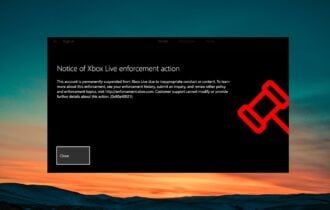Is your Xbox One S not Turning On or Off? [FIXED]
Find the solution to your Xbox One S not turning on or off
5 min. read
Updated on
Read our disclosure page to find out how can you help Windows Report sustain the editorial team Read more

Are you having issues with your Xbox One S not turning on or off? Well, this concern has been raised before by many Xbox users, not just for the S model, but also for the original, and subsequent models
The most probable cause when the Xbox One S won’t turn on is power supply which may be either faulty or not properly connected. There could be other reasons, but this is the main one.
If you have issues with your Xbox One S not turning on or off, try the solutions below.
FIX: Xbox One S not turning on or off
Note: Try all the solutions below as the issue could be mistaken for a new power supply, while it’s your Xbox One S console that could be in need of repair.
If it won’t turn on
1. Reset your power supply
The Xbox One S console has an internal power supply which works across all regions in the world. If it is not turning on, you may have to do a simple power reset. Usually, power issues are a result of power supply resetting after a power surge experience. To do this:
- Unplug the power cord from the Xbox One S console.
- Wait for about ten seconds
- Plug the power cord back into the Xbox One S console
- Press the Xbox button on the front of the console.
If the console turns on, then the power reset solution worked. You can do this if the problem recurs in future.
If it still won’t turn on, try the steps below:
- Check if the power outlet you are using works with other devices.
- Confirm that the power cable is connected firmly to the wall (power) outlet and to your Xbox One S console.
- Make sure you are using the power cable that came with your Xbox One S console, and that it’s the correct cable for your location
If your console still will not turn on, it will need to be serviced, in which case request for service by signing in to the Device support page and submit a service order.
If the LED light on the power supply is on, plug the power supply unit back into your console, without turning on the console, and check if it is on or off. Turn on the console and see if it powers up successfully. If the LED on your power supply unit is off, then it needs to be replaced.
If the power supply unit is still blinking, it needs to be replaced.
2. Check that the console is positioned correctly
The Xbox One S console has two fans so ensure there’s nothing blocking them. Place the console on a flat and stable surface. When the fans or ventilation airways are blocked, the console may overheat and fail to turn on.
The console isn’t meant to operate in a vertical position as this affects disc drive performance. A proper stand is also needed if you want to place it vertically.
Ensure the surface is stable, don’t place it on speakers or subwoofers, and check that the space is well-ventilated, uncluttered, cool, and away from direct heat sources.
3. Turn off background downloads
This keeps the Xbox One S console on to download things off of Xbox Live and can keep the console on even when not downloading, for about ten minutes. To turn it off, do this:
- Press Xbox button to open the guide
- Select System
- Click Settings
- Then choose Console Settings
- Select Startup and shutdown
- Select Background downloads and turn it off
4. Check if you have Guitar Hero
One cause could be that you have Guitar Hero in your played games list, and the guitar is tucked away, it can keep the guide button constantly pressed in, or the batteries could be going flat.
If it won’t turn off
If you’ve tried to turn off the Xbox One S console the right way, and nothing changes, do the following:
From Settings:
- Press Xbox button to open the guide
- Select System
- Open Settings
- Then click Power & Startup
- Select Power mode and startup
- Then chosoe Turn off or restart
- Select Full Shutdown or Restart now
You can also use your voice if you have Kinect and the command is in your language (or supports it). To do this, say ‘Xbox turn off’, or, if you have Cortana, say “Hey Cortana, turn off.”
If nothing happens and the Xbox One S console won’t turn off, hold down the power button to force the console to shut down, then unplug the console as a last resort. This may affect any current activity like losing a game or corrupting of the game.
Note: Do not unplug the console while system updates are being installed.
Did any of these solutions fix the Xbox One S not turning on or off problem? Let us know in the comments section below.