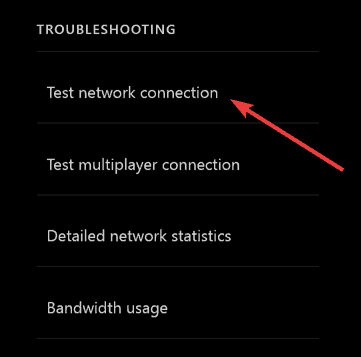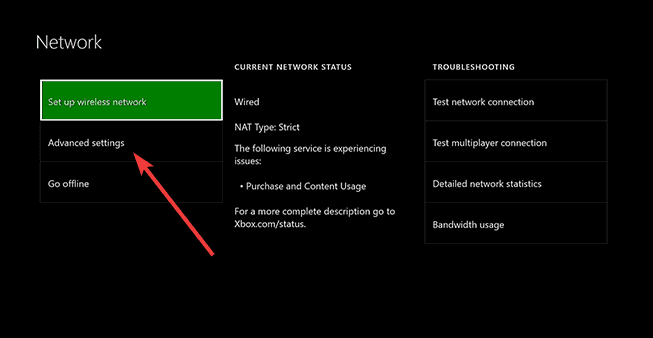Xbox Sign in error 0x80072ee7: How to fix it
5 min. read
Updated on
Read our disclosure page to find out how can you help Windows Report sustain the editorial team Read more

Xbox Sign in error 0x80072ee7 occurs when you try to open content on your Xbox One console. The following error message comes when you try to open content on your Xbox One console: Error 80072EE7.
What this may mean is that the console couldn’t load the resource you tried to open. Typically, Xbox Sign in error 0x80072ee7 occurs when a network connection error prevents the name of the resource from resolving to an IP address.
If you’re getting Xbox Sign in error 0x80072ee7 on your console, here are some solutions you can use to resolve the issue.
FIX: Xbox Sign in error 0x80072ee7
- Check Xbox Live service status
- Test your Xbox connection
- Power cycle your console and network hardware
- Check for MAC filtering
- Change the wireless channel and width
- Check for low wireless signal
1. Check the Xbox Live service status
If you see any alerts here, wait until the service is up and running and try again later.
2. Test your Xbox connection
If you’re seeing Xbox Sign in error 0x80072ee7 when you run the Network Connection Test on your Xbox One console, rerun the Network Connection Test on your console to verify the specific error message you’re getting, follow these steps:
- Press the Xbox button to open the guide.
- Select Settings.
- Select All Settings.
- Select Network.
- Select Network settings. Any known outages will appear in the middle of the screen.
- On the right side of the Network settings screen, select Test network connection.
If the connection test is successful, your console will connect to Xbox Live. If the connection test is not successful, the Network Connection Troubleshooter will try to identify the problem.
If you see more than 5-percent packet loss, try the solutions below.
— RELATED: How to fix Xbox One S 4K and HDR issues
3. Power cycle your console and network hardware
Unplug the power cable from the back of the router, modem, or gateway then restart your Xbox One console by doing this:
- Open the Guide
- Select Settings.
- Select Restart console.
- Select Yes to confirm. If you can’t access the guide, or if the console seems frozen, press and hold the Xbox button on the console for 10 seconds, until the console turns off. Touch the Xbox button on the console again to restart.
- Plug the modem or gateway in first and wait for all the lights to return to their normal state.
- Plug in the router and wait for all the lights to return to their normal state.
- Test your Xbox Live connection.
4. Check for MAC filtering
MAC filtering can also cause Xbox Sign in error 0x80072ee7 and prevent your console from connecting to Xbox Live. If it is turned on, add your console’s MAC address to your router’s authorized list, or, turn off MAC filtering temporarily on your router to see if MAC filtering is causing the problem.
- Get your console’s MAC address
- On Xbox Home, navigate to the left until you reach Pins.
- Select Settings.
- Select Network.
- Select Advanced Settings.
- Write down your Wireless MAC address.
- Add your console’s MAC address to your router’s list of authorized MAC addresses
- Restart your router before then connect to Xbox Live.
— RELATED: Fix: Netflix not working on Xbox One
5. Change the wireless channel and width
A wireless router can broadcast on several different channels. If another nearby wireless network is broadcasting on the same channel, or if there is wireless interference from devices, you may experience poor signal strength from your wireless network causing Xbox Sign in error 0x80072ee7. To resolve this issue, try changing the channel on which your router broadcasts.
Note: Most wireless routers have a channel width of either 20 MHz or 40 MHz available as a configurable option. The Xbox One prefers a 20 MHz setting. To resolve your connection issue, first make sure that your wireless router is configured to broadcast on a 20 MHz setting.
After you change your wireless channel and width, test your Xbox Live connection.
6. Check for low wireless signal
A weak wireless signal can cause Xbox Sign in error 0x80072ee7. To do this:
- Open Guide
- Select Settings.
- Select All Settings.
- Select Network.
- Select Network settings. Any known outages will appear in the middle of the screen.
- Select Detailed network statistics.
- Your wireless signal strength is indicated as a percentage on the Detailed network status A signal strength below 20% is considered low and may cause Xbox Sign in error 0x80072ee7. You can also try a wired connection to router, a direct-to-modem connection, or connect directly to your modem, then test your Xbox Live connection.
Let us know if any of these solutions helped by leaving a comment in the section below.
RELATED STORIES TO CHECK OUT: