Xbox app not getting party invites / notifications issues
3 min. read
Updated on
Read our disclosure page to find out how can you help Windows Report sustain the editorial team. Read more
Key notes
- If you’re an Xbox owner, you’re probably familiar with Xbox app for Windows.
- Many users reported that Xbox app on Windows 10 is not getting party invites, and in today’s article we’re going to fix that.
- If you’re an Xbox gamer, you might want to check other articles from our Gaming section.
- Are you having additional problems with your Xbox? We have a whole Xbox Hub dedicated to fixing these issues.

Xbox app is a great addition to Windows 10 that allows you to stay connected with the Xbox community while you’re on your PC.
Sadly, many Windows 10 users reported that Xbox app is not getting party invites, and this can be a problem. Today we’re going to show you how to fix this issue once and for all.
Fix Xbox Windows 10 app not getting party invites
How do I accept a party invite on the Xbox app?

- Once the party invitation is sent, you’ll get a notification in the Action Center.
- Now select the notification and choose the option to join the party.
This is the only way to accept party invites, but if your Xbox app is not getting party invites, we have a couple of solutions that might help you fix this problem.
1. Reset the Xbox app
- Press Windows Key + I to open the Settings app.
- Go to the Apps section.
- Locate the Xbox app on the list and click on Advanced options.
- Scroll down and click the Reset button.
This is a simple solution, but many users reported that it helped them fix the problem with Xbox app notifications not working on Windows 10.
2. Make sure that your notifications are enabled
- Open the Settings app and go to the System section.
- Select Notifications & actions, and enable Get notifications from apps and other senders.
- You can also check the list of individual apps and make sure that the Xbox app is allowed to send you notifications.
After doing that, the issue with Xbox app not getting party invites should be fixed.
3. Use Xbox app in windowed mode

- Start the game you want to run in Xbox app.
- Now move your mouse to the top of the screen.
- A menu will appear. Click the diagonal arrows button.
The app will now switch to windowed mode and the issue should be resolved. Keep in mind that this is just a workaround, but it has worked for some users.
4. Disable and uninstall Game Bar
- Open the Settings app and go to the Gaming section.
- Disable the Game Bar.
- Now press Windows Key + X and choose PowerShell (Admin) from the list.
- Run the following command:
get-appxpackage *gamingoverlay* | remove-appxpackage - Open the Xbox Companion App.
- Go to Settings > Notifications and enable Party & game invitations.
Keep in mind that Powershell is an advanced tool, so it wouldn’t be a bad idea to create a backup before removing built-in components such as Game Bar from your system.
This isn’t the only problem that you can encounter, and we wrote about Xbox app 0x89231806 in our latest article, so don’t miss it.
If Xbox app notifications aren’t working, make sure that your notifications are enabled. If that doesn’t help, try resetting the Xbox app or use our other solutions.








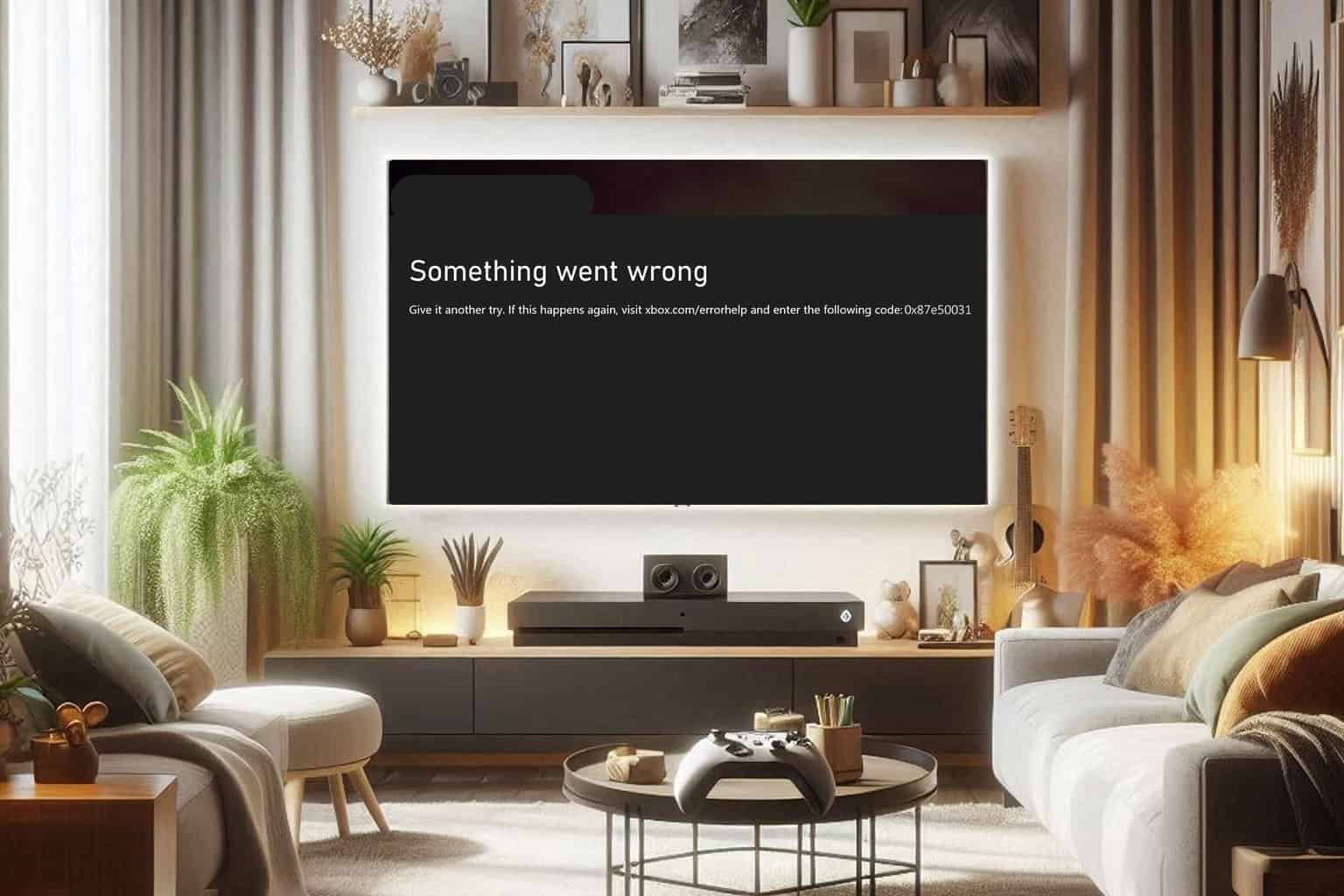
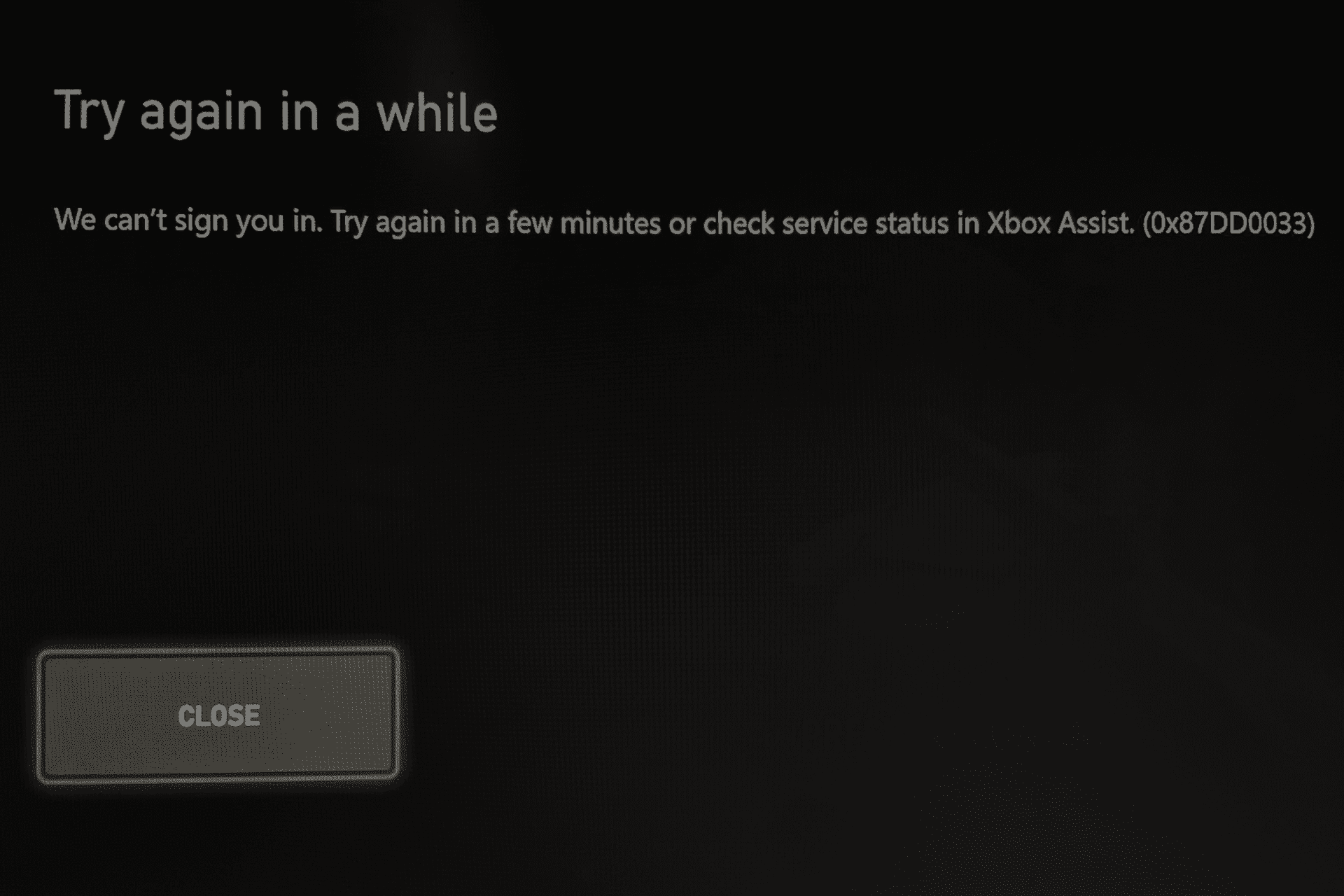
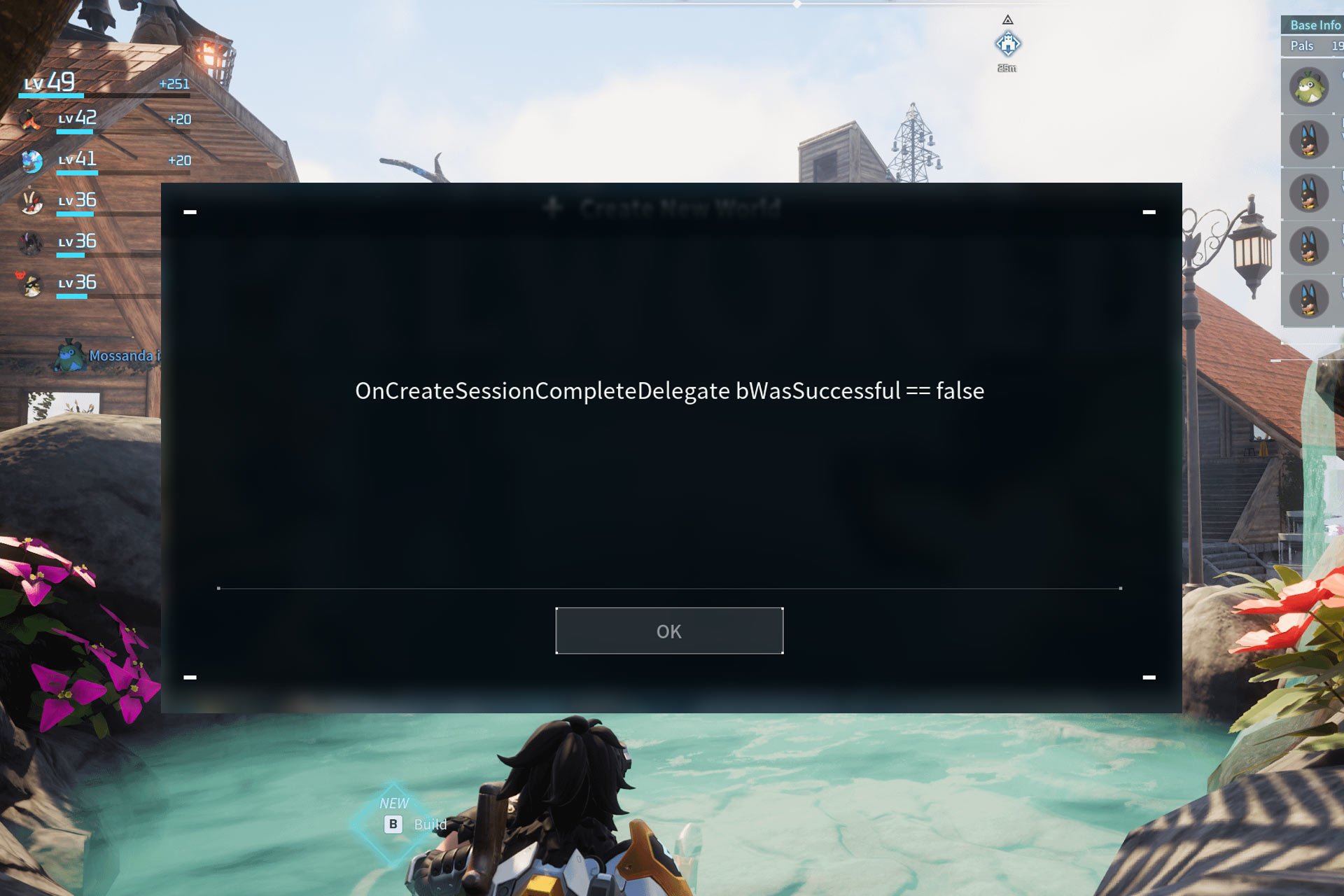
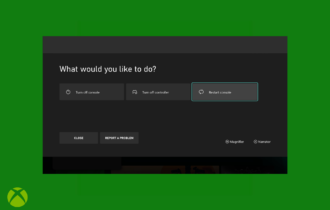
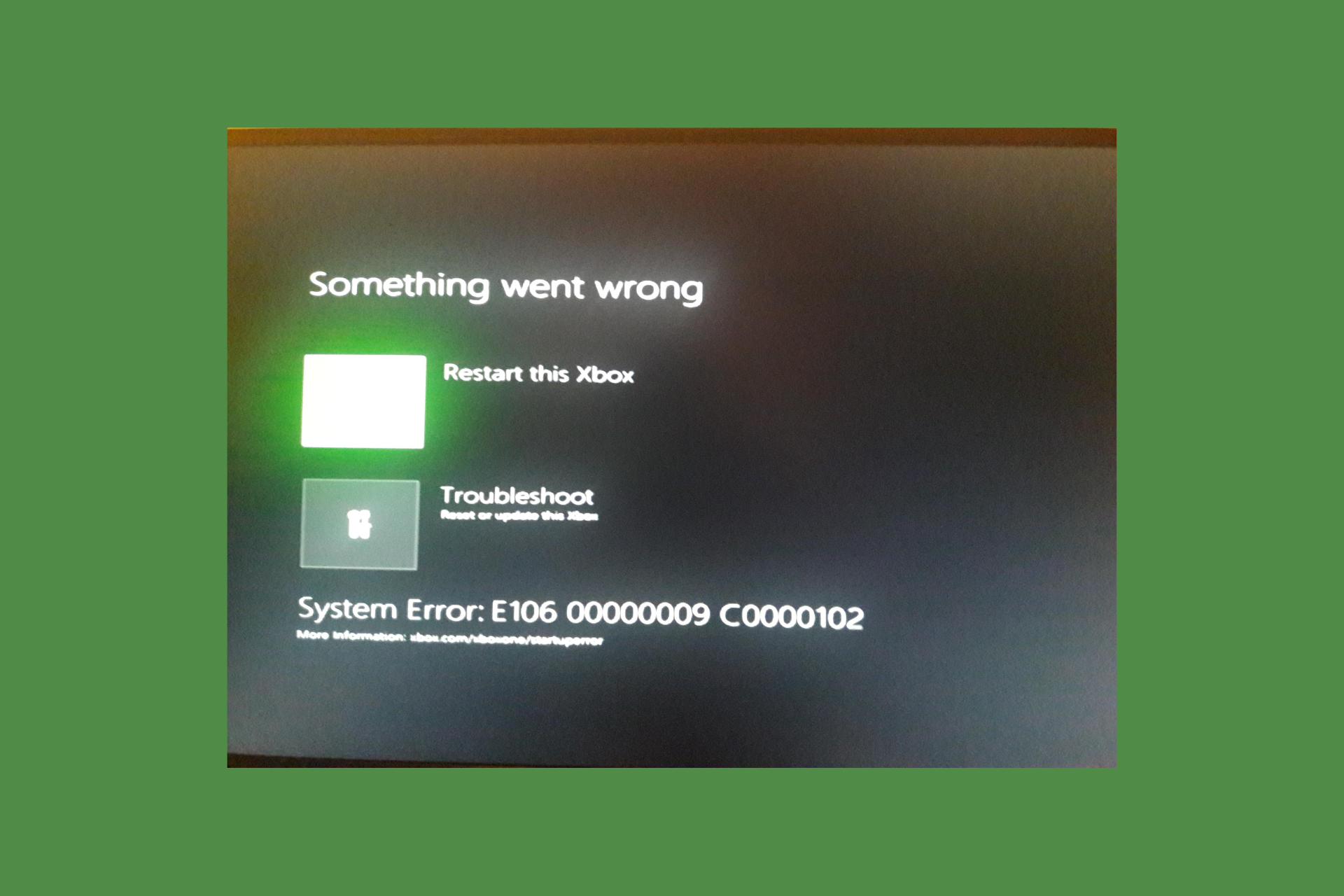
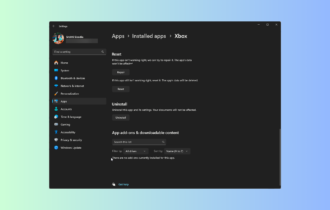
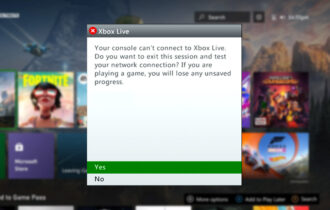
User forum
0 messages