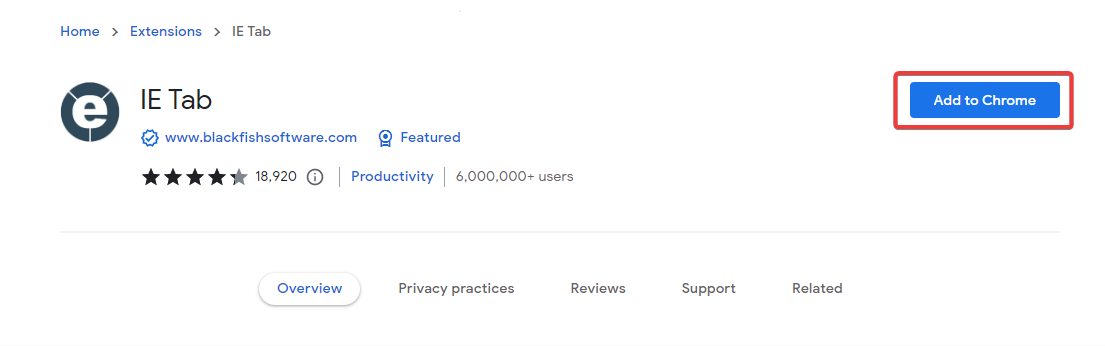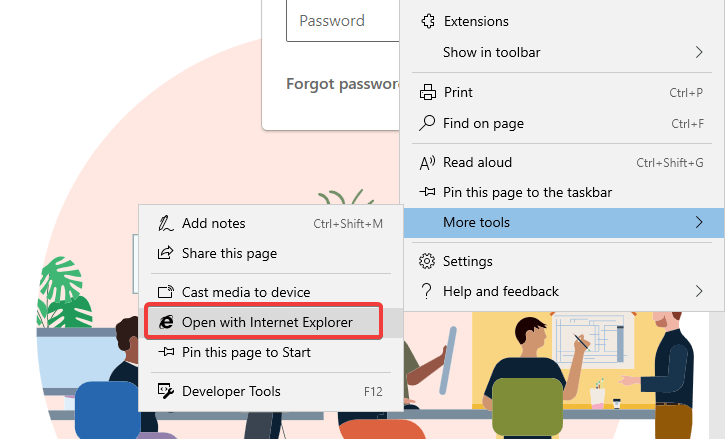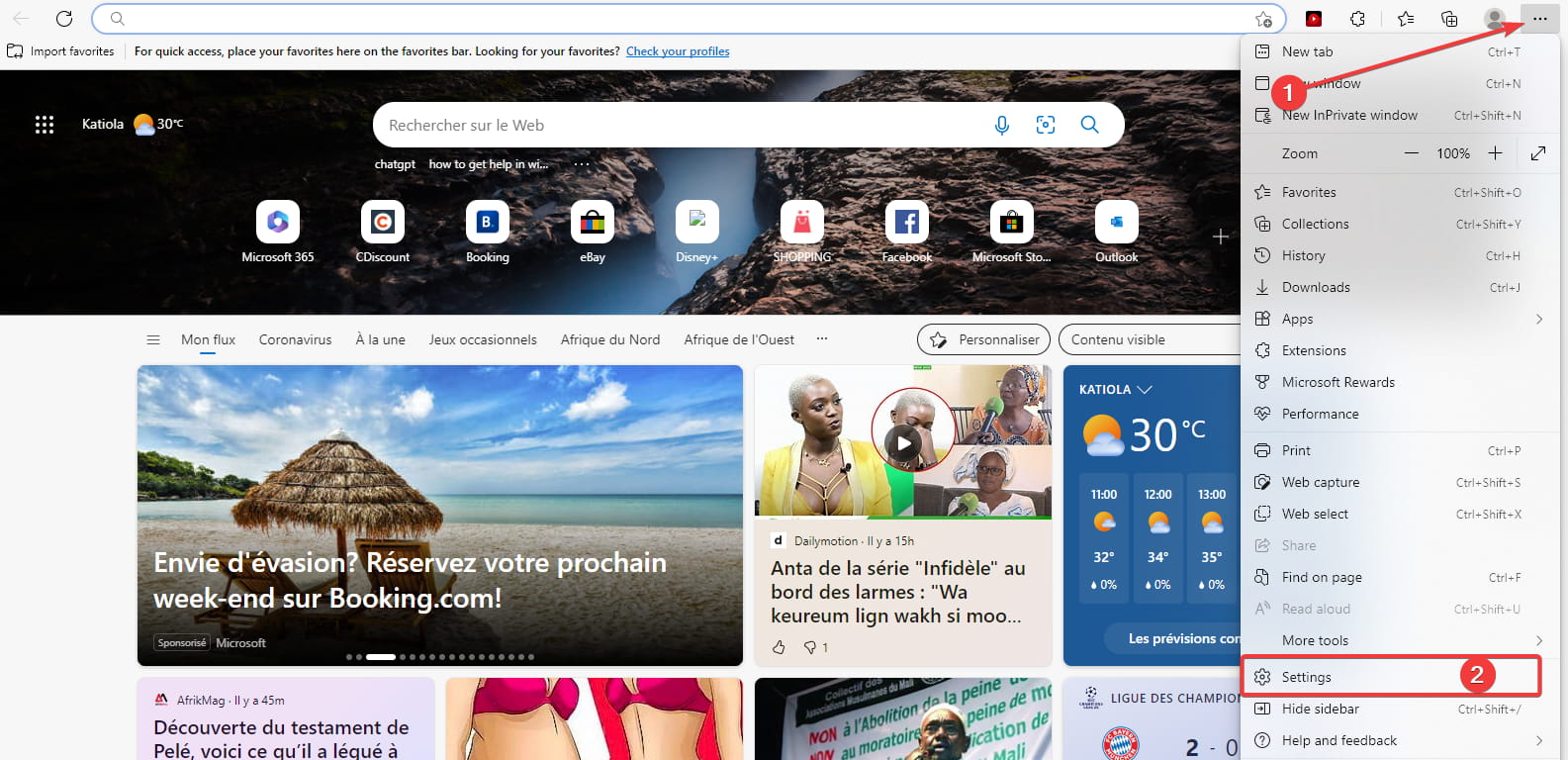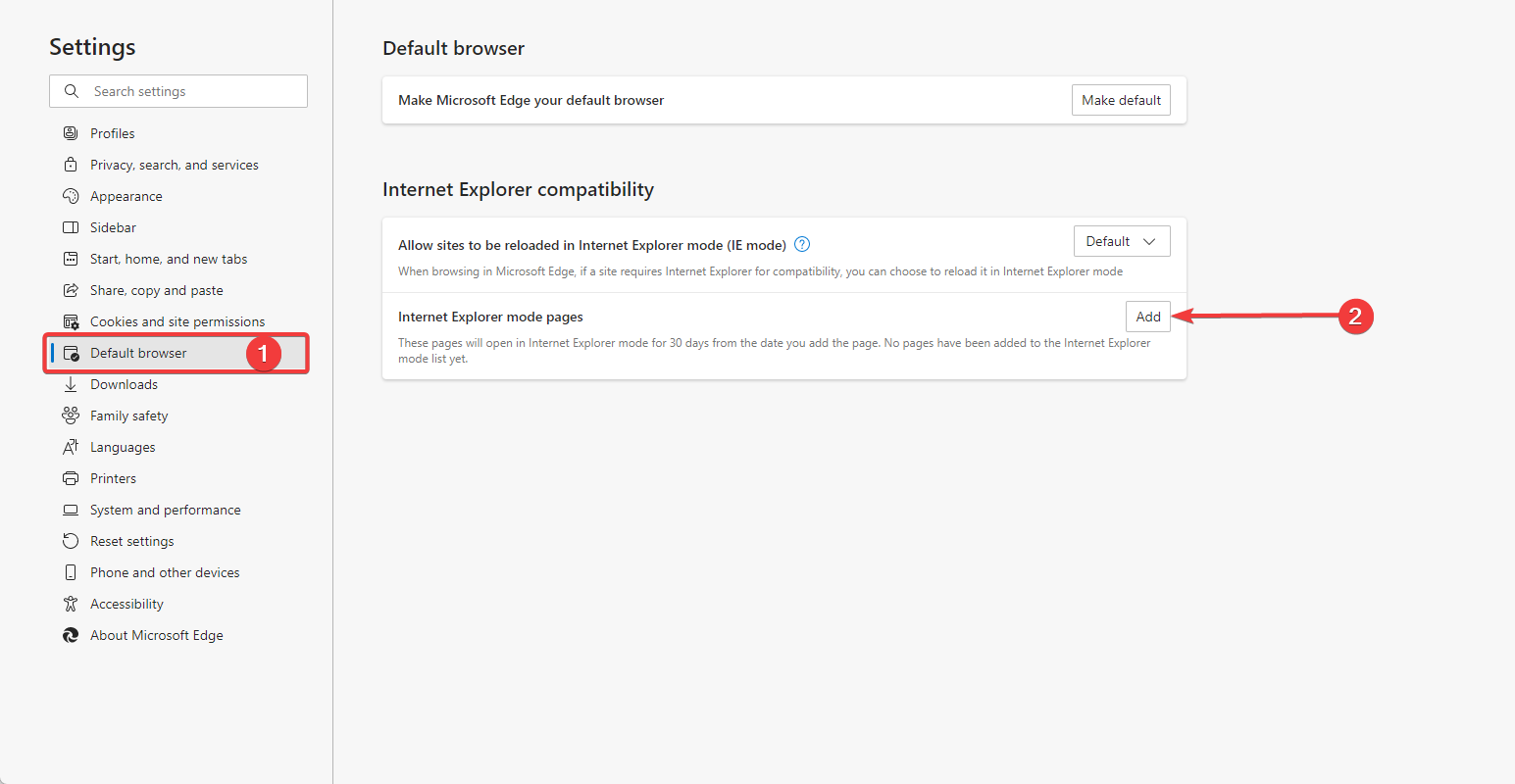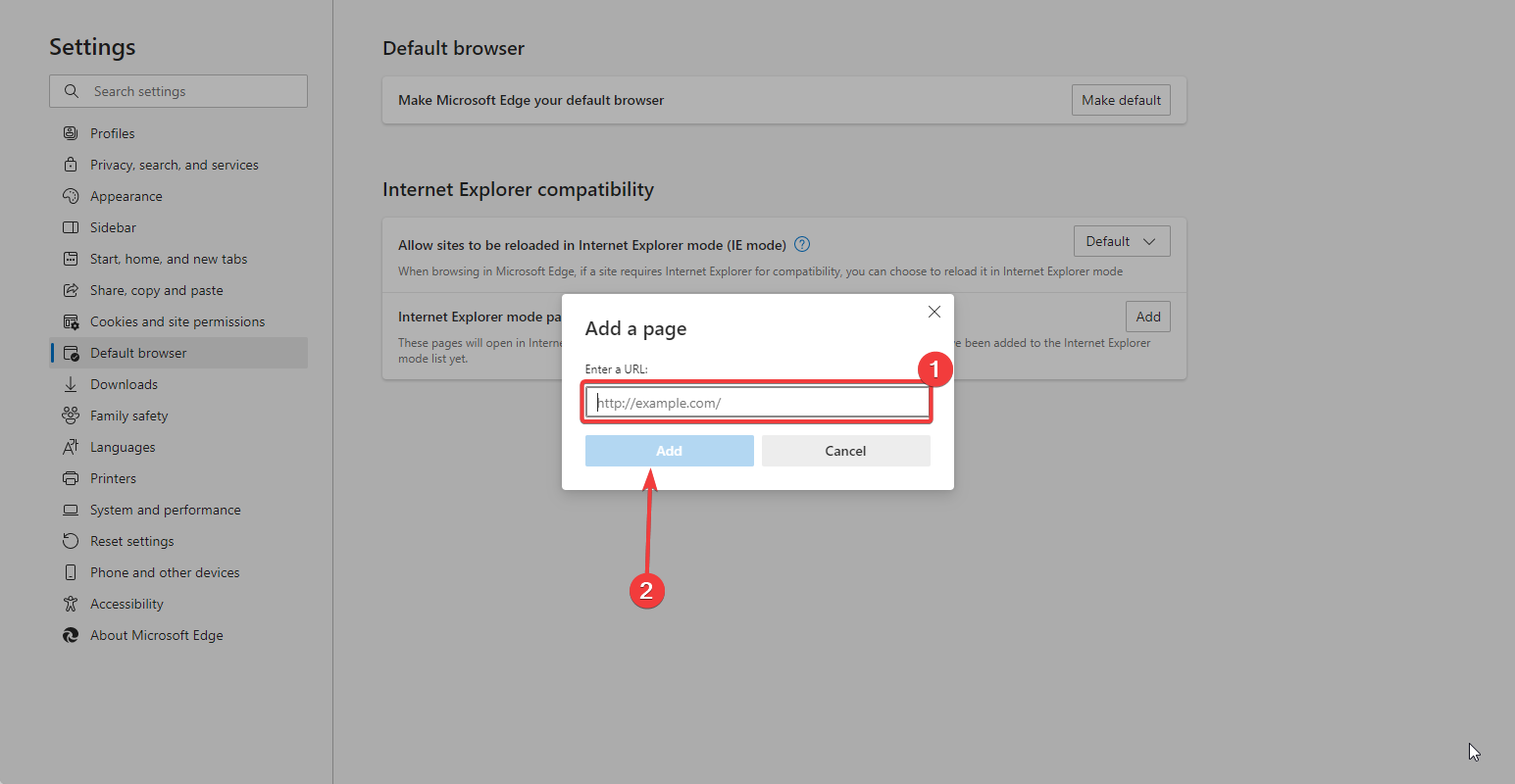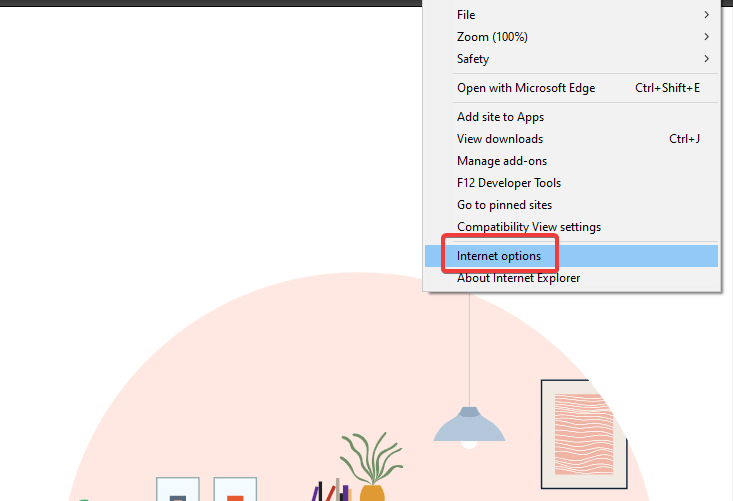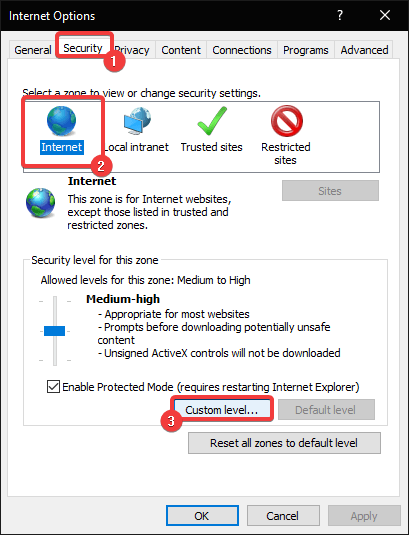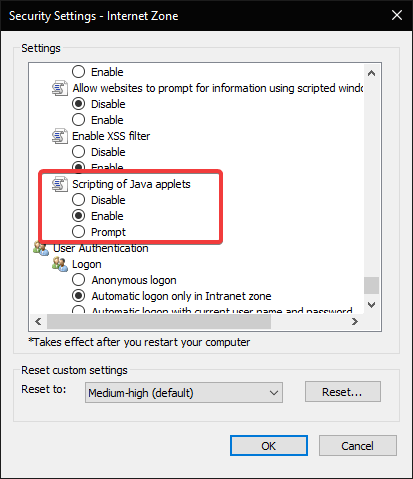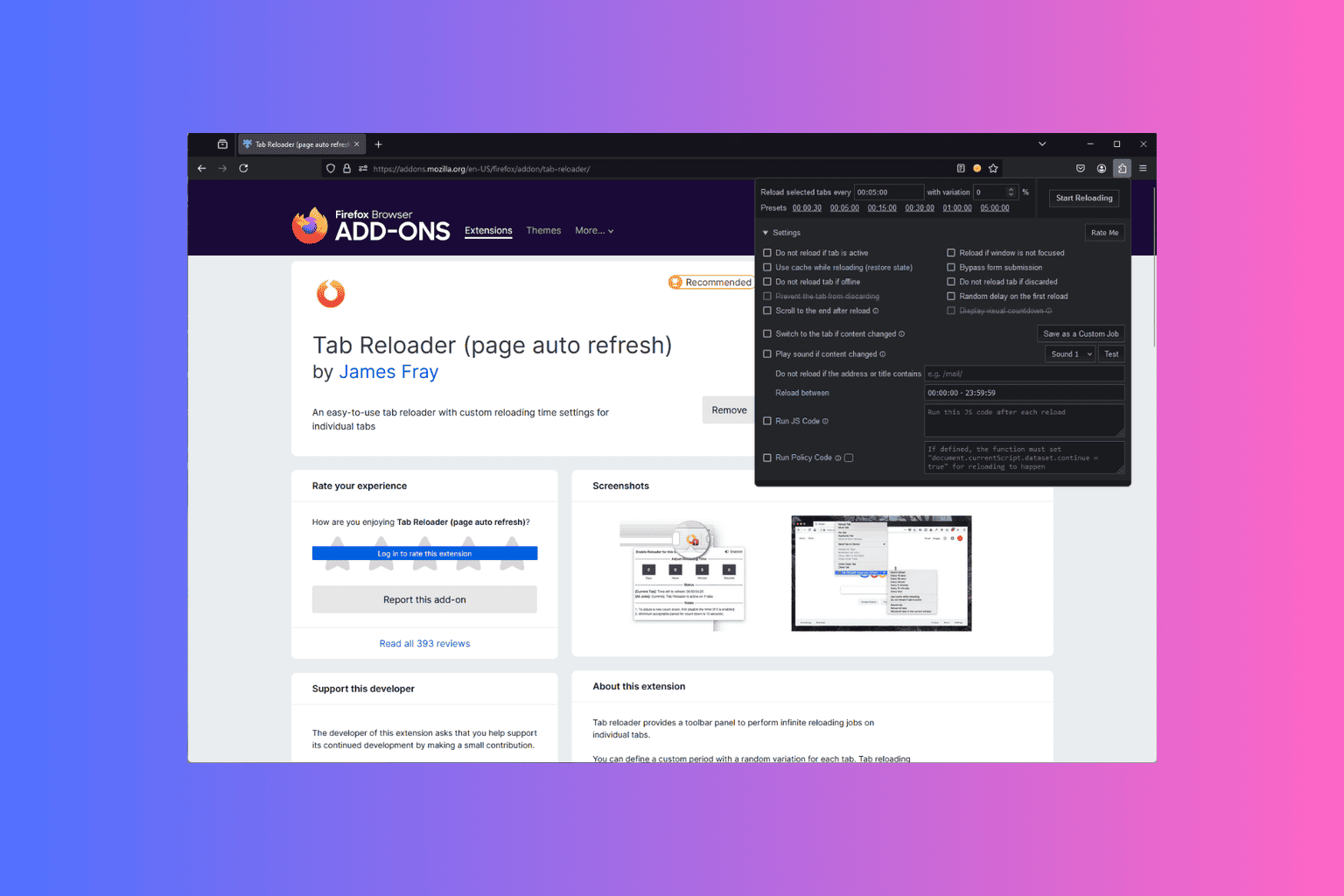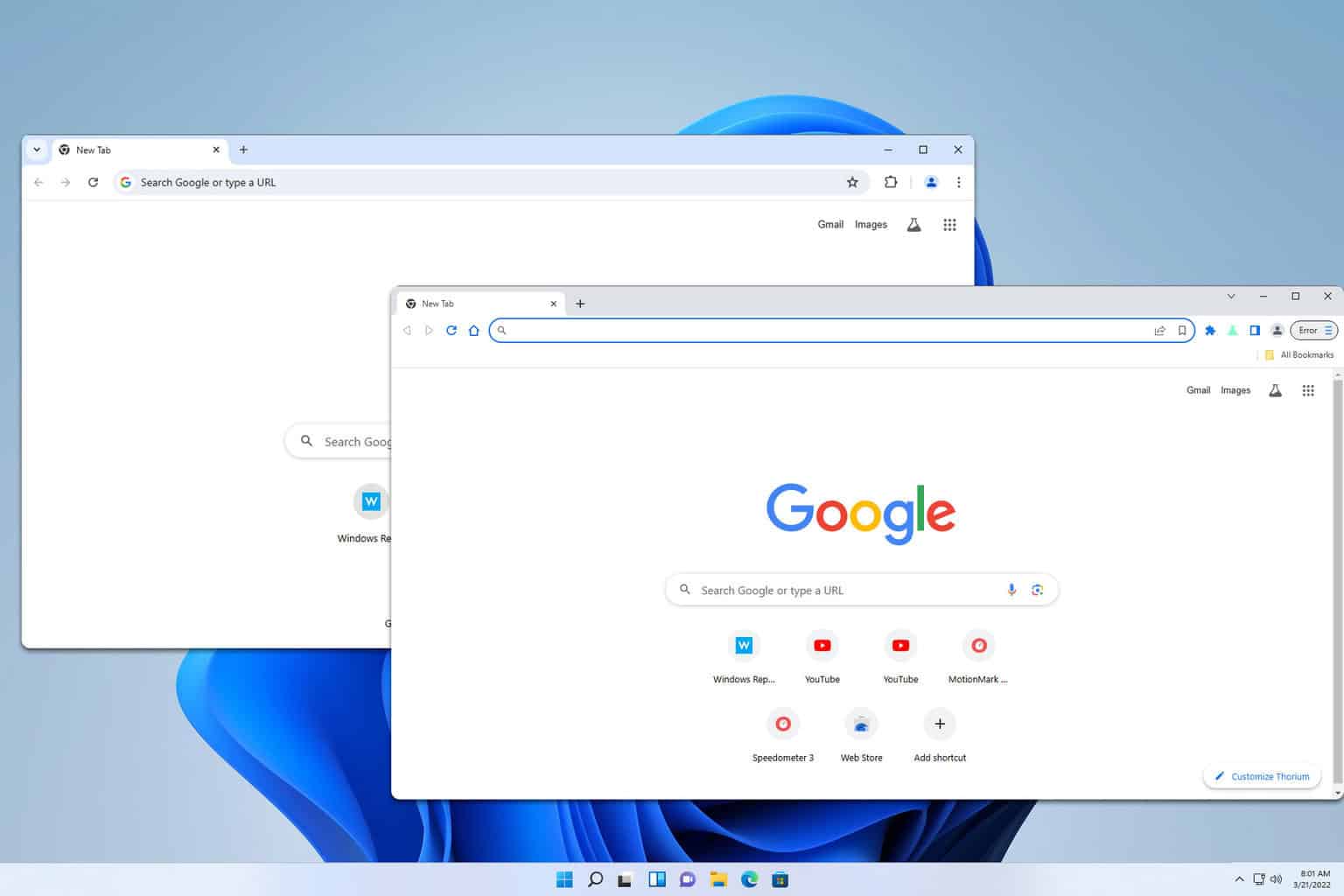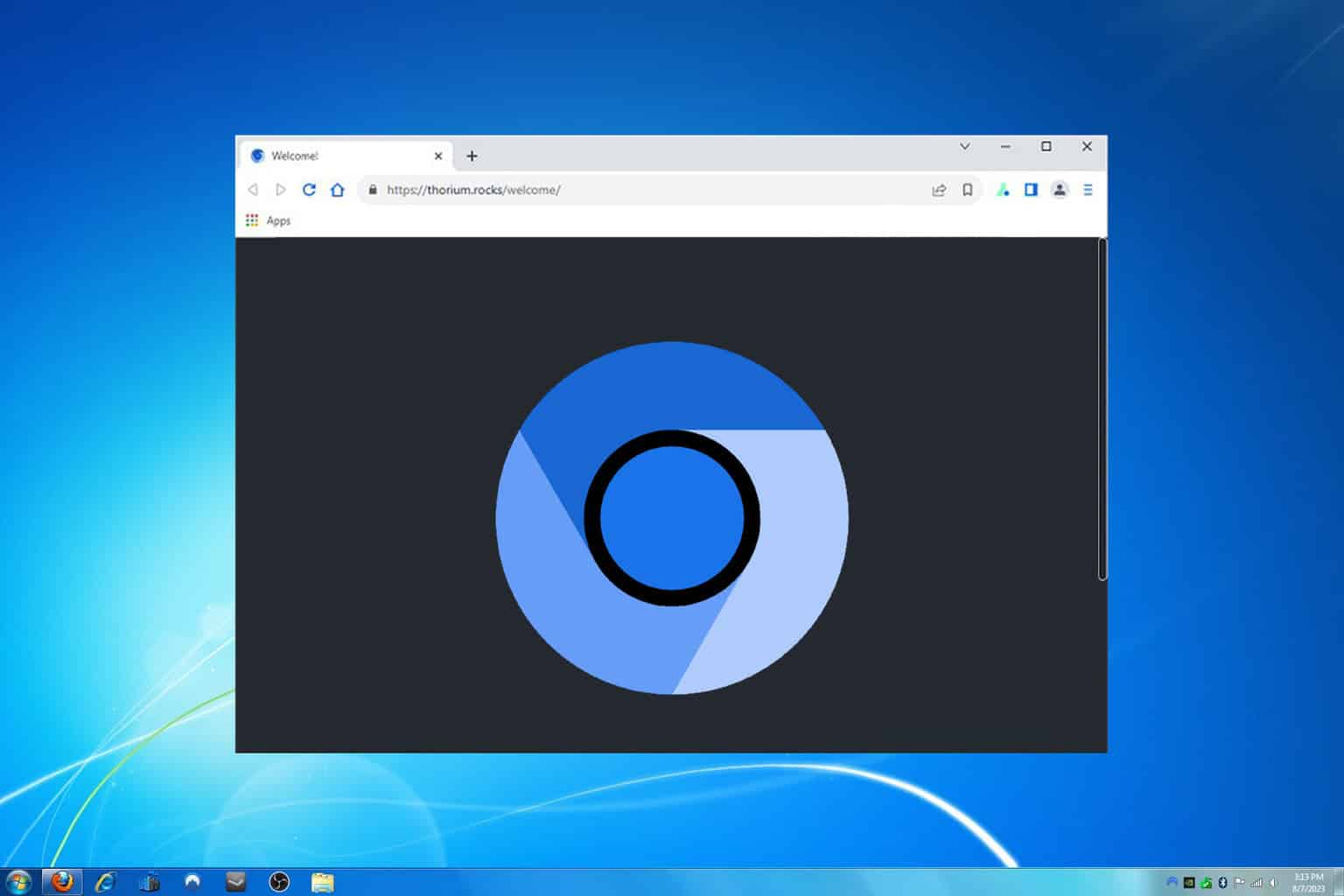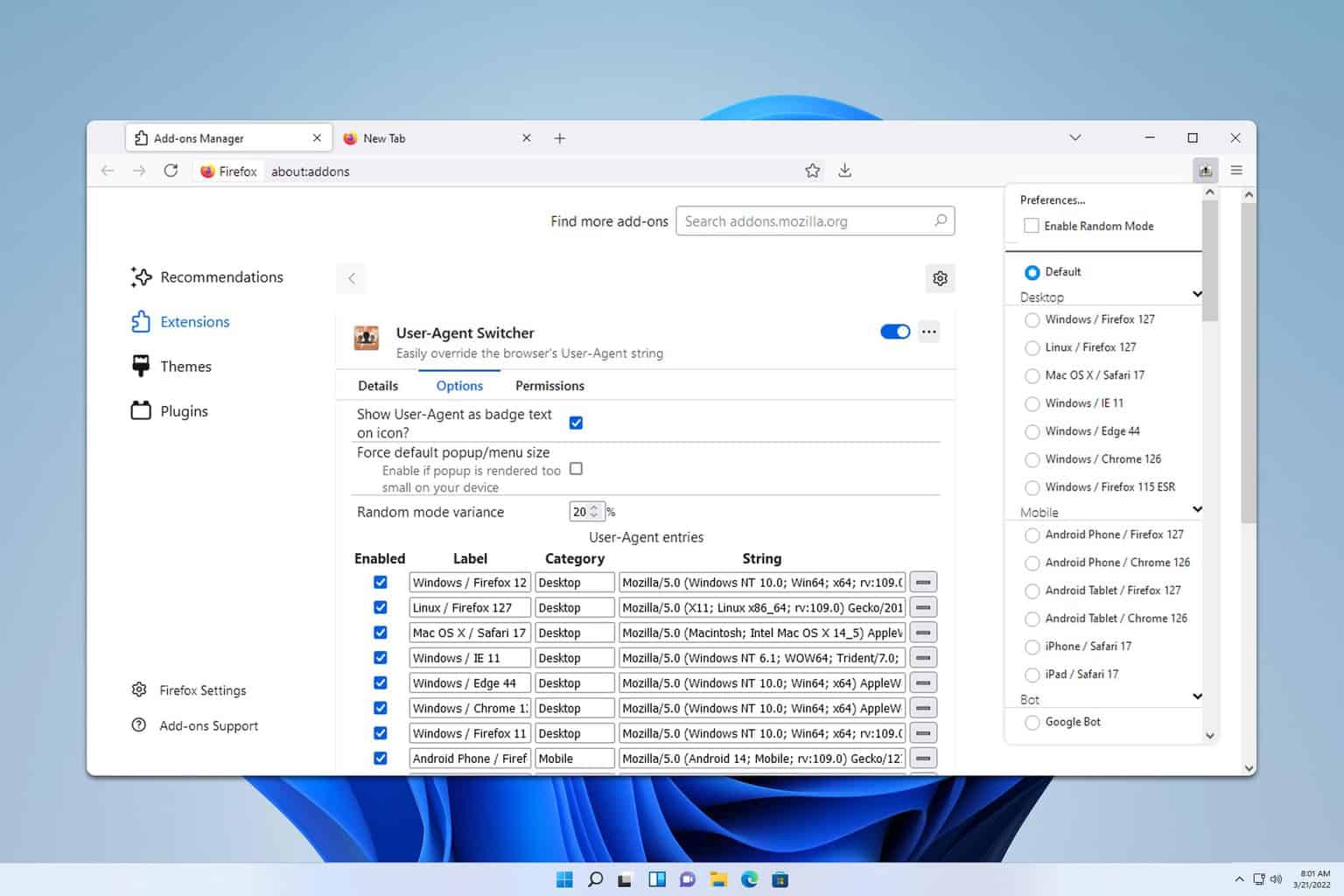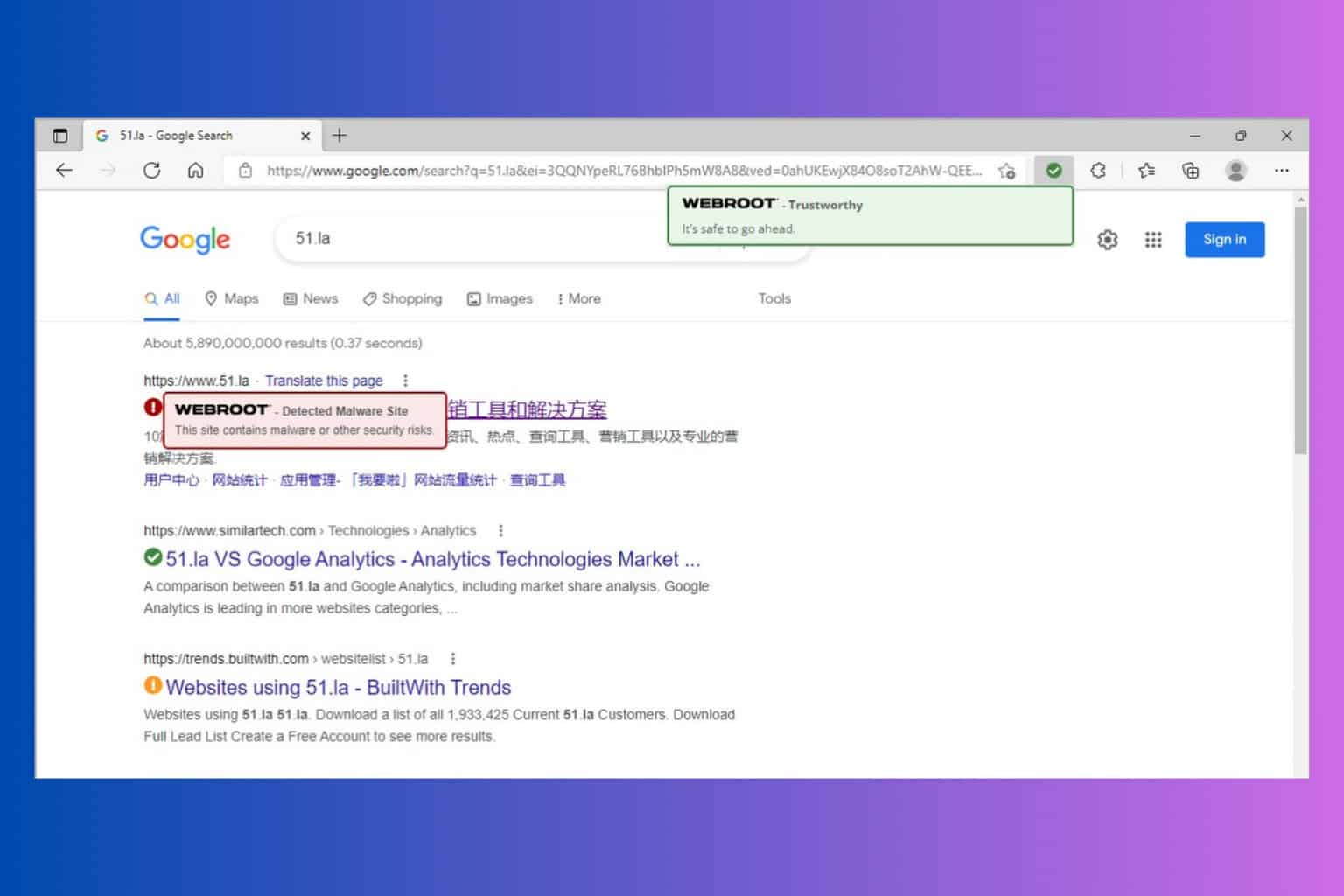How to Run the Java Applet Program in 2024 & Compatible Browsers
Running Java applets in Chrome, Safari & more
3 min. read
Updated on
Read our disclosure page to find out how can you help Windows Report sustain the editorial team Read more
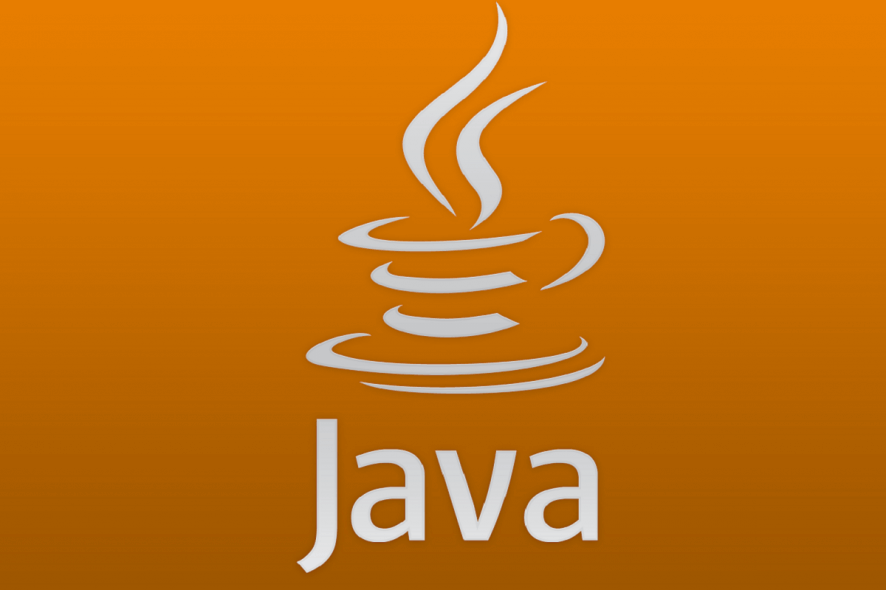
Running and installing Java on a web browser isn’t a piece of cake nowadays, but it ain’t that hard either. Today, we’ll help you find a shortcut because we found browsers that still support Java and we’ll show you how to use them.
Some support it natively, i.e. you just have to install it, while others will require workarounds like installing certain add-ons. Let’s check out how to run Java applets in 2024.
How can I run Java Applets in a browser?
1. Enable Java content for browsers
Before you can run the applet program in Java on your favorite browser, you need to enable Java content. This can be done via Settings, after you install Java on your PC.
The Java applet will then be displayed on the web page by making use of the deprecated applet HTML element, or the recommended object element.
1. Download and install Java for Windows.
2. In the Windows Search bar, type Java and open Configure Java from the list of results.
3. In the Java Control Panel, check the Enable Java content for browser and Web Start applications box.
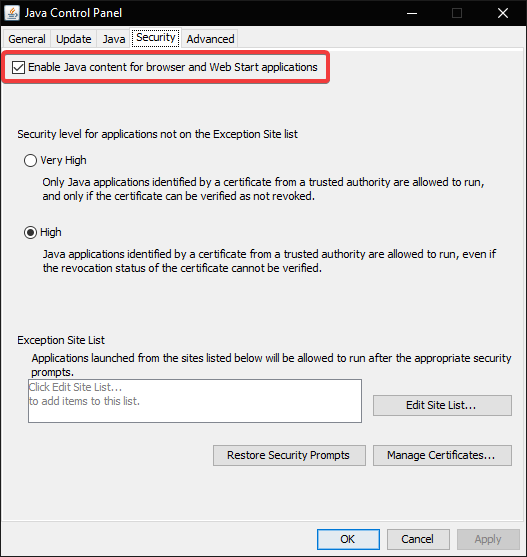
4. Click on Apply and OK to save the changes.
5. You can now run Java applets on your browser.
2. Run Java Applets in Google Chrome
- Launch your browser.
- Navigate to the IE Tab extension page. It stimulates the Internet Explorer engine to run Java Applets for Google Chrome.
- Click on Add to Chrome.
- After that, install the IE Tab Helper application on your PC. It’s a necessary tool if you want to run Java on Chrome.
- Lastly, you should be able to simulate the Internet Explorer engine in Chrome and use Java Applets without any issues.
3. Run Java applet in Microsoft Edge
- Launch the Edge browser.
- Click on the 3-dot menu and expand More tools.
- There, just click on the Open with Internet Explorer option.
- If you do not see that option, click the 3-dot menu, and select Settings.
- On the left pane, click Default browser, and on the right pane, select Add under the Internet Explorer Mode pages option.
- Enter the URL of the applet and hit Add.
If you get to a webpage with the Java content or Applets you need to run, the simple workaround is opening the page in Internet Explorer.
4. Enable Java Applet on Internet Explorer
- Now, the easiest way is to use Internet Explorer from the get-go. If you cannot run Java on Internet Explorer, then open Internet Explorer.
- Click on the cog Tools menu and open Internet Options.
- Under the Security tab, click on the Internet icon.
- Click on the Custom level.
- Make sure that the Scripting for Java applets is enabled.
- Restart Internet Explorer and try again.
Can Java applets run from a web browser?
Java applets used to be able to run from a web browser, but support for Java applets in modern web browsers has been largely phased out due to security concerns.
They were a popular way to provide interactive web page content, but they have fallen out of favor recently. Java applets run in a sandboxed environment within the web browser, which can help to prevent them from causing harm to the user’s computer or the web page they are visiting.
However, Java applets also have access to system resources, making them a potential security risk if they need to be correctly designed and implemented.
Most modern web browsers, including Google Chrome, Mozilla Firefox, and Microsoft Edge, no longer support Java applets by default.
Some browsers may still offer the option to enable Java support, but this is generally not recommended due to the security risks involved. Instead, web developers are encouraged to use other technologies like HTML5 and JavaScript to provide interactive content on their web pages.
Wrapping up
If your preferred browser does not support Java, check out our dedicated article to find solutions. You may also use a Java applet viewer.
We hope you enabled and ran Java applets on your web browser. In the comments section below, let us know if you encounter any difficulties or have any questions regarding the process.