YouTube Download for Windows 7: Step-by-Step Guide
2 min. read
Updated on
Read our disclosure page to find out how can you help Windows Report sustain the editorial team. Read more

YouTube Download for Windows 7 can provide more convenient access to the video platform. However, the Microsoft Store is currently unavailable on Windows 7 after being discontinued in 2020. Luckily, you can install the YouTube app by following these simple steps.
Let’s begin!
How To Download and Install YouTube on Windows 7
Here’s what to do:
Use the Official Website
- Open Google Chrome, type “YouTube” and hit Enter.
- Click on the official YouTube website.
- Once on YouTube, tap the three dots on the right corner of your screen.
- Click “Install YouTube.”
- Tap “Install.”
- The app should be available on your desktop.
That’s it! Enjoy easy access to YouTube.
Create a Shortcut
- Open your browser, go to YouTube, and click on the three dots in the top right corner.

- Tap More tools, and click Create Shortcut.
- Check “Open as window,” and tap Create.
The shortcut should be available on the desktop ready for use as an app.
Use a Third-Party Application
You can use third-party applications like BlueStacks to download the YouTube app. Once you get BlueStacks, launch it on your device and search for the app.
The above methods will help you download YouTube on your Windows 7 PC. You can also get it on Windows 10 and 11 and install the YouTube Music app. You can then access it anytime and watch your favorite videos.









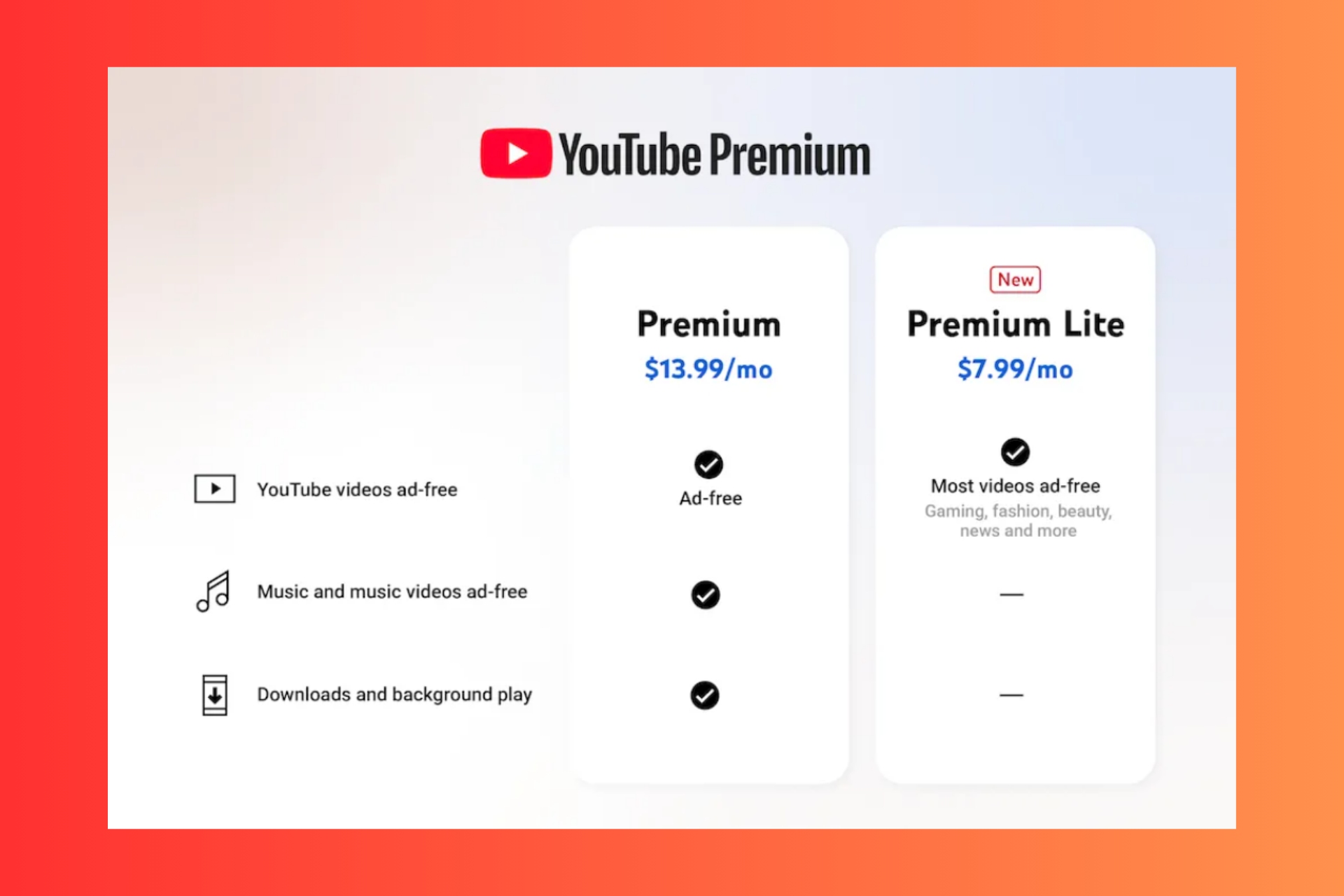





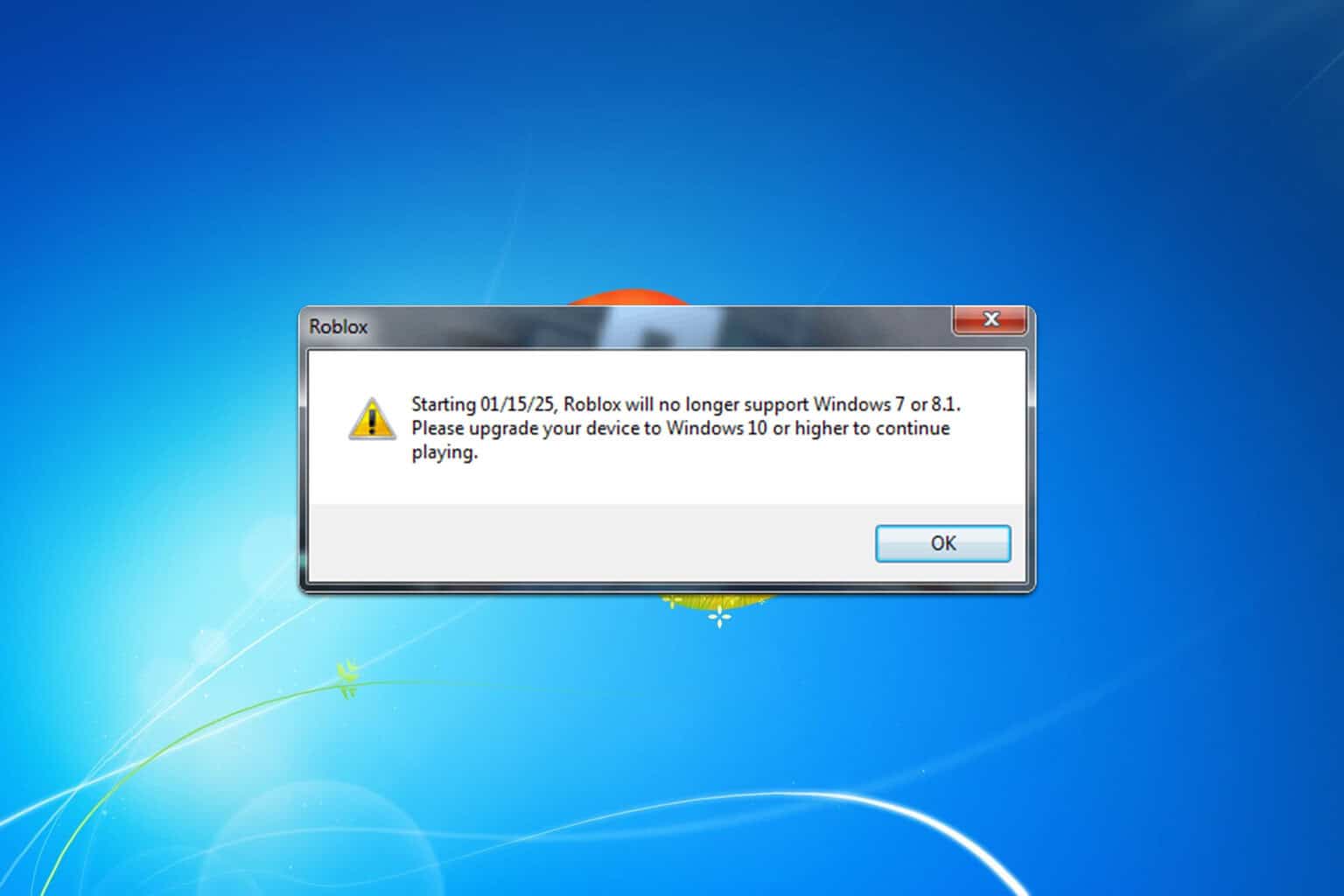
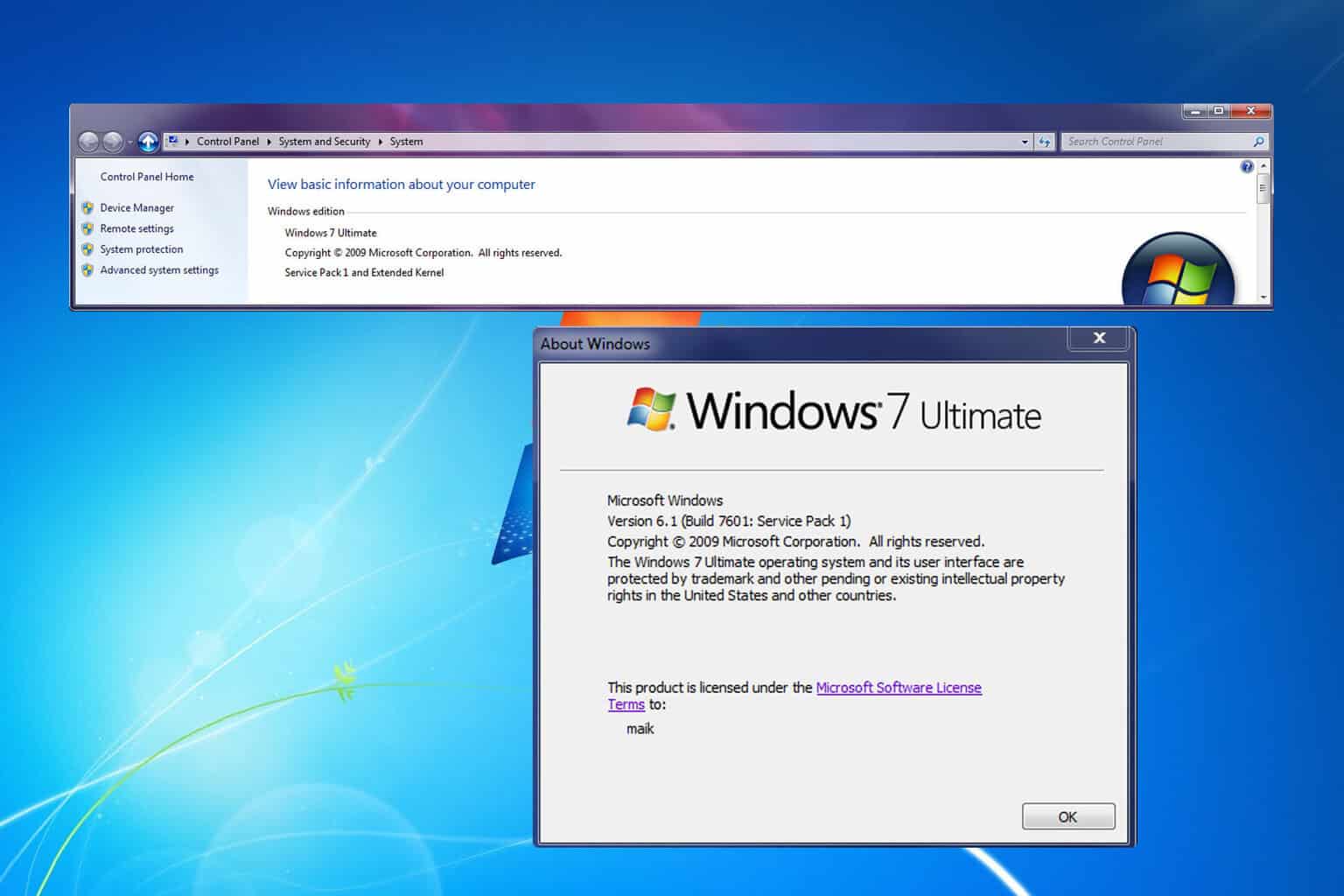

User forum
0 messages