YouTube picture in picture not working
4 min. read
Updated on
Read our disclosure page to find out how can you help Windows Report sustain the editorial team. Read more
Key notes
- The excellent Picture-in-Picture mode in your YouTube can stop working due to several reasons.
- In this article, we help you troubleshoot your YouTube app to get PiP working again.
- Do check out our dedicated Fix section for more troubleshooting guide.
- Explore our thorough Web & Cloud Hub for more comprehensive guides that can be of help.
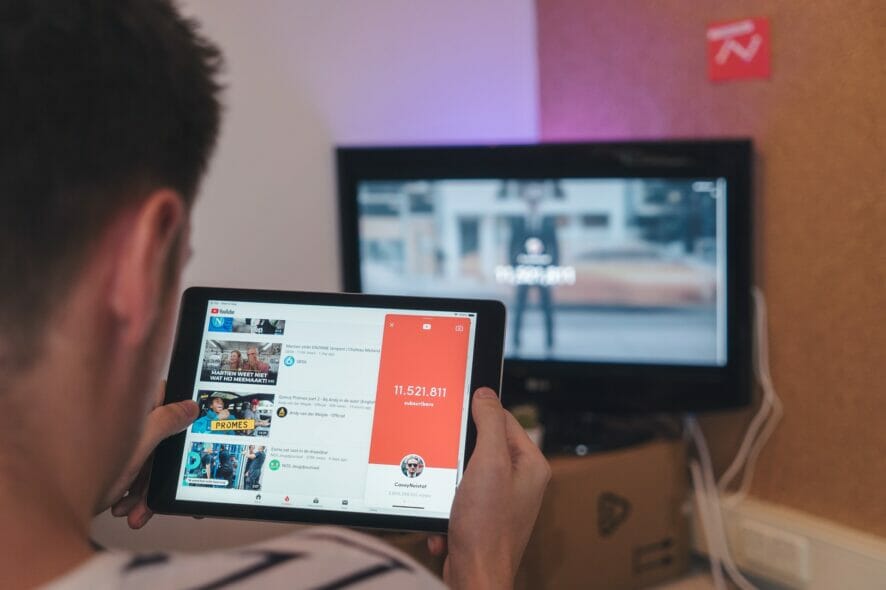
YouTube introduced its Picture-in-Picture mode to Chrome browsers first and later rolled out the same for Android smartphones as well.
That being said, some Android users have reported the YouTube Picture-in-Picture not working issue.
PiP mode is only available for all US users as well as YouTube premium users. If you meet the requirement and the PiP mode still not working, this article should help.
In this article, we have listed a couple of troubleshooting steps that you can perform to resolve the YouTube PiP not working for good.
How can I fix YouTube Picture-in-Picture not working on Android?
1. Enable Picture-in-Picture mode
- On your Android device, tap on Settings.
- Tap on Apps.
- Search and open the YouTube app from the list of installed apps.
- Scroll down to the Advanced section.
- Tap on Picture-in-Picture.
- Toggle the switch to Enable Picture-in-Picture mode.
- Close the settings and check if the YouTube PiP mode is working.
From the YouTube app
- Tap on the Profile icon.
- Select Settings.
- Open the General setting tab.
- Make sure the Picture-in-Picture feature is enabled.
Disabled PiP mode in Android smartphones is one of the common reasons why the users fail to get PiP working. Make sure the mode is turned on and check for any improvements.
2. Clear app cache and data
- Open Settings on your Android device.
- Tap on Apps.
- Search and open the YouTube app.
- Tap on Storage.
- Tap on Clear cache.
- Next, tap on Clear data. Tap on Clear data to confirm.
- Close Settings.
- Relaunch the YouTube app and check if the PiP mode is working.
Corrupt app data and cache can prevent the app from working normally. Try clearing the app cache and data to fix the problem.
3. Use the YouTube desktop version
- On your Android phone, open Chrome.
- Type in YouTube.com and hit go.
- Tap the three-dots on top-right corner.
- Enable Desktop Site. The page will refresh and show the desktop version on your browser.
- Now open the video you want to watch in PiP mode.
- Go to the full-screen mode.
- As soon as the video starts playing, hit the home button.
There you have your PiP mode working without any issues. Yes, this workaround comes with its own caveats such as having to keep the browser open, etc.
However, this method allows you to use Picture-in-Picture on YouTube even if you are not in the US and do not have a YouTube premium subscription.
However, if you don’t want to go this way, we have another workaround that allows you to use PiP mode with the YouTube app.
4. Enable PiP with a VPN
- Download any VPN client for your Android device.
- Open the VPN and connect to a US server.
- Open YouTube and tap on your Profile.
- Select Setting.
- Tap on Location and select the United States.
- Go back to YouTube home and play any video.
- Hit the home button and voila, you should see PiP working.
With a VPN you don’t have to use the web browser. However, make sure to have a good VPN plan so that you don’t end up exhausting the VPN bandwidth.
PiP is an excellent feature for Android devices especially for users who use YouTube as a music streaming app. However, YouTube has restricted the feature to its US and Premium subscribers only.
In case you don’t want to use this feature, you can also disable picture in picture on Windows 11 right from your browser.
The YouTube Picture-in-Picture not working issue usually occurs if you have the feature disabled in the YouTube setting. Follow the steps to troubleshoot and fix issues with PiP on your Android phone and tablet.
[wl_navigator]

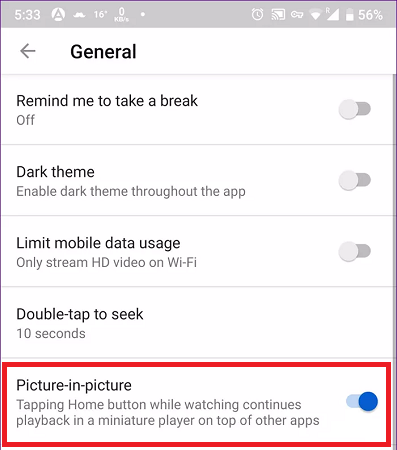
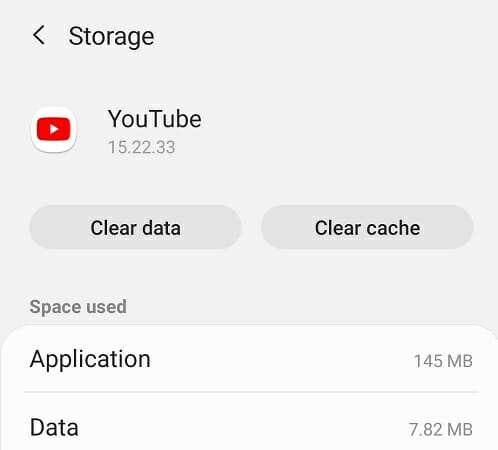
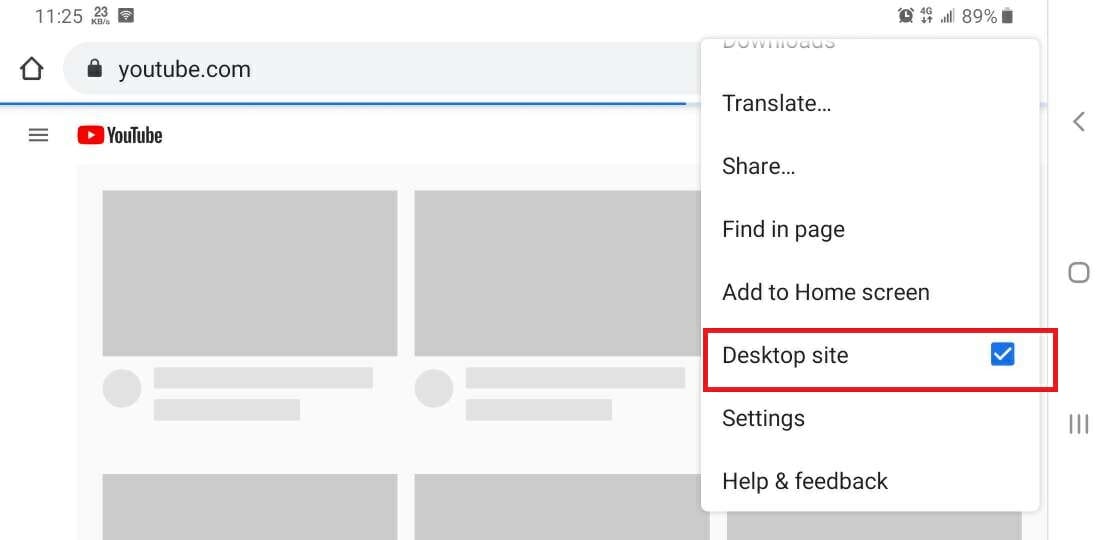
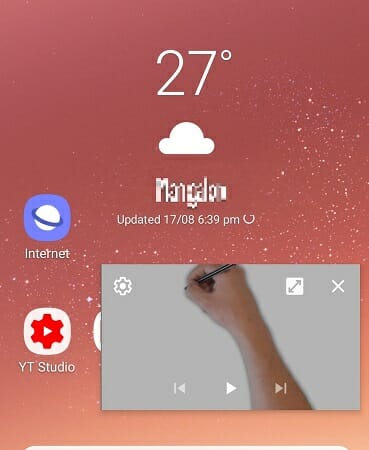
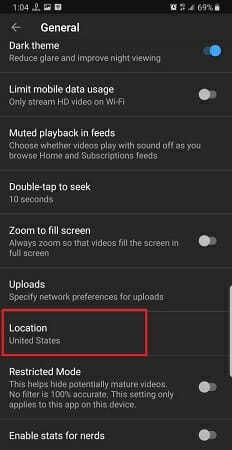
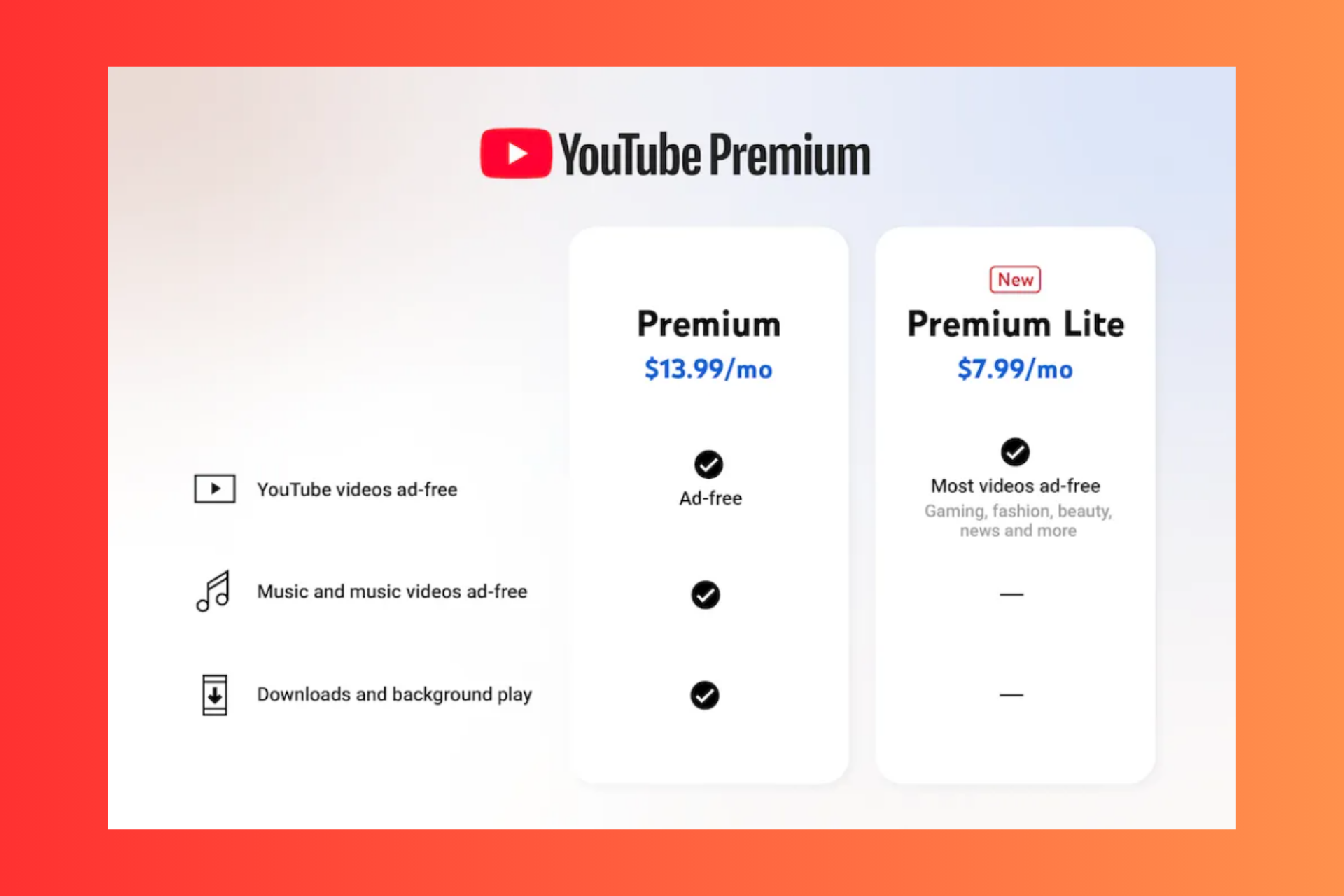




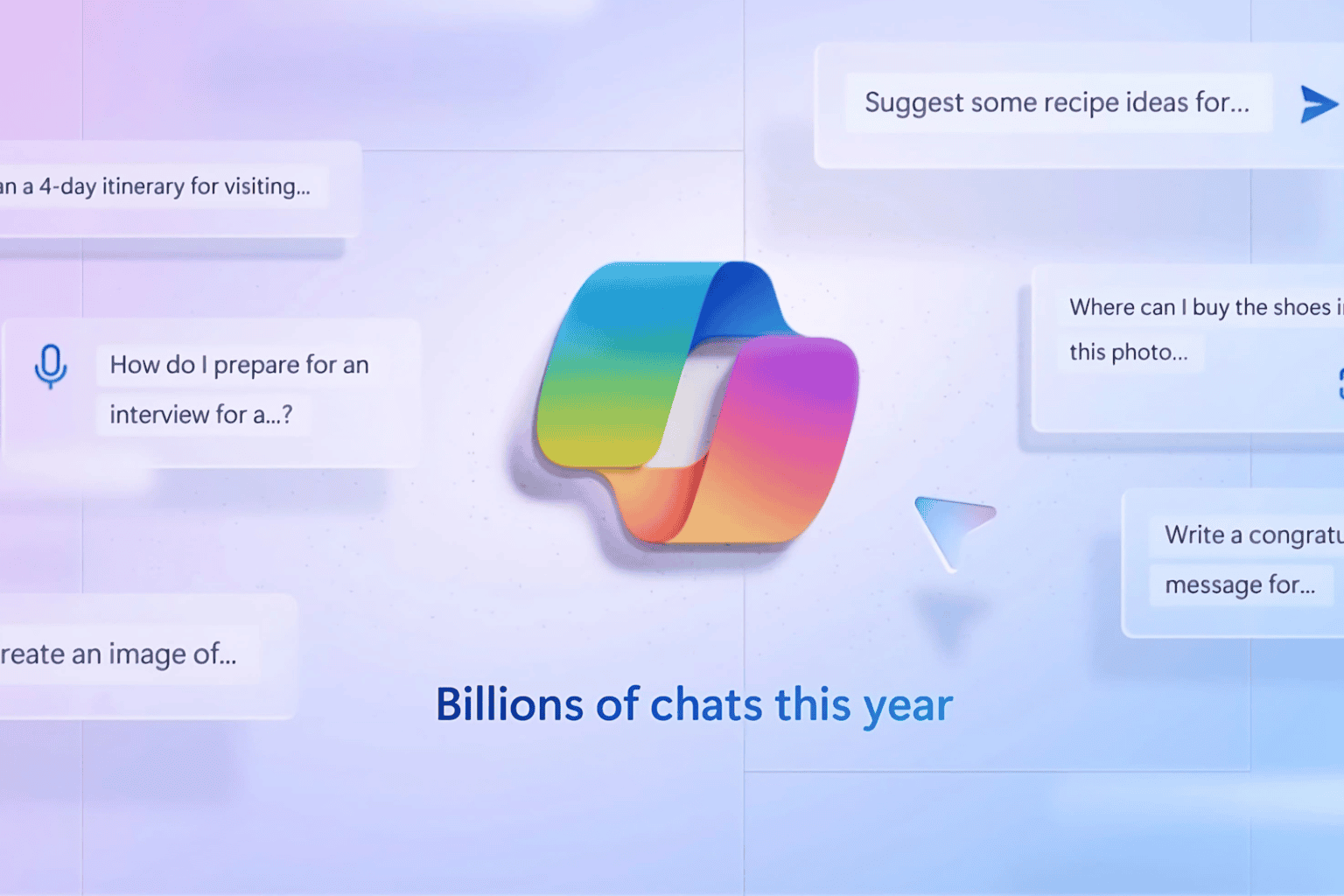


User forum
1 messages