Get Zoom for Microsoft Edge With This New Extension
Customize your zooming experience on Microsoft Edge
4 min. read
Updated on
Read our disclosure page to find out how can you help Windows Report sustain the editorial team. Read more
Key notes
- Among the many extensions available to Microsoft Edge, Zoom is a beneficial one that extends the zooming capabilities of your web pages.
- The article below will showcase how you can use it and when it can prove itself to be helpful.
- You will also learn about an alternative option and other related information from this article.

Zoom for Microsoft Edge is a new browser extension for Windows 10 and 11’s default web browser created by the maker of Turn Off the Lights. In Edge, users can zoom in various ways, but advanced zooming controls are still missing.
While the default zooming options (Ctrl+ for zooming in, Ctrl – for zooming out, or holding down the Ctrl-key and using the mouse wheel) all work, they’re limited. There isn’t an option for changing zoom steps, setting a different default zoom, or applying a custom zoom level for specific sites.
Does Zoom work on Microsoft Edge?
Yes. Like any other web browser, the zoom function works perfectly on Microsoft Edge. You can press CTRL on the keyboard and use the mouse scroller to zoom in and out. Also, there are keyboard shortcuts for this which are already mentioned above.
But, If you want to use the zoom function with a more customized experience, it is impossible without any third-party option.
How do I turn off Zoom in Microsoft Edge?
- Install this extension called Zoom Block on Microsoft Edge.
- Toggle the extension icon to on or off zoom on Edge.
This trick will not work if other zoom addons are active on your browser. So, if you want to lock the zoom, ensure you have not activated such extensions.
Zoom for Microsoft Edge
The new Zoom for Microsoft Edge extension changed all this by adding some advanced controls to the Windows 10 and 11 browsers and was released on the official store.
The Edge extension collection includes many titles. After adopting the Chromium engine, Edge also supports extensions from Chrome Web Store. So, you can use any popular extension on this browser without any problem. However, Zoom for Microsoft Edge is natively available on the Edge addons store.

The Zoom extension we are talking about adds a new icon to Edge, and you’ll find it once you click the menu icon. Right-click on the icon, and you’ll be able to move next to the address bar to make it more accessible.
Zoom for Microsoft Edge features:
- Click the icon and use the slider to change the zoom level (1-400).
- Click the icon and use the mouse to change the zooming level.
- Enable the zoom together from the preference page to zoom in/out on all open pages simultaneously.
- Save the zoom value for all websites.
- Switch between the zooming engine of the default browser and use CSS zoom.
- Display the zooming percentage on the icon.
- Set a default zoom ratio for every site and set custom zooming steps.
Zoom for Microsoft Edge is quite a helpful extension for the browser, especially for users interested in more advanced zoom options and customizations.
Browsers with similar extensions
We may have an alternative for you if you need a browser with a bit more control over how you zoom in on UI elements.
It looks and feels just as modern as Edge, and it is also Chromium-based and called Opera One.
While the browser doesn’t have too many zoom features, it has access to an immense library of extensions, just like Edge’s Zoom.
However, that’s where the list of similarities ends since the Opera One extensions have been proven to be much more stable.
More so, both are free, but Opera One has a few nifty extra tools in its arsenal, so you might as well go for the better alternative.

Opera One
A lightweight Internet browser that is responsive, sleek, and has access to a wide variety of extensions, including some that help with page zooming.How do I set custom zoom in Edge?
The Zoom for Edge extension enables the ability to customize the zooming experience on Microsoft Edge. You do not need to worry about much. Every opened tab will have a different level of zoom if you set it differently.
If necessary, you also can reset zoom for all tabs altogether. For this, you can simply right-click on the proper icon and choose to Apply the reset zoom value to all tabs.

This extension also has other usefulness. You will explore it while using it.
Hopefully, you understand the Zoom for Microsoft Edge extension and its benefits and alternative options. Let us know in the comment box if you have any opinions regarding this topic.


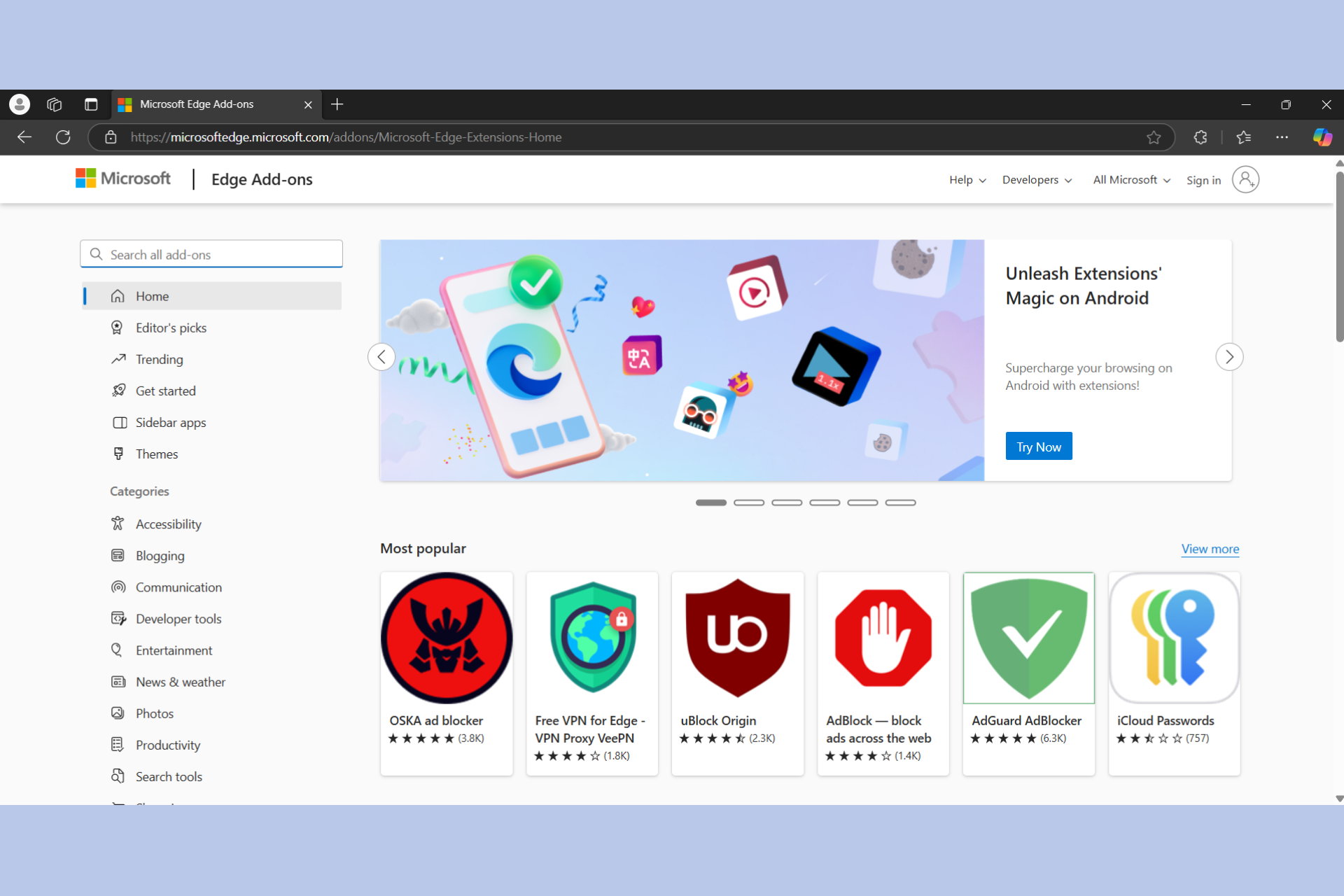







User forum
0 messages