Fix: Windows 10 Anniversary Update destroys boot loader in dual-boot config
3 min. read
Updated on
Read our disclosure page to find out how can you help Windows Report sustain the editorial team Read more
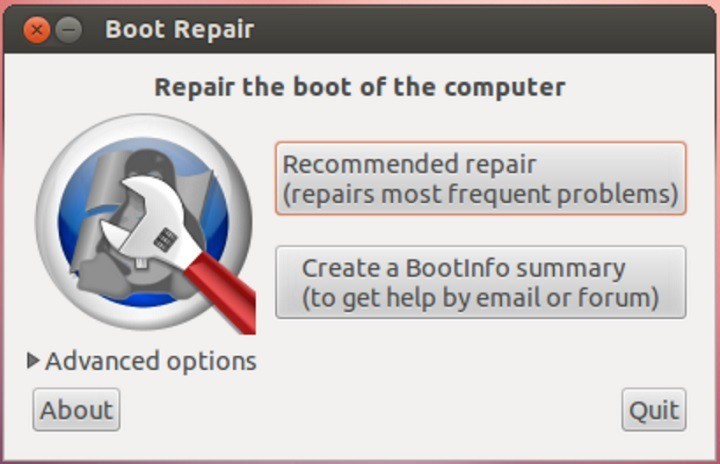
If you’re running a dual-boot system, you should think twice before installing the Windows 10 Anniversary Update. Users are reporting that Windows doesn’t boot after Windows 10 version 1607 is installed, as their computers simply display an error message informing them the file system is unknown.
According to user reports, after the download is completed, Windows doesn’t boot in the first re-boot phase. Instead, a message appears, informing users the system is going to enter the GRUB rescue mode:
error: unknown filesystem.
Entering rescue mode …
grub rescue>
At the end of the process, the GRUB rescue utility lists the partitions, but shows them all as “unknown filesystem”. Many users would rush in to say it’s normal to have this error message since Linux and GRUB Boot Loader are not supported in dual boot configurations with Windows. In reality, many users have been running Grub with Linux and Windows for years.
Anniversary Update is destroying boot loader in dual-boot config
My laptop upgraded to the Anniversary update last night. The download took 7 hours! […] After the download completed, and it got to its first re-boot, Windows would no longer boot.[…]
My system was set up with a single drive, a 160GB SSD, with Windows 10 Home Edition installed in one partition, and Ubuntu 16.04 LTS in a separate partition. When Ubuntu is installed, it installs the GRUB bootloader, which up till now has had no problem handling Windows and Ubuntu installed on the same drive; it gives me a boot menu that allows me to select which OS to boot (Ubuntu selected as the default). However, after the Anniversary update, all I got was the above ‘unknown filesystem message’.
Fortunately, all hope is not lost as the boot-repair Ubuntu utility can fix this issue. You can download this free tool from Ubuntu’s website.
How to repair boot loader error in Linux and Windows dual-boot configuration
- Install the Boot-Repair tool in Ubuntu from an Ubuntu live-session or from your installed Ubuntu session
- Connect to the Internet
- Open a new Terminal > type the following commands and press Enter after each line:
sudo add-apt-repository ppa:yannubuntu/boot-repair
sudo apt-get update
sudo apt-get install -y boot-repair && boot-repair
4. Launch Boot-Repair from either the Dash or by typing boot-repair in a terminal.
5. Click on the Recommended repair button. When the repair process is finished, note the URL (paste.ubuntu.com/XXXXX) on a piece of paper.
6. Reboot > check if your dual-boot OS has recovered.
RELATED STORIES YOU NEED TO CHECK OUT:








