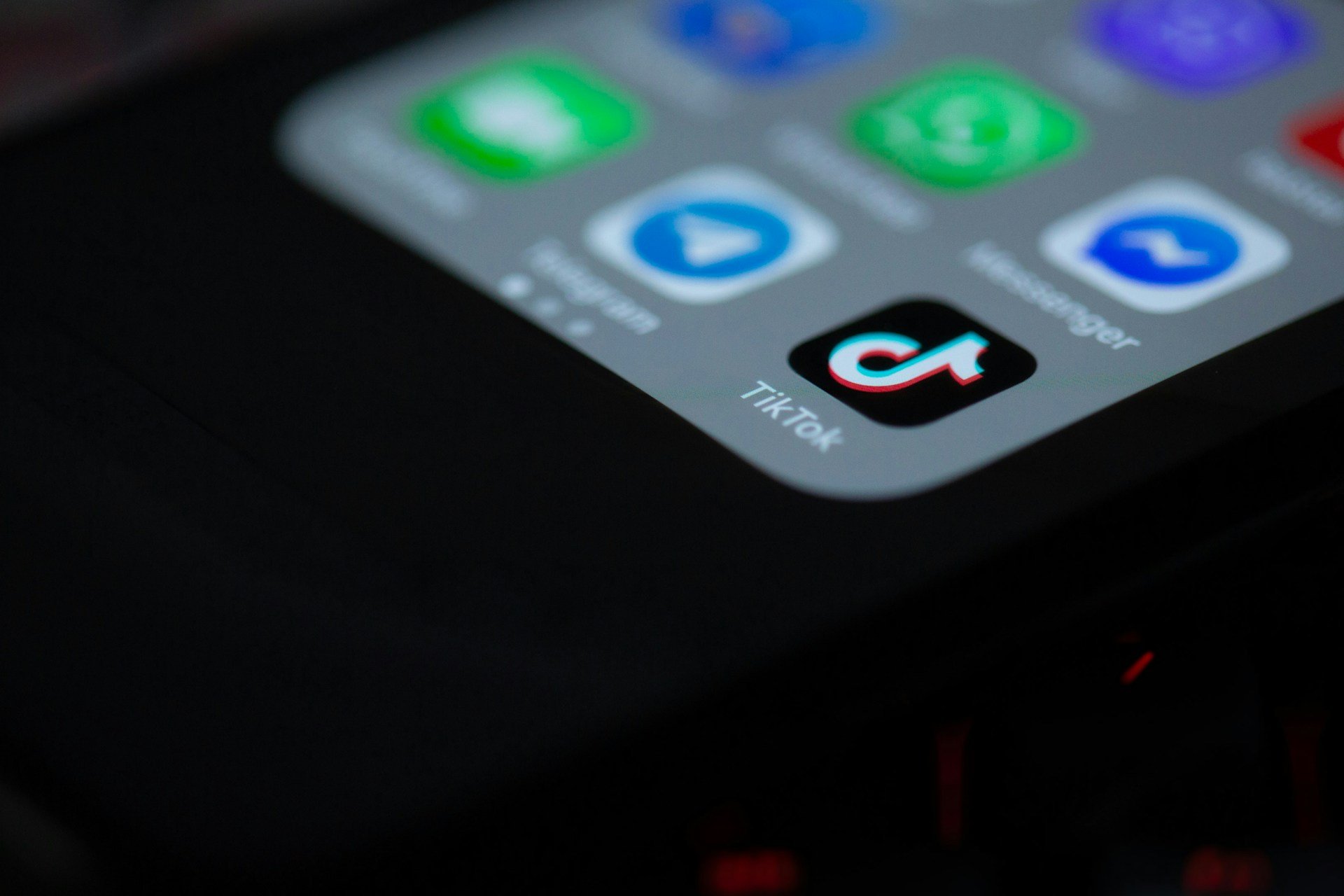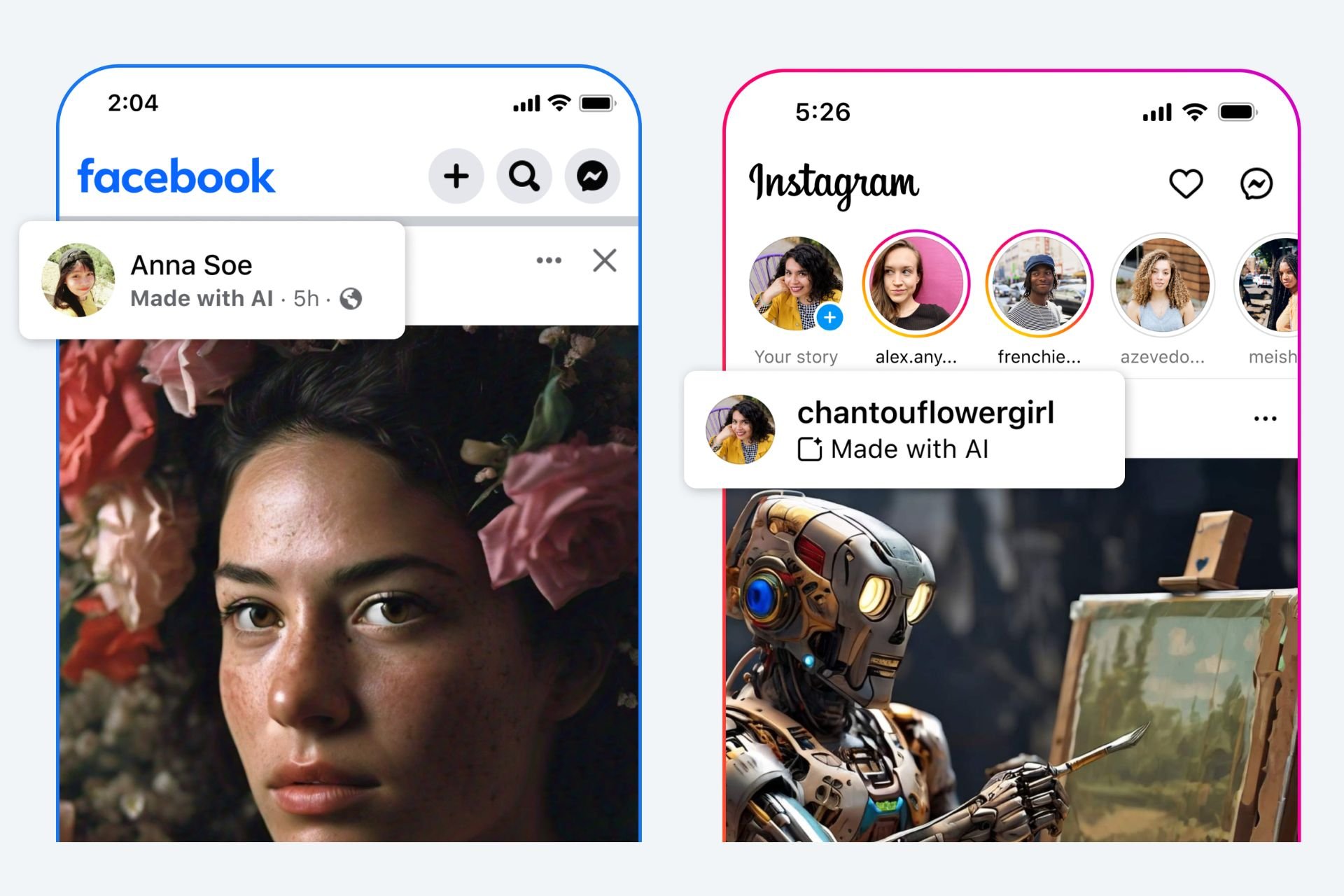How to Download Instagram Photos on PC
Learn to bypass Instagram restrictions and save images to your device
3 min. read
Updated on
Read our disclosure page to find out how can you help Windows Report sustain the editorial team Read more
Key notes
- Instagram does not allow its users to download images, for copyright reasons.
- However, there are workarounds for this, which include using your browser or third-party apps.
- The easiest way to download a photo from Instagram to your PC is to use the Inspect Element feature.
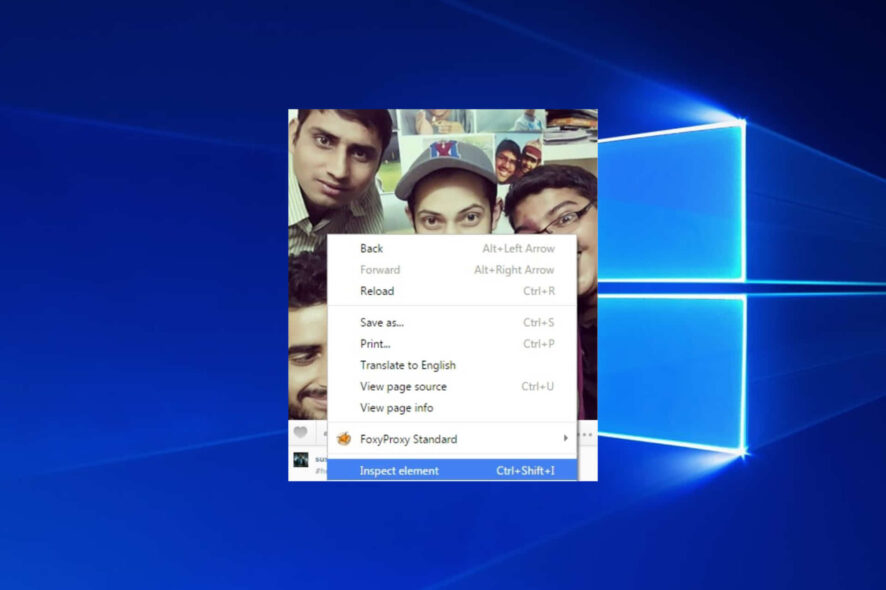
When it comes to photo-sharing platforms, Instagram carries the Oscar. If a major event happens, chances are that the photographs will first hit Instagram before spreading out to Twitter and other social networks.
According to Instagram, there were over 500 million registered users at the end of June 2016, and more than 30 billion photos have been shared to date.
If you are one of those million users, then you probably have tried to save photos on your desktop and realized it’s not as easy as it sounds.
In this article, we will guide you through several workarounds to get the photos off Instagram and onto your computer or phone.
How can I download photos from Instagram on my PC?
One might think that saving images on Instagram is as simple as saving from other sites where you just right-click on the image and save it.
With Instagram, your saving options are limited as there is no Save Image As option. Instagram does this intentionally in order to protect copyright on photos.
However, this does not mean that you cannot download photos from Instagram. There are three different methods to accomplish this, as you will see from the lines below.
1. Use third-party applications to download photos from Instagram on a PC
There are many 3rd party applications that can be used to download photos and video and not all are functional. In this guide, we will introduce you to the 4K Downloader software for Windows.
4K Downloader lets you easily download photos, stories, reels, and hashtags. You can save shared memories, and extend the life Stories from 24 hours to forever by downloading them to your PC.
With the 4K Downloader, you can download from Instagram in one easy step. You just have to enter the name of the Instagram user, hashtag, or location into the application, and click the download button.
This way, you can save Instagram photos and videos with their original caption. It also offers you the option to get multiple Instagram posts downloaded at once. You can either grab all or select particular types of Instagram content.

4K Downloader
Explore Instagram, browse any type of content you wish, and save it to your PC with this amazing program.2. Use the Inspect Element feature to download Instagram photos
While Instagram does not allow you to save photos directly, it does allow you to access your photos from any computer, making it easier for you to save them.
Saving the photos to a desktop PC can be done easily via the Inspect Element feature. With it, you can open the image in your browser and save it from there.
Do keep in mind that Instagram will only display photos from your current friends and does not let you explore other photos. However, you can be able to view photos of other users if they have not set their accounts to private.
This is also the easiest method to download photos from Instagram as you won’t need to download or install a third party application.
1. Log in to Instagram using your credentials, or first create an account if you don’t have one.
2. Right-click on the image you would like to save on your computer.
3. On the popup window that will appear, click on Inspect element.
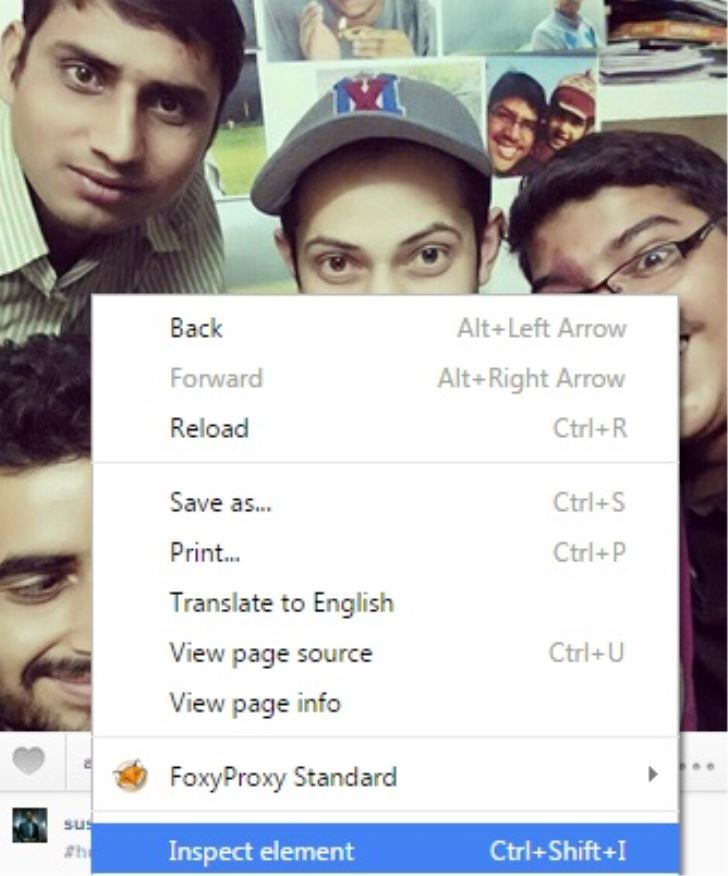
4. This will open up a sidebar with a lot of HTML codes and a small section will be highlighted in blue.
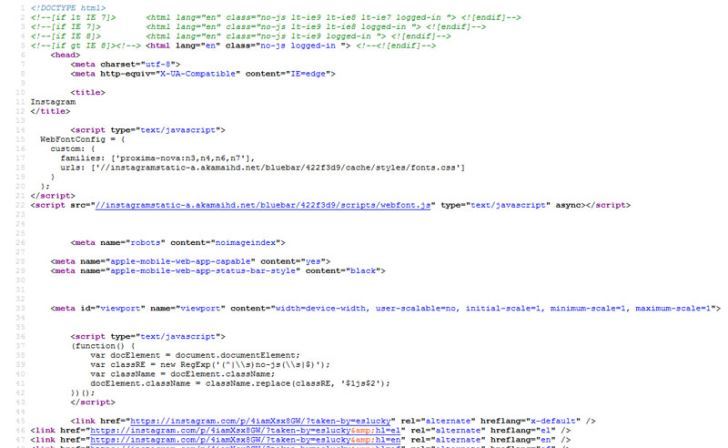
5. This is where you will find the link to the image you want to download. All Instagram images are saved as JPG files.
So all you have to do is search for jpg in the page source. The image URL is the long link starting with https and ending with jpg.
6. Copy the image’s link to your clipboard.
7. Open your preferred web browser and paste the link into its address bar, then press Enter and your image will appear on its own, ready to be saved.
8. Right-click on the image to save it. A window will open that will allow you to name and choose where to save it.
3. Use an Instagram Backup program
This method is rarely used as it only allows you to save your photos but not to explore and download your friend’s photos.
There are many websites that can save all your photos in bulk, providing a safe and consolidated backup of your account.
This can be very useful especially when you can’t log in to Instagram or you deliberately deleted your account. To get started, follow the steps below.
- Search for Instagram Backup programs on your browser. One reputable site for Instagram Backup is Frostbox.
- Enter your Instagram login credentials. This will allow the site to access your photo gallery.
- Choose your preferred export method. You can send the photos to Facebook, or Flickr, or save the photos to a zip file.
- After backing up is complete, you can click start export and within a few minutes, you will have a folder with all your Instagram photos.
Now that we have shown you the various ways to save photos from Instagram to PC, why don’t you try it out? Don’t forget to comment and share.