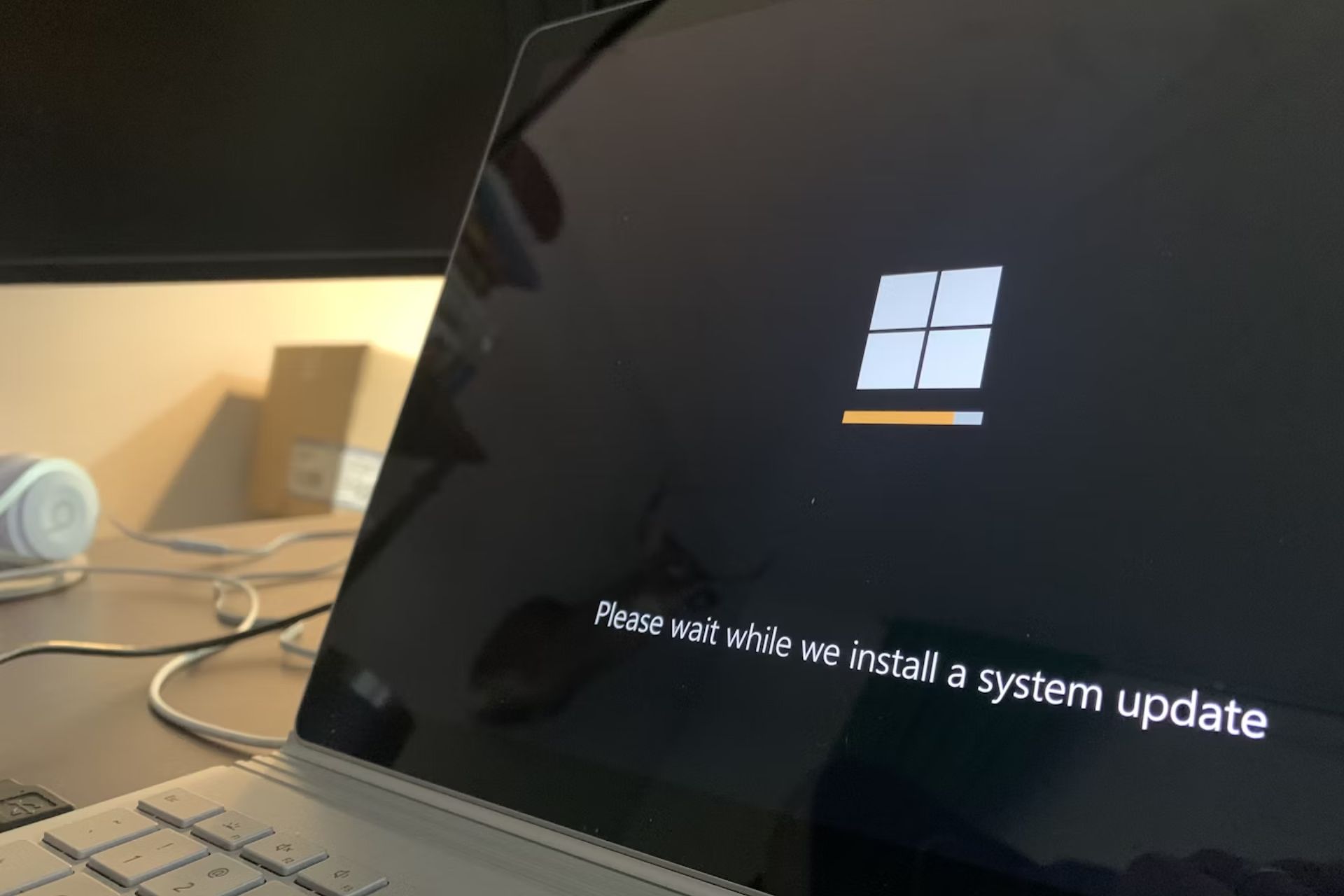How to enable IPv6 after installing Windows 10 builds
2 min. read
Updated on
Read our disclosure page to find out how can you help Windows Report sustain the editorial team Read more

If you’re a Windows Insider who installs Preview builds regularly, you’re probably familiar with the installation issue in build 15042. This problem wasn’t a pure nightmare, as Microsoft immediately provided a viable solution.
The workaround involves disabling a corrupt registry key, along with IPv6. Since you probably installed the new build by now, Microsoft now advises Insiders to re-enable IPv6 on their computers, in order to have the best possible experience in the upcoming builds. So, you should do the same.
To re-enable IPv6 on your computer, follow these instructions:
- Go to Start, and type cmd
- Right-click Command Prompt (desktop app) in the results list
- Select Run as Administrator, and click Yes to confirm
- Paste the following and press Enter: netsh int ipv6 set locality state=enable
- Close the Command Prompt window
- Restart your PC
That’s it, this process will re-enable IPv6 on your computer, and you’ll be safe from encountering any potential internet issues.
The latest Windows 10 Preview build 15048 also causes installation issues to some users who try to install it. However, we’ve already talked about this issues in the previous build, and apparently, it still applies to the current release. So, if you still have problems installing Windows 10 Preview builds, and the installation just rolls back to build 15031, check out this article.
In case you have some other problems related to this or previous Windows 10 Preview builds, feel free to let us know in the comments below.
RELATED STORIES YOU NEED TO CHECK OUT:
- Roundup: Windows 10 build 15048 reported issues
- Microsoft brings Wake on LAN support feature to Surface devices