HP Touchpoint Analytics Client increases memory usage: possible fixes
2 min. read
Updated on
Read our disclosure page to find out how can you help Windows Report sustain the editorial team Read more
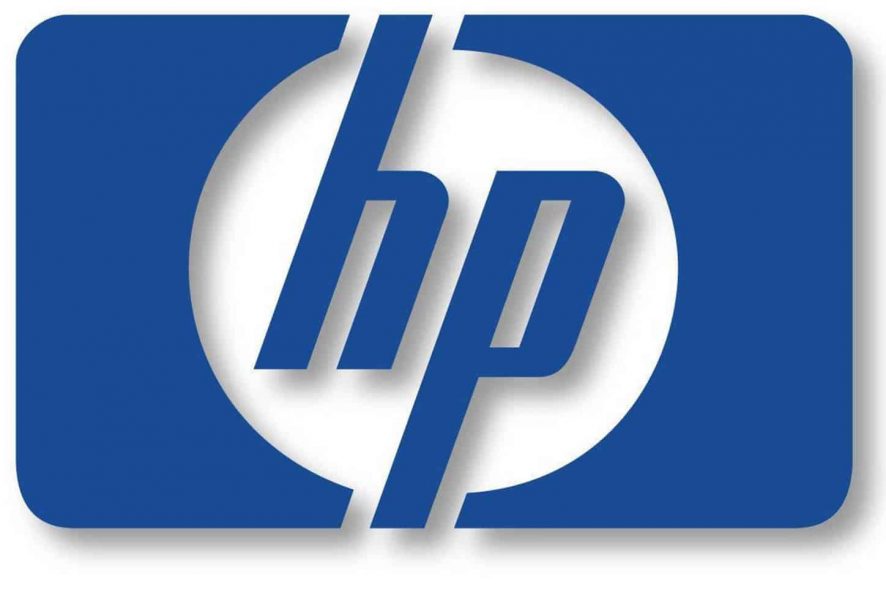
HP customers throughout the world have been reporting that HP started to install the HP Touchpoint Manager on their systems and with this also came a new Windows Telemetry service called HP Touchpoint Analytics Client.
This action seems to be taking place without user interaction and also in the background. The very first report of HP Touchpoint Analytics was on November 15, 2017.
The service is used to gather Telemetry and it slows the system’s performance
A user said that the program was installed on his Windows system and then more posts popped up on Reddit and also on HP’s own customer forum that confirmed the installation of the new app and service on Windows systems.
The service was used to gather Telemetry, and it seems that HP transformed the technology to a cloud-based service. This service sends data to HP once a day. You’ll find the data under ProgramData\HP\HP Touchpoint Analytics Client\Transfer Interface of the Windows drive. There are also some reports that this installation results in slowing down the system. To restore the performance of your system, you have to remove the app.
Solutions for restoring your system’s performance
Option 1 – Services
- Use Windows-R to bring up the run box.
- Type services.msc and press Enter.
- Look for HP Touchpoint Analytics Client in the Services listing.
- If it’s there, HP Touchpoint Manager will also be installed.
- But if it’s not there, skip to the second option.
- Double-click on the service to open the details.
- Set the startup type to disabled.
- Select Stop to stop it in the current session.
Option 2: Windows Programs
- Use Windows-R to load the run box.
- Type appwiz.cpl to load the Programs and Features control panel applet.
- Find HP Touchpoint Manager.
- Right-click the program name, and select Uninstall to remove it.
Uninstalling the program should also remove the Service as well.
Speaking of telemetry, check out the articles below to learn how to block telemetry on your PC:
- Windows Privacy Tweaker disables telemetry and tacking services on PC
- How to block telemetry in Windows 7 and keep your data private
RELATED STORIES TO CHECK OUT:








