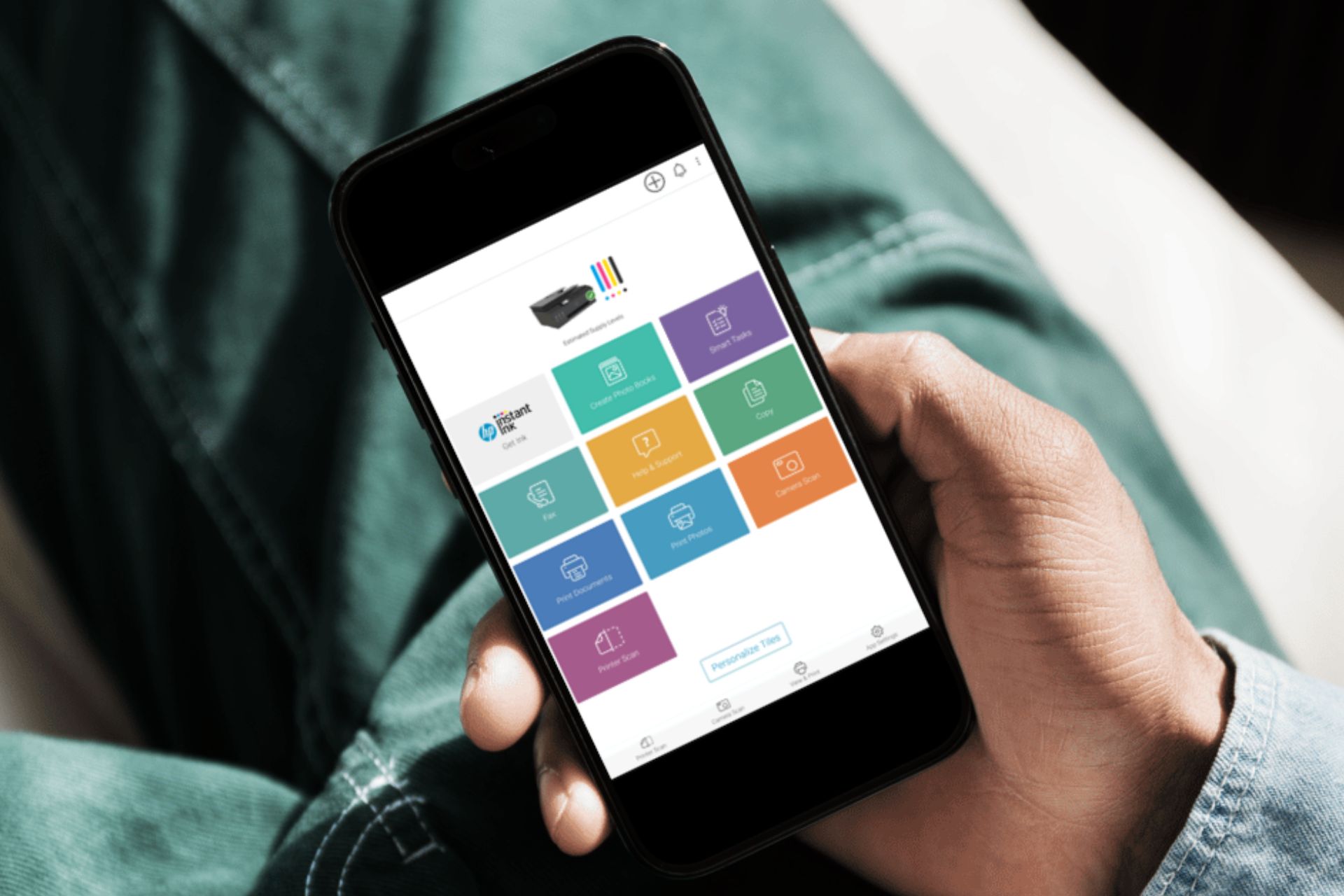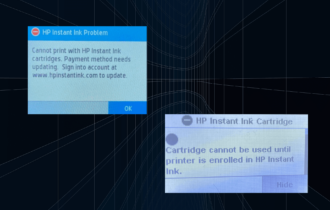HP error 75: Quick solutions to fix it when it pops up
3 min. read
Updated on
Read our disclosure page to find out how can you help Windows Report sustain the editorial team Read more
Key notes
- HP is one of the most popular printer manufacturers with millions of devices sold worldwide.
- While keeping your documents in an electronic format is best for the environment, sometimes you really need to print certain pages.
- Are you trying to copy or print using your HP printer but you get error 75? This guide can help you fix the problem quickly and easily.
- This article is part of our troubleshooting hub dedicated to printers. Feel free to bookmark it so as to have it at hand next time you need it.

Are you trying to copy or print using your HP printer and you get a HP error 75? Here’s how you can fix this in no time.
How to fix HP error 75
Solution 1: Check the power cable
HP recommends that the printer should be plugged in directly to a wall outlet, not a surge protector or battery backup, which may not allow sufficient voltage to get through to the printer.
Sometimes HP error 75 may occur during the printing or copying process, when the level of current passing through to your printer, if using a UPS, surge protector, or power strip, fluctuates slightly causing inadequate power supply to the printer.
When there’s inadequate power supply, you can get symptoms such as:
- Inexplicable or false error messages for instance the HP error 75
- The printer won’t ‘wake up’ from sleep mode
- Incorrect printouts
- Slower printing (than normal)
- Printer control panel display goes blank or shows jumbled characters
- Monitor shuts off or loses power
- Paper jam from halfway done print job
These and many other symptoms can be very frustrating.
Connecting or plugging directly to a power outlet on your wall ensures that a consistent level of power is supplied to a printer, which prevents any printing problems.
It is also important when you are experiencing wireless connectivity, sleep mode, and other power problems with your printer.
If you need a new power cable, here are some suggestions:
Solution 2: Perform a Hard Reset
Although this may not be a guaranteed solution to solve all your printer issues, it can solve a few and is often a good first aid step.
Here’s how to do a hard reset:
- Unplug all cables and memory card from the printer
- Unplug power cord from the back of the printer while it is still turned on
- Unplug the other end of the power cord from the power outlet. If there’s a power module on the cord, disconnect one end, then reconnect it
- After about a minute or so, plug the power cord into the power outlet on the wall (don’t plug it to a surge protector or battery backup – see solution1)
- Plug the cord to the back of the printer (it should automatically turn on or power back up – if not, turn it on with the power button)
- Try making a photocopy before connecting other cables to the printer
- Connect all other cables to the printer
Once you complete the hard reset process, update your printer’s firmware. For Windows operating system users, you can get updates from the following sources:
- 123.hp.com, which provides guided driver download and installation for Windows users. It installs the full feature print driver for most HP printers released in 2013 or later on.
- HP software and driver downloads, which provides any available, full feature (to get most of all supported printer features), and basic drivers (for basic printer functionality), plus added printing software, and driver updates for Windows computers
- HP support assistant, which is a support app for Windows 7 or later for HP printers and computers, and notifies you when the updated printer software is available
While you’re at it, you can check for updates that include performance enhancements, bug fixes, and the latest features for your HP printer.
Did this resolve your issue? Let us know in the comments section below.
[wl_navigator]