How to Uninstall the Windows 10 Anniversary Update
Learn how to rollback to the 1511 version
3 min. read
Updated on
Read our disclosure page to find out how can you help Windows Report sustain the editorial team Read more
Key notes
- The Windows 10 Anniversary Update was not received well by all users.
- Some have been looking for ways to uninstall this update from their devices.
- We will show you in our guide how to uninstall the Anniversary Update on Windows 10 in two easy ways.
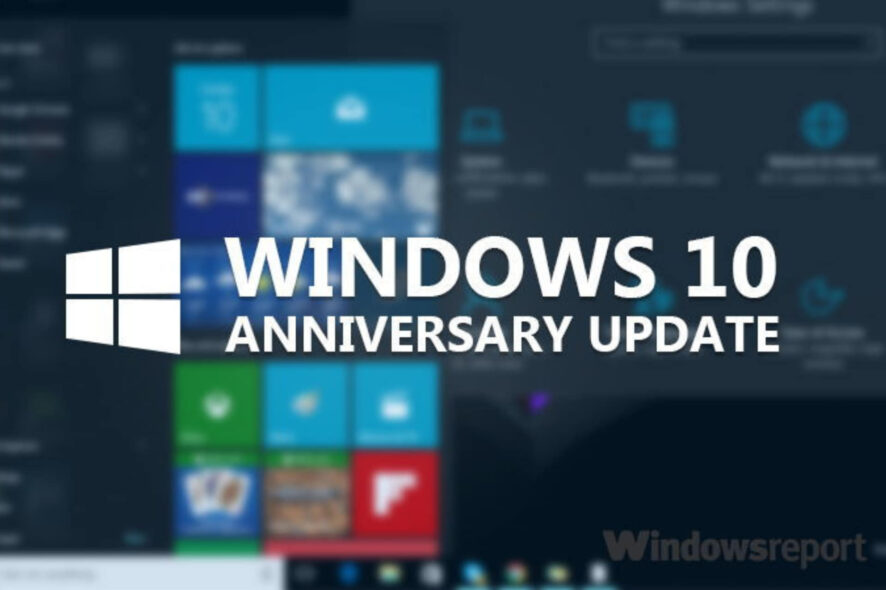
In case you received the Anniversary Update and you’re not satisfied with it, you probably want to go back to a good old 1511 version.
In that case, not everything is lost, because Windows 10 actually offers the option to roll back to the previous build, and you have every right to use it.
Before you decide to remove the Anniversary Update from your computer, we advise you to stick around a little bit longer, because the update is still young, and it offers many great features, so you might actually get to like it eventually.
However, even if you strongly decided to leave the Anniversary Update, you can always bring it back by using ISO files.
Read our article to find out how to get rid of this update.
How can I uninstall the Windows 10 Anniversary Update?
1. Revert to the previous Windows 10 build
For 10 days since receiving the Anniversary Update, you can revert your OS to the backup that was made prior to it. To delete the update, and go from version 1607 back to 1511, you don’t need to install any additional third-party tools. Windows 10’s Settings app already has everything you need to remove it.
1. Press the Windows key and type settings in the search box.
2. Click on the first result to open the Settings app.
3. In the app, navigate to Updates & security > Recovery.
4. Choose Get back to earlier builds.
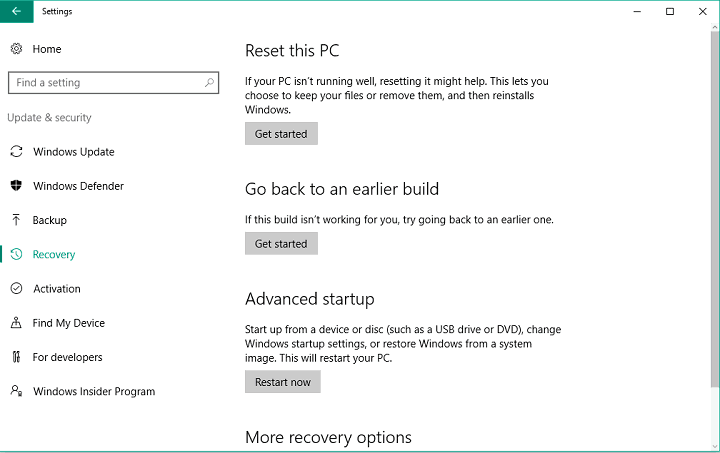
5. Click on Get Started.
6. You’ll now be asked to provide feedback to Microsoft on why did you decide to go back to the previous build. You basically can say anything, but the best choice is Earlier builds seemed more reliable.
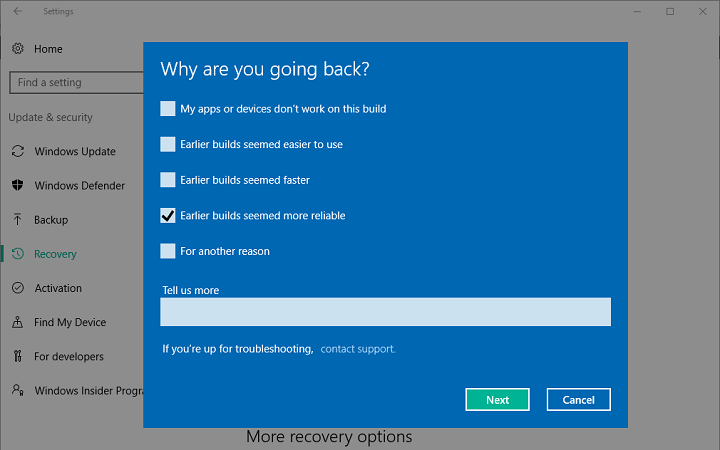
7. Once you provide the needed feedback, you might be asked to check for updates.
8. Click on No, thanks.
9. Follow further instructions, and choose Go back to earlier build.
10. Wait for the process to finish.
Once the rollback is finished, you’ll be at Windows 10 version 1511 once again. This was the simplest method to go back to the previous Windows 10 version, but if you, for some reason, aren’t able to perform it, we know one more way to get rid of the Anniversary Update.
2. Use Advanced startup
In case the Anniversary Update actually caused some problems to you, like issues with booting, you probably want to revert to the previous version, just to be able to use your computer.
So, we’ll show you how to remove the Anniversary Update if you cannot boot to Desktop, using the Advanced Startup.
However, to be able to revert back to Windows 10 version 1511, you need to have bootable media with it. So, if you already created a bootable media using Microsoft’s November Update ISO files, you won’t have any problems getting rid of the Anniversary Update.
On the other hand, if you don’t have a bootable media with Windows 10 version 1511, you will be forced to stick with the Anniversary Update, which could be very unpleasant if it causes problems to your computer.
Here’s what you need to do to delete the Anniversary Update using the Advanced startup:
- Access Advanced Options at boot, if you don’t know how to do that, take a look at Solution 1 from this article
- At the Advanced options screen, choose See more recovery options
- Choose Go back to the previous build
- Enter the password of the Administrator account you’re using
- Click on Go back to the previous build, and the process should begin.
There you go, now you know how to delete the Anniversary Update, even if you’re not able to boot to your computer. As we said, in case you want to go back to the Anniversary Update, you need to create a new bootable image, and install it manually.
Can I remove the Anniversary Update after the 10-day period has passed?
Unfortunately, you cannot uninstall this update and revert to the previous version if the period has passed. This is due to the fact that your previous OS build’s backup gets deleted after the 10 days pass.
Let us know in the comments if you have any questions, and feel free to tell us the reason why you want to downgrade your system to Windows 10 version 1511.








