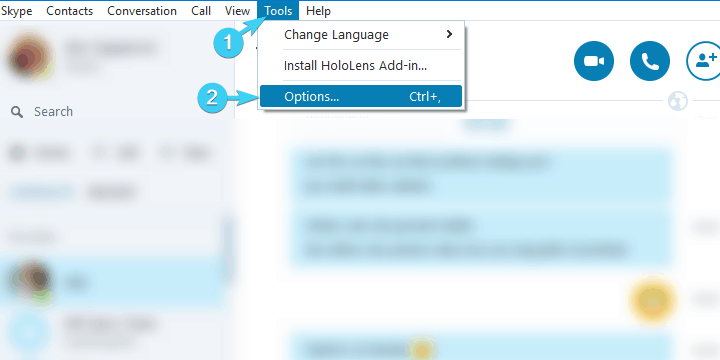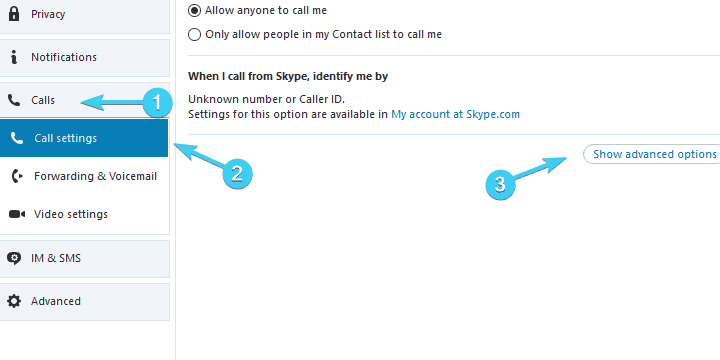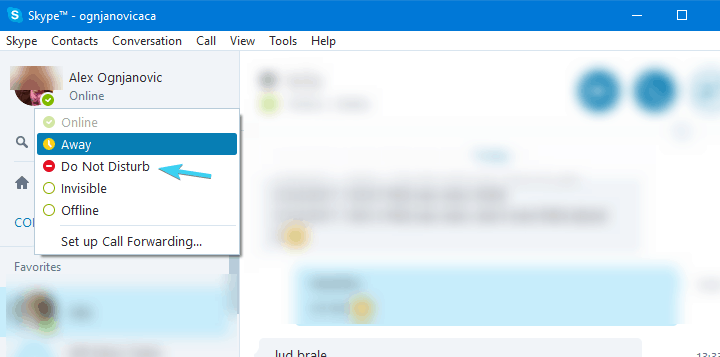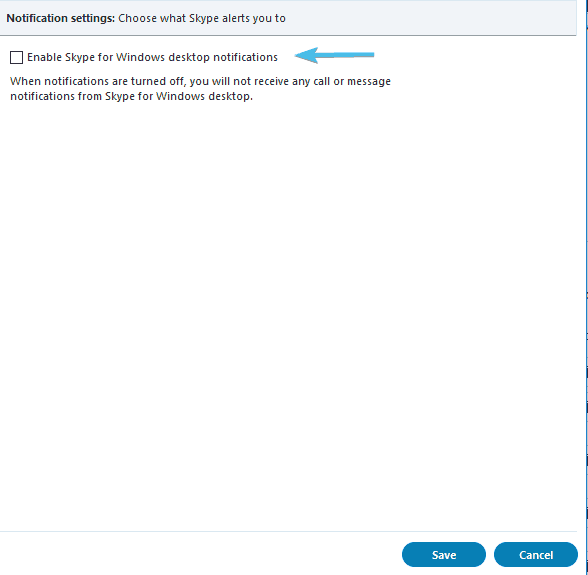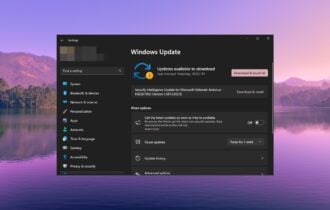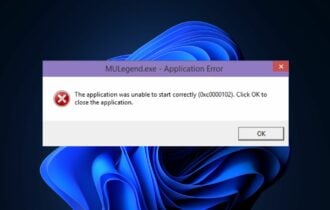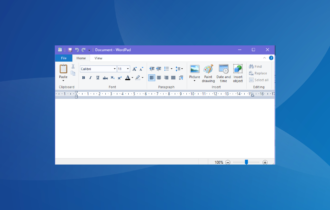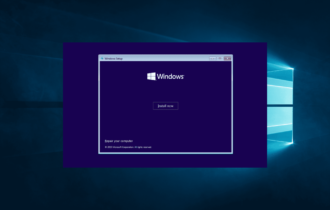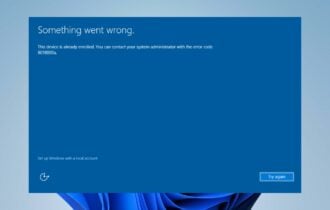FIX: Skype kicks me out of game
5 min. read
Updated on
Read our disclosure page to find out how can you help Windows Report sustain the editorial team Read more
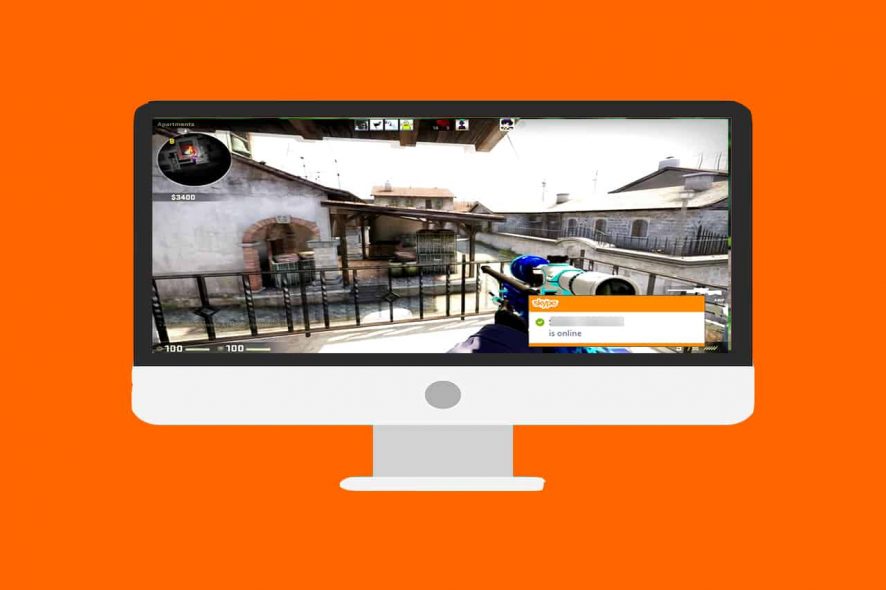
Team speaking is a must-have feature if you play with your friends and without it, you don’t really have an edge over other random players. Now, for that purpose, a lot of gaming enthusiasts choose Skype over other third-party programs. And it’s all good until the alt-tab minimization shows its ugly face and you’re kicked out of the game.
Now, hear us out, we indeed provided a few solutions that should, more or less, subdue Skype. However, for the permanent resolution of the problem, we strongly advise you to check out other, specialized VoIP programs that are both free and better-suited for the job. They go easier on your bandwidth and their latency is rather low.
Either way, check out the steps we provided below and decide for yourself.
How to prevent Skype from minimizing a game in a few simple steps
- Disable ”Show call controls when Skype is in the background”
- Select ”Do not disturb”
- Disable notifications
- Use better VoIP alternatives
Solution 1: Disable ”Show call controls when Skype is in the background”
Even though Skype is probably the most used VoIP (Voice over IP) application in the world, it’s still fairly limited when it comes to cooperation with gaming. Basically, once you start it, it won’t shy from acknowledging its presence in the background. All the time. Since we all know that online games don’t like frequent alt-tabs while playing. Some of those even identify it as cheating and that’s the last thing we want, isn’t it?
The first thing you can do to subdue the unwanted activity from Skype while gaming is to disable Call controls from showing up. What we want in this scenario is to make Skype as tranquil as possible. Here’s how to do it in a few simple steps:
- Open Skype.
- Click on Tools and then on Options.
- Select Calls.
- Click on Call settings.
- Choose ”Show advanced options”.
- Uncheck the ”Show call controls when Skype is in the background” box and save changes.
Solution 2: Select ”Do not disturb”
Furthermore, a ”Do not disturb” should be your go-to online status in Skype while playing the game. With it, you’ll be able to avoid all unneeded notifications and prompts, while maintaining the connection with your friends. So, once you’re all set and the connection with friends is established, make sure to select the ”Do not disturb” mode. Follow the instructions below to do it:
- Open Skype.
- Navigate to your Account heading (under the profile pic) and expand the status menu.
- Select ”Do not disturb”.
After that, Skype shouldn’t kick you out the game. In case it still does, make sure to check the next step.
Solution 3: Disable notifications
Another way to keep Skype to low-key status is to disable notifications. There’s a whole bunch of notifications that are rather unuseful, especially when you need Skype to stay out of your business during the gaming session. In addition, you can disable them all and enable everything later on, when you’re done with raining no-scope 360 havoc in Call of Duty or Battlefield.
Here’s how to disable Skype notifications in a few simple steps:
- Open Skype.
- Open Tools.
- Click Options.
- Select Notifications from the left pane.
- Uncheck the ”Enable Skype for Windows desktop notifications” and save changes.
Solution 4: Use better VoIP alternatives
Finally, if none of the above is fitting, you can always turn to alternatives. It’s 2017 and, well, online gaming is at its peak. Meaning that, besides the abundance of games, we have a myriad of supporting programs that are much better than Skype for the job at hand. Besides the better integration, these programs are, feature-wise, a great improvement over Skype.
Use Skype for everything else, but for team chat, make sure to take into consideration one of the following programs:
Every single one of them has an upper hand on Skype in regards to online gaming and voice chat with your friends. They are all free, but some of them come with launchers or clients, respectively. Our choice would probably be TS3 or Discord, which are widely used and regarded as reliable and well-designed pieces of software.
That should conclude it. In case you have an alternative solution we forgot or questions regarding the Skype minimizing we haven’t answered, make sure to tell us in the comments section below. We’ll be glad to hear from you.
RELATED STORIES YOU SHOULD CHECK OUT: