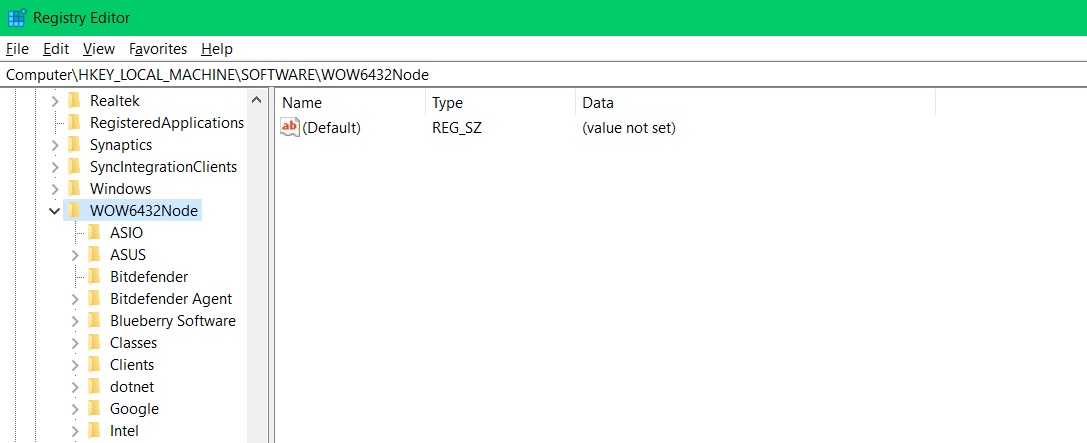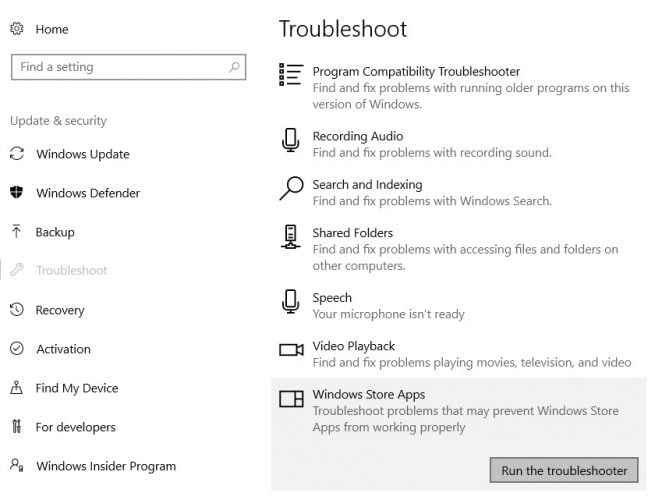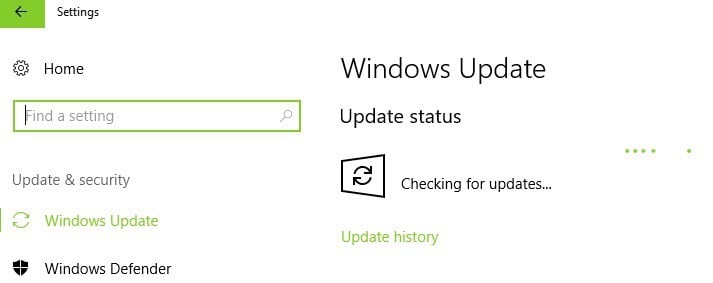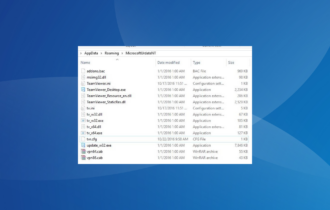FIX: TeamViewer doesn't work in Windows 10/11
3 min. read
Updated on
Read our disclosure page to find out how can you help Windows Report sustain the editorial team Read more
Key notes
- If TeamViewer is not opening on Windows 10, this might only be related to your display resolution.
- Sometimes, TeamViewer won't open due to faulty or incorrect registry settings.
- If you have TeamViewer crashing in Windows 10 all the time, we suggest trying an alternative app.
- Windows has a troubleshooter that you can use to fix TeamViewer issues, but it might not be enough.

Windows 10 is the second most popular Windows version among users and many large software companies created programs that are compatible with it.
One of them is TeamViewer, which users reported they’re unable to use after they upgraded their systems to Windows 10.
How to fix TeamViewer issues on Windows 10?
- Lower screen resolution
- Tweak your Registry
- Run the Windows Troubleshooter
- Update Windows
- Use another remote desktop app
1. Lower screen resolution
Before we start with doing complicated things, we should try out simple ones.
Some users report that they didn’t have any problems with the previous OS version, but after they went for an upgrade, the screen went black every time they tried to access another computer.
They reported that they just lowered the screen resolution of the host computer, and all the problems were solved.
2. Tweak your Registry
- Create DisableDuplicationAPI as Dword, a value of 1 (if you don’t know how to do that, look for Microsoft’s support)
- Click Start, type regedit in the Search box, and then hit Enter.
- Go to
HKEY_LOCAL_MACHINE\SOFTWARE\WOW6432NODE\TEAMVIEWER - Go to File > Export and then add DisableDuplicationAPI to your registry.
- After that, close the Registry Edit window.
- Click Start, type services.msc in the Search box, and then press Enter.
- Find the TeamViewer process, right-click on the service, and hit restart.
 NOTE
NOTE
3. Run the Windows Troubleshooter
- Open the Windows Settings.
- Go to Update & Security, then to Troubleshoot.
- Scroll down to Windows Store apps and run the Troubleshooter.
Launch TeamViewer and check if the app runs smoothly now and you have access to all its features.
This is valid if you downloaded TeamViewer from the Microsoft Store.
4. Update Windows
Make sure that you’re running the latest Windows OS updates on your machine. As a quick reminder, Microsoft constantly rolls out Windows updates in order to improve the system’s stability and fix various issues.
To access the Windows Update section, you can simply type update in the search box. This method works on all Windows versions. Then go to Windows Update, check for updates and install the available updates.
After applying one of these solutions you should be able to run TeamViewer in your Windows 10 without any problems.
But if neither changing the resolution or making an alternative registry key didn’t help, or you have some other comments or suggestions, we would like to hear that from you in the comment section below, so please express yourself if you want or need to.
Additionally, it might be a good idea to download the latest TeamViewer version to make sure you have all the updates.
Also, check out this older article which contains some suggestions that might still be helpful.
5. Use another remote desktop app
If none of the preceding efforts produce a result, we strongly advise you to use another tool for remote access.
The free version of Mikogo allows for one-on-one screen sharing, audio conferencing, remote control, file transfer, and chat through a browser.
We also prepared a leading track of top 5+ best remote troubleshooting tools for Windows 10 with third-party support, which is always a good option. Running a troubleshoot on your PC will aid in the removal of any risks or bugs
If you managed to troubleshoot TeamViewer using another method, we’d like to hear about that. Use the comments section to get in touch and tell us more.