0x8004de44: What Is It & How to Fix This Error
Try logging in from a web browser instead
2 min. read
Updated on
Read our disclosure page to find out how can you help Windows Report sustain the editorial team. Read more

Error code 0x8004de44 is a common error for OneDrive users. The message appears when they try to log in. It might happen for a few reasons. Your antivirus software might be blocking OneDrive, or a weak internet connection could be causing access issues.
Problems with your account, incorrect login credentials, or using an unrecognized device—especially with multi-factor authentication can also lead to this error.
Here’s how you can fix it:
How do I fix error code 0x8004de44?
1. Run the Windows Store apps troubleshooter
- Hit the Start Menu icon and click on Settings.
- Click on System on the left pane then Troubleshoot on the right pane.
- Select Other troubleshooters.
- Scroll down, locate Windows Store Apps, and click the Run button.
2. Reset OneDrive
- Hit the Windows key and click on Settings.
- Click on Apps on the left pane then Apps & features on the right pane.
- Locate the OneDrive app, click on the three vertical ellipses, and select Advanced options.
- Click on Reset.
When you reset an application in Windows, it removes all of the information and settings for that app. The reset process can be used to fix a misbehaving application or to return it to its default state.
3. Reinstall OneDrive
- Hit the Windows key and click on Settings.
- Click on Apps on the left pane then Apps & features on the right pane.
- Locate the OneDrive app, click on the three vertical ellipses, and select Uninstall.
- Confirm Uninstall in the next prompt.
Also, when uninstalling, ensure you remove any software leftovers. There may be corrupt files present that could interfere with a fresh install of the application and cause the same issues.
It is also possible that the issue is application-based, so we recommend trying a web browser. For faster signing in, you need a user-friendly and modern browser with interactive features such as Opera.
If you’re still experiencing problems signing in, it’s possible that your account has been disabled or something else is wrong. In this case, it is best to get in touch with Microsoft support and report the issue.
We also have answers on what to do if your OneDrive gets full, so don’t hesitate to check out our detailed article to that effect.
In case you got around the issue with a solution not mentioned here, we’d love to hear about it. Share with us in the comment section below.

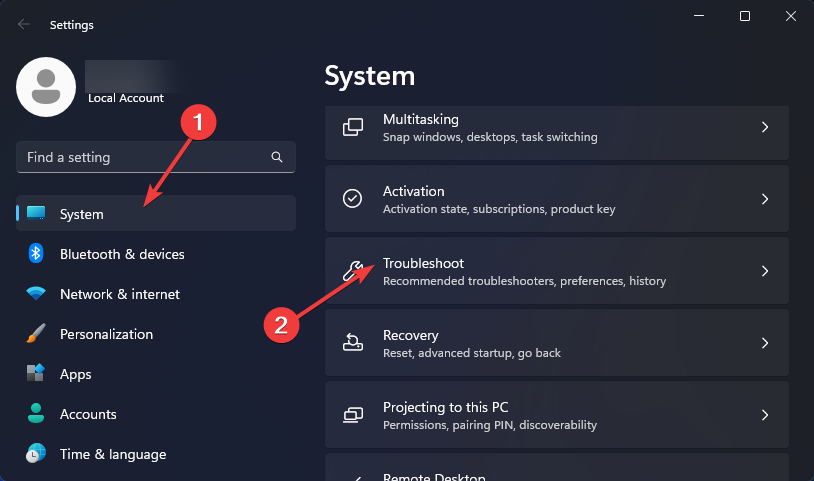
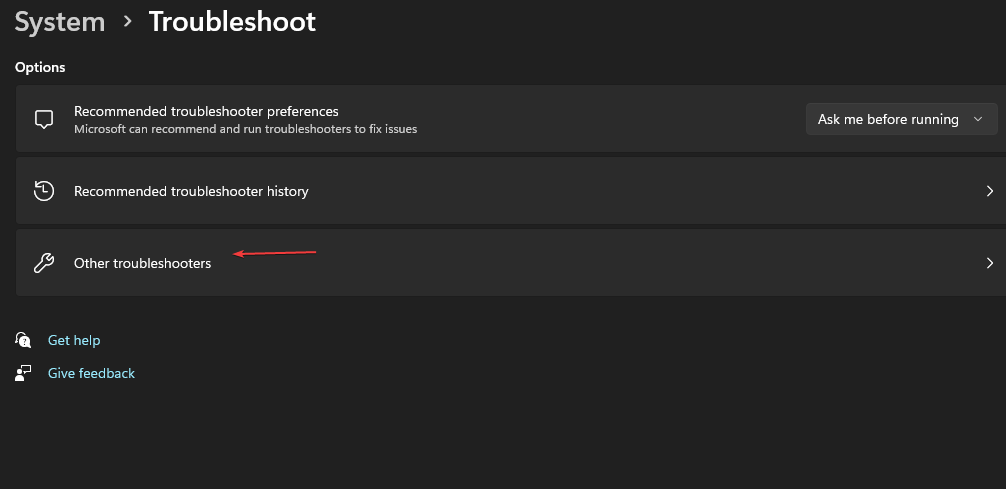
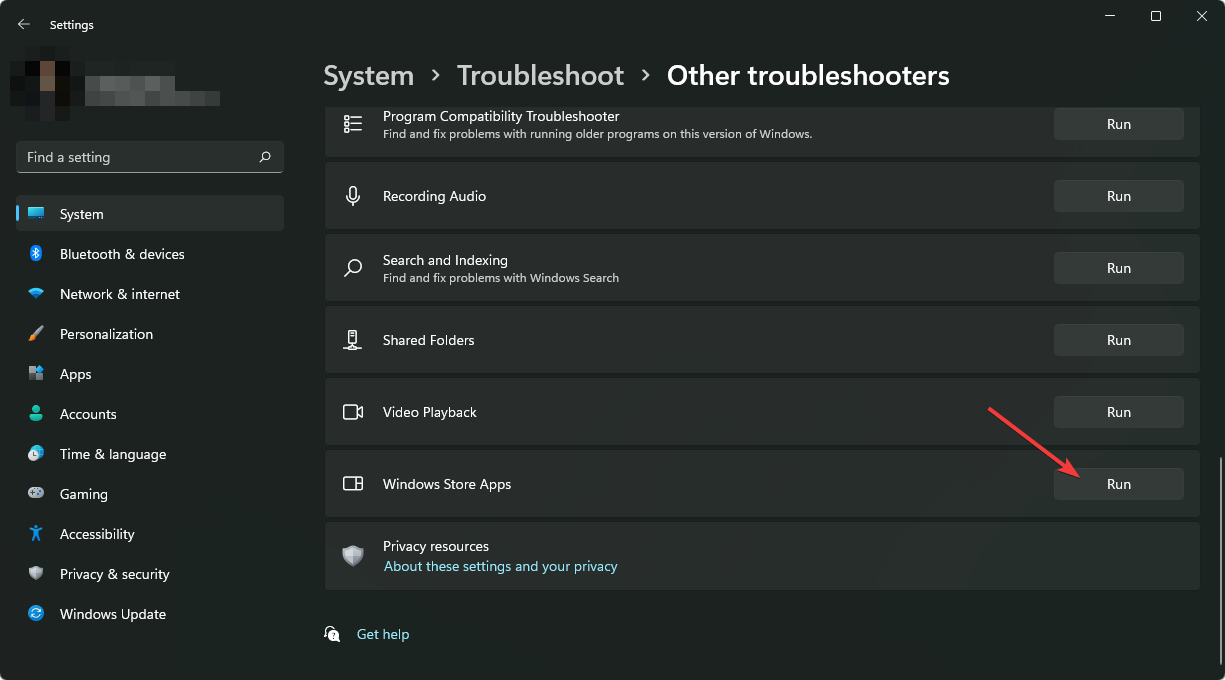
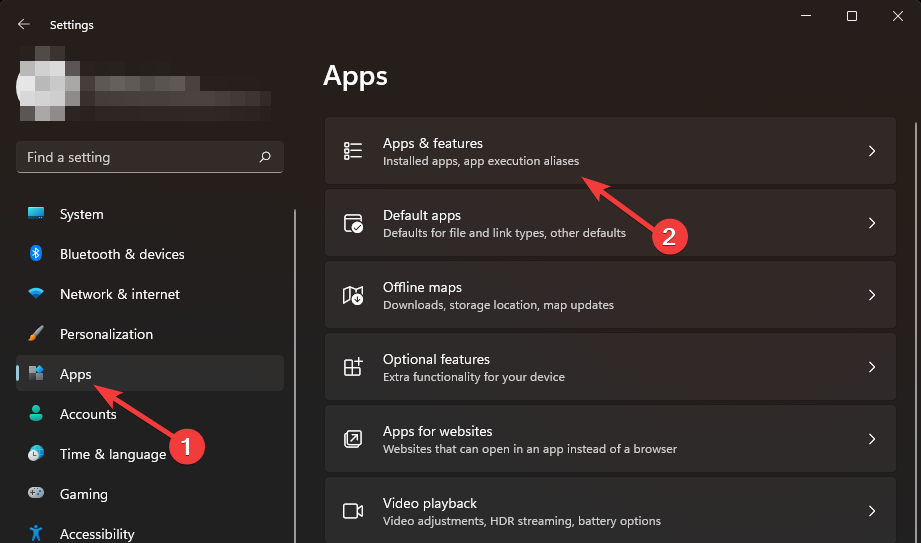


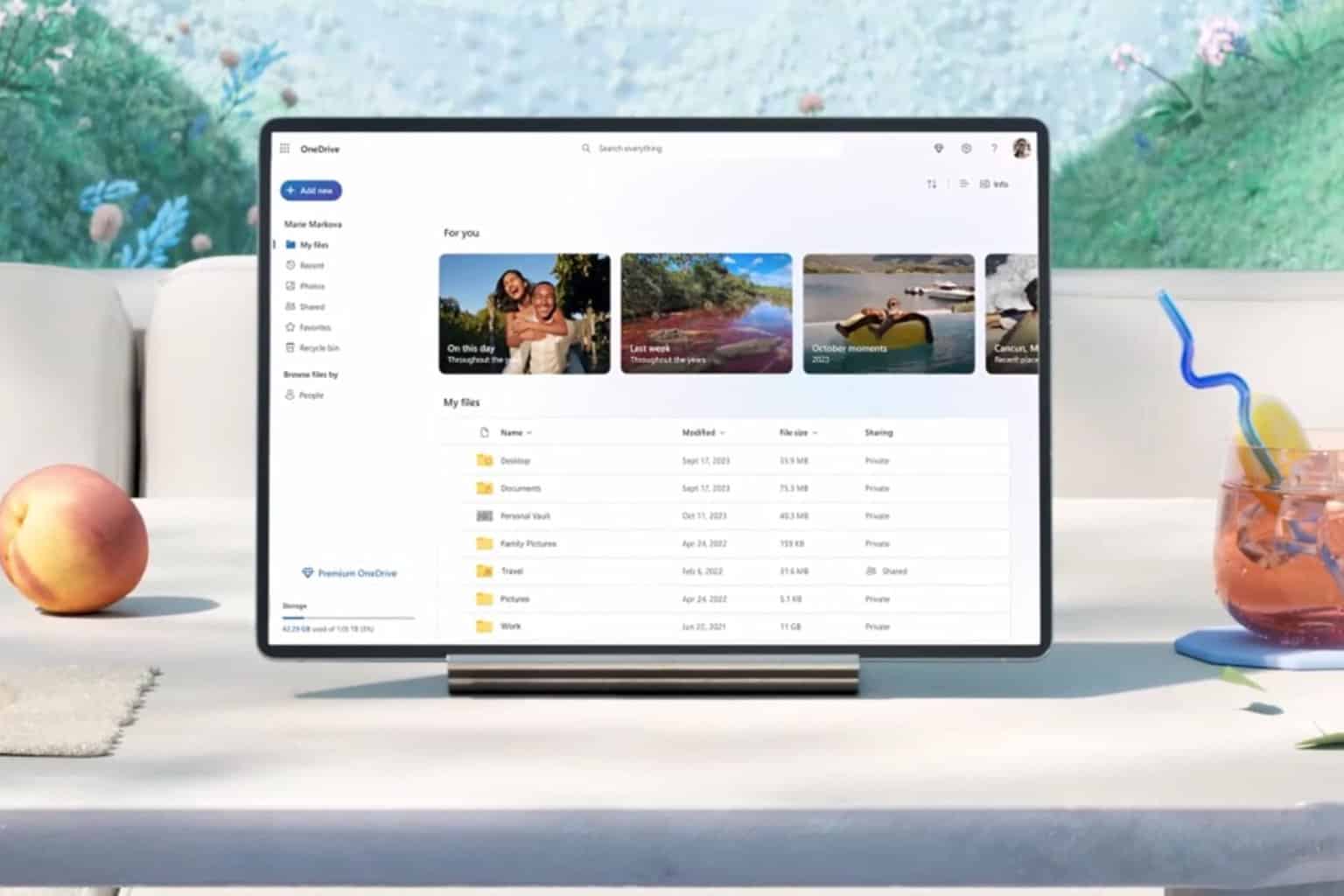
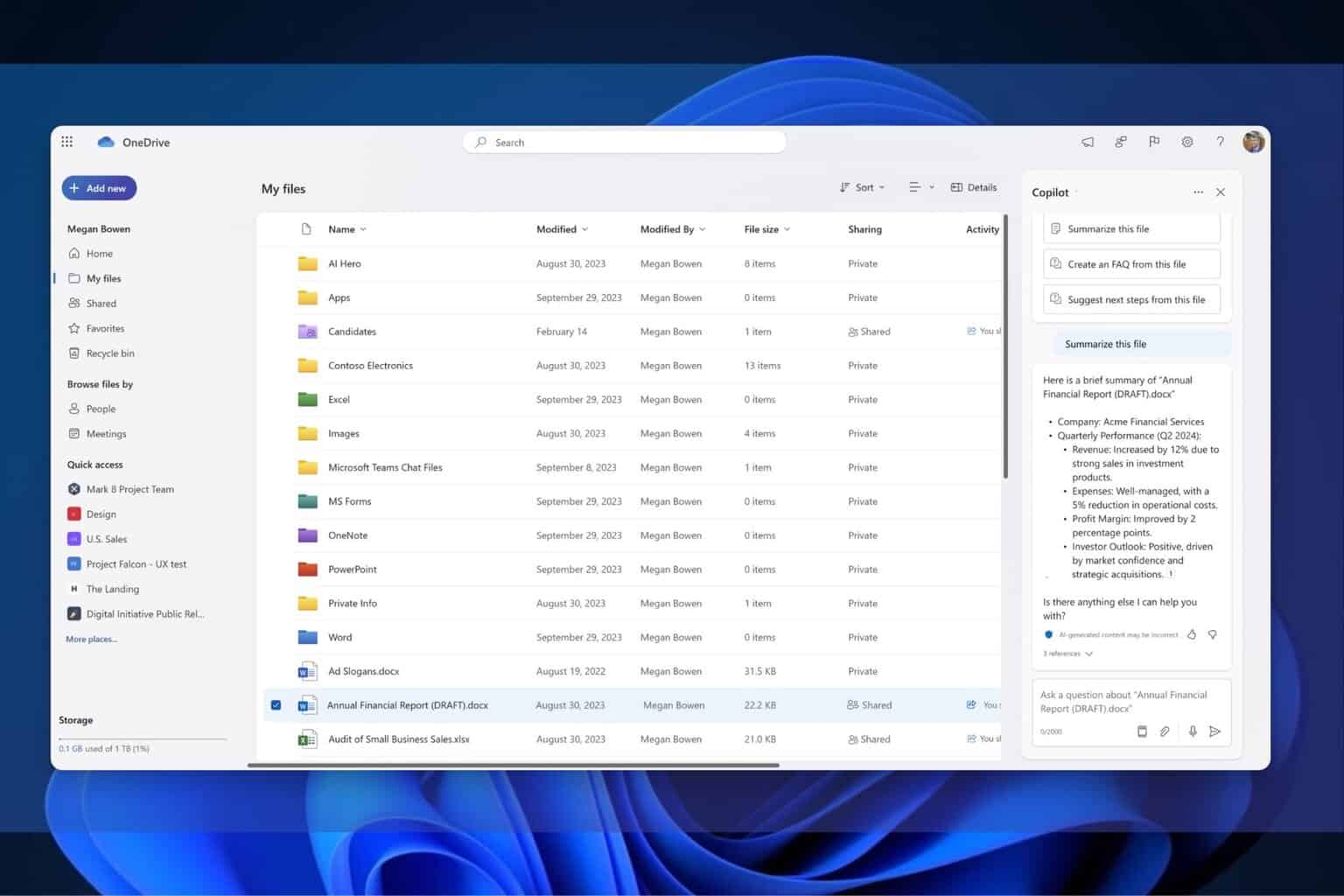

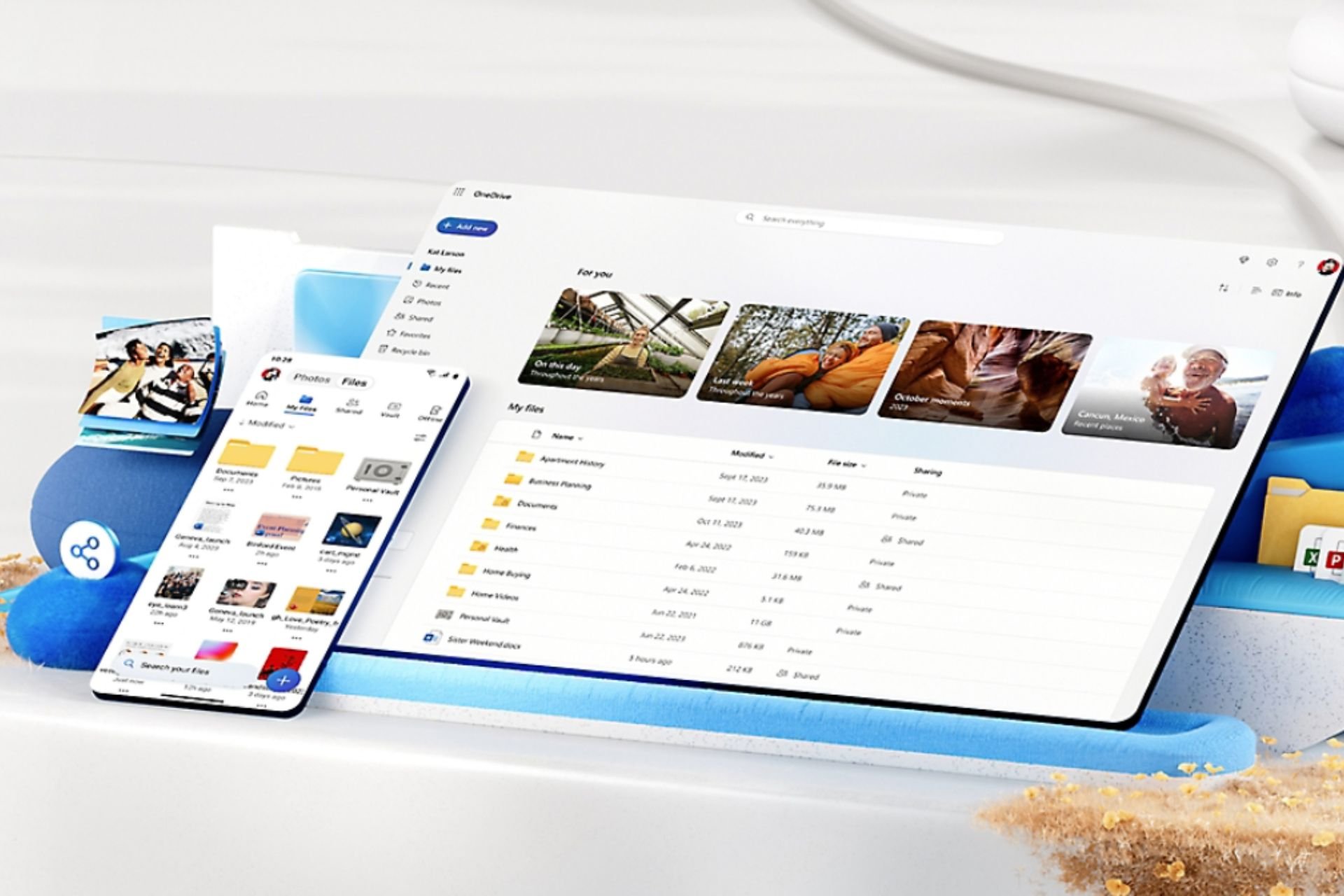
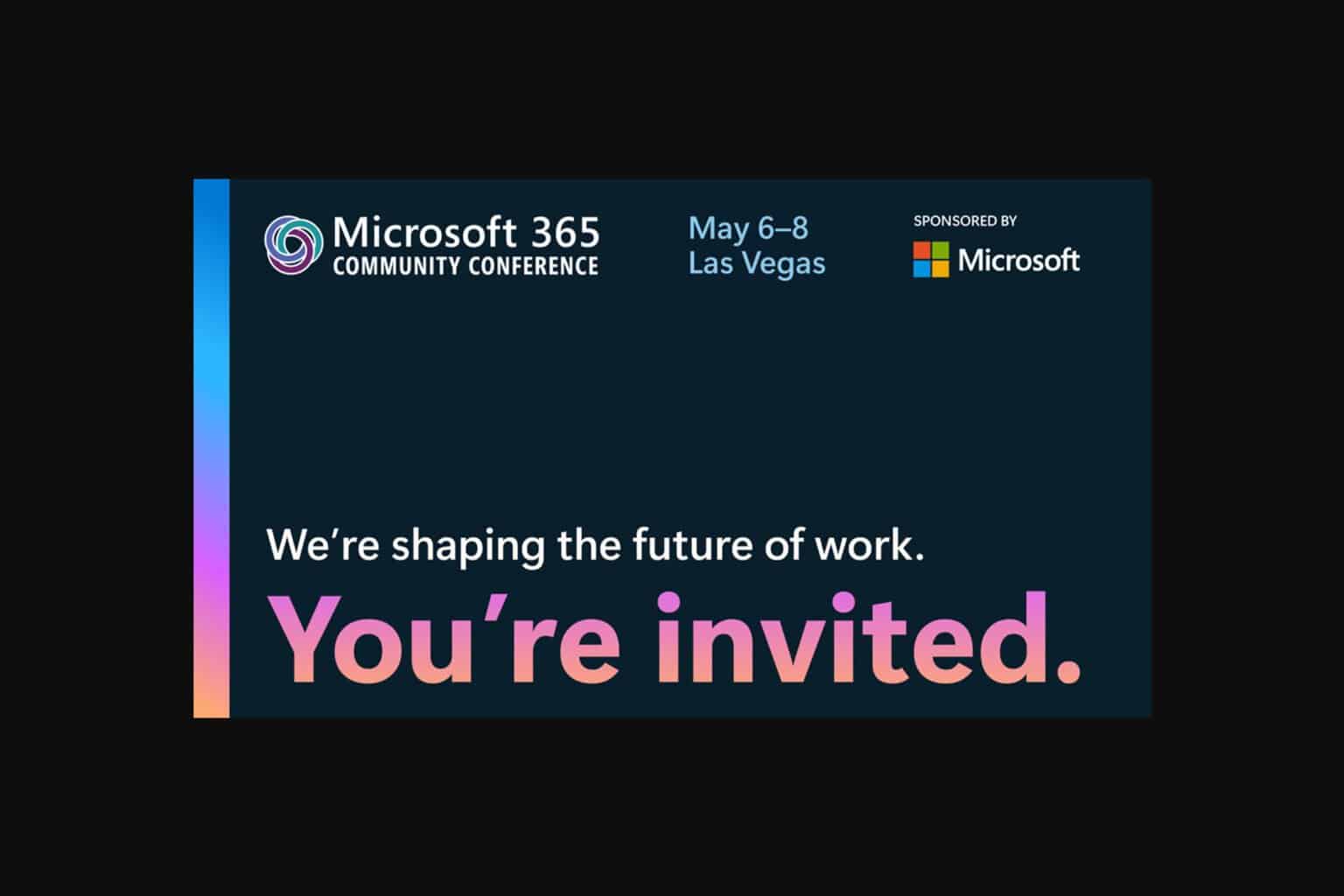
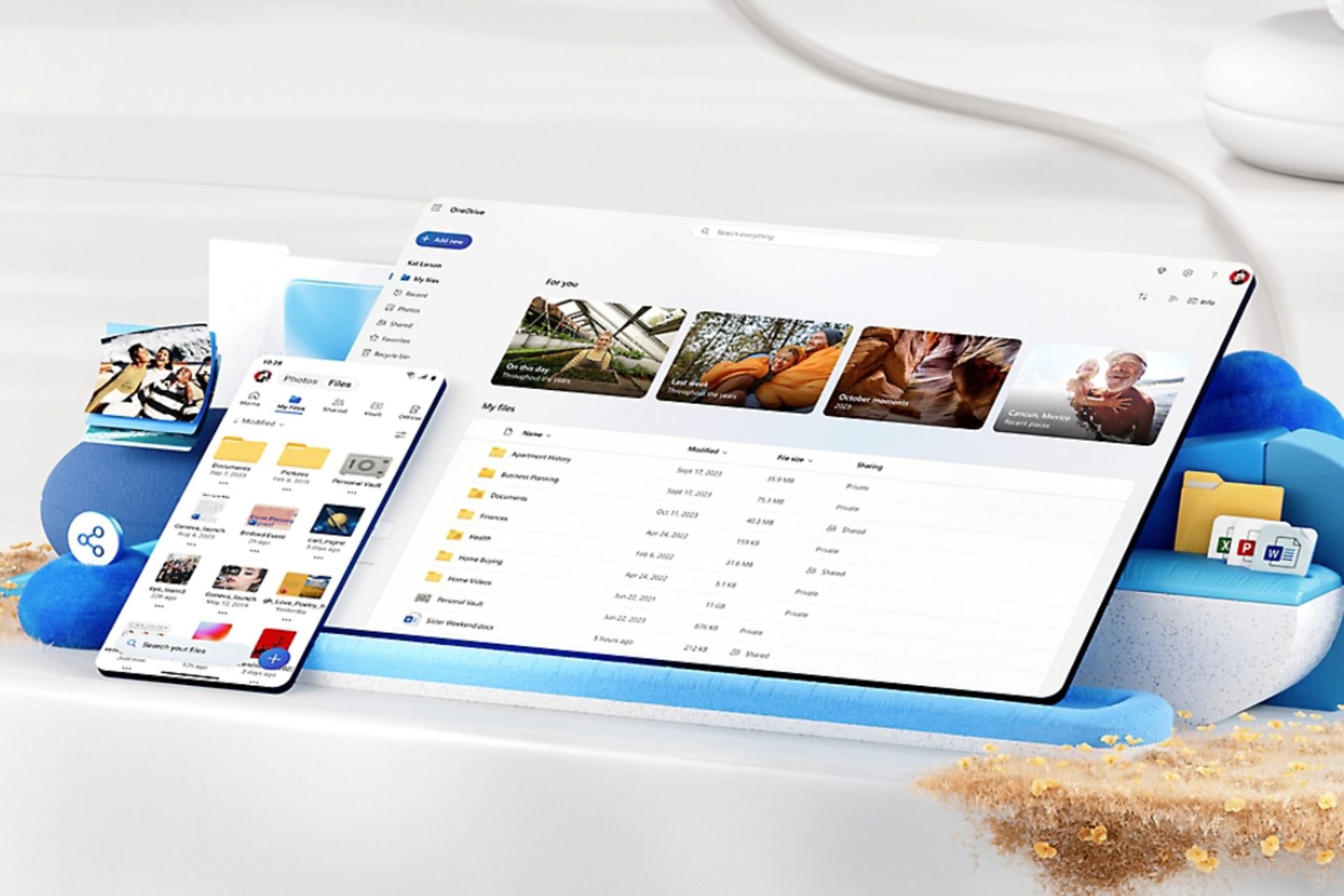
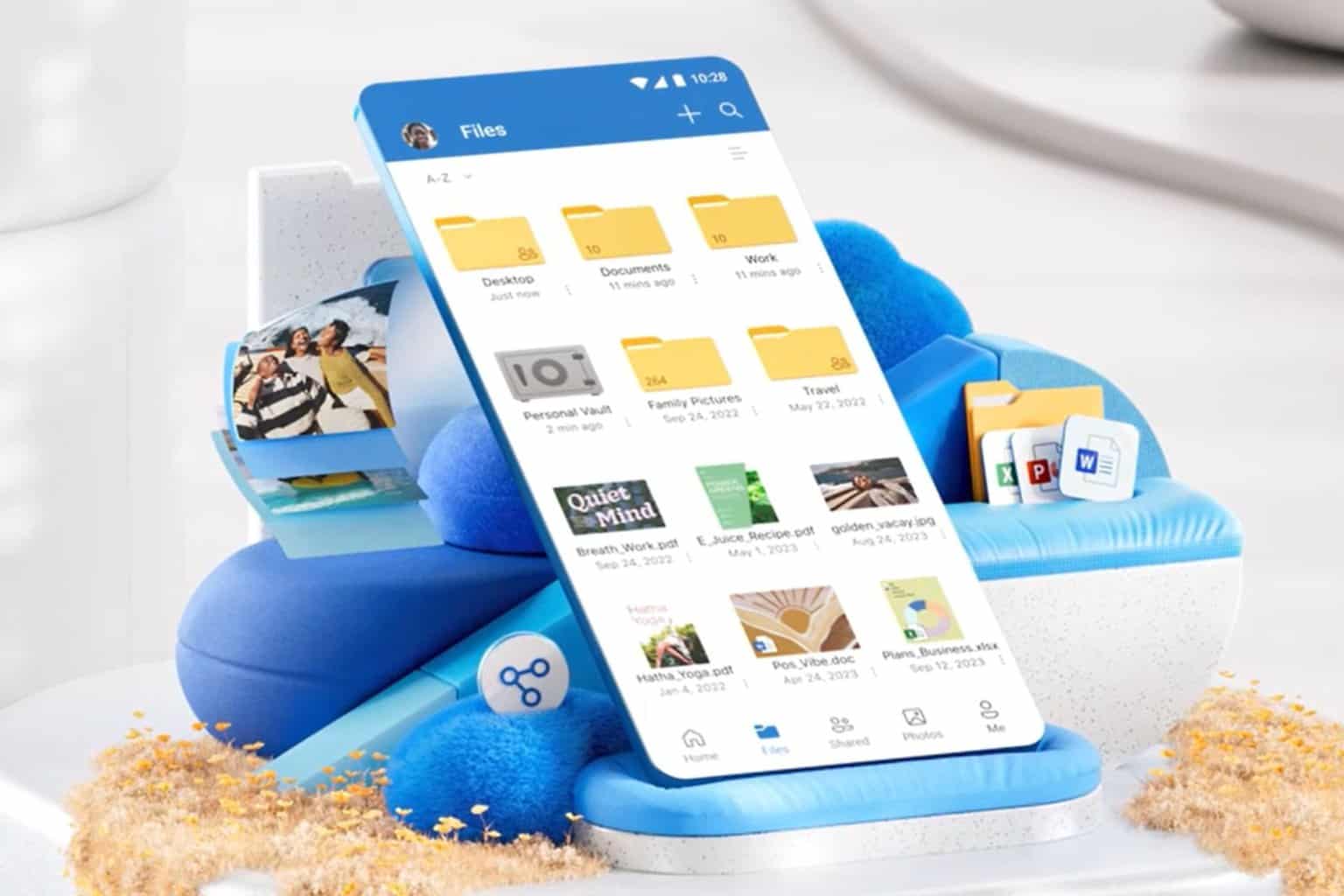
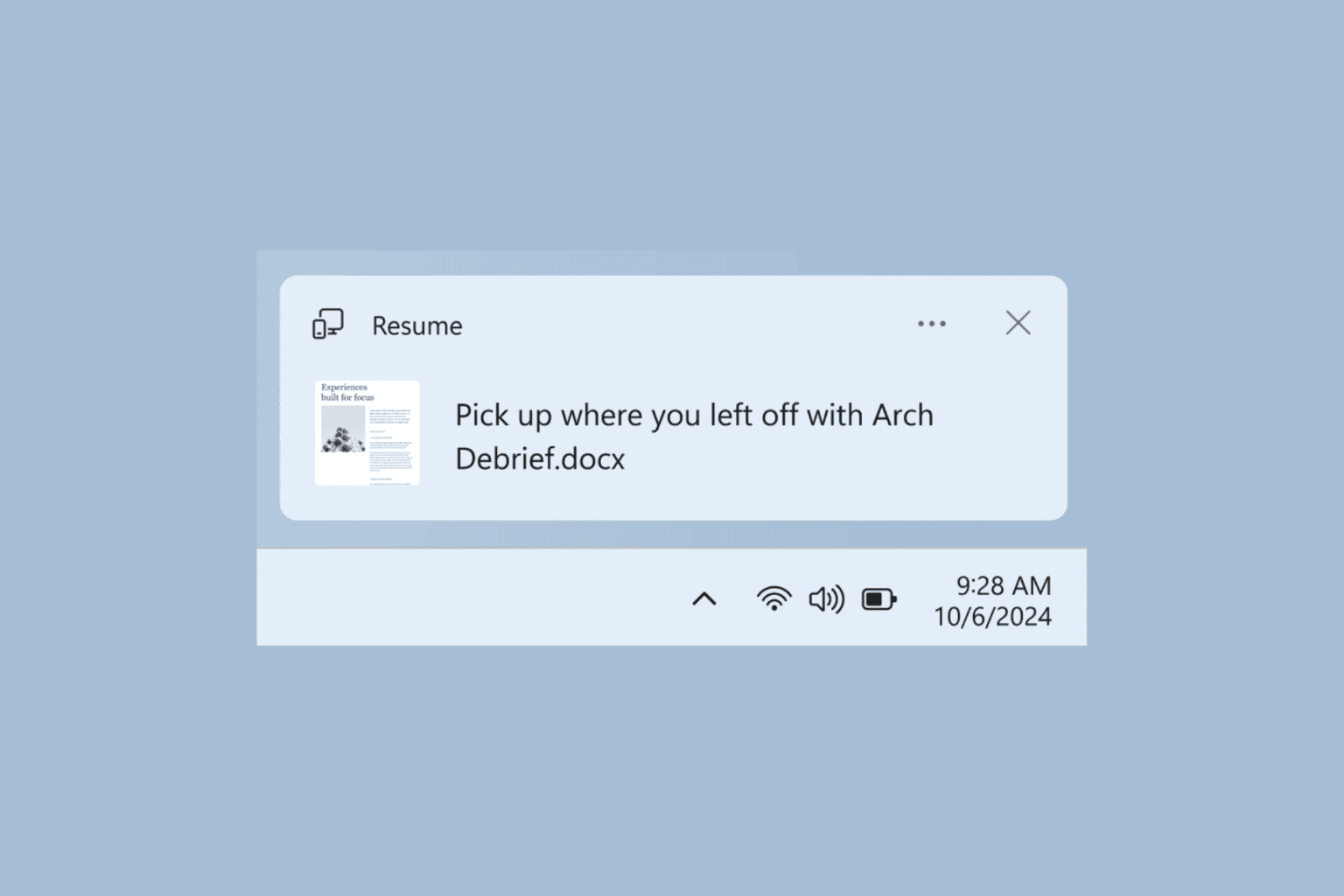
User forum
2 messages