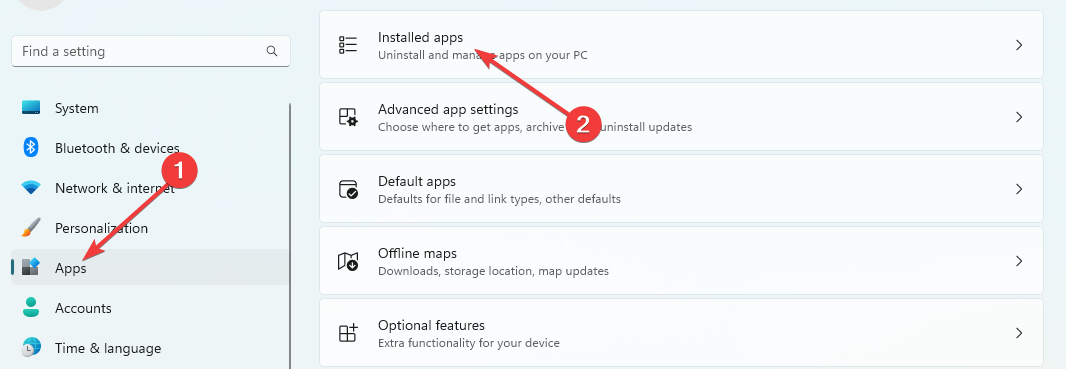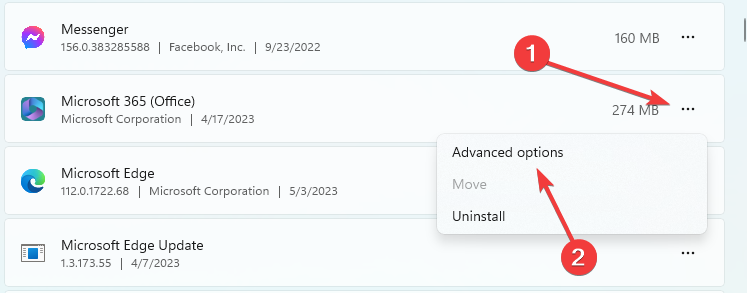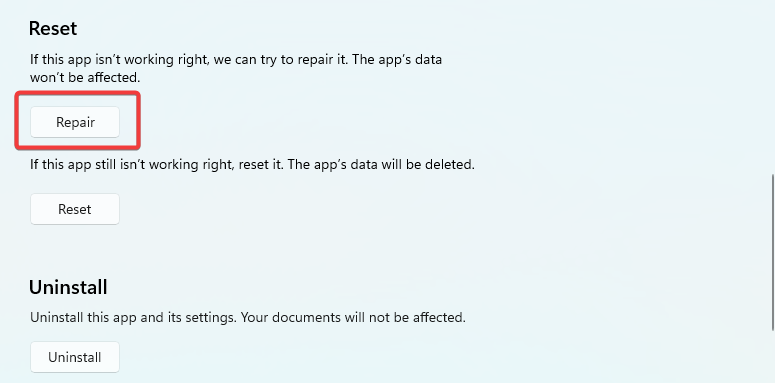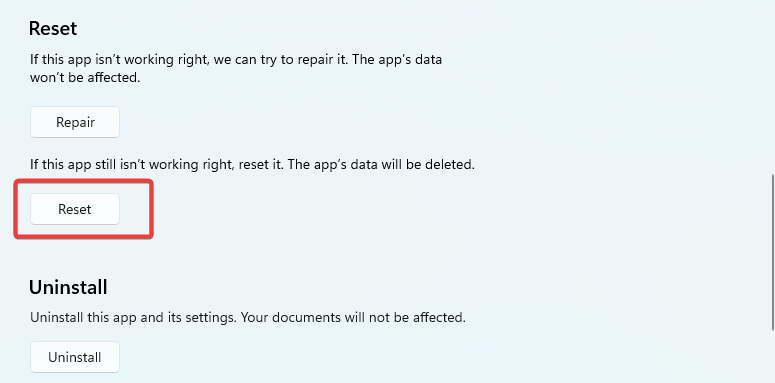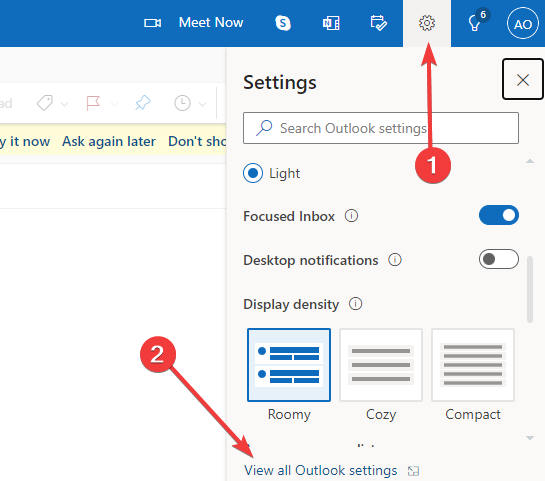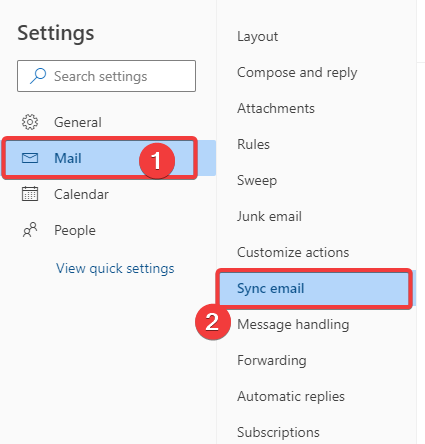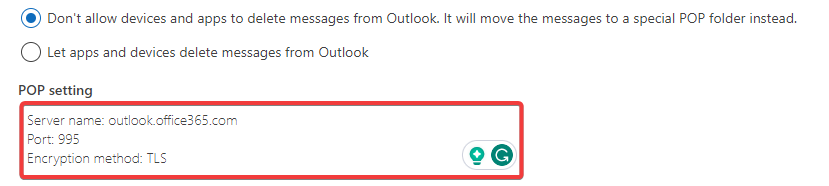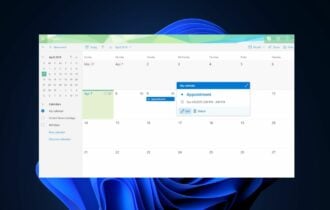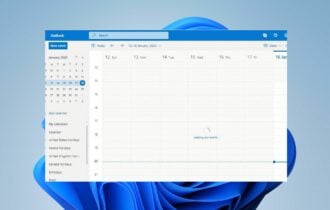Fix: 0x80070005-0x000004dc-0x00000524 Email Error
Repairing the Microsoft 365 app is the best solution for most users
3 min. read
Updated on
Read our disclosure page to find out how can you help Windows Report sustain the editorial team Read more
Key notes
- The 0x80070005-0x000004dc-0x00000524 error means that Outlook may not be able to communicate with the email server.
- This error will occur if essential email account options are not correctly configured, or if the server is unavailable.
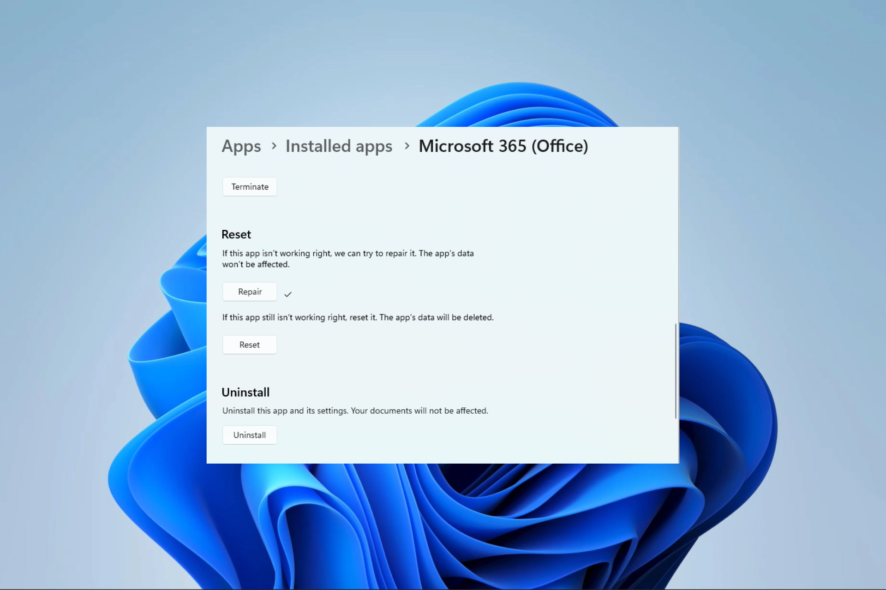
If you encounter an error message that reads 0x80070005-0x0004dc-0x000524 while sending or receiving emails through Microsoft Outlook, know it’s common.
In this guide, we will explain what this email error means and show you the easiest ways to resolve it on your computer.
What is the 0x80070005-0x000004dc-0x00000524 email error?
When this error message pops up, it typically means an issue with the user’s email account permissions or settings. As a result, Outlook is unable to reach the email server. The error message comprises three distinct error codes:
- 0x80070005 – If you see this error code, it means Outlook faces an access denied issue. This happens when Outlook can’t reach the necessary files or folders crucial for sending or receiving emails.
- 0x0004dc – This points to an issue with the email account’s settings, primarily with your SMTP server settings.
- 0x000524 – You are pointed to a connection error, meaning Outlook cannot connect to the email server.
With some common error codes introduced, let us now explore some of the most practical solutions.
How do I fix the 0x80070005-0x000004dc-0x00000524 email error?
Before trying any complex solution, we recommend you do the following:
- Check your internet connection – You probably need to change your ISP or try a wired connection since a slow Internet may trigger the email error.
- Disable antivirus software – If you’re experiencing trouble with sending or receiving emails on Outlook, your antivirus software may be causing interference. Temporarily disabling it may work.
- Reinstall Outlook – If there are problems with the installation, a reinstallation will save you the time of further troubleshooting.
If the problem persists after trying the above, proceed to elaborate solutions below.
1. Repair Microsoft 365
- Press Windows + I to open the Settings app.
- On the left pane, click Apps, then select Installed apps on the right.
- Scroll down to Microsoft 365 (Office), click the 3 dots, and select Advanced options.
- Scroll down, then click on the Repair button.
- You may also click on the Reset button (Note that this option will delete your password and you will need to reenter them at login).
Once the repair and reset are complete, verify if the 0x80070005-0x000004dc-0x00000524 error is fixed.
2. Update the email account settings
- Launch Outlook, click on the Settings icon and select View all Outlook settings.
- Click Mail, then select the Sync email option.
- Enter the values below in the POP setting box:
Server name: outlook.office365.com
Port: 995
Encryption method: TLS - Input the values below in the IMAP setting box:
Server name: outlook.office365.com
Port: 993
Encryption method: TLS - Then finally, input the values below in the SMTP setting text area:
Server name: smtp.office365.com
Port: 587
Encryption method: STARTTLS - Once completed, verify if the 0x80070005-0x000004dc-0x00000524 error is rectified.
In rare cases, you may consider uninstalling and reinstalling the Microsoft 365 application, but generally, the two solutions above should suffice.
You should check out this comprehensive guide if you need help downloading Microsoft 365 on your device.
Also, let us know in the comments section which of the solutions was able to resolve your email error.