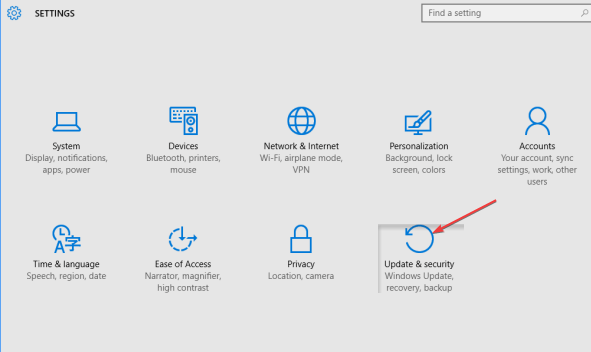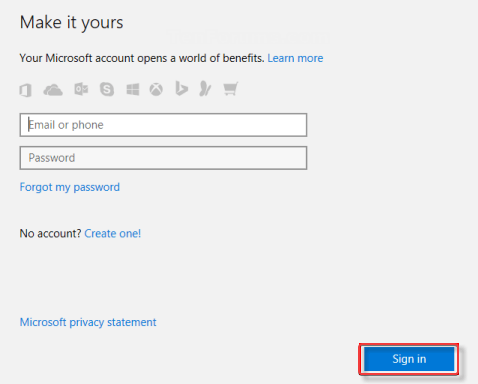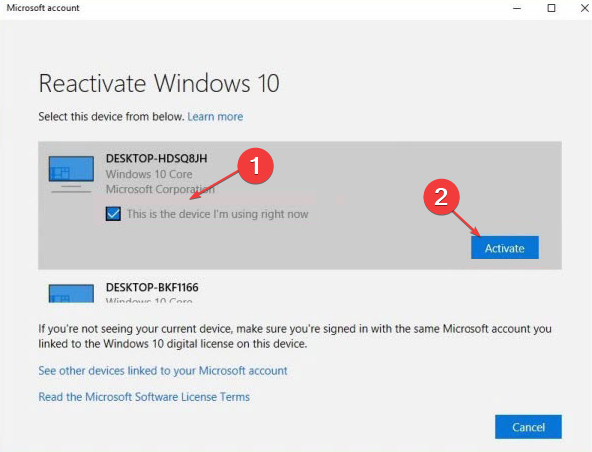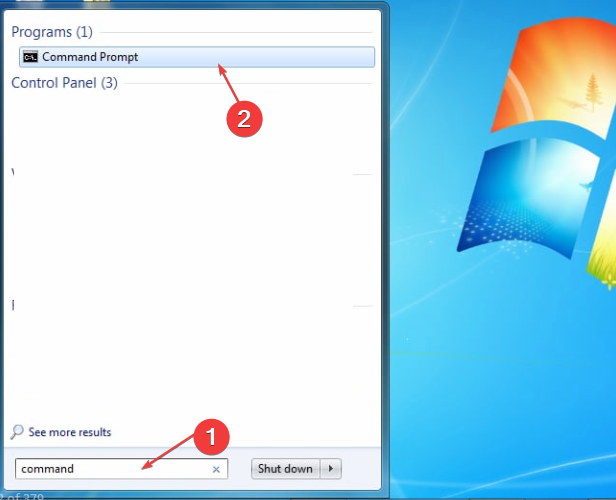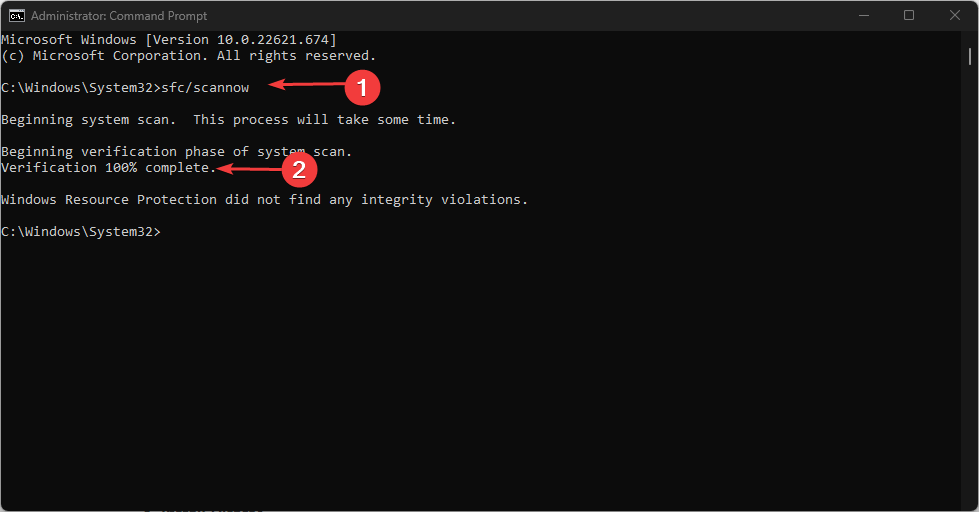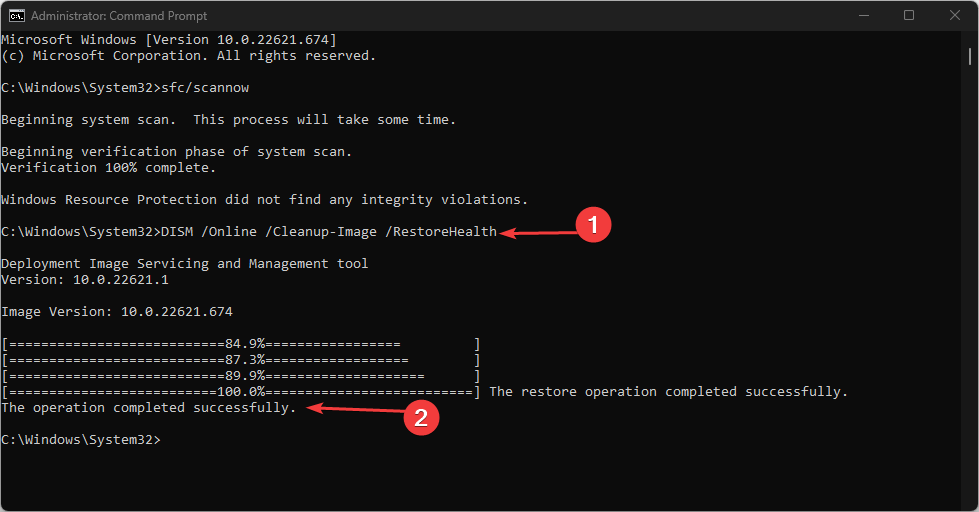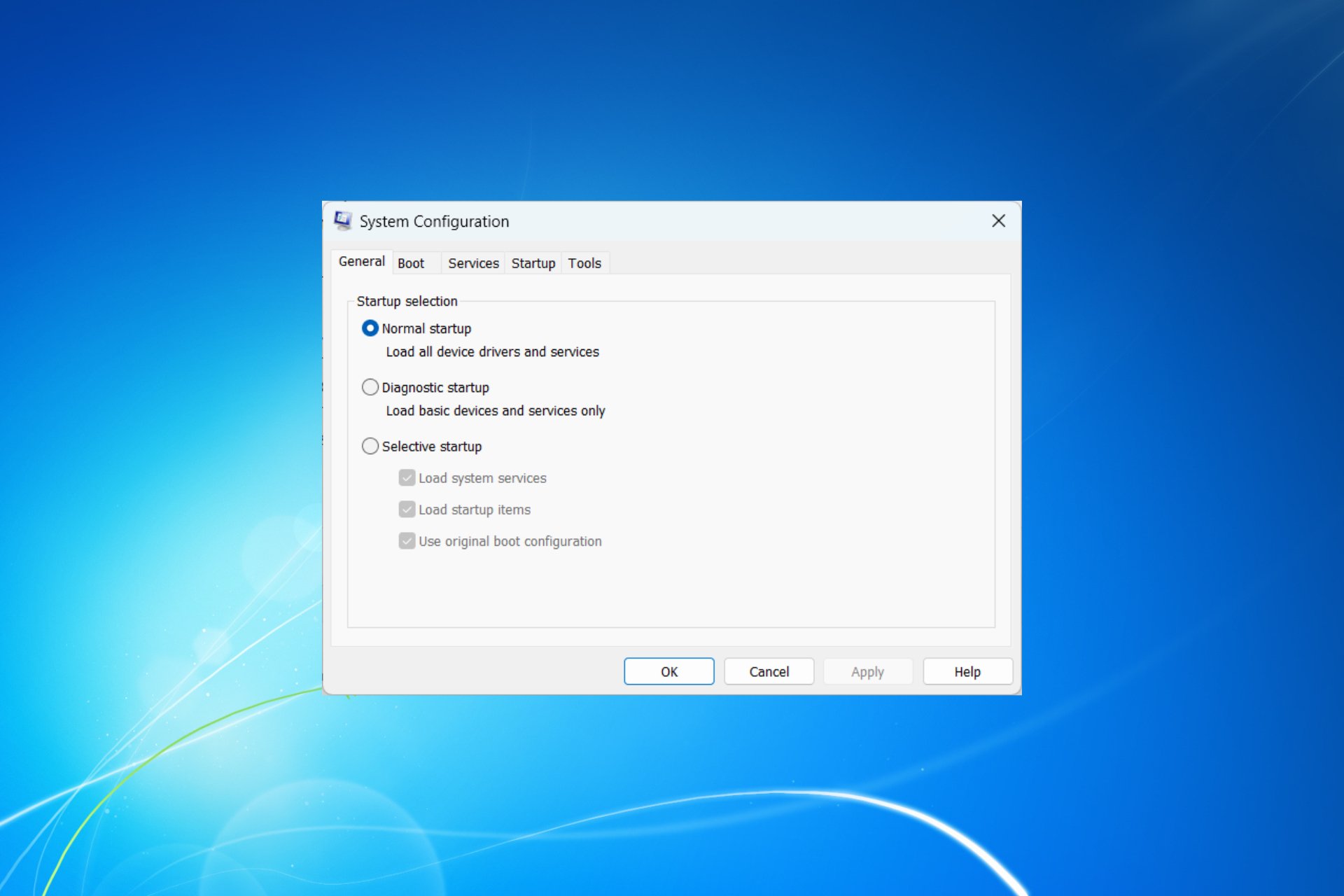Windows Activation Error Code 0x8007007b: 4 Quick Fixes
Troubleshoot activation error with these easy fixes
4 min. read
Updated on
Read our disclosure page to find out how can you help Windows Report sustain the editorial team Read more
Key notes
- Windows activation error code 0x8007007b may be caused by corrupt system files.
- Manually assigning a KMS server can fix the error on Windows.
- You can also choose to run the Windows Activation Troubleshooter.
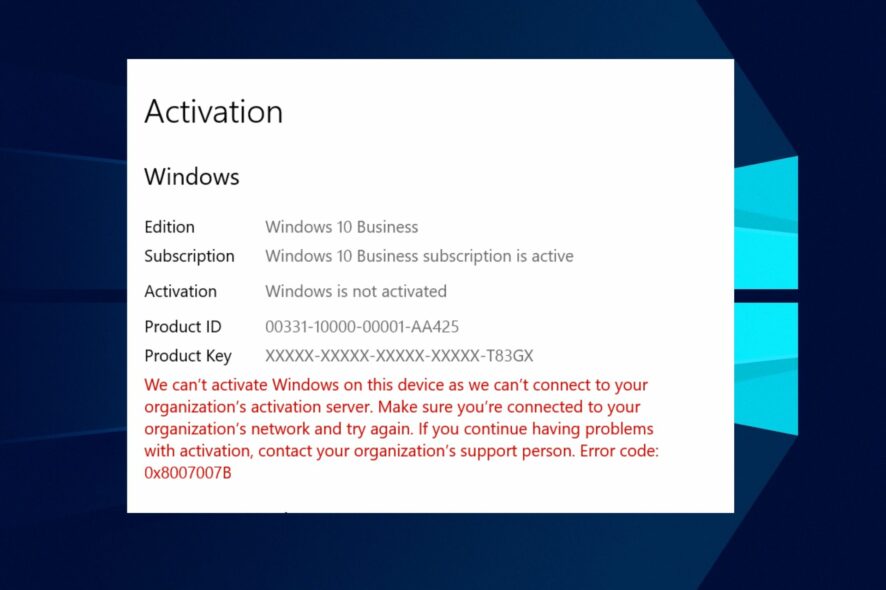
Users encounter numerous activation errors when attempting Windows Activation. These errors prevent users from verifying their Windows OS. Moreso, Windows activation error code 0x8007007b is a problem users complain about.
Also, Windows 7 & 10 Activation Error 0xc004f063 is an error that users frequently report.
What causes the Windows activation error 0x8007007b?
Many reasons can be responsible for the Windows activation error 0x8007007b on Windows 7, 10 & 11 PCs. It indicates that the filename, directory name, or volume label syntax is incorrect and can also refer to other issues that may prompt Windows activation to fail.
However, a prominent cause of the error is the activation wizard not connecting to the Key Management Service (KMS).
When the connection between the two components can’t be established, the activation process will fail and result in an error.
Furthermore, you can encounter the error due to other factors, such as:
- Corrupt system files – Having corrupt system files on your computer can prevent the activation wizard from connecting to the KMS server. Also, it can affect other Windows activation protocols on your PC, resulting in errors.
- Illegal Windows activation – Many PCs were activated with pirated Windows versions that are not supported or licensed. It can cause the errors to prompt when you upgrade to Windows 10 from Windows 7 or 8.1. So, installing a new Windows OS on a used PC with an illegal pre-install Windows version will fail.
Users should note that the causes of the error may vary in different computers because the error comes in many instances. Nonetheless, you can generally fix the error by troubleshooting your PC.
How do I fix the Windows activation error 0x8007007b?
Before trying any fixes for the error, take care of the following:
- Resolve network congestion on your computer.
- Temporarily disable antivirus software on your PC.
- Restart Windows in Safe Mode and check if the error persists.
Proceed with the solutions below if you can’t fix the error.
1. Run the Windows Activation Troubleshooter on Windows 10
- Press Window + I to open the Windows Settings app.
- Click the Update & Security option.
- Click on the Activation button, then tap on the Troubleshoot link.
- After troubleshooting completes, click on the I changed hardware on this device recently link.
- Input your credentials and sign in to your Microsoft account.
- Select your device and click Activate.
2. Manually assign a KMS server on Windows 7
- Left-click the Start button, type cmd.exe to prompt the Command Prompt, then Run as an administrator.
- Provide the necessary information for the prompt.
- Run a command from the following according to your network setup:
cscript slmgr.vbs -skms yourkmshost.domain.comcscript\windows\system32\slmgr.vbs –skms <KMS_FQDN> :<port>cscript\windows\system32\slmgr.vbs –skms <Ipv6Address> :<port> cscript\windows\system32\slmgr.vbs –skms <Ipv6Address> :<port> - Close the Command Prompt and restart your computer.
3. Replace and generate a new product key on Windows 11
- Left-click the Start button, type command prompt, and click Run as administrator.
- Type the following and press Enter to change the product key:
slmgr -ipk <your current product key> - After changing the product key, press Enter to submit and activate the product key change.
- Wait till you see a Windows Host Script prompt informing you that the product key has been successfully activated, then close the Command Prompt.
- Restart your PC.
After some hours, try the Activation process again with the new generic code. Read our guide if the Windows server change product key does not work on your PC.
4. Run an SFC/ DISM scan and clean up your PC
- Left-click the Start button, type Command Prompt, and click Run as administrator.
- Click Yes on the User Account Control prompt.
- Copy and paste the commands below and press Enter after each:
sfc /scannow - Then input the following and click Enter also:
dism.exe /online /cleanup-image /restorehealth - Restart your PC and check if the error persists.
An SFC scan will find and repair corrupt system files and clean up faulty system data that can cause the activation error 0x8007007b. Check our guide about finding Windows product keys on your PC.
Alternatively, you can make use of a specialized PC cleaning tool that simply scans your device and repairs defective system files that may generate this Windows activation error.
Conclusively, we have a detailed article on the most common Windows Activation errors & how to fix them. Also, you can read about resolving Windows 11 activation error 0xC004F034 on your PC.
If you have further questions or suggestions, kindly drop them in the comments section below.