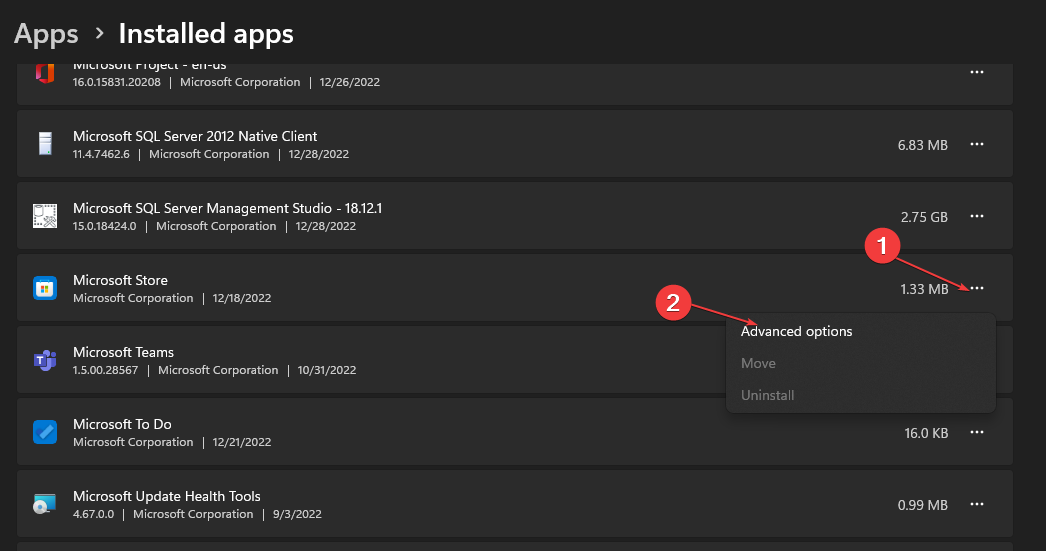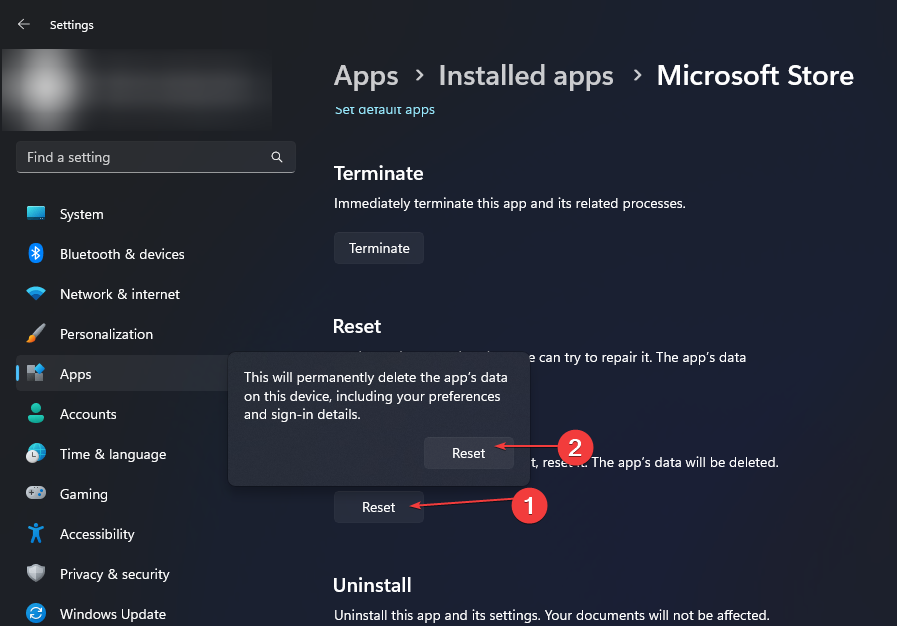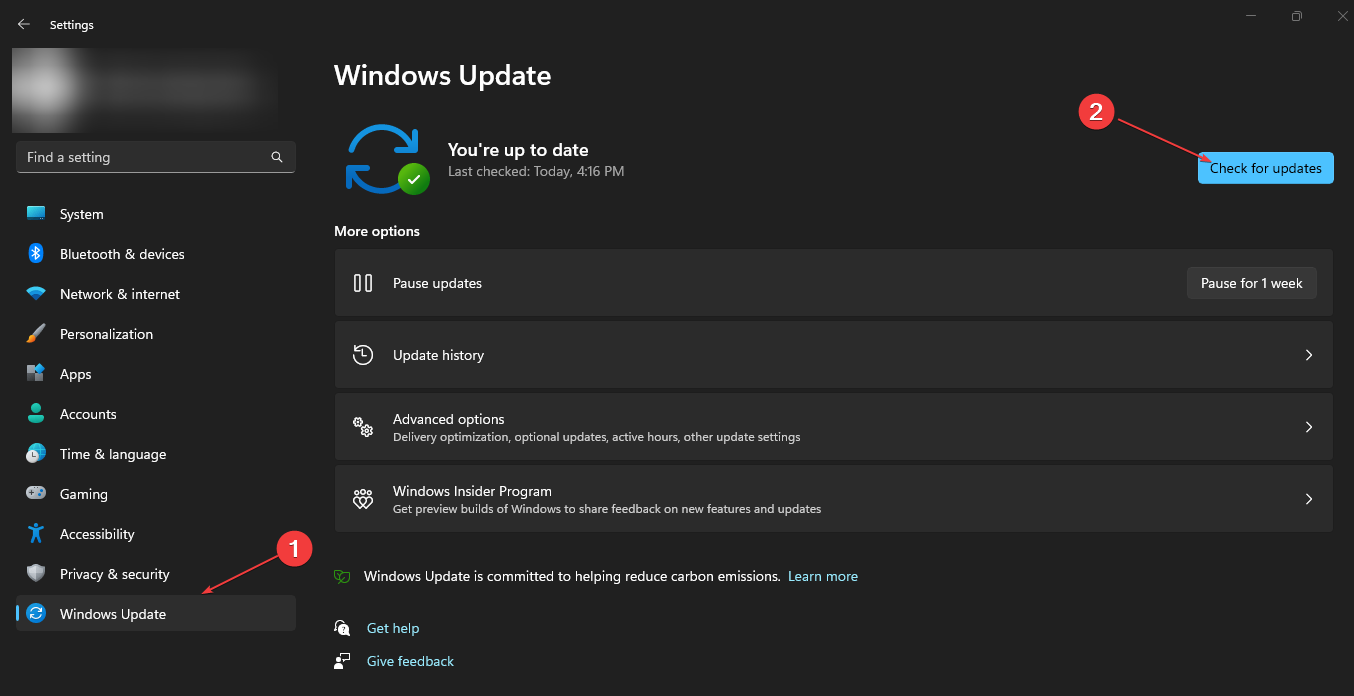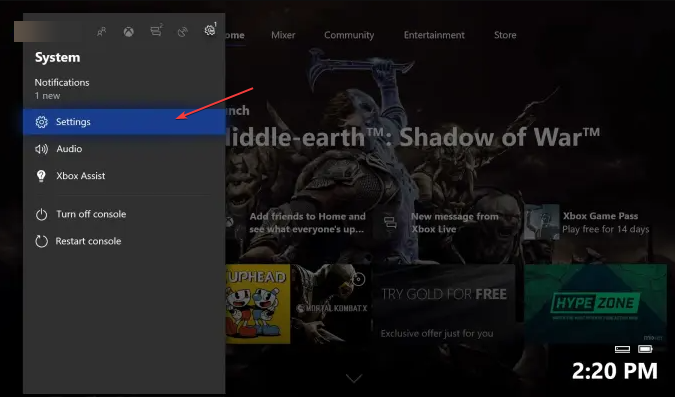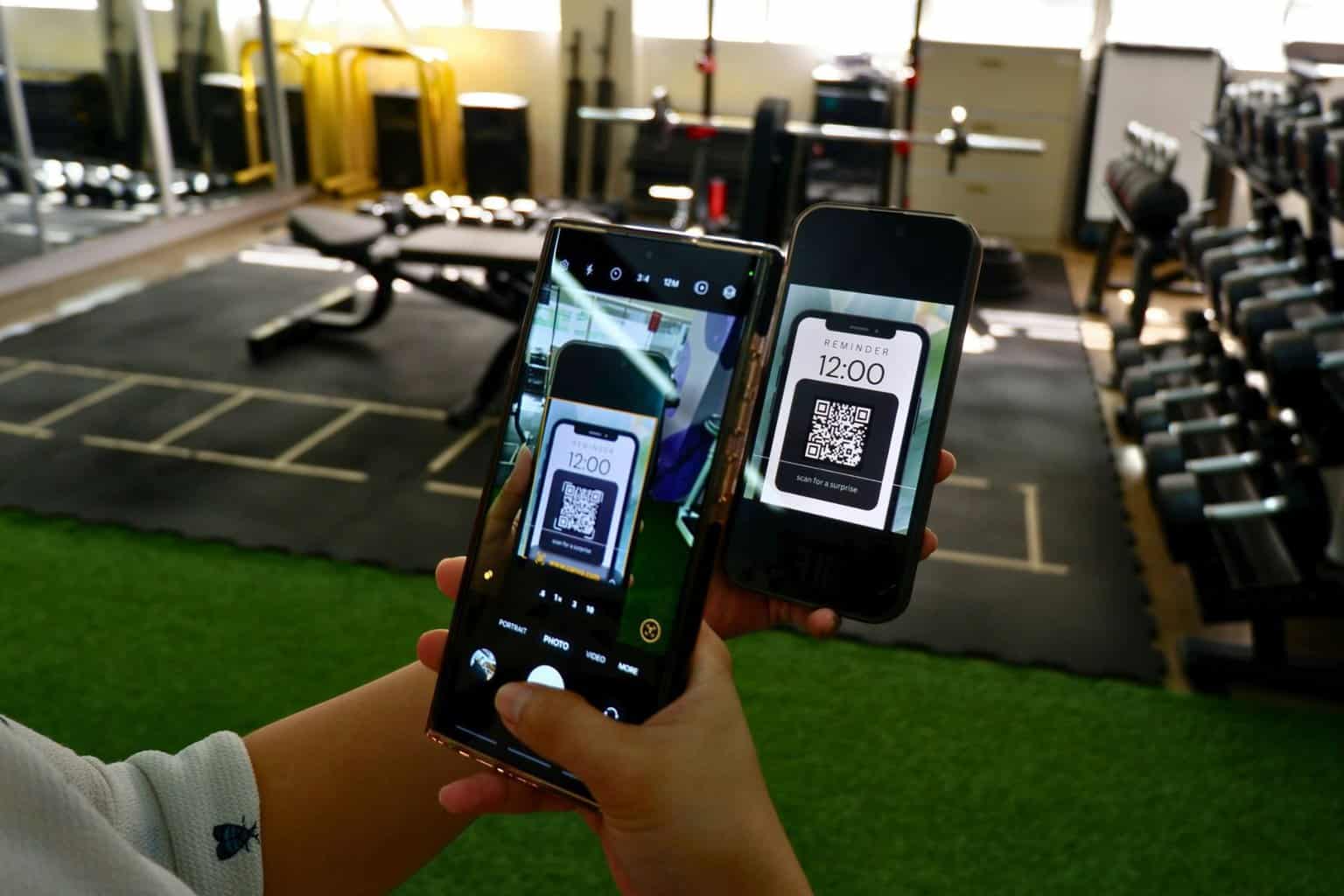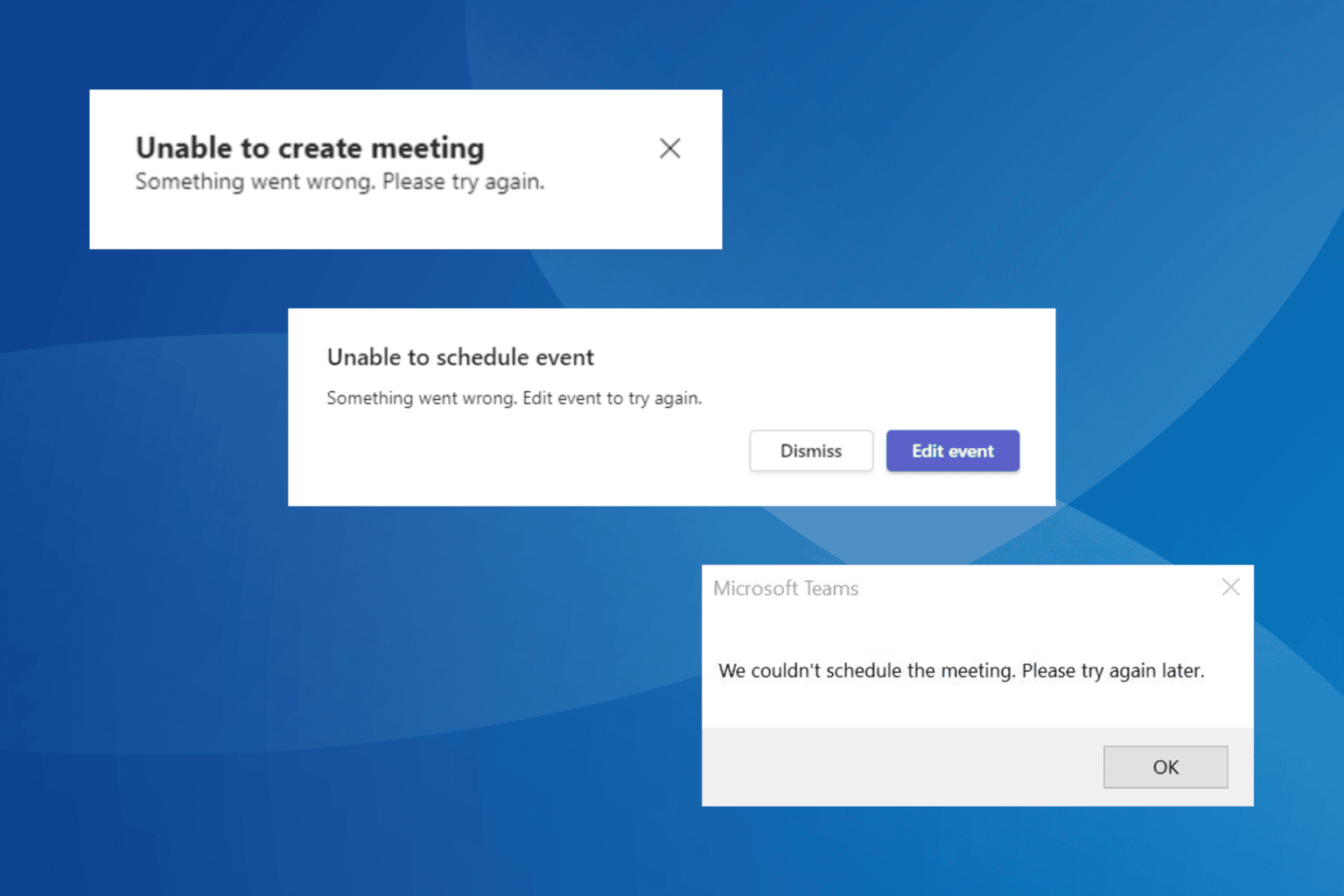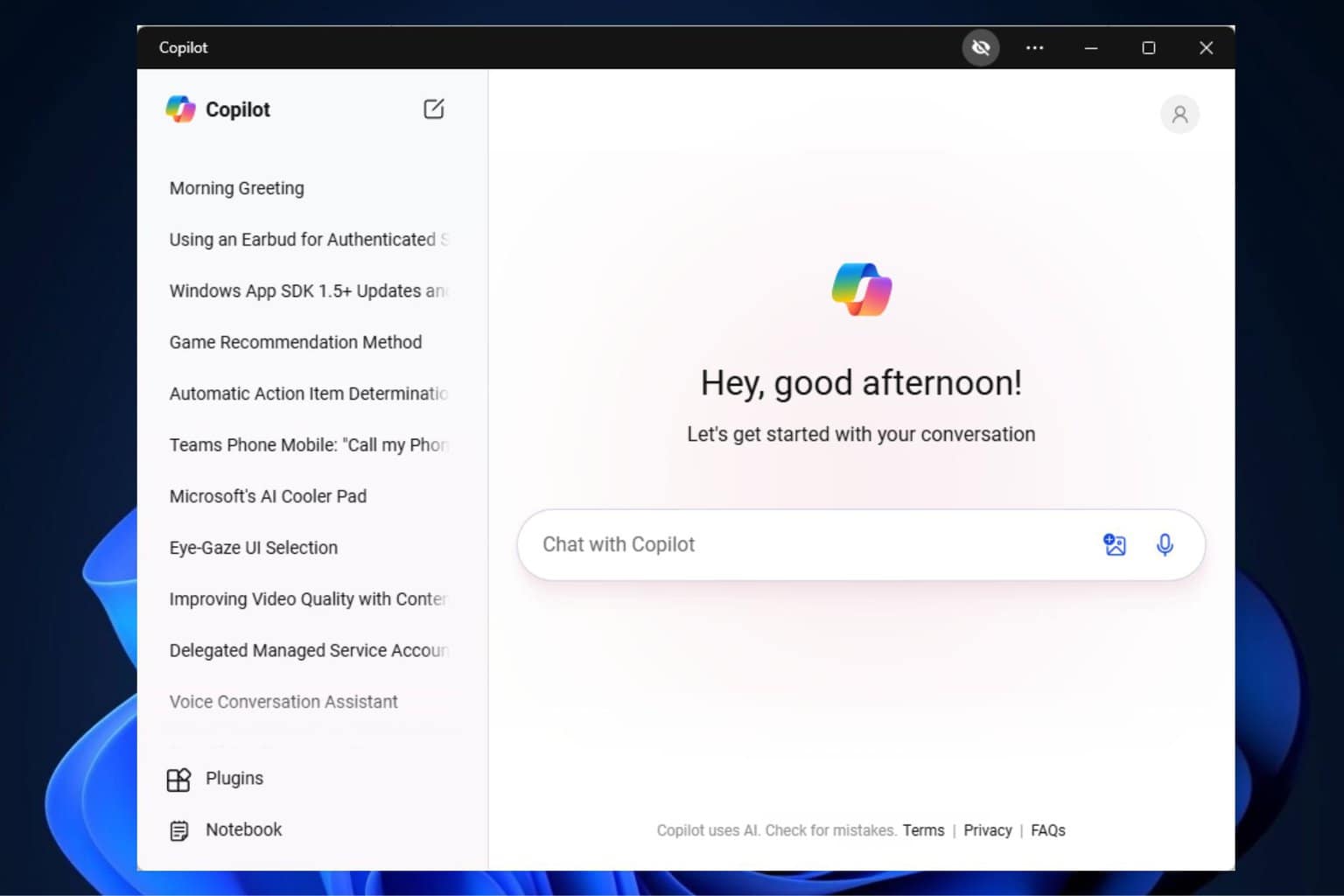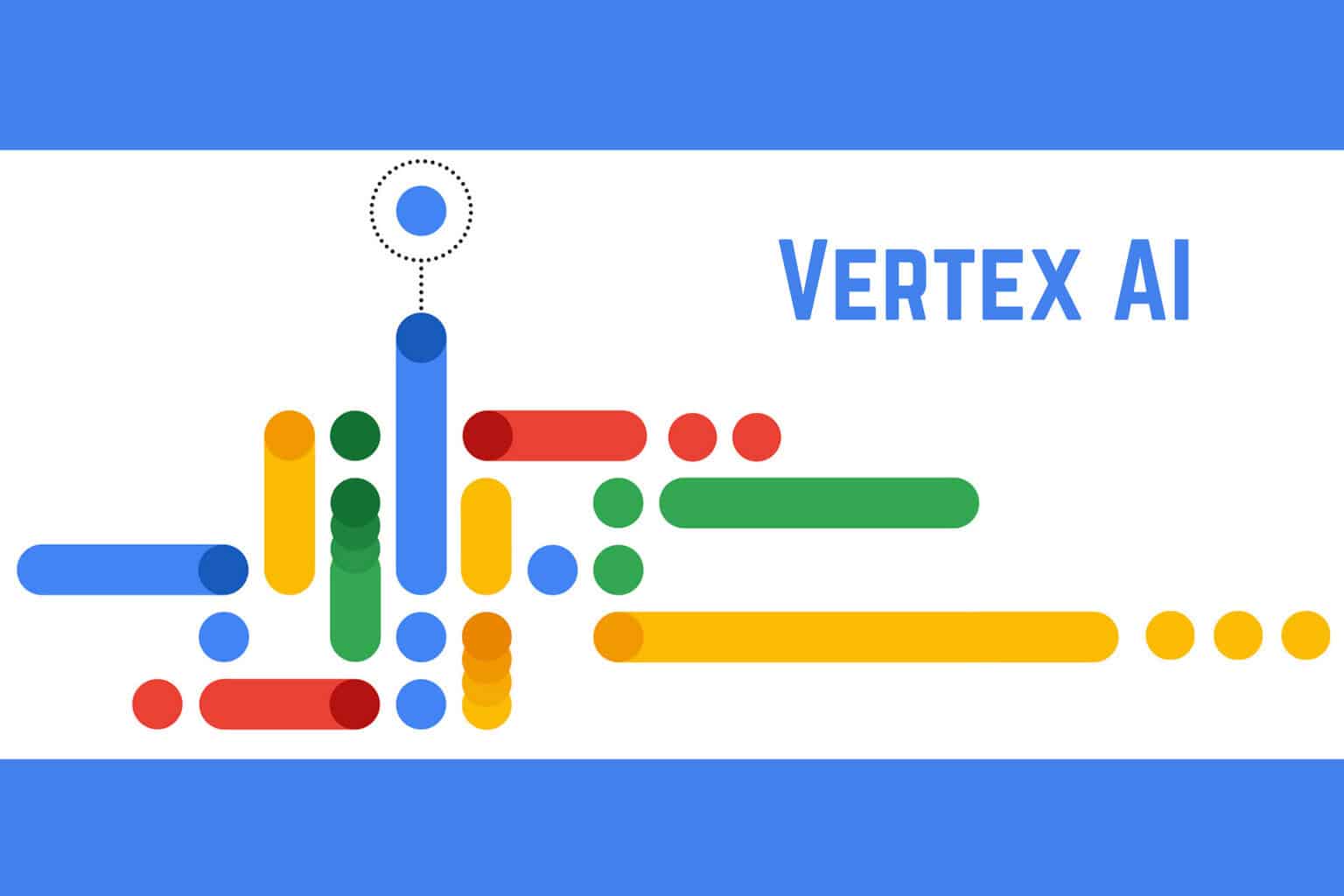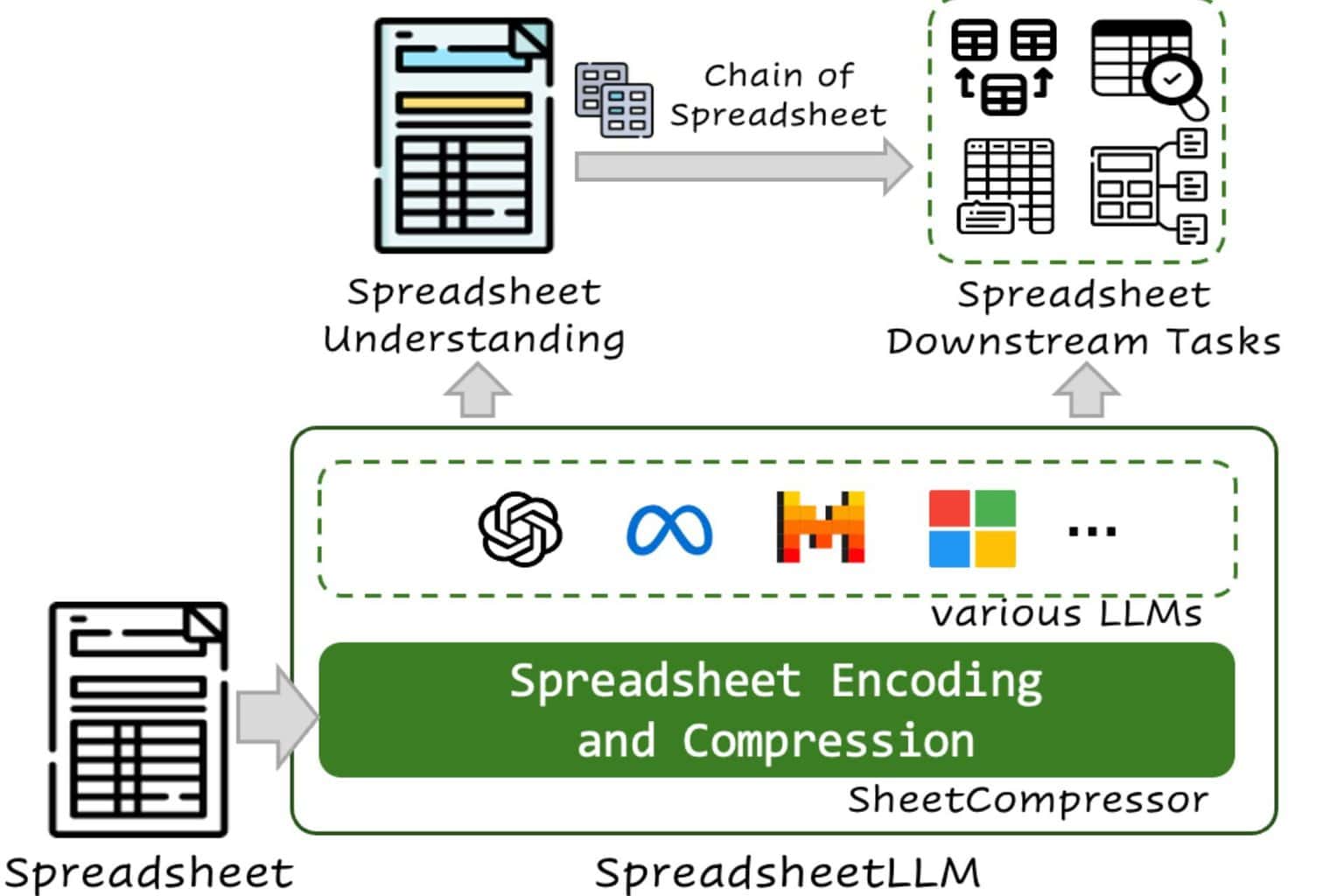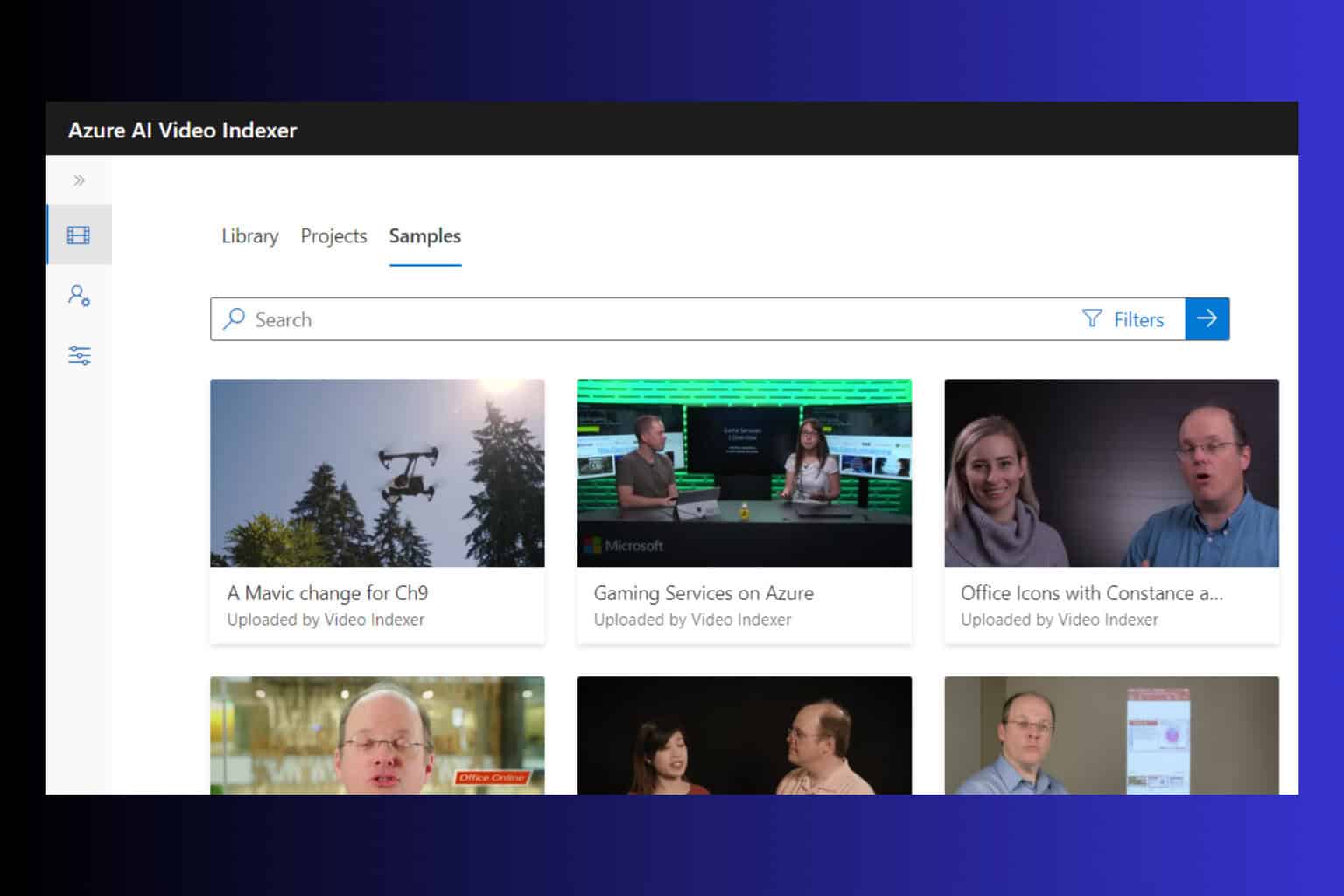Error 0x800701c4 on Xbox [Solved]
Tested fixes for the 0x800701c4 error
4 min. read
Updated on
Read our disclosure page to find out how can you help Windows Report sustain the editorial team Read more
Key notes
- The error 0x800701c4 on Xbox can appear on the Xbox console and the Xbox app on Windows PC.
- Some users also claim they encounter this issue when their network is unstable.
- Power cycling the Xbox console and PC can fix the error, and it isn't the only solution.

The Error 0x800701c4 on the Xbox or Xbox app on the PC has been a nightmare for many users. It prevents users from downloading and installing games via the Xbox app on their Windows 11. Also, the error appears on the Xbox console, making the console inaccessible.
Likewise, users report error code 80151103 on Xbox.
What causes the error code 0x800701c4 on Xbox?
Most errors you can encounter on the Xbox app or console are likely caused by network connection problems. If the game or console can’t connect properly with its servers, it can result in an error.
Furthermore, other factors that may cause the Error 0x800701c4 on the Xbox or Xbox app on the PC are:
- Server issues – Server downtime on the Xbox Live server affects every activity on the Xbox console or app. So, you can encounter the error whenever there’s a server maintenance session or other issues with the Xbox Live status.
- Outdated Xbox or PC – If your Xbox console is outdated or the PC you’re running the Xbox app on is outdated, it can cause issues with your gaming activities. It is because of the bugs infecting them due to inaccessibility to needed updates.
- Interference from other apps – Third-party programs running on your computer can cause issues with the Xbox app on your PC. Apps like antivirus software can block the Xbox app from interacting with the necessary programs.
However, these factors can be fixed by troubleshooting the Xbox console and your PC.
How do I fix the error code 0x800701c4 on Xbox?
Go through the following preliminary checks:
- Turn off background apps running on your computer.
- Power cycle the Xbox console.
- Power cycle your router or modem. This will refresh its network and make its connection faster. Read our guide on fixing Xbox One not connecting to Xbox Live issues for more details.
- Restart Windows in Safe Mode and check if the Xbox error persists.
- It is essential to check if Xbox Live servers are up and running. If the servers are down, the core services supporting the Xbox console won’t work. Go to the Xbox live status page and check for details on the status of Xbox features and functionality.
If you still encounter the error, proceed with the following solutions.
1. Reset Microsoft Store
- Press Windows + R keys to open the Run dialogue box, type ms-settings:appsfeatures, then press Enter.
- Search for Microsoft Store, then click on the Advanced options on the result.
- Go to the Reset tab and click the Reset button.
- Restart your PC and check if the error is fixed.
Resetting the Microsoft store will fix any configuration issues affecting its performance.
2. Update Windows Operating System
- Press Windows + I key to open the Windows Settings app.
- Click on Windows Update and click on Check for updates.
If there are any updates available, Windows will search for and install them. Update Windows OS will fix bugs affecting your PC and update your drivers.
For Xbox console users, you can check our guide about updating the Xbox One console and check if the error persists.
3. Reset the Xbox console
- Power on your Xbox console and press the Xbox button on the controller to open the guide overlay.
- Select the System menu and click on Settings.
- Click on System to expand and choose Console info.
- Click on Reset Console.
- Then choose between Remove everything or Reset and keep my games & apps.
The Remove everything option will delete all data and games, resetting the console to the way it came.
Check how to fix the Xbox controller detected but not working if you experience it. Also, you may take a closer look at our guide on using the Xbox one controller on Windows PC.
For further questions or suggestions, kindly drop them below.