0x8007045a ERROR_DLL_INIT_FAILED: How to Fix it
Re-registering the DLL files should get the job done
4 min. read
Updated on
Read our disclosure page to find out how can you help Windows Report sustain the editorial team Read more
Key notes
- If you're dealing with the 0x8007045a, it's probably due to corrupted or missing DLL files.
- You can try re-registering them or using the DISM and SFC scans as quick solutions.
- It won't hurt to upgrade your Microsoft XML parser.
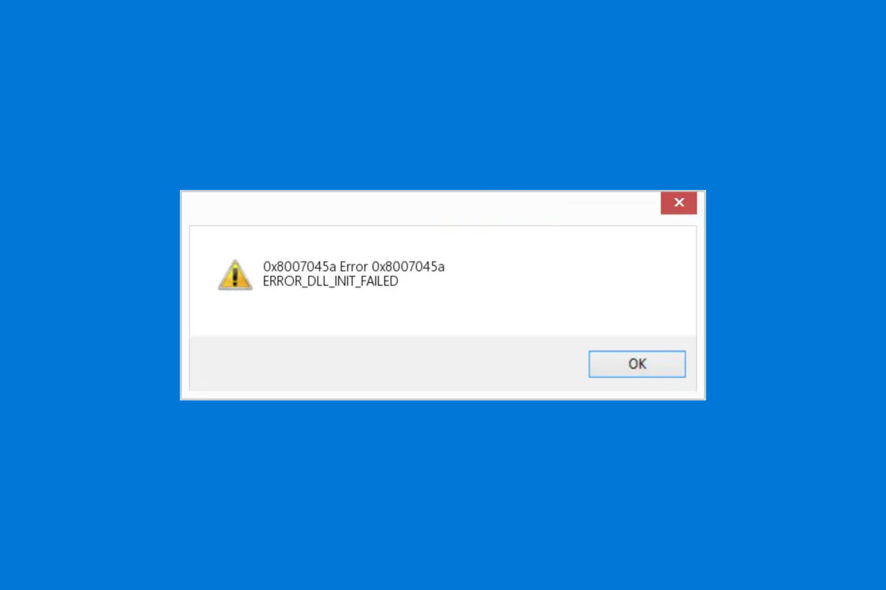
Coming across errors while using your PC is, sadly, inevitable. One such error you may encounter is the 0x8007045a, accompanied by the ERROR_DLL_INIT_FAILED message.
A common one, it can lead to slow running or even PC failure with Blue Screen of Death issues. In this article, we’ll explore the problems that cause it, along with some solutions that will help you resolve them. Let’s get right into it.
What does error code 0x8007045a mean?
The 0x8007045A error code, along with an ERROR_DLL_INIT_FAILED message, can occur while simply browsing your computer, though most users report they see it while using Windows Update.
Typically, the issue emerges when a dynamic-link library, or DLL, can’t initialize while startup or running particular software. A damaged or missing msxml.dll file most commonly triggers it.
What causes the 0x8007045a ERROR_DLL_INIT_FAILED?
- Damaged DLL files: DLLs are libraries with code and data that can be used by multiple programs simultaneously. If a DLL is corrupted or misplaced, it most likely will lead to such an error.
- Compatibility issues: Occasionally, a mismatch between your OS and the program you’re trying to run can result in the issue.
- Infected computer: Malware infections can cause various problems for your device. If your system is targeted by malicious software, it could damage DLL files, which could, in turn, outcome in such an error.
Now that we’ve pointed out some of the most common reasons behind the issue let’s see how to fix it:
How do I fix error 0x8007045a?
Before your try out our tested solutions, you should:
- Stop your VPN: Using VPN might hinder the update process. Try switching it off and see if that helps.
- Restart your PC: Sometimes, a simple reboot could resolve most of the Windows update errors, but if you’re stuck, proceed to the solutions below:
1. Run the DISM and SFC commands
- Hold Windows + S to open the Start menu. Search for Command Prompt and choose Run as administrator.
- A UAC (User account control) message should pop up. Click Yes.
- Type the following commands into the Command Prompt window and press Enter after each one:
dism /online /cleanup-Image /restorehealthsfc /scannow - Restart your PC.
The System File Checker scan is a native Windows component that searches and restores damaged system files. An empty window, as a result, means no corrupted ones have been found.
2. Replace the damaged files and re-register them
- Copy these DLL files from a device that is working fine to yours: msxml3.dll, msxml3a.dll, and msxml3r.dll. They should be in the following directory:
C:\Windows\System32 - Register the files by pressing Windows + R to open the Run dialog.
- Start with the first by typing the following in the open box and clicking OK:
REGSVR32 C:\WINDOWS\SYSTEM\MSXML.DLL - Re-register the second file by repeating the first two steps, but this time typing the command below, followed by clicking Enter:
REGSVR32 C:\WINDOWS\SYSTEM\MSXML2.DLL - Repeat the process for the last file by typing this command and clicking Enter:
REGSVR32 C:\WINDOWS\SYSTEM\MSXML3.DLL - Restart your PC.
Malicious software can infect your DLL files and cause various errors, including this one. To ensure your system is protected against such threats, perform regular checks using Virus & threat protection or a trusted anti-malware program.
3. Update the Microsoft XML parser
- Check if you have the latest version of the Microsoft XML parser by visiting Microsoft’s official website. If not, follow the instructions there to update it.
- Restart your PC and verify whether the error has vanished.
The 0x8007045a error is related to Microsoft’s XML Core Services (MSXML). If everything’s working correctly, MSXML is installed automatically by Windows Update.
The issue can lead to severe PC issues, such as a blue screen or system crashes. Typically, it pops up on your desktop, indicating you need to restart. That is, if it hasn’t restarted automatically already.
If you panic and force a reboot, this could mean you can lose important data in the process. Don’t forget to always back up your important files!
Congrats! This should help you get rid of the frustrating 0x8007045a ERROR_DLL_INIT_FAILED error.
If you want to be safe, you should regularly create restore points. That way, if you accidentally trigger an error, you can go back to a previous state before the issue.
Do you have any questions or comments? Let us know in the section below:
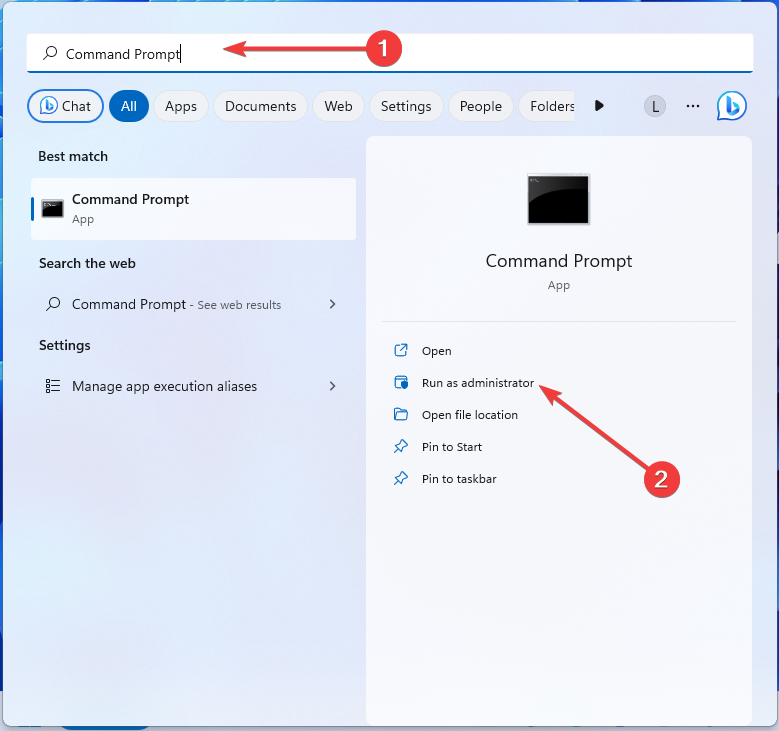
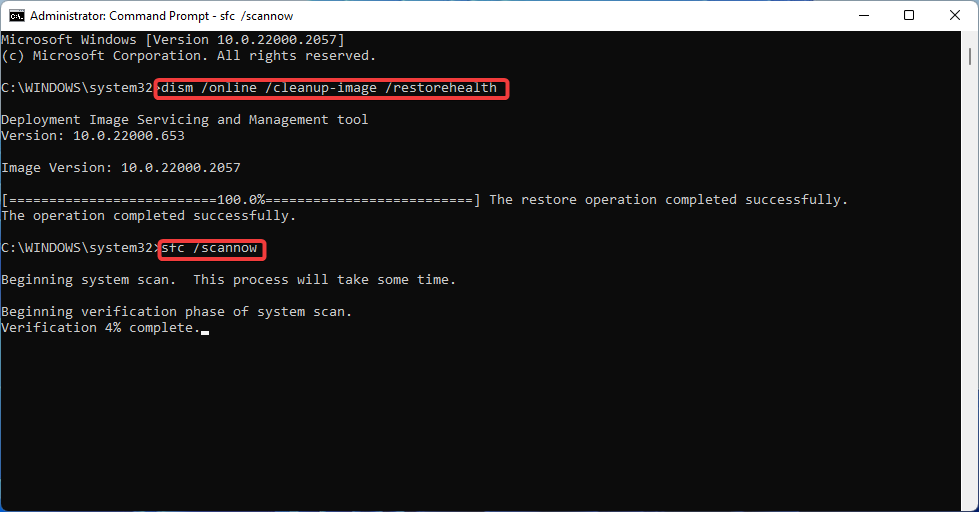
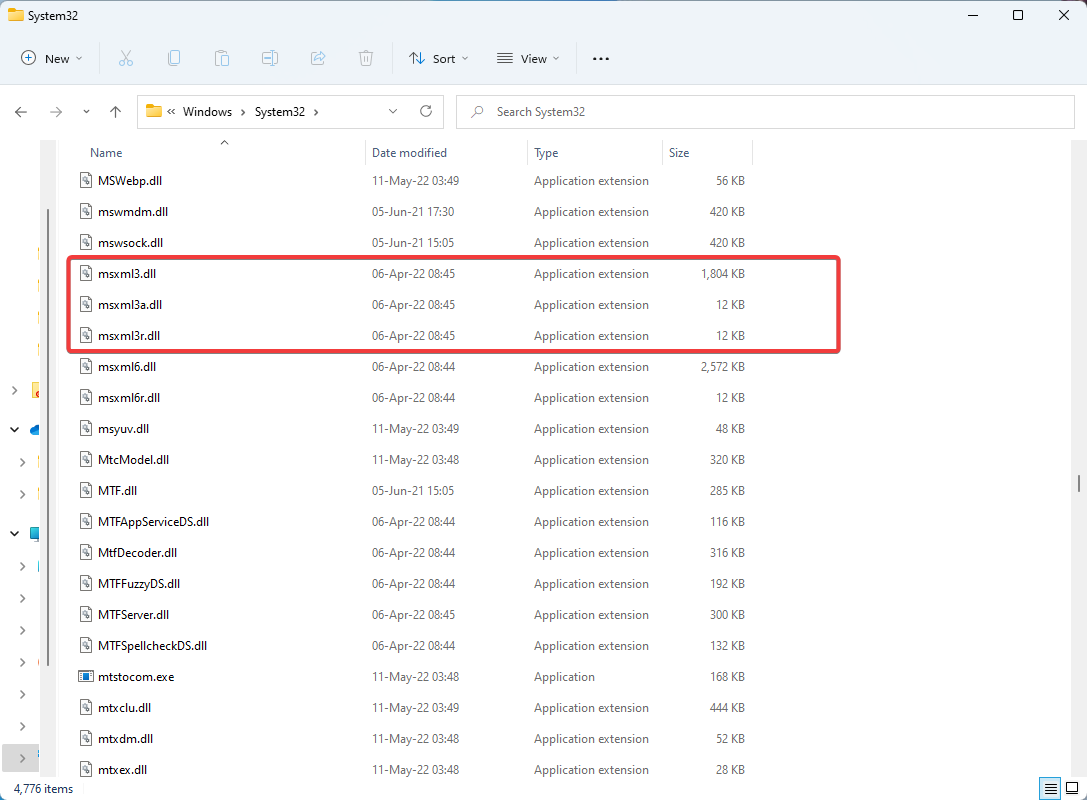
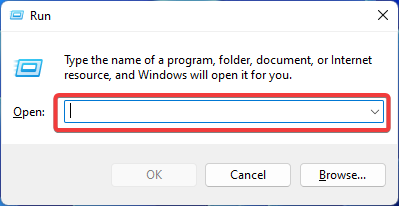
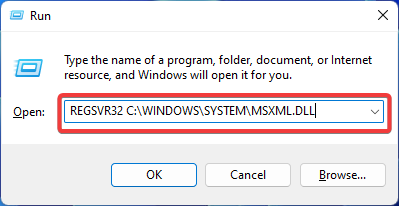



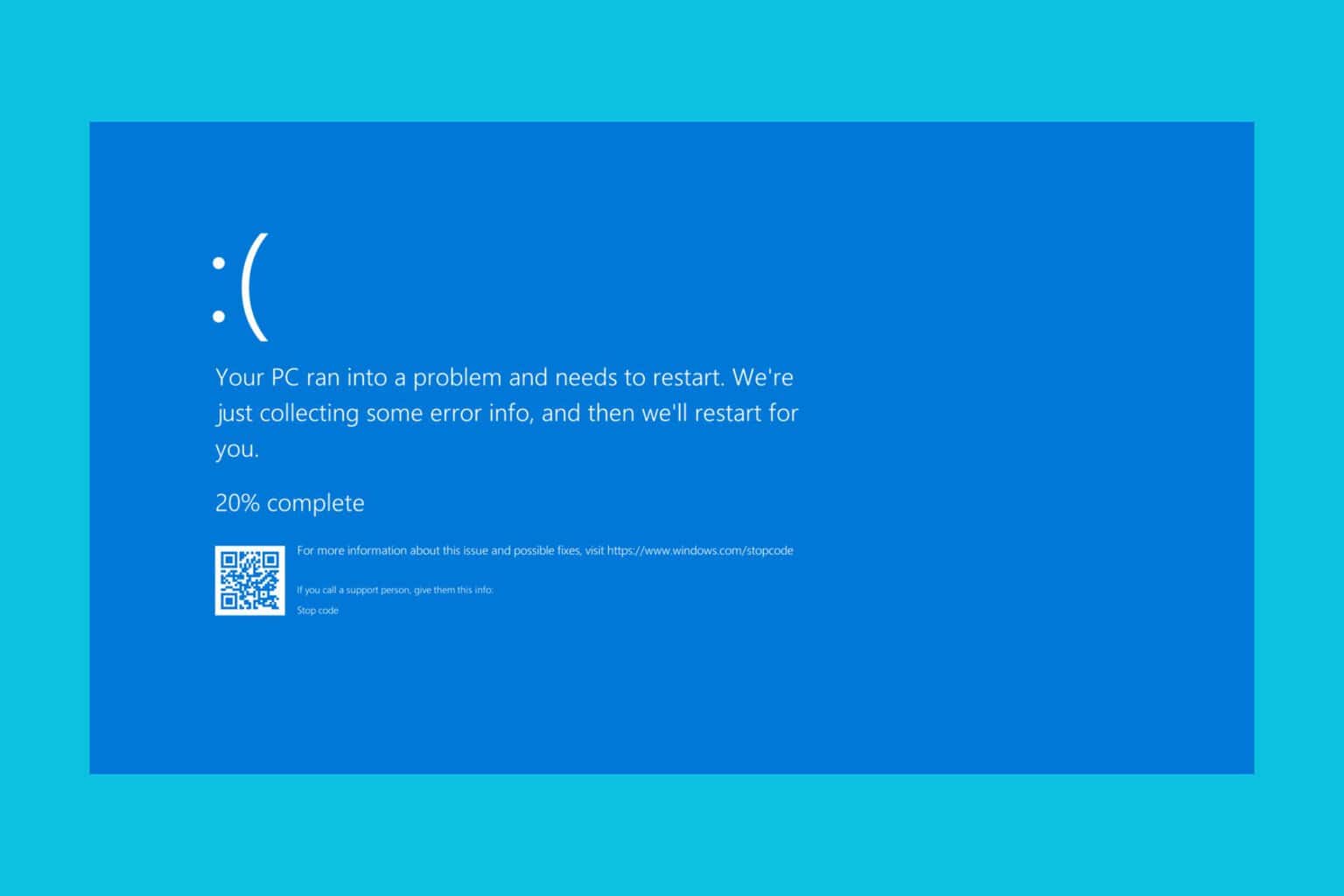
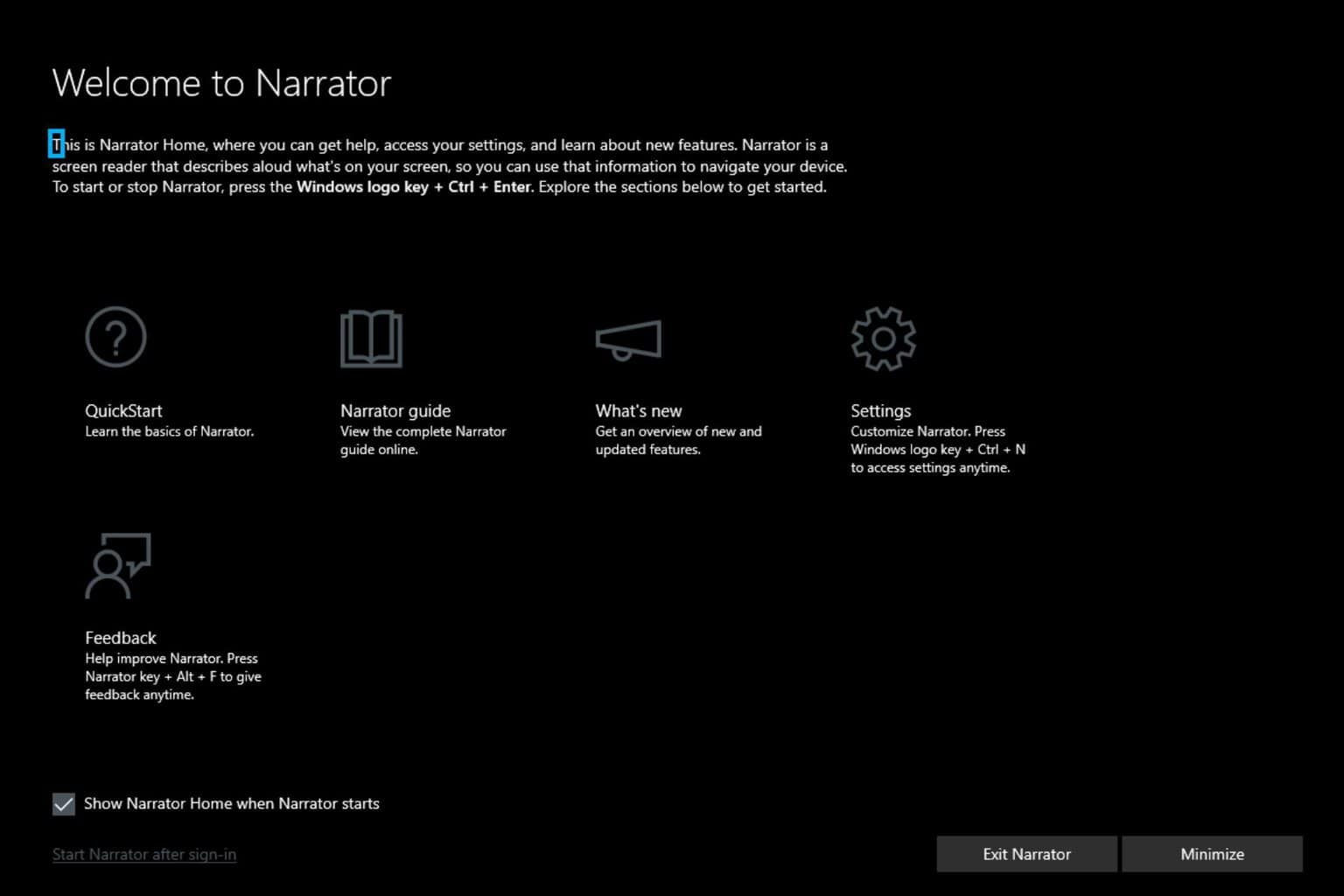
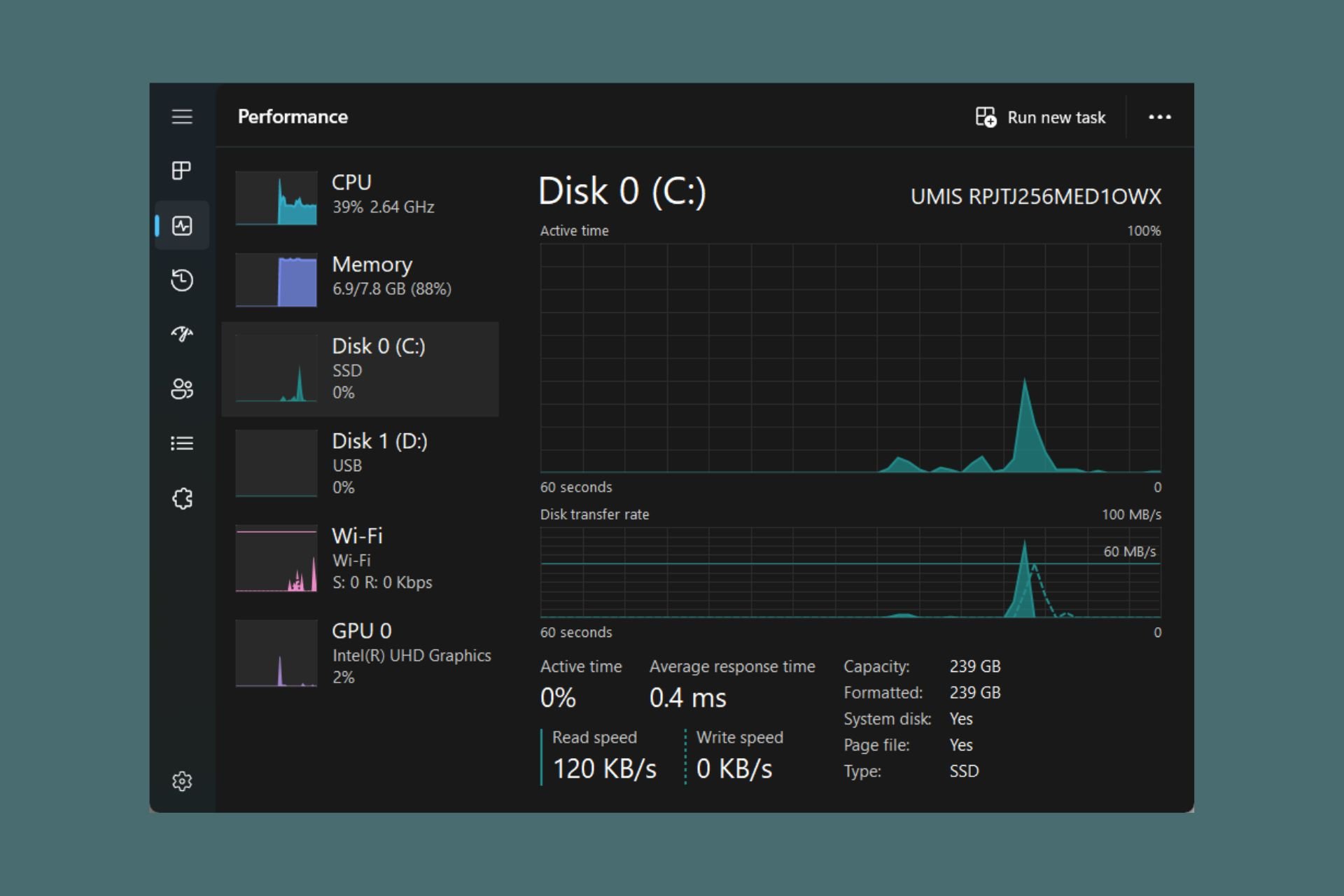
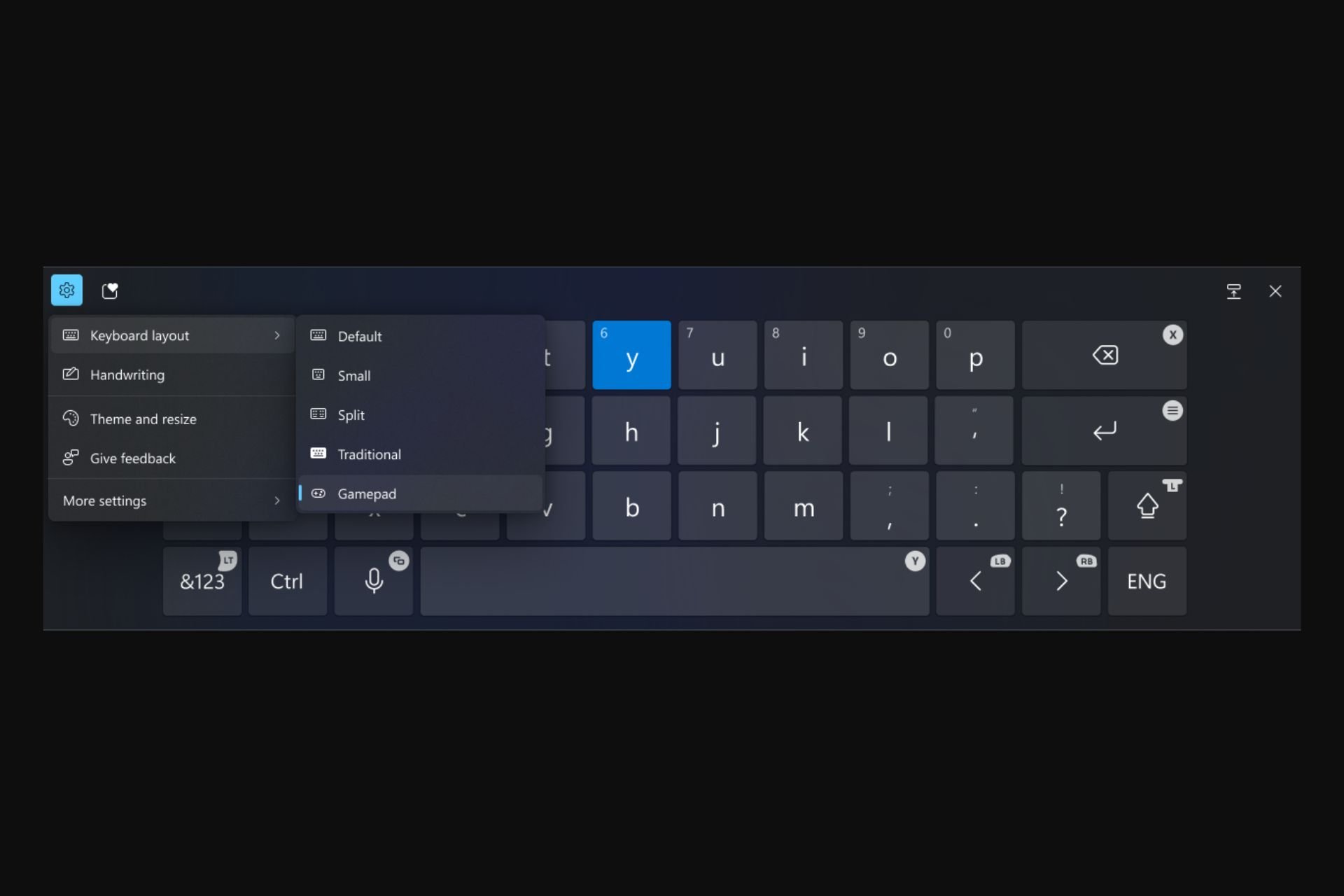

User forum
0 messages