What is Error Code 0x800704b3 & How to Fix it
Make sure all the appropriate network services are running
6 min. read
Updated on
Read our disclosure page to find out how can you help Windows Report sustain the editorial team. Read more
Key notes
- The error code 0x800704b3 is a network-related issue that prevents you from accessing the internet and files on the network.
- It can cause because by corrupt system files or because the SMB 1.0 protocol is enabled.
- You can try disabling any third-party antivirus tool or enabling all the essential network services to fix this problem.
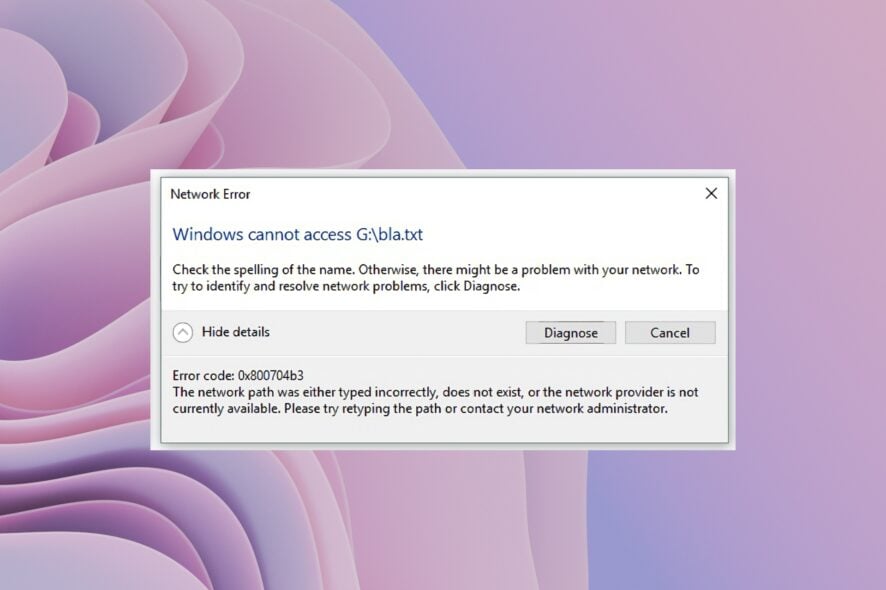
Several users have reported coming across the network error code 0x800704b3 on their Windows 10 and Windows 11 PCs. This error indicates a network connection failure and prevents users from accessing the internet or internet resources.
Well, if you are also getting the same 0x800704b3 network error, then you will be glad to know that this guide will give you a bunch of solutions to fix the issue. You can apply the solutions on both your Windows 10 and 11 PCs. Let us get right into it.
Why am I getting the network error code 0x800704b3?
The two most common error messages containing the error code 0x800704b3 that you will come across are listed below:
Windows cannot access
Check the spelling of the name. Otherwise, there might be a problem with your network. To try to identify and resolve network problems, click Diagnose.
Error code: 0x800704b3
The network path was either typed incorrectly, does not exist, or the network provider is not currently available.Please try retyping the path or contact your network administrator.
Here are a few of the reasons that will trigger the network error code 0x800704b3:
- Your antivirus tool is conflicting: Chances are that the presence of a third-party antivirus tool is causing the network on your PC to not function properly.
- System files are corrupt: Due to corrupt or missing system files, especially network-related ones, you will come across the network error code 0x800704b3.
- You have enabled SMB 1.0 protocol: Either you or a third-party program has accidentally enabled Server Message Block (SMB) protocol 1.0, which is causing the problem.
- Corrupt user profile: Your profile might be corrupt or does not have sufficient rights, because of which the network is having difficulties performing to its full potential.
- Network-related services aren’t running: In order for your network to work perfectly, all the network-related services should be running on your PC. If they aren’t then you will face such issues.
How to fix network error code 0x800704b3?
1. Run the network troubleshooter
- Press the Win + I keys to open the Settings menu.
- Click on Troubleshoot.
- Select Other troubleshooters.
- Hit the Run button next to the Network Adapter option.
- Begin the troubleshooting process.
- Apply the suggested fixes.
- Restart your PC.
Using the network troubleshooter, you will be able to fix all the underlying issues including the error code 0x800704b3. This in-built tool has helped several users fix the problem and could help you as well.
2. Disable any antivirus on your PC
- Open the Start menu by pressing the Win key.
- Open Windows Defender Firewall.
- Click on Turn Windows Defender Firewall on or off option.
- Check the radio buttons for Turn off Windows Defender Firewall (not recommended) for Private and Public network settings.
If you have installed a third-party antivirus tool on your PC or using the Windows Defender on your PC with aggressive settings, then it could complicate things. It could also result in various network errors including 0x800704b3.
We would suggest you disable any third-party antivirus program from your PC. You can also try disabling the Windows Defender settings to check if this resolves the issue or not.
3. Disable SMB Protocol 1.0
- Open the Start menu by pressing the Win key.
- Open Windows Features.
- Scroll down and locate SMB 1.0.
- Uncheck the box for SMB 1.0.
- Click OK to confirm the changes.
- Restart your PC.
SMB or Server Message Block is a network file-sharing protocol that lets you access the connected printer, files, and other resources on the network.
By default, SMB 1.0 comes disabled on recent PCs, and if it is enabled, then it could throw up network issues. Disable the protocol and check if this resolves the error code 0x800704b3.
4. Create a new user account
- Open the Start menu by pressing the Win key.
- Open the command prompt as an admin.
- Type the below command and press Enter.
net user 'account name' /add
(Replace the account name with the name you would like your account name to be) - Type the below command and press Enter.
net localgroup administrators 'account name' /add
(Replace the account name with the name you chose for the new account) - Log out of your current account.
- Log in to the newly created account and check if this fixes the error 0x800704b3 or not.
You can check out our guide that explains the different ways to fix corrupt user profile on your Windows PC.
5. Fix corrupt system files
- Press the Win key to open the Start menu.
- Open the command prompt as an admin.
- Type the below command and press Enter.
sfc /scannow - Wait for the command to complete.
- Type the below commands and press Enter after each one.
DISM /Online /Cleanup-Image /CheckHealthDISM /Online /Cleanup-Image /ScanHealthDISM /Online /Cleanup-Image /RestoreHealth - Restart your PC.
The above commands will help you fix the corrupt or missing system files. However, they might not be that effective when solving some complicated problems such as error code 0x800704b3.
In such a scenario, you can make use of third-party software that can fix system crashes, fix DLL errors, fix BSOD errors, remove malware or ransomware from your PC, and much more.
6. Enable network services
- Press the Win key to open the Start menu.
- Open the command prompt as an admin.
- Type the below commands and press Enter after each one.
net start dhcpnet start dnscachenet start netprofmnet start nlasvcnet start rpcssnet start lanmanservernet start lmhostsnet start lanmanworkstationnet start fdrespubnet start upnphostnet start dot3svcnet start wlansvcnet start eventsystemnet start browsernet start wzcsvc - Close command prompt.
- Restart your PC.
That is it from us in this guide. If you are getting a hidden network and can’t connect to this network issue, then you should apply the solutions in our guide to fix the issue.
We also have a guide to changing IP addresses without VPN on Windows 10. Some users have reported facing 0x8007003b network error on Windows. This can be easily fixed by applying the solutions in our guide.
Let us know down in the comments below, which one of the above solutions resolved the error code 0x800704b3 on your PC.

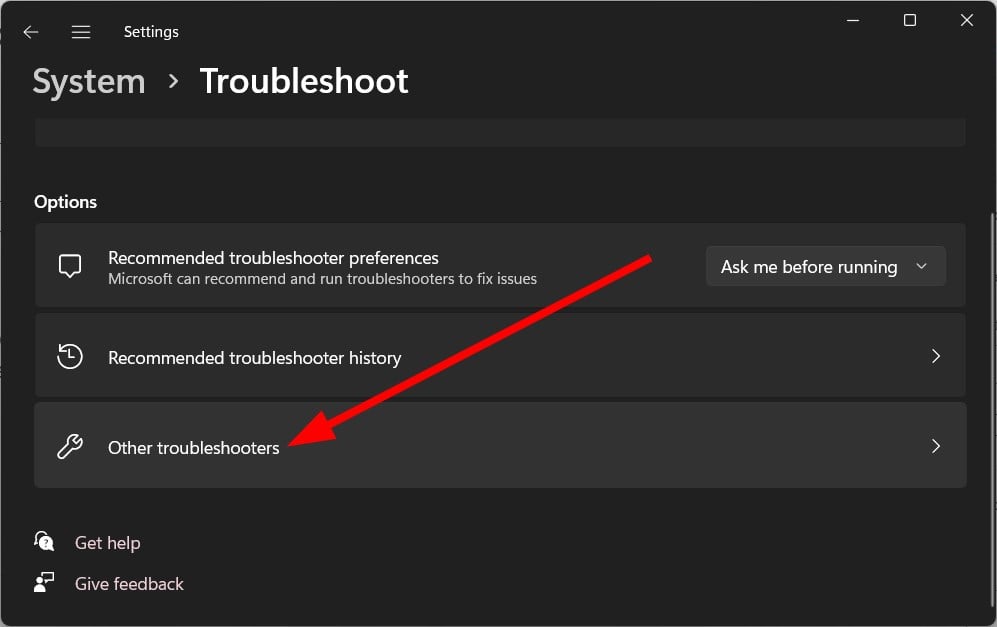

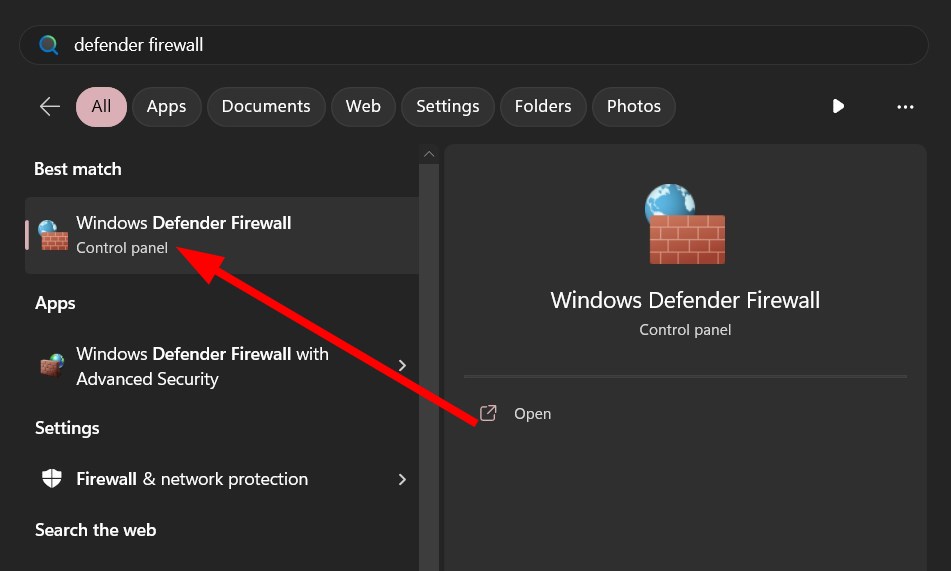
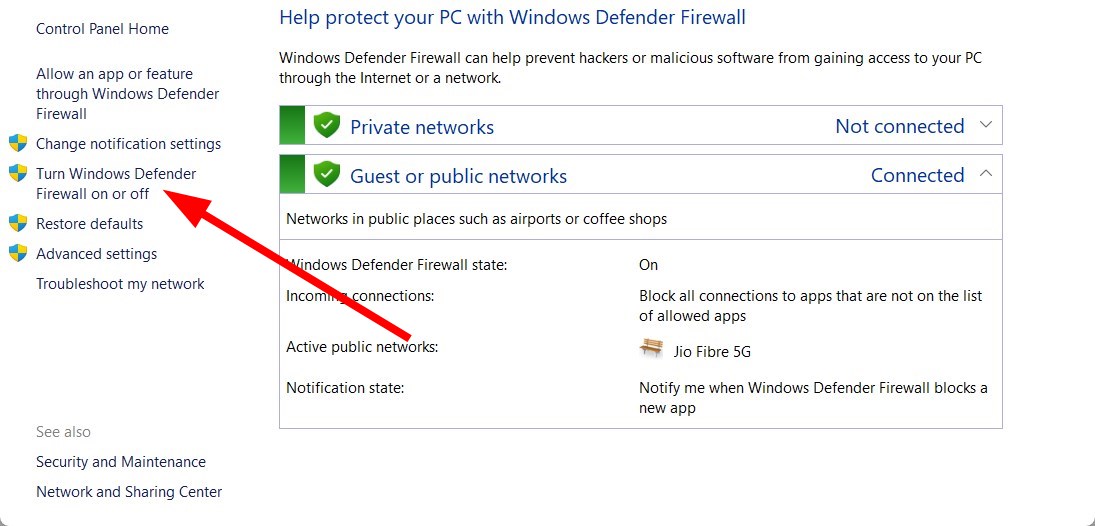
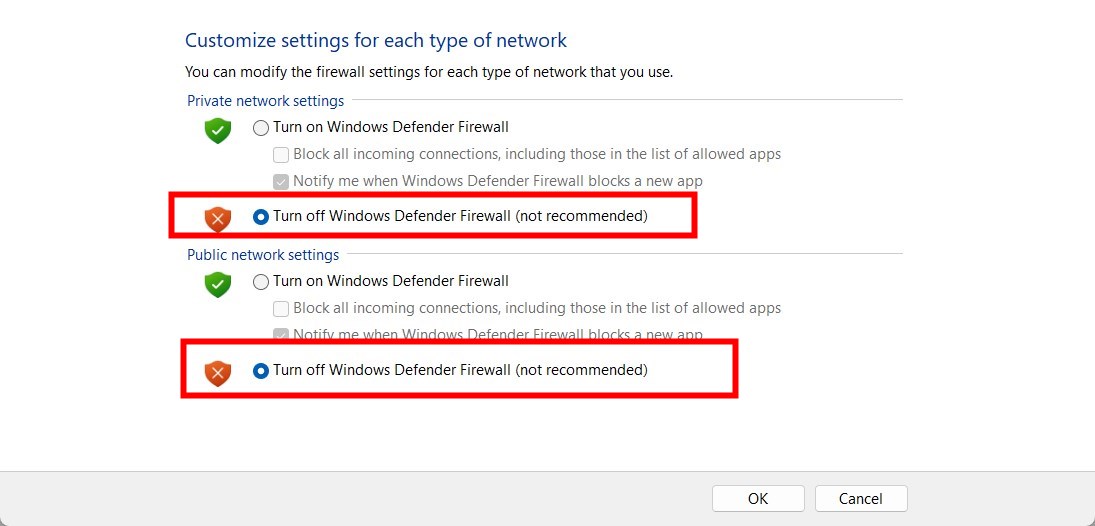
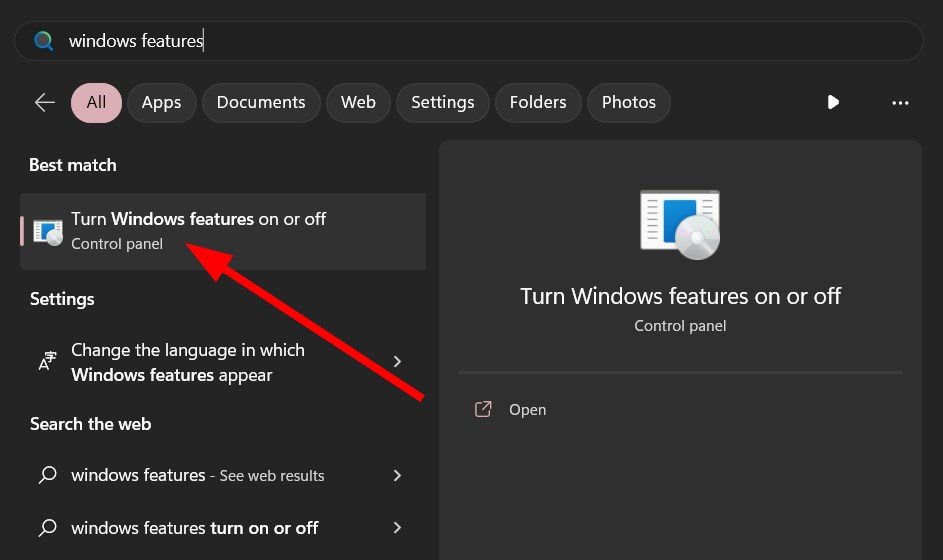

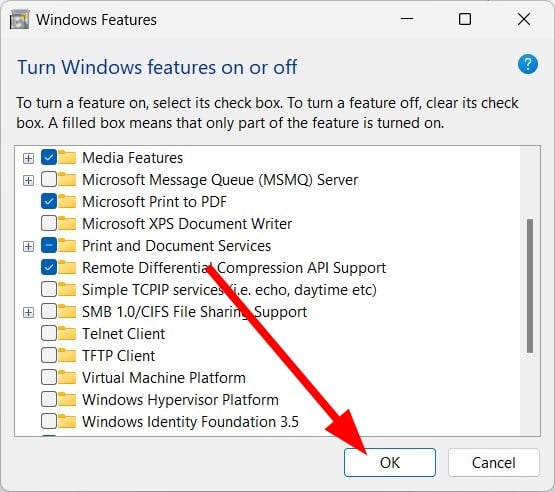

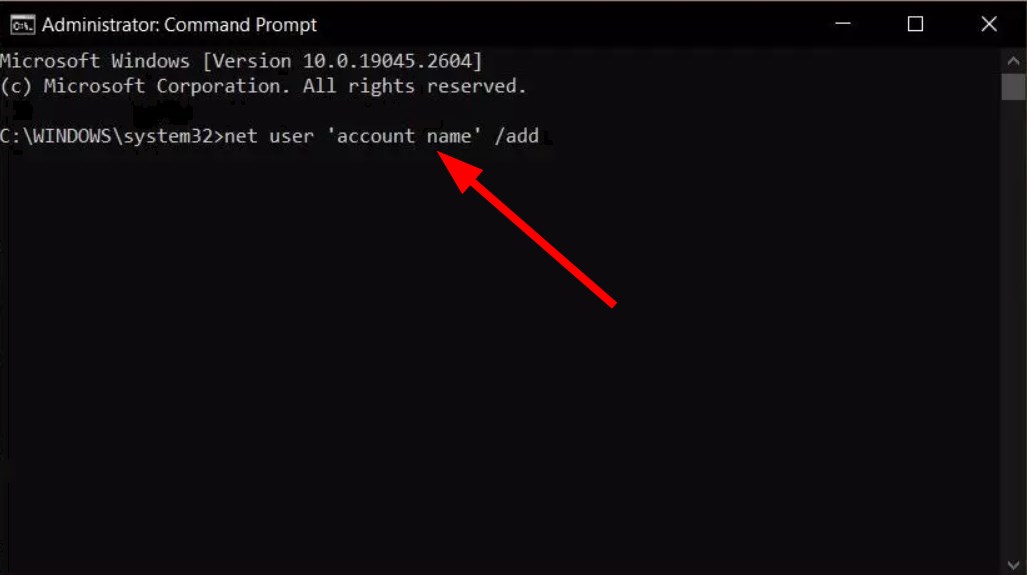









User forum
0 messages