0x8019019a Error Code: How to Fix Your Mail App in 4 Steps
Remove and re-add the Yahoo account to troubleshoot the problem
4 min. read
Updated on
Read our disclosure page to find out how can you help Windows Report sustain the editorial team. Read more
Key notes
- The 0x8019019a error indicates a problem establishing a secure connection between the Mail app and Yahoo's servers.
- Network issues and an outdated Mail app can cause the error.
- Removing and re-adding your Yahoo Mail account should resolve the problem.
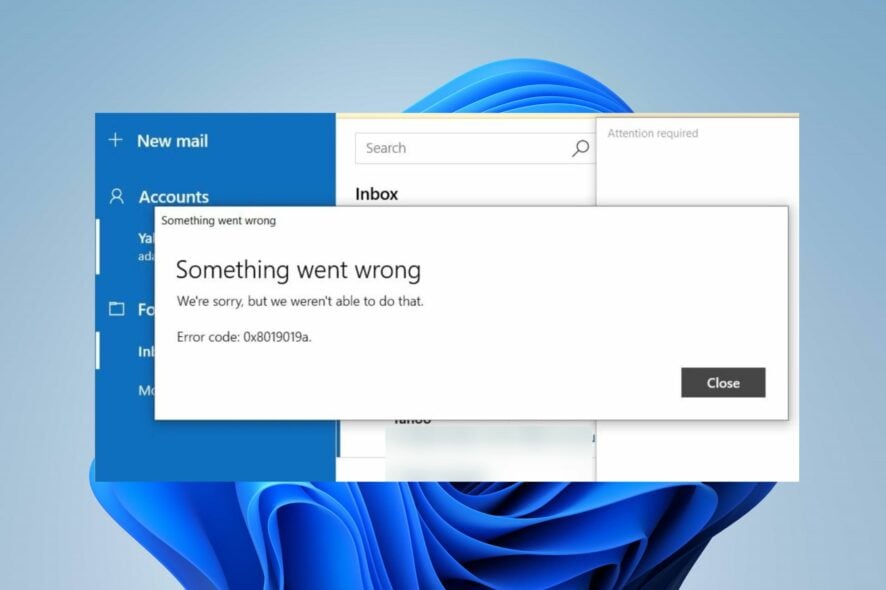
Since its last update, it is common to encounter an error code 0x8019019a while using the Mail app on Windows PCs. This problem makes it impossible to set up or sync Yahoo Mail using the Mail app.
Hence, the bothersome question remains for several users: how can I fix the Mail app error on my Windows PC? Thus, this article will discuss some fixes to resolve the 0x8019019a error.
What does code 0x8019019a mean?
Error code 0x8019019a usually occurs when setting up or syncing Yahoo Mail on a Windows device using the Mail app.
This error is associated with connectivity issues, often related to problems in establishing a secure connection between the Mail app and Yahoo’s servers.
What causes error code 0x8019019a?
- Network congestion, and poor or unstable internet connection cause the error.
- Security software or firewalls on your computer can block the Mail app’s connection to the internet or servers, resulting in the error.
- An outdated Mail app or operating system can cause compatibility issues with Yahoo Mail’s servers.
- Temporary server problems on the Mail client can prevent it from establishing a connection during setup.
- Third-party apps or add-ons that interact with the Mail app might cause Yahoo Mail not to receive emails along with this error.
- Corrupted data related to the Mail app might prompt the 0x8019019a error.
- Incorrect or misconfigured proxy settings can hinder the Mail app’s connection to Yahoo’s servers.
Regardless of the causes, you can troubleshoot the error by trying the solutions in the next section.
How do I fix code 0x8019019a?
Before anything else, observe the following preliminary checks:
- Restart the Mail app and the PC to refresh its processes and check if it works.
- Power cycle your router/modem or connect to a stable internet network to fix network problems.
- Double-check your Yahoo Mail account settings in the Mail app.
- Temporarily disable any security software or firewall and attempt to set up your Yahoo Mail account again.
- Update the Windows operating system to troubleshoot compatibility problems.
- If you’re using a VPN, try temporarily disabling it and then attempt to set up your Yahoo Mail account.
1. Remove and re-add the Yahoo account
- Launch the Mail app and click on Accounts in the left pane of the window.
- Click on your Yahoo account and tap on the Delete Account option.
- Click the Delete button on the new prompt.
- Restart your PC and relaunch the Mail app.
- Add the Yahoo account to the Mail app and check if the 0x8019019a error is resolved.
Re-adding your account resolves account-related issues preventing the Mail app from running smoothly. Also, it helps refresh your account history.
2. Update the Mail app
- Left-click the Start button, type Mail, and select Share from the context menu.
- Microsoft Store will launch the Mail app page.
- Check if an update is available for the app. If there are updates available, click on the Update button.
- After the update, restart your computer, try adding your Yahoo account with the Mail app, and see if the issue is resolved.
Updating the Mail app will fix bugs from the outdated version causing the error and install patches for improving the app performance.
3. Generate a password and use Other Account POP, IMAP
- Open your web browser and enter Yahoo mail with your ID and password.
- In the top-right corner, click on your Profile and choose Account information.
- Select the Account Security option. Towards the bottom of the page, click on Manage app passwords.
- Select the Other app from the new drop-down menu.
- Click the Generate app password button to prompt Yahoo Mail to produce a 16-character password for your account. Copy the password to your clipboard.
- Open the Mail app on your computer, go to Settings, and then Manage accounts.
- Click the +Add account button and select Other accounts (POP, IMAP).
- Input your Yahoo email address and paste the 16 characters password you copied from Yahoo.
- Type your name and click Save.
Generating the 16 characters’ password allows you to resolve security problems causing the 0×8019019a error code. Check what to do if Yahoo Mail is not working in Chrome.
4. Reset the Mail app
- Press Windows + I key to open the Settings app.
- Click on Apps and select Installed apps.
- Then, locate the Mail and Calendar app. Click on the options, then click Advanced options.
- Click on the Reset button.
- Open the Mail app and check if the error persists.
Resetting the Mail client will troubleshoot settings and configurations interfering with its functionality.
Lastly, you may be interested in our comprehensive guide about how to fix the Mail app not working on Windows 11.
If you have further questions or suggestions, feel free to use the comments section.
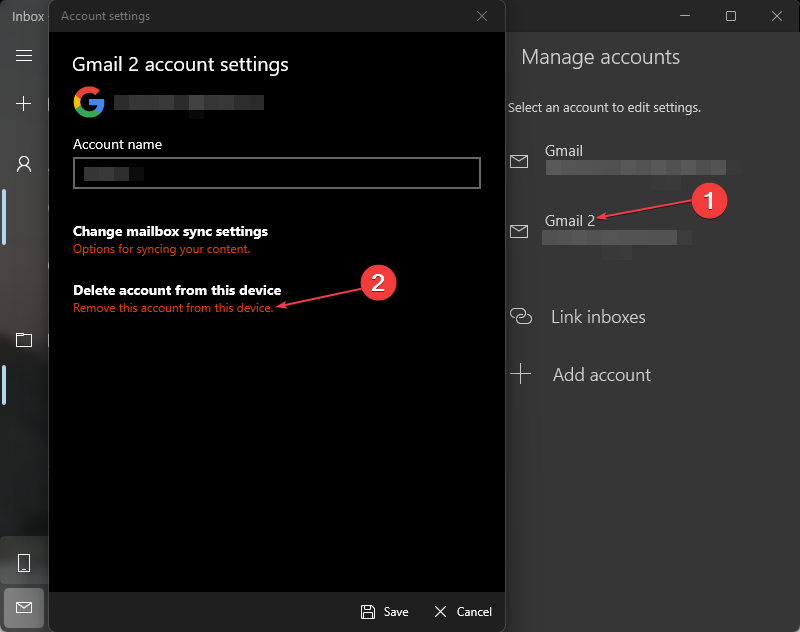
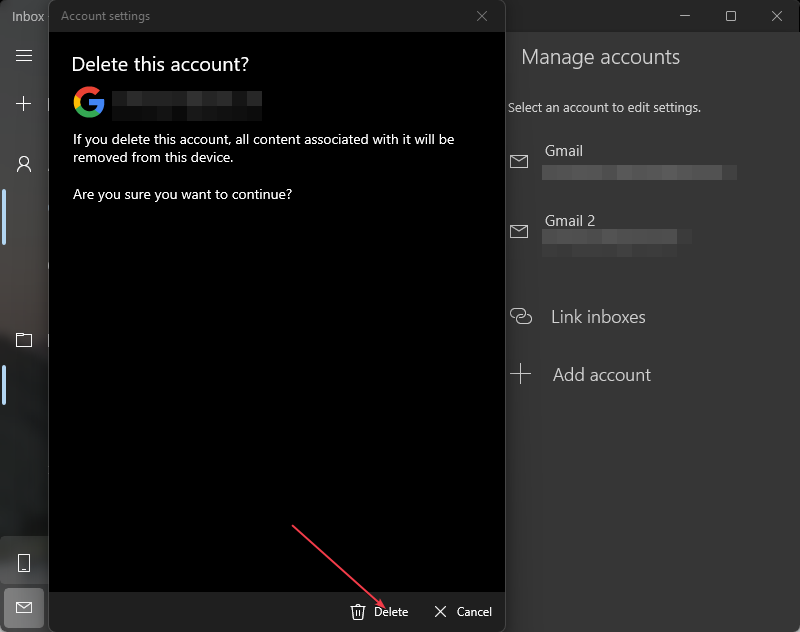
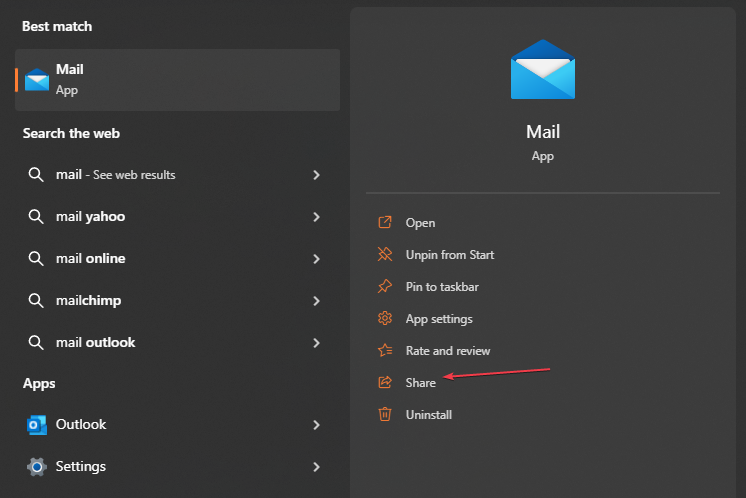
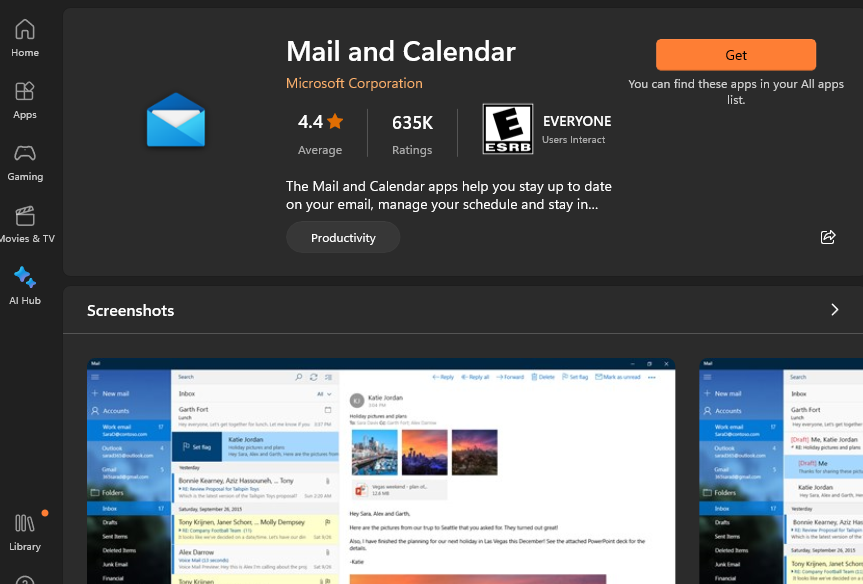
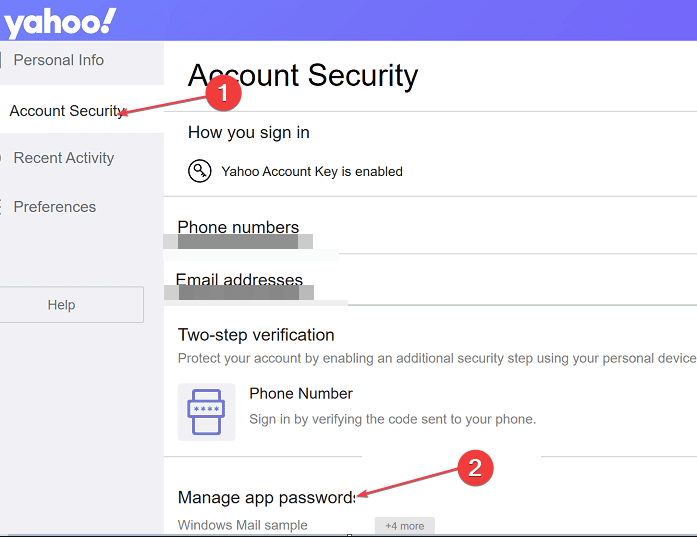
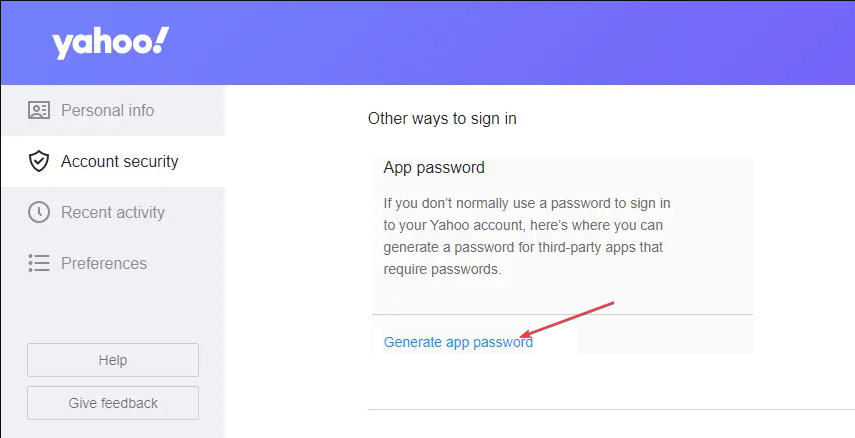
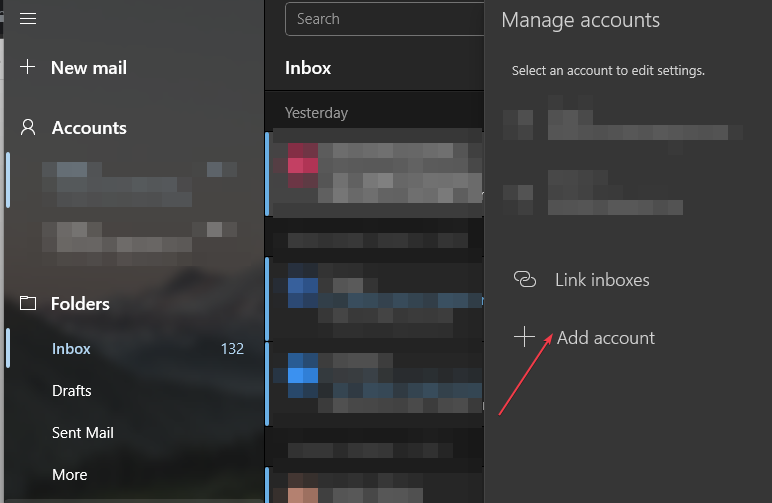
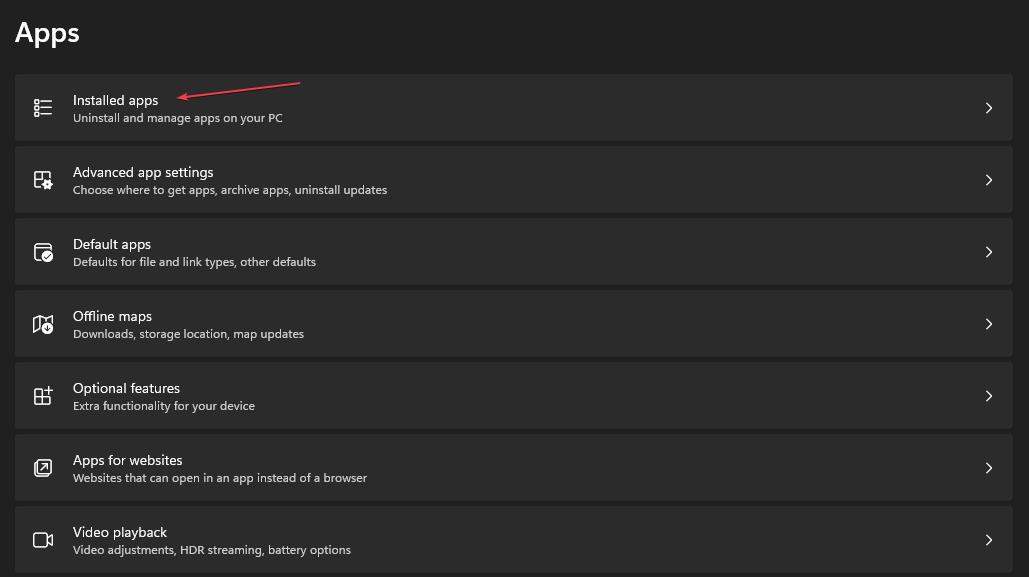
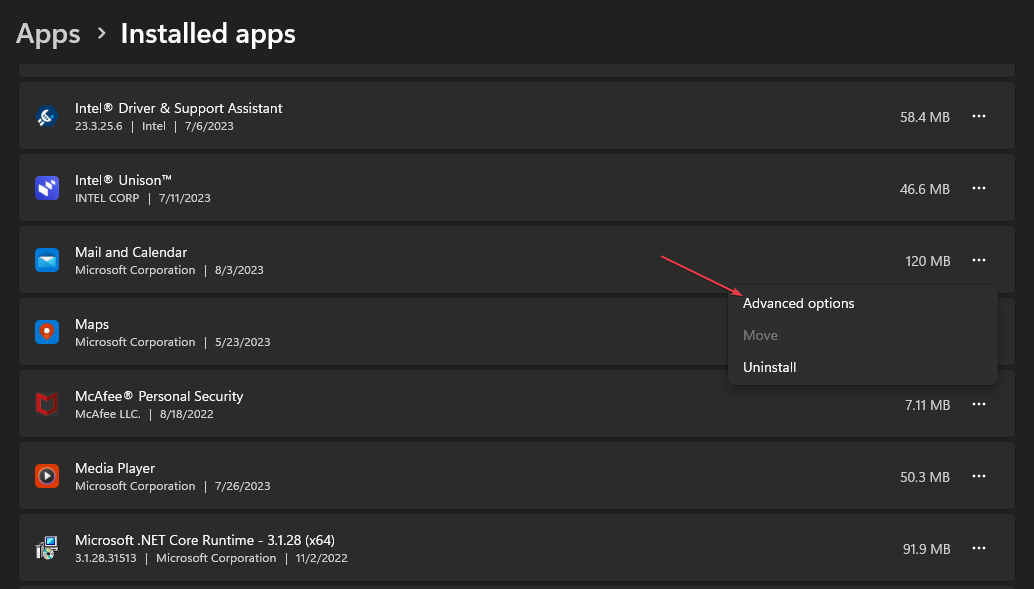
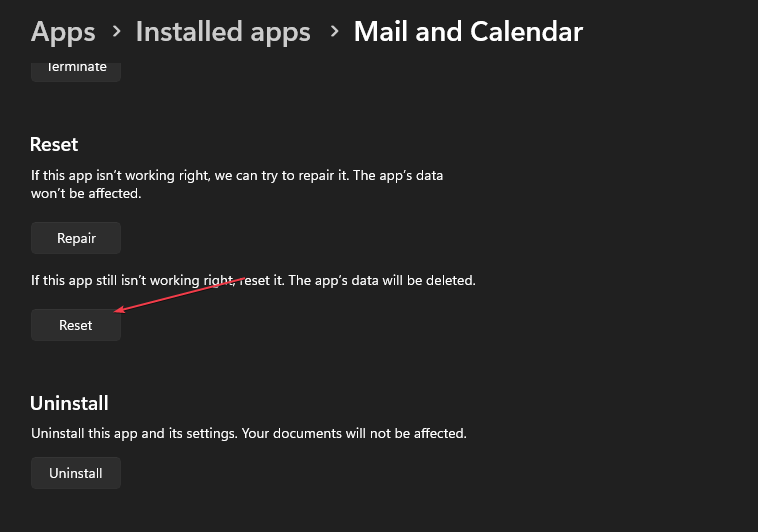








User forum
0 messages