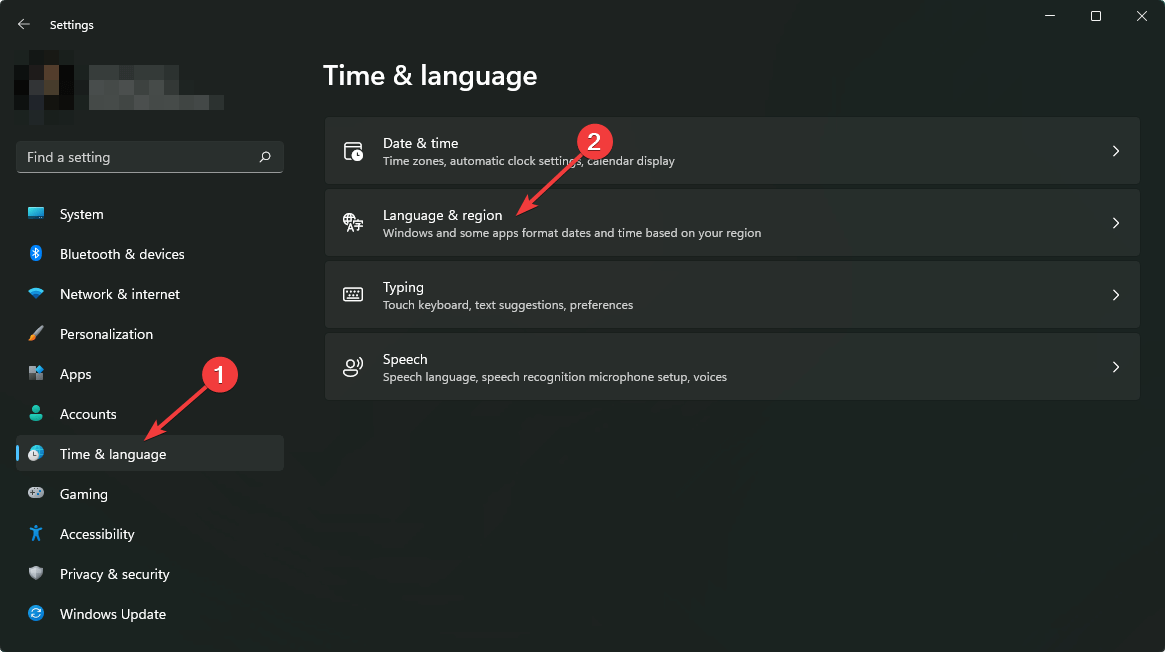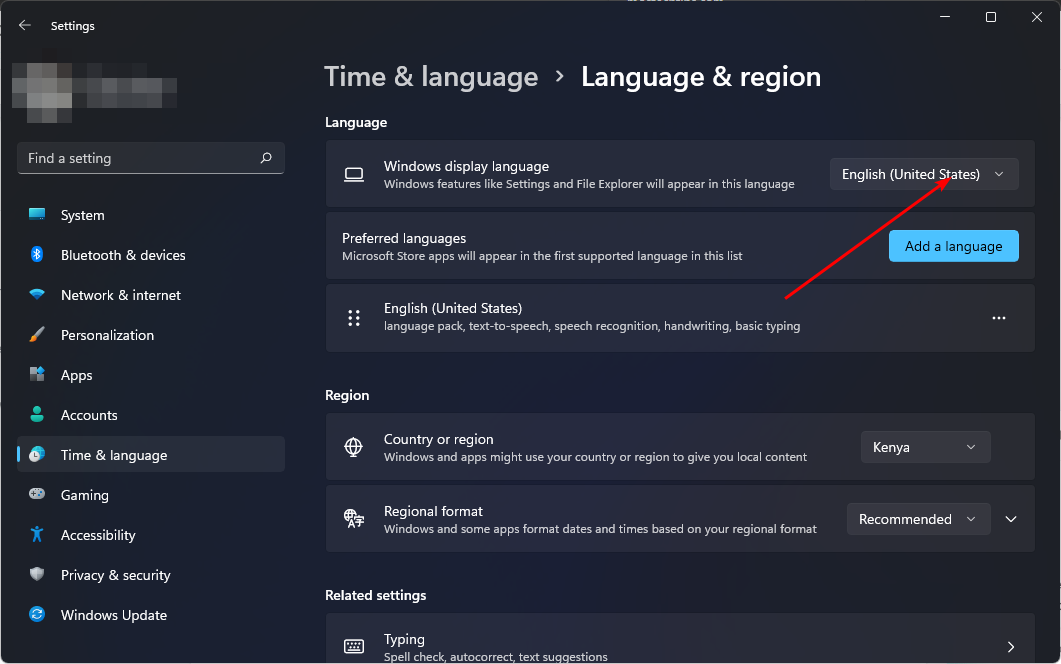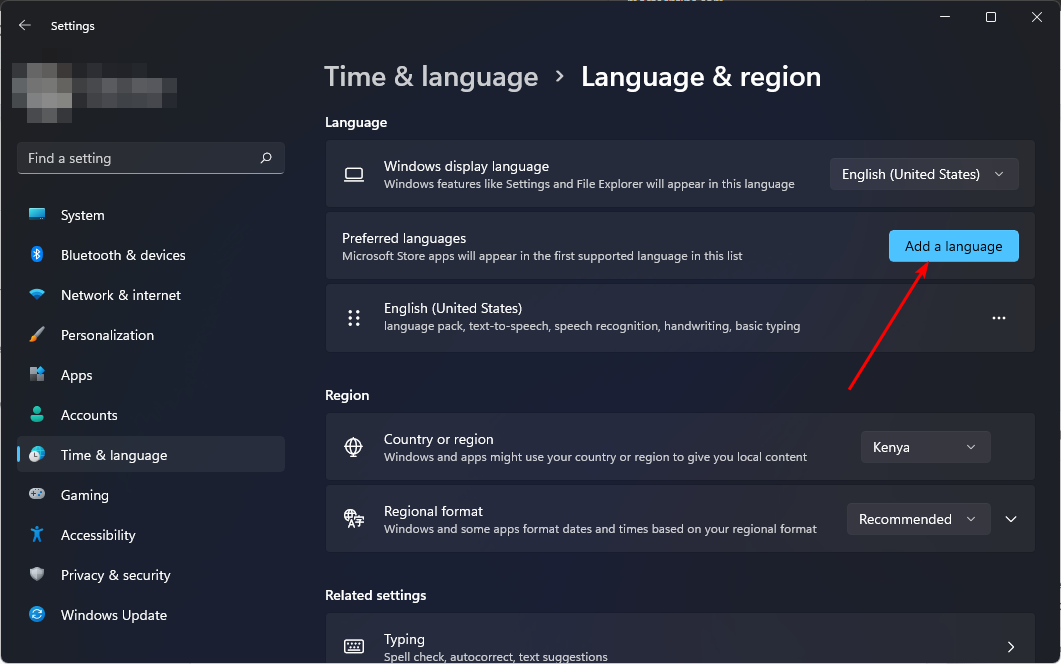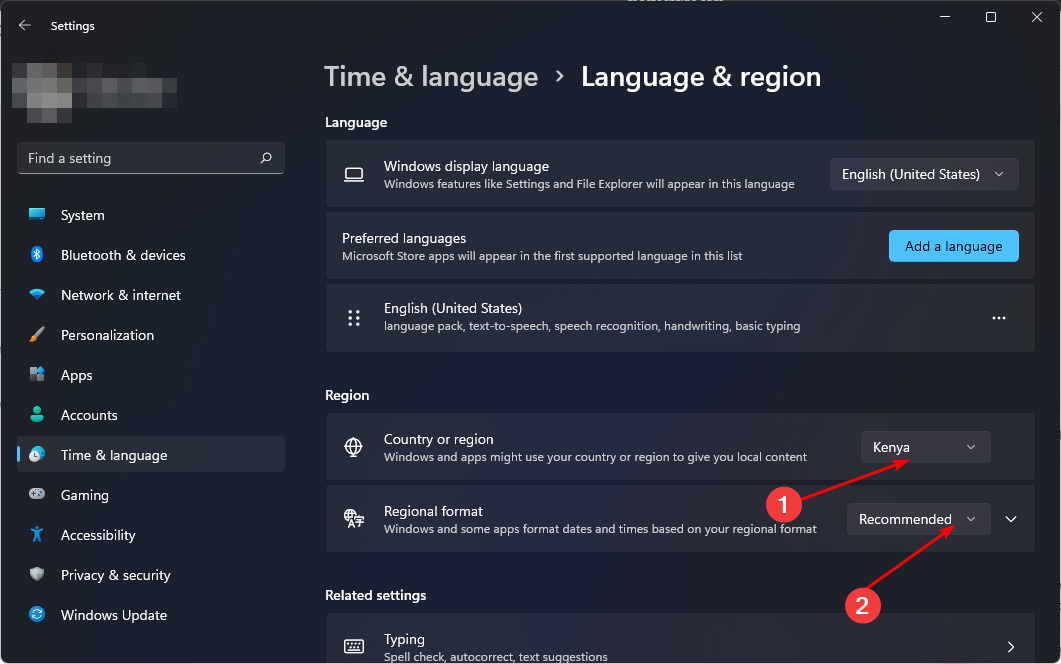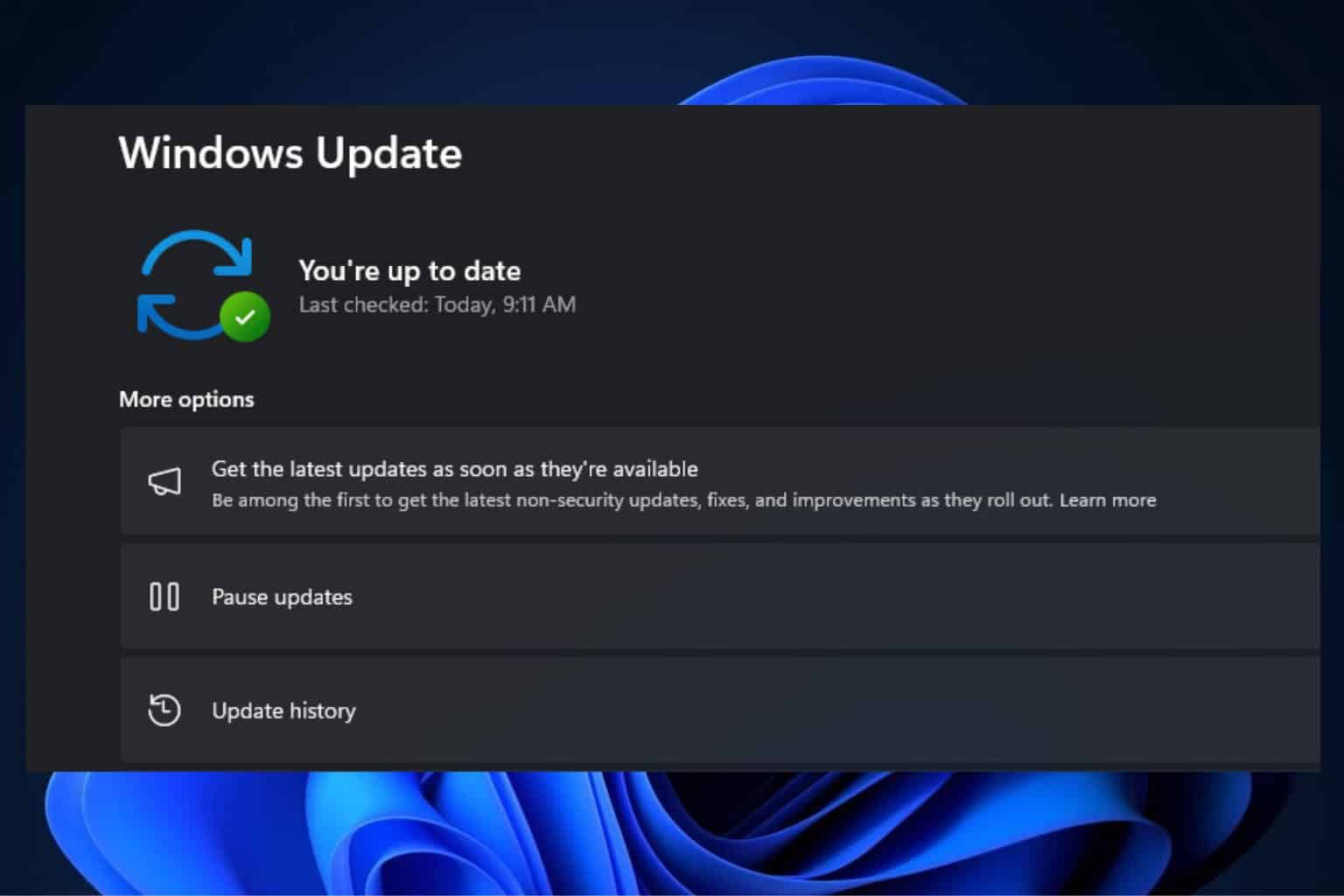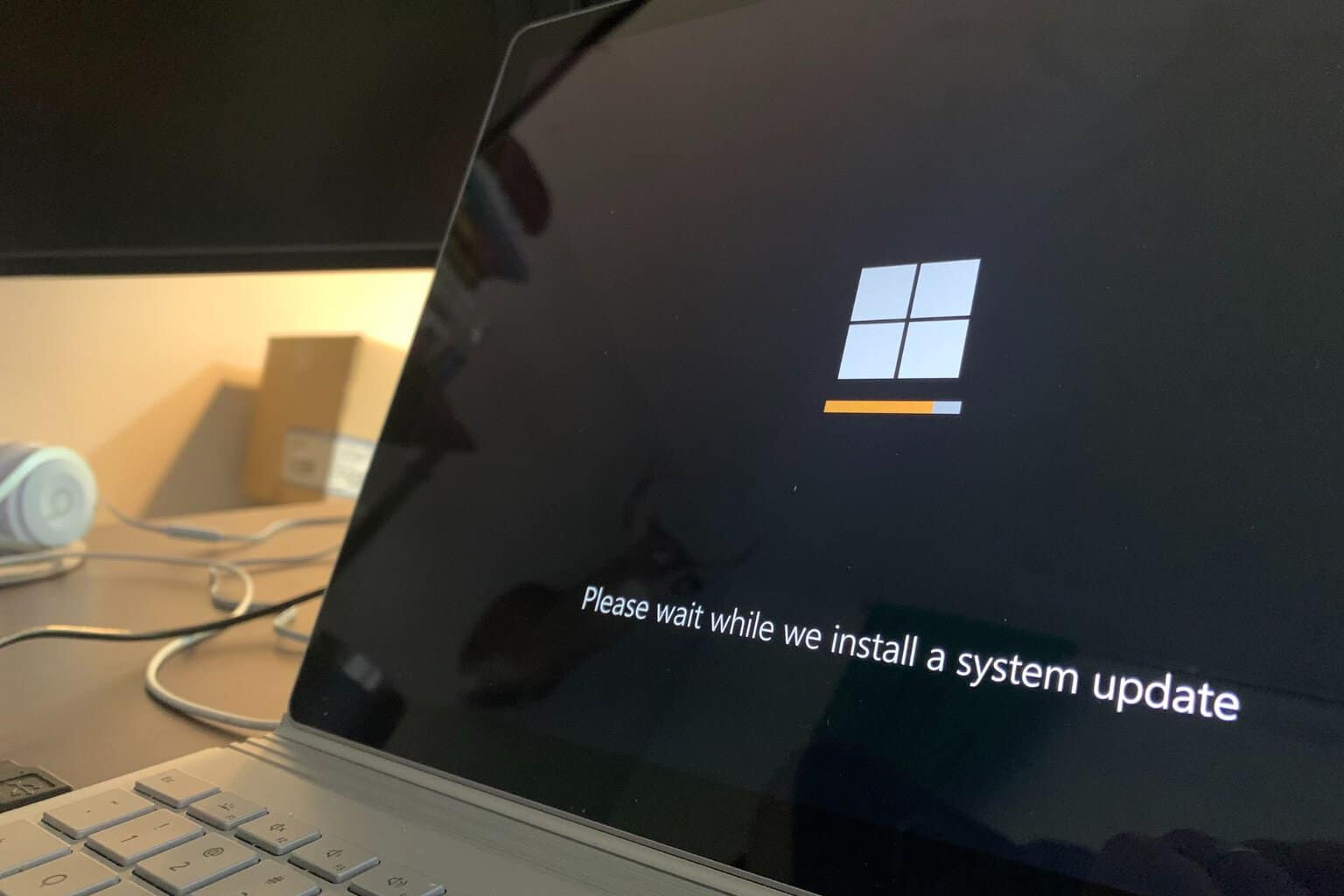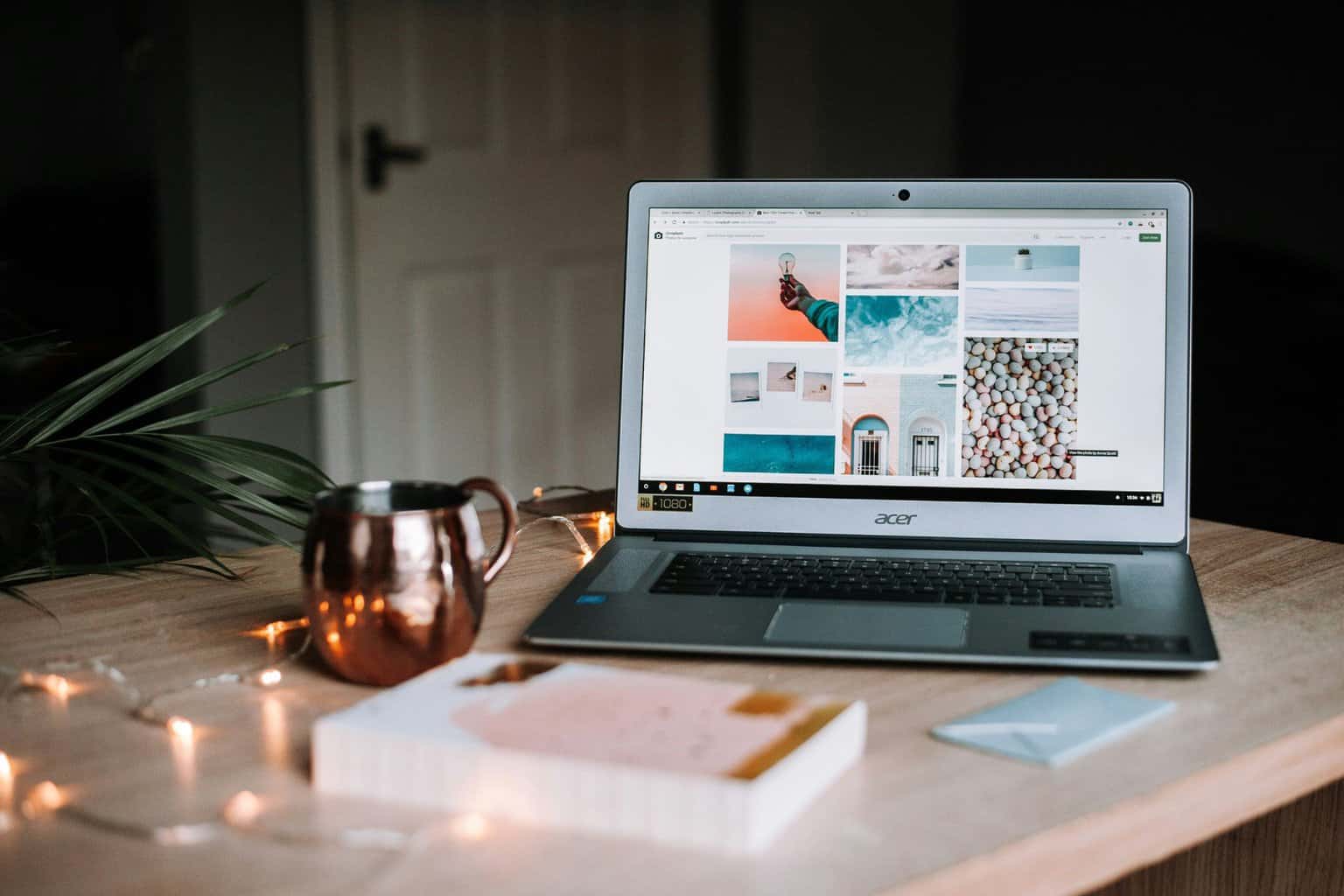0x80d02002: How to Fix This Update/Download Error
Troubleshoot any WIndows Update errors using the built-in tool
4 min. read
Updated on
Read our disclosure page to find out how can you help Windows Report sustain the editorial team Read more
Key notes
- The 0x80d02002 Windows update error occurs when Windows applies a new update to the operating system.
- If the update fails, it is possible it is corrupted or your system is rejecting it because of compatibility issues.
- To counter this, you need to troubleshoot the Windows Update service and apply recommended fixes.
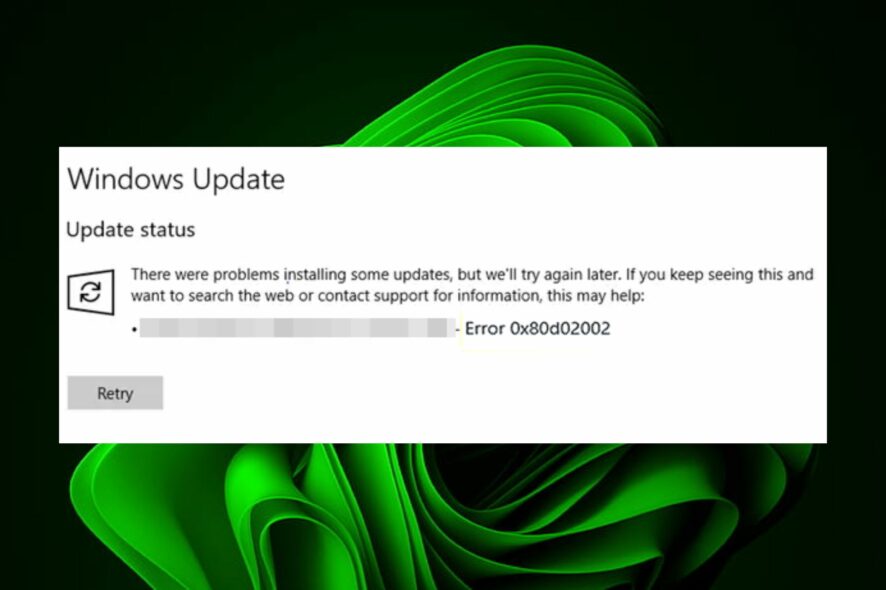
Windows updates are essential not only for the smooth running of your system but also to protect you from potential risks. However, users have, in several instances, been unable to complete their updates. Whenever you try to download a feature update, an error message appears.
The error is related to Windows Update and is accompanied by a code 0x80d02002. This message usually appears when the update has not been fully downloaded and installed. A restart of your system should ideally resolve the issue, but if not, below, we have more solutions you can try.
What is Microsoft download error 0x80d02002?
The error 0x80d02002, also called the Windows update error, can be caused by various factors. Some of these reasons are the following:
- Corrupted Windows update components – The 0x80d02002 sccm error may occur when the update is incompatible with your operating system, or there are some missing update files.
- Contradicting software – It is possible that one or more applications on your computer may be incompatible with each other. This could cause problems when they both try to install an update simultaneously.
- Damaged/missing drivers – A driver is a piece of software required to run your device. If your drivers are not working properly, they may not communicate with the hardware properly.
- Unstable internet – An unstable internet connection can affect the update process and cause the 0x80d02002 wsus error. You need to boost your internet speed if possible.
How do I fix error code 0x80d02002?
We recommend you check the following preliminary steps first before the main troubleshooting options:
- Check your internet speeds to ensure they are at optimal levels.
- Verify if there’s a possibility that the Windows Update service has stopped running.
- Ensure that all your drivers are up-to-date.
- Uninstall any other programs that might be conflicting with your operating system.
- Make sure you have enough disk space available for downloading updates from Microsoft’s servers.
- Scan your system for any viruses/malware.
- Reboot your PC.
1. Run the Windows Update troubleshooter
- Hit the Windows key and click on Settings.
- Click on System on the left pane then Troubleshoot on the right pane.
- Select Other troubleshooters.
- Scroll down, locate Windows Update, and click the Run button.
Windows Update troubleshooter is used to troubleshoot problems with the Windows Update client in Windows 11. Using the troubleshooter, you can fix any issues that may prevent your computer from downloading updates or installing them.
Some users, they may find that the Windows Update is not working. Feel free to check out our article to resolve this issue.
2. Update Regional and language settings
- Hit the Windows key and click on Settings.
- Select Time & language then click on Language & region.
- Under Windows display language, set it to English (United Kingdom).
- Next, under Preferred language, select a language of your choosing.
- Scroll to Region and enter the details of your country, then under Regional format, select English (United Kingdom).
- Restart your PC and check if the error persists.
According to Microsoft, the Region settings play a significant role in Windows updates. Windows may not allow you to install an update if the region settings do not approve it.
The region settings determine which updates your computer can receive and are controlled by the Microsoft Windows Update service. These regional settings can affect how Windows will download and install updates.
3. Reset Windows update components
- Hit the Windows key, type cmd in the search bar, and click Run as administrator.
- Type in the following commands and press Enter after each one:
net stop wuauservnet stop cryptsvcnet stop bitsnet stop msiserverren %systemroot%\softwaredistribution softwaredistribution.bakren %systemroot%\system32\catroot2 catroot2.baknet start wuauservnet start cryptSvcnet start bitsnet start msiserver
Most people are aware that Windows updates are a good thing. They keep your computer running reliably, protect it from malware, and help keep you secure. As such, you should always ensure that your PC is up-to-date.
If, at this point, none of the above methods has worked for you, we recommend performing an in-place upgrade. You can learn more about the differences between a clean install and an in-place upgrade in our comprehensive article.
Still, on update errors, you may come across the Windows Update Error 0xc1900204, so don’t hesitate to check our recommended fixes.
Let us know of any additional thoughts you may have on this topic in the comment section below.