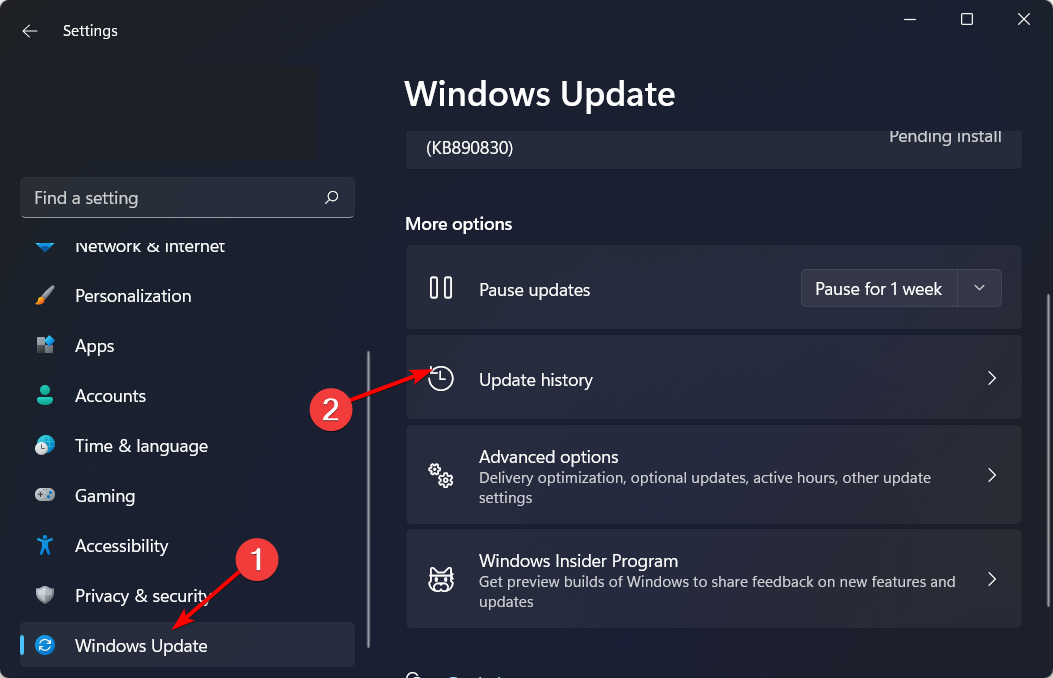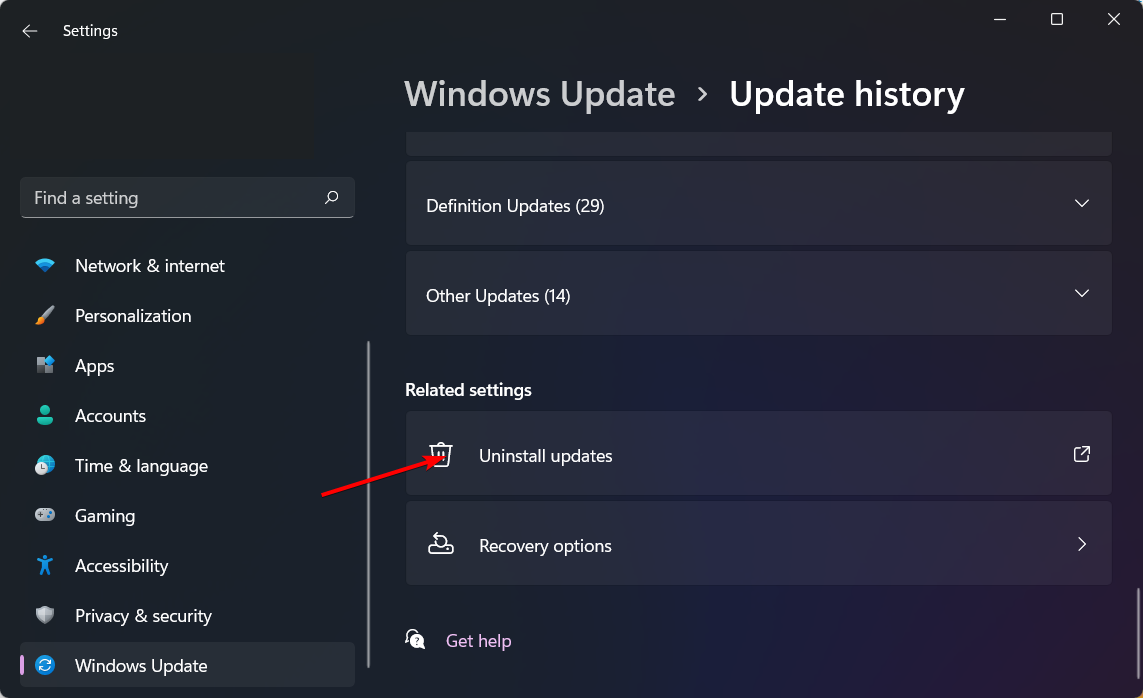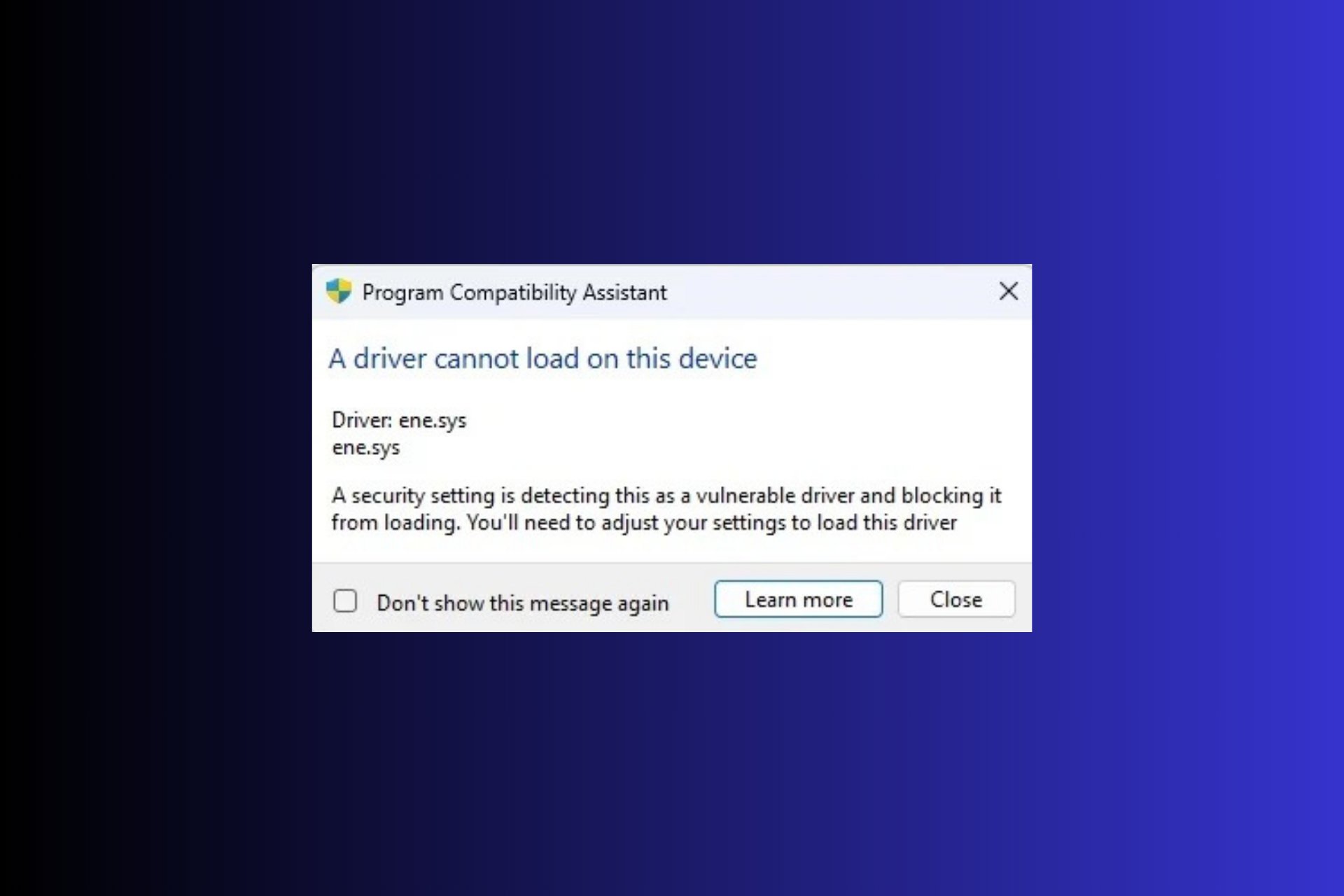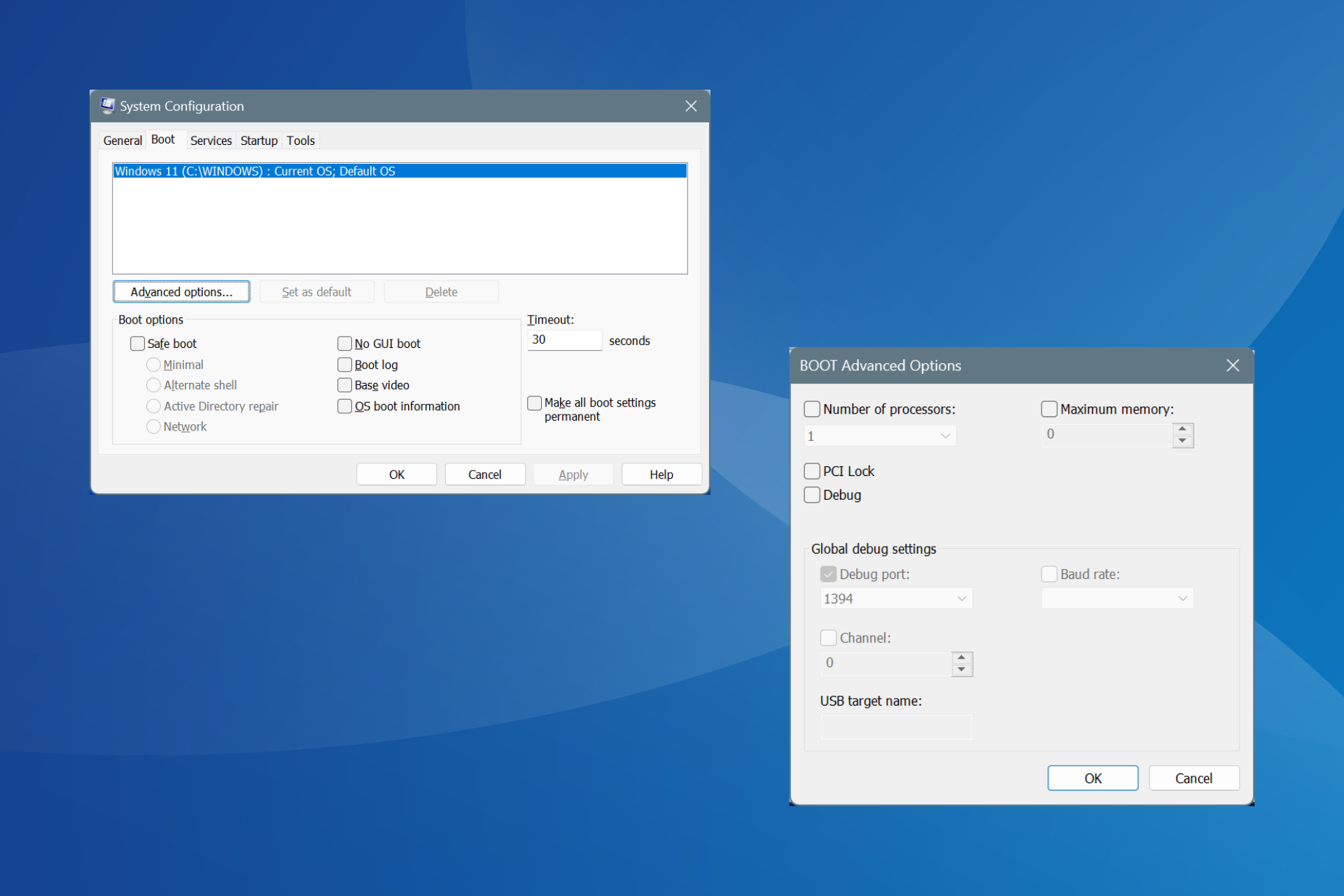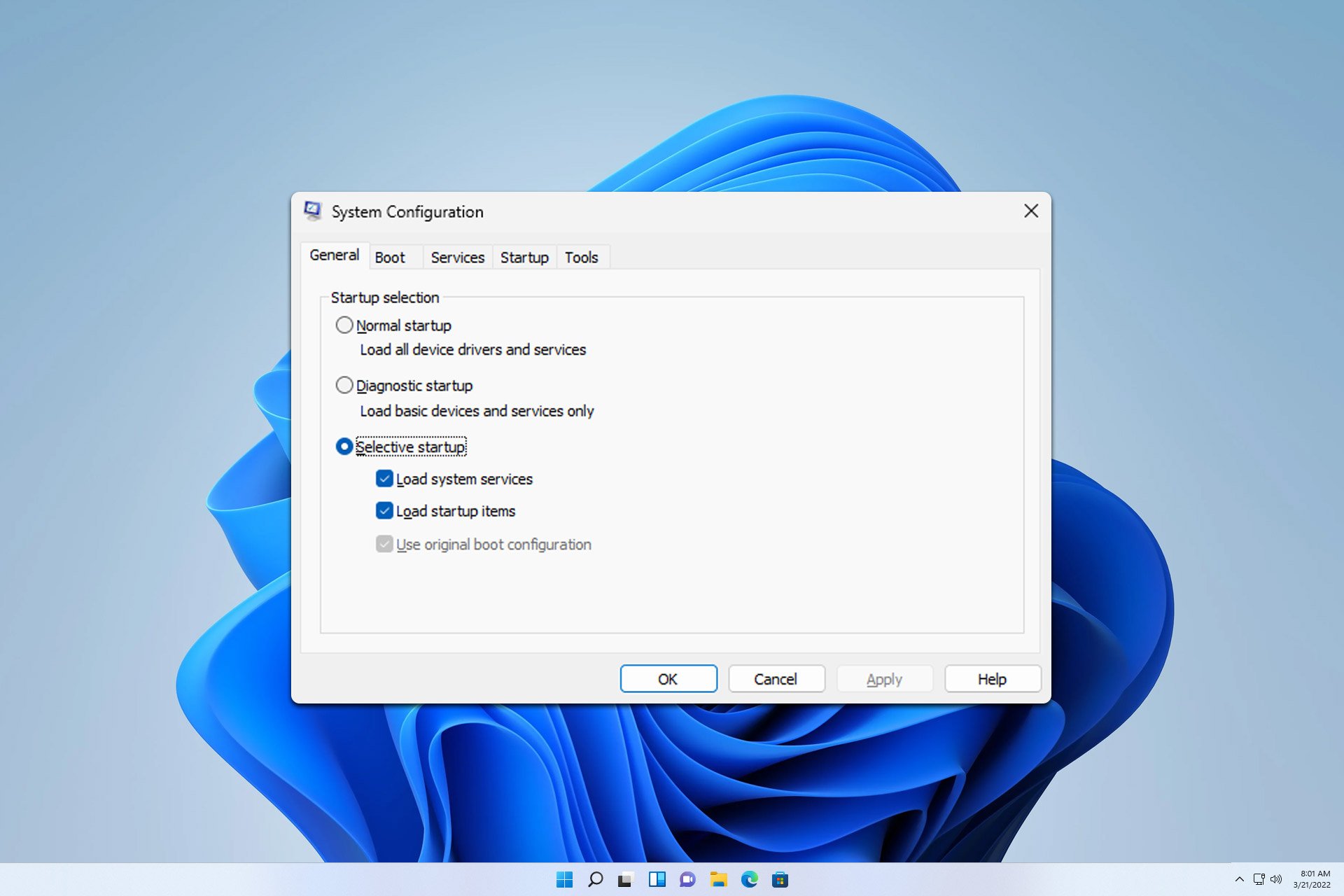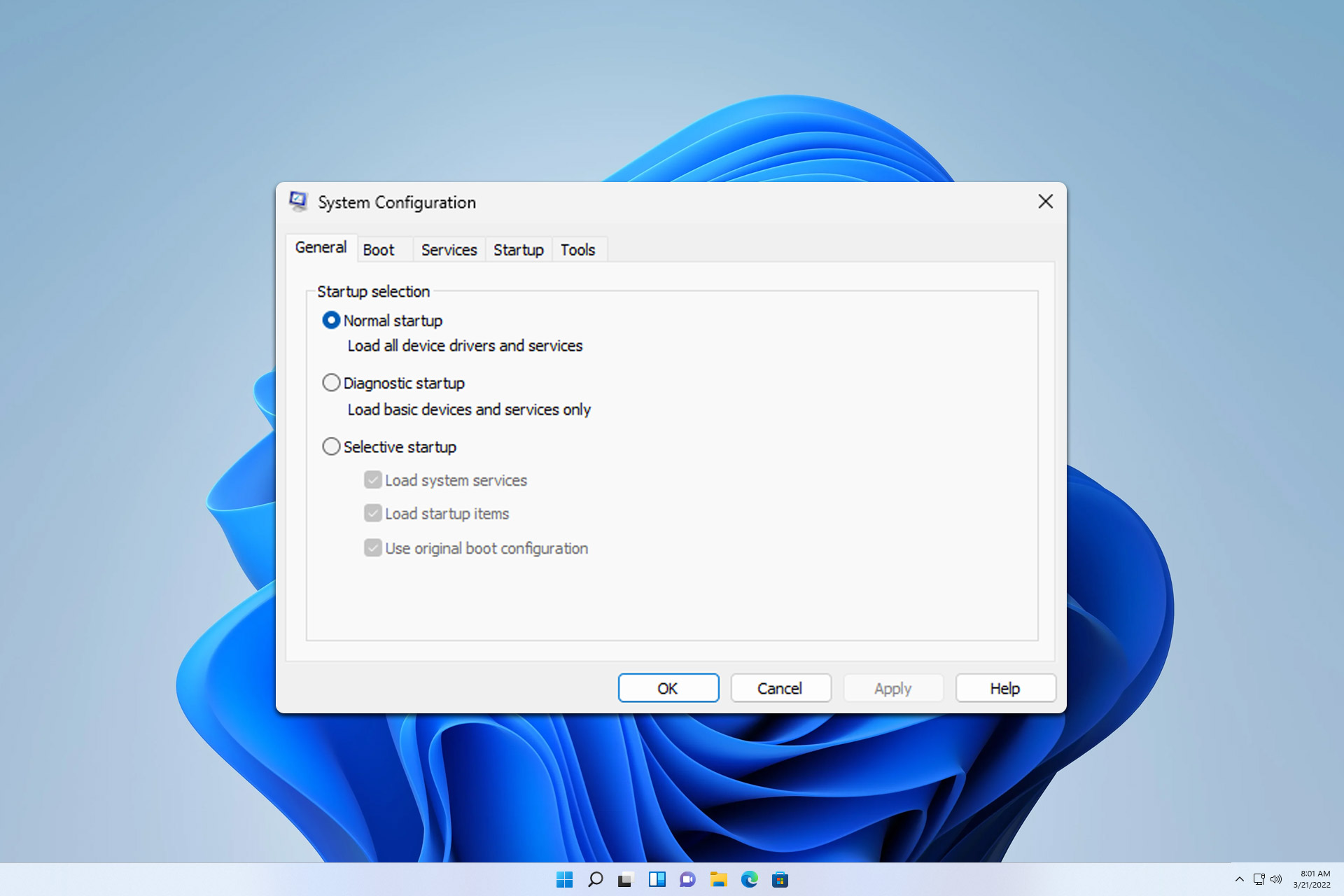Fix: 0x87d0024a When Office Update Fails
Repair yor SCCM client before deploying updates
4 min. read
Updated on
Read our disclosure page to find out how can you help Windows Report sustain the editorial team Read more
Key notes
- When you use System Center Configuration Manager (SCCM) to deploy Office 365 client updates, the update process can be complex and difficult to troubleshoot.
- You’ll usually find that the SCCM client has a problem, so a repair or reinstallation should suffice.
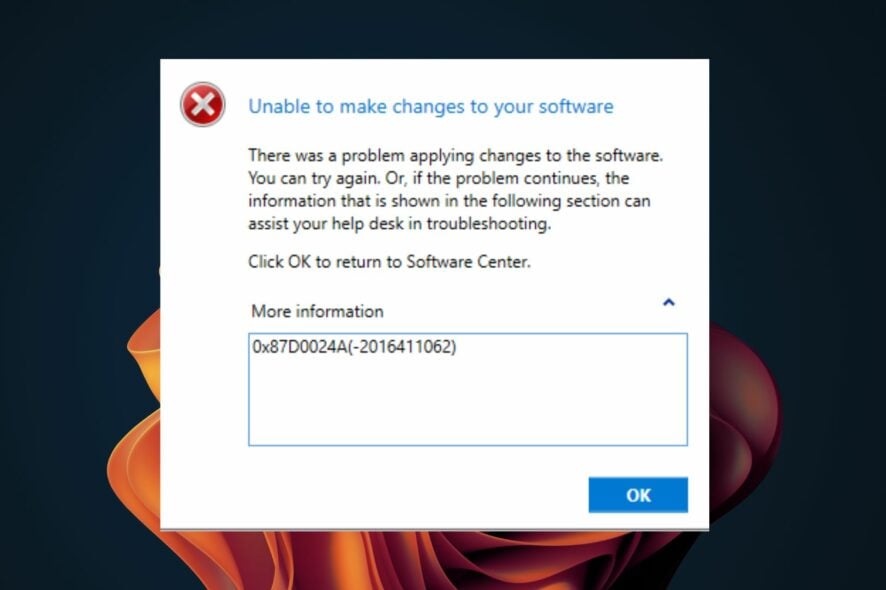
When you try to deploy Office 365 updates in SCCM, you will notice that the updates are stuck in a downloading state and never complete. You may get an error 0x87d0024a, which lets you know the update has failed.
If you are getting this error while installing Office 365 in your organization, you may want to check out our guide on fixing such software deployment errors.
Why is my Office 365 not updating?
- Policy blocking – It is possible that the update does not apply to your environment or a group policy is blocking it.
- Problematic update – You may have already deployed an update that has caused a problem before. Some updates create compatibility issues with other software components.
- Pending reboot – Some updates require a reboot before installing any other updates. You can check whether there is a pending reboot before trying again.
- Firewall settings – If you have newly installed an antivirus program, it may be blocking the updates.
- Change of site code – If you have changed or upgraded your server, the client will not receive any new updates.
- Missing hotfixes – SCCM hotfixes are software updates made available through Microsoft System Center Configuration Manager (SCCM). These updates provide faster and more targeted fixes for specific problems.
How do I fix Microsoft Office not updating?
Before you begin this process, ensure your client’s computers have internet access and he is using a valid configuration package, the target computer meets all the requirements for installing the update, and restart your WSUS server.
1. Disable the firewall temporarily
- Hit the Start menu icon, type Windows Security in the search bar, and click Open.
- Click on Firewall & network protection, then select Public network.
- Locate Microsoft Defender Firewall and toggle the off button.
2. Uninstall recent Windows updates
- Hit the Windows key and select Settings.
- Click on Windows Update and select Update history on the right pane.
- Scroll down and under Related settings, click on Uninstall updates.
- This will take you to the most recent installed updates.
- Select the topmost update and click on Uninstall.
- Restart your PC and check if the problem persists.
Some users said the Office updates worked fine until they updated their operating system. A particular patch may be causing a certification failure. If the same case applies to you, uninstalling the problematic update could be the fix you need.
3. Repair SCCM client
- Hit the Windows key, type cmd in the search bar, and click Run as administrator.
- Type in the following command to change the destination path:
C:\Windows\CCM - Now, Enter the following command to begin the repair process:
ccmrepair.exe - The repair may take a while, and once it has been successfully completed, the status will read as Done.
There are many reasons the SCCM client is not working properly. Most of the time, it is due to corruption on the client cache and log files. The repair option will attempt to fix these problems by cleaning up the SCCM client cache and rebuilding some of its components.
4. Reinstall the SCCM client
- Hit the Windows key, type cmd in the search bar, and click Run as administrator.
- Type in the following command to uninstall the SCCM client:
C:\Windows\CCMSetup\CCMSetup.exe /uninstall - Wait for the process to finish, then Enter the reinstallation command. Remember to replace XXX with the site code of your primary server:
CCMSetup.exe SMSSITECODE=XXX
When your SCCM client is out of date, it can cause problems with your SCCM infrastructure. If it has been a long time since you’ve reinstalled your client, then chances are that some of the hardware is no longer supported by Microsoft.
Some common symptoms are slow deployment times and the inability to install/apply software updates. Reinstallation is a good way to register any needed updates and remove corrupt files.
Similarly, you may run into a task sequence error 0x80091007, where the task fails to start. If so, we have the answers in our detailed article. And we encourage you to take a closer look at our guide on solving Microsoft Office updating Office, please wait a moment error in case of facing this one too.
That’s how to resolve error 0x87d0024a. Please leave any additional thoughts or comments in the comment section below.