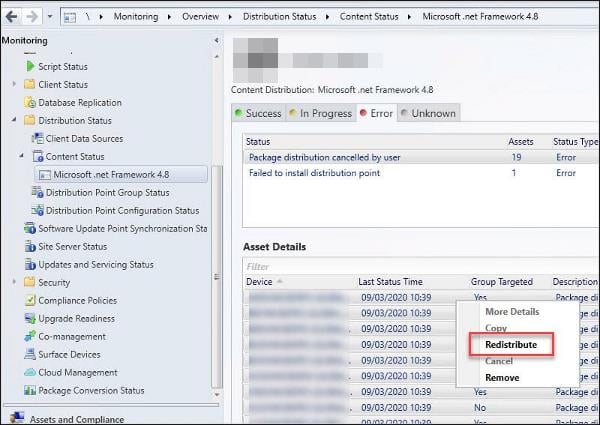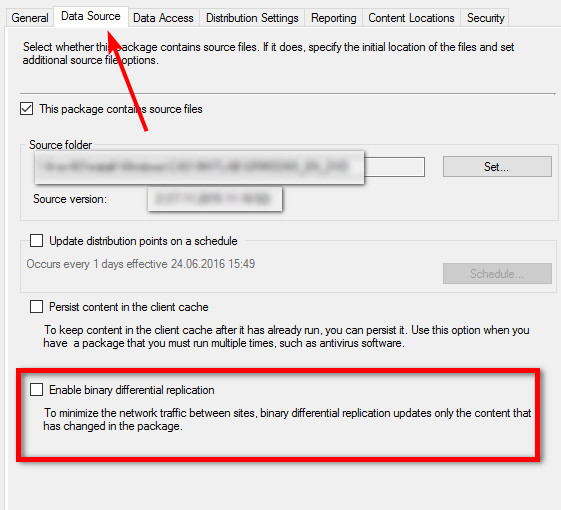SCCM Task Sequence Error Code 0x80091007 [Fix]
Redistribute the problematic package to reset the process
4 min. read
Updated on
Read our disclosure page to find out how can you help Windows Report sustain the editorial team Read more
Key notes
- SCCM task sequence error code 0X80091007 is a common error that occurs during an OS or app installation.
- The SCCM task sequence script fails to run or stops responding midway through the process.
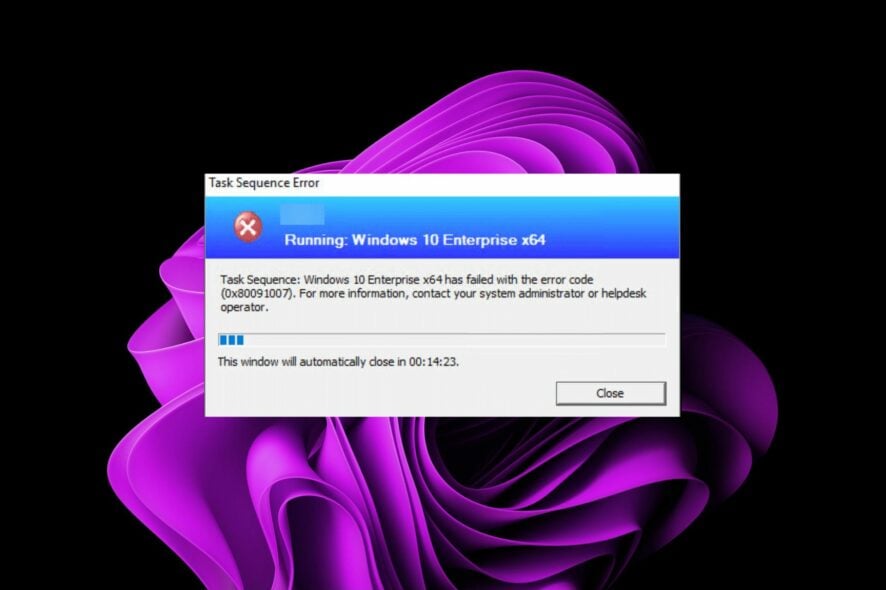
The SCCM task sequence error code 0X80091007 occurs when the user selects a task sequence for a Windows deployment in Configuration Manager, but the task sequence does not start.
When translated, it can be interpreted as error 0x80091007, where the hash value is incorrect. It is possible that the SCCM client could be trying to connect to an old version of the site server, leading to this error. Let’s now delve into possible solutions.
Why does the 0x80091007 error occur?
A task sequence error is an unexpected condition that occurs during the execution of a task. It could be an app deployment or installation. The task sequence can be used to install software, configure settings, and more.
In Configuration Manager, a task sequence error is triggered when the processed content does not match the expected content.
This error code indicates that there has been a problem with the installation source. If you try to install an application and see this error, it could be caused by:
- Server issues – It is possible that the SCCM client could not connect to the site server because of network connectivity issues.
- Incorrect configurations – If there is some issue with the SCCM client configuration, it may be preventing it from connecting to the site server.
- Missing or corrupted files – If you have a package with multiple source files and one is missing, this will cause an error in your task sequence. This is because the remaining file cannot be processed correctly.
- Inconsistent content location – If the content location specified in the task sequence doesn’t match up with where the content exists on your server or distribution points, the task may be interrupted midway.
- Problem with distribution point – If the distribution point is unavailable, client computers will be unable to install applications or software updates and may fail any task sequence steps.
How do I fix error 0x80091007?
Before any in-depth solutions, try the following first:
- Check network connectivity between the client and the distribution point.
- Perform a disk check on your hard drive using the CHKDSK command.
1. Redistribute package to the distribution point
- Launch your SCCM console and navigate to the following location:
Monitoring/Overview/Distribution Status/Content Status - Navigate to the Failed column and select a package displaying the error 0x80091007.
- Click on the Error tab, select all distribution points under Asset details, right-click on it, and select Redistribute.
The Distribution Point is an SCCM component that stores packages and programs to be sent to client computers.
When you deploy an application, it will first be copied to the DP and then sent out to the clients. Redistribution refreshes the content and sends new updates and deployments.
2. Disable Binary differential replication
- Launch the Configuration Manager console and navigate to the following location:
Software Library\Overview\Application Management\Packages - Click on the problematic package and select Properties.
- Navigate to the Data Source tab and uncheck the Enable binary differential replication option.
- Click on Apply and OK to save the changes.
Binary differential replication is a method of deploying software updates to clients. When you use this method, SCCM sends only the changed data in an update package instead of sending the entire contents of the package.
This feature aims to speed up the process of patching clients by only sending changes since the last update. In addition, it’s also great for bandwidth savings.
It is particularly useful when deploying large applications but only needs to update a small portion of the binaries. The issue crops up when you have deployed a package, but there are two different versions of this package in your hierarchy.
Another solution that seemed to work for a handful of users was switching out their RAM sticks. If your memory allocation is insufficient or you somehow end up with corrupt RAM, swap out the system memory with another one and try to run the task sequence again.
Other task sequence errors you may encounter include the 0x8007000f, but we’ve already covered its fixes in our expert guide.
Share with us in the comment section which solution worked for you. We’d also love to hear of other solutions we have not pinpointed.