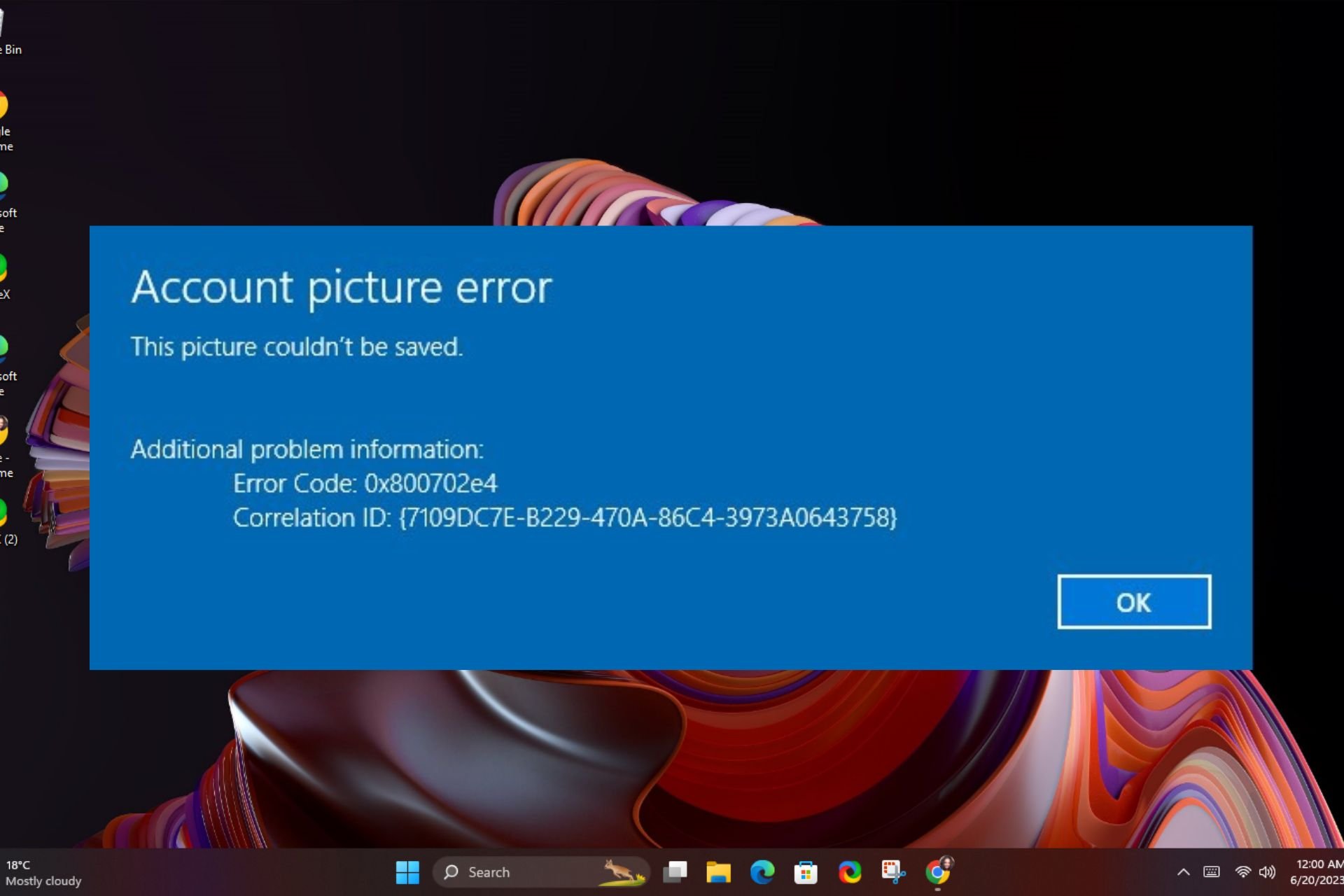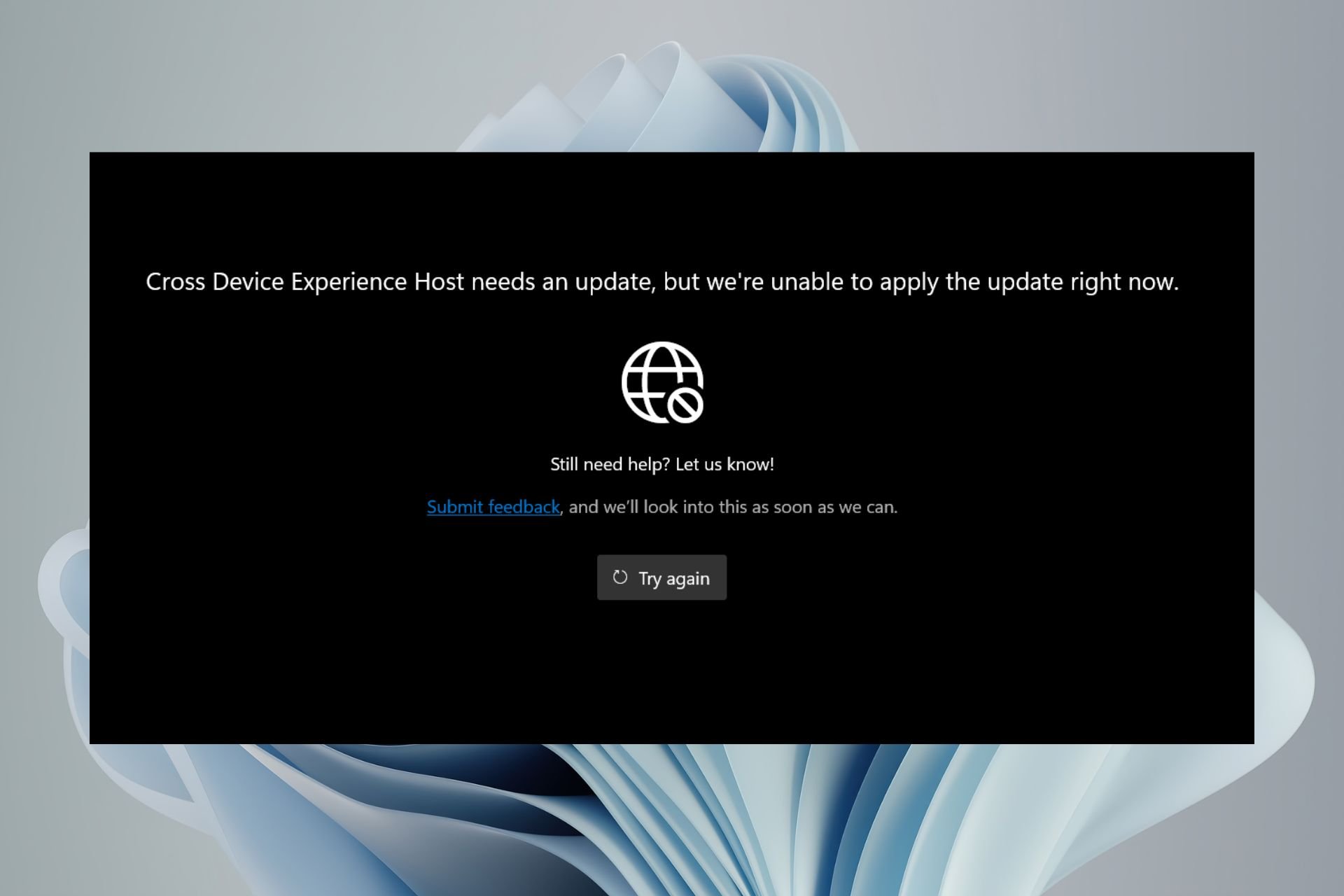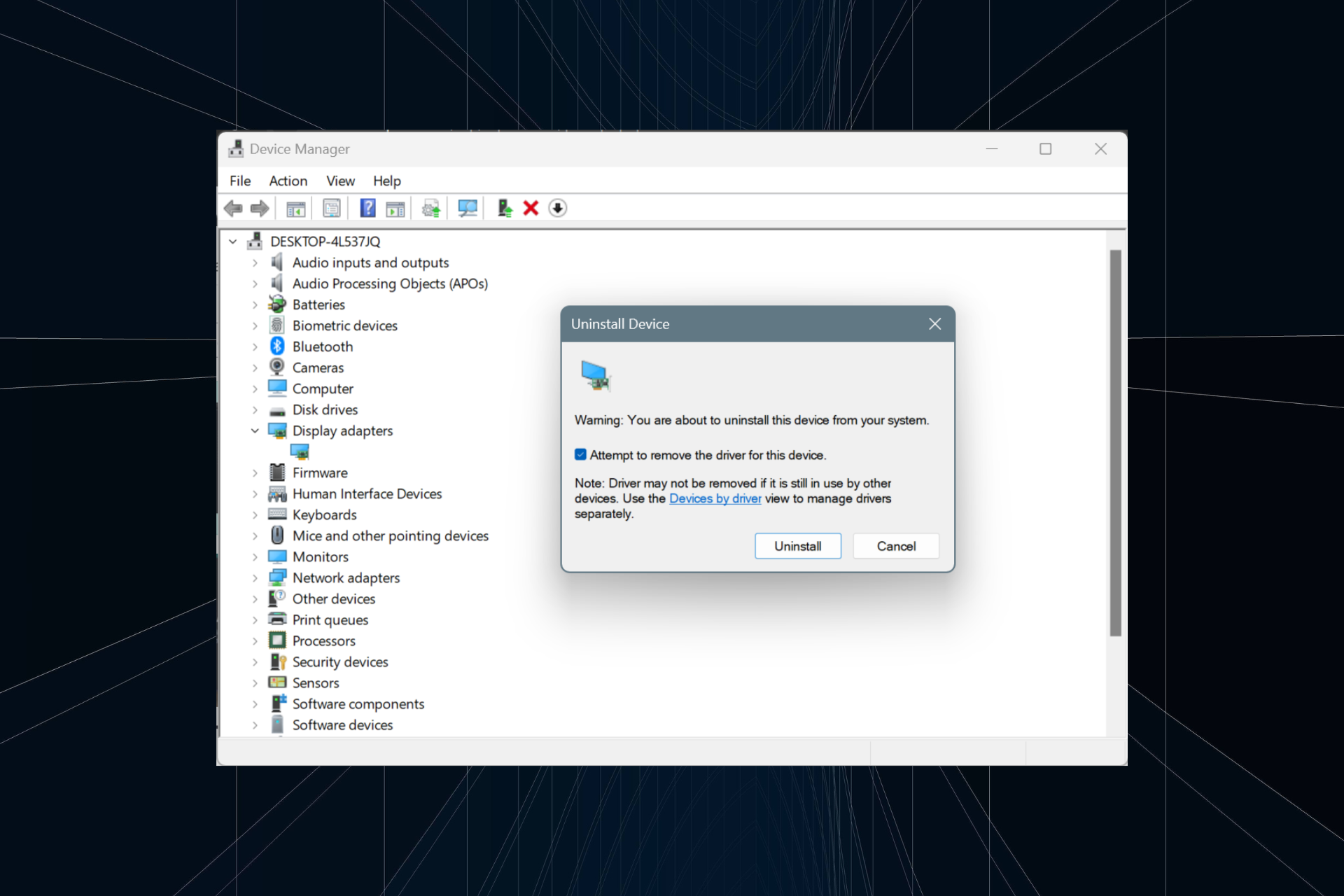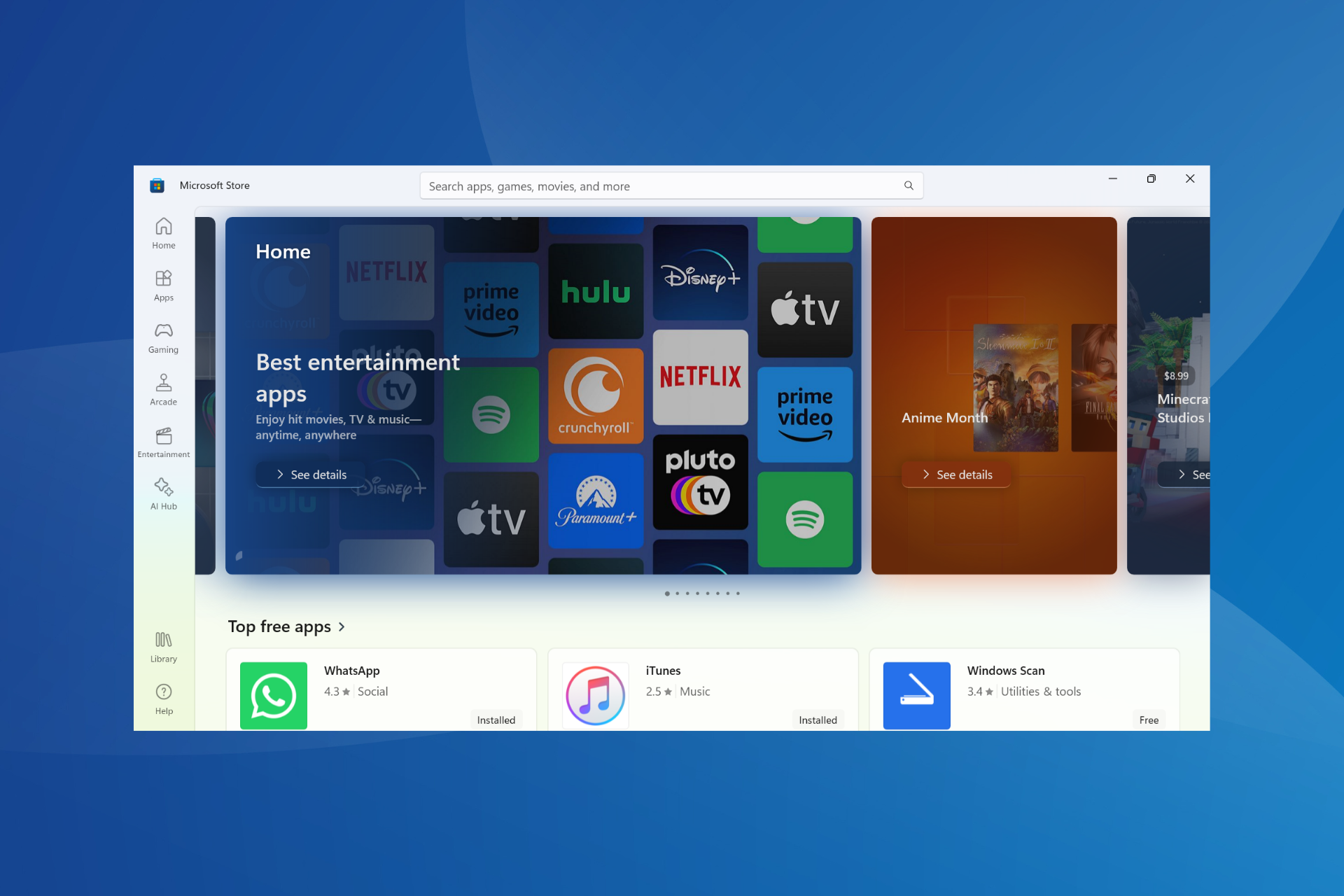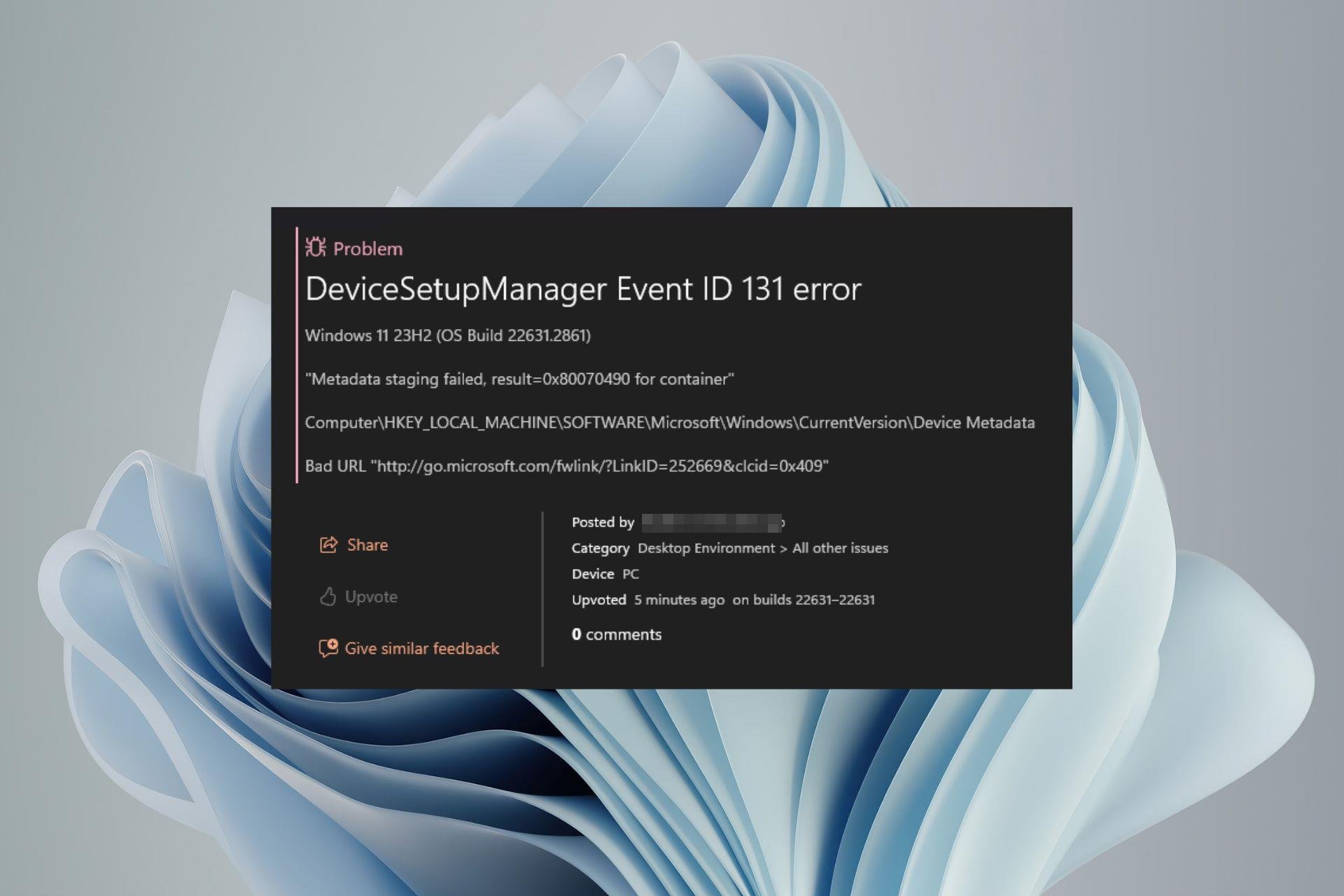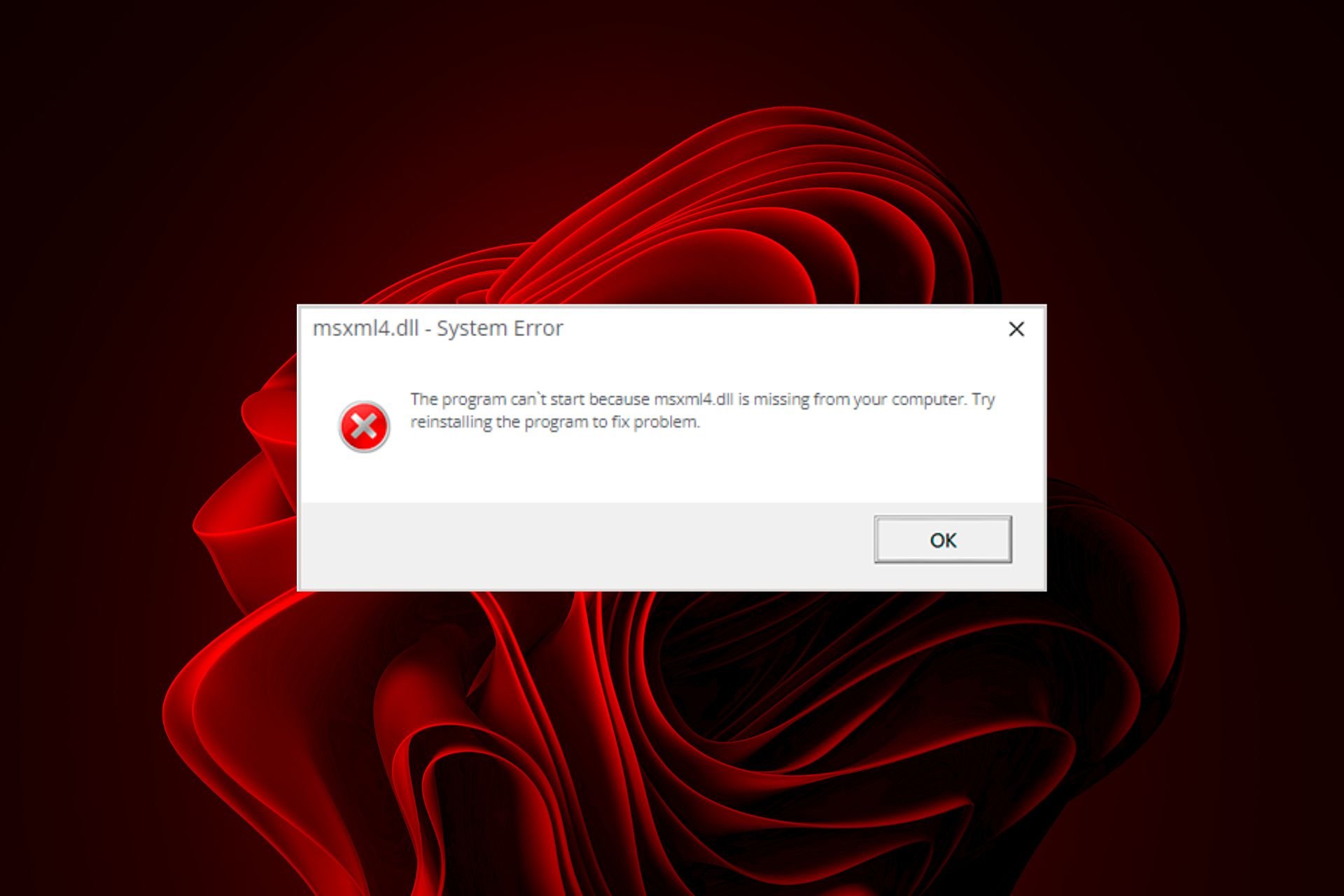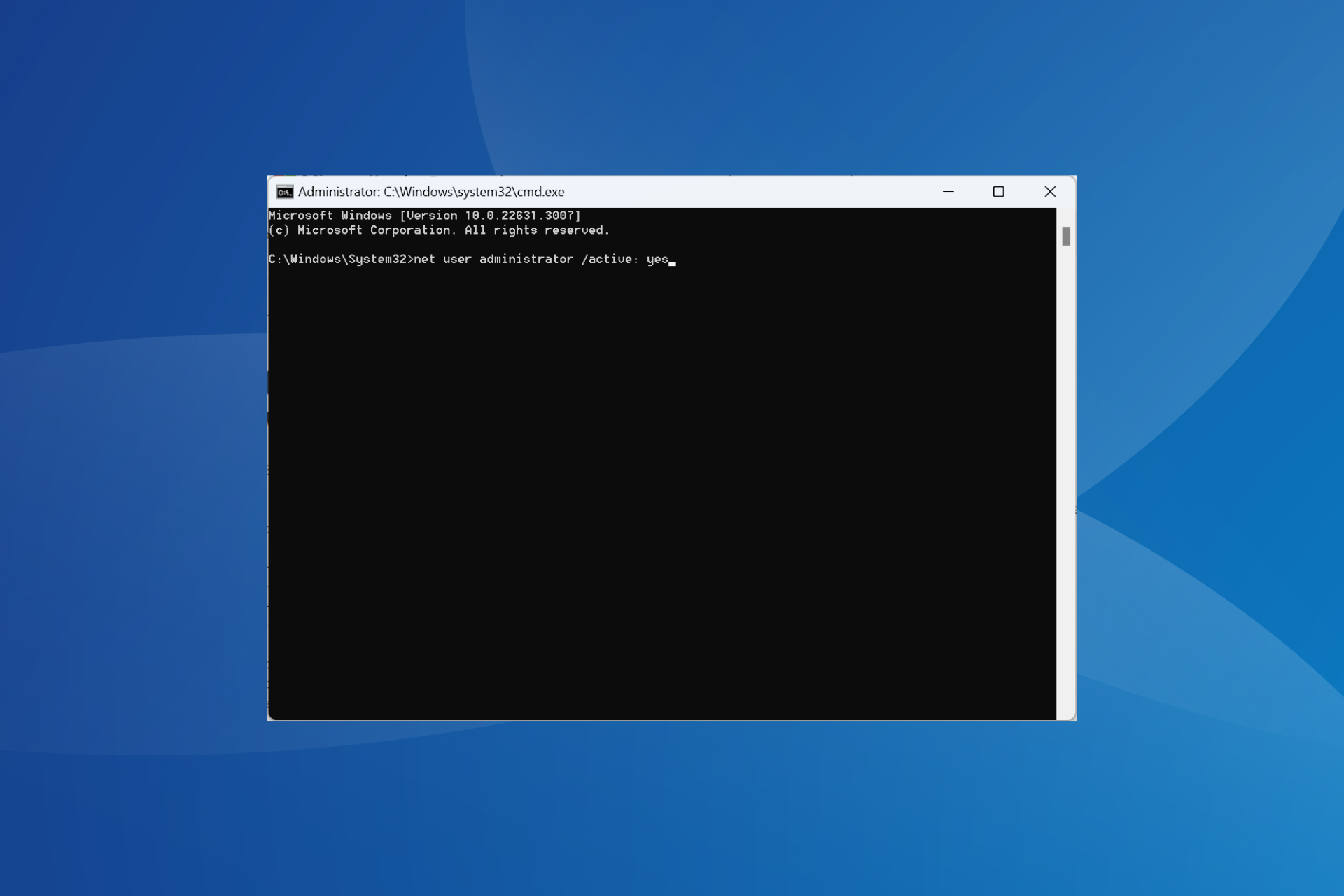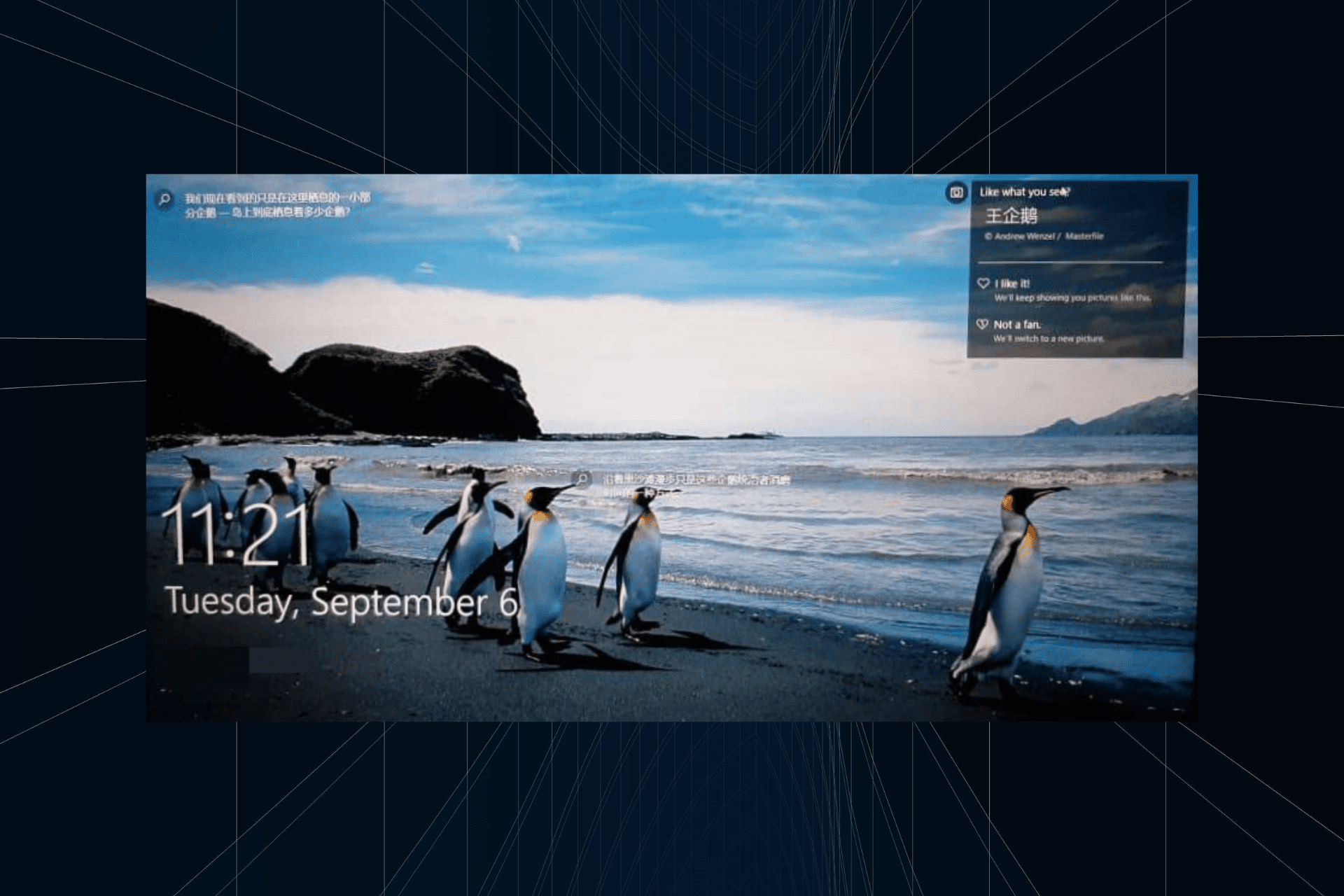0x8E5E0643 Microsoft Store Error: How to Fix It
You may proceed by clearing the Microsoft Store cache
3 min. read
Updated on
Read our disclosure page to find out how can you help Windows Report sustain the editorial team Read more
Key notes
- The Microsoft Store 0x8E5E0643 error can occur for a number of reasons, including a corrupted Microsoft Store cache.
- For some users, the only working solution would be creating a brand new user account on the computer.
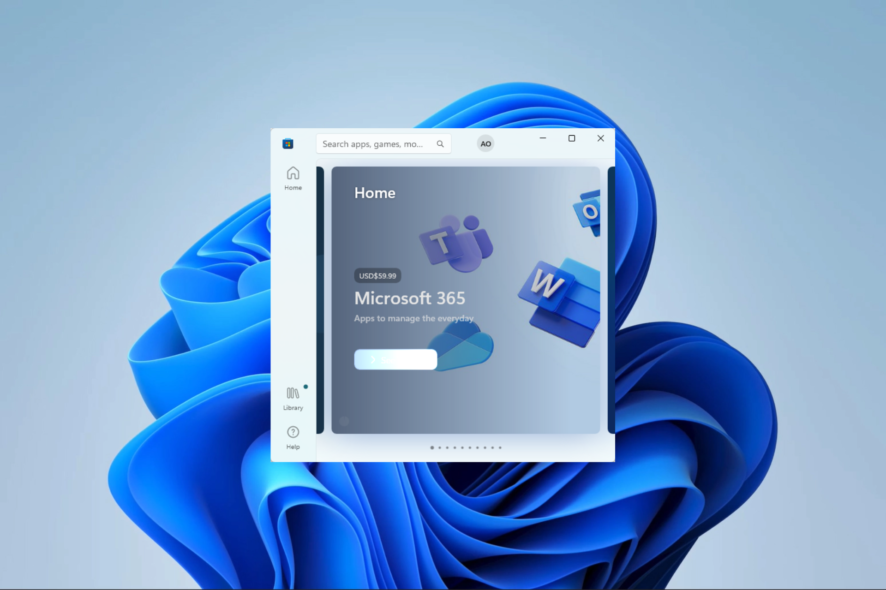
The error code 0x8E5E0643 is a Microsoft Store error that can occur when you try to install an app from the Microsoft Store. It hinders the installation, and we will show you how to fix it in this guide.
You may also read about the Microsoft Store error 0x80073cf3, similar to this installation error.
Why do I get the Microsoft Store 0x8E5E0643 error?
There are a few possible reasons, including:
- Corrupted Microsoft Store cache.
- Problem with your internet connection.
- In rare cases, the Microsoft Store servers may be down or experiencing technical difficulties.
- Problem with your Windows operating system.
- Problem with your Microsoft account.
You may check out our guide, where we discuss the best ways to fix your Microsoft account. This may be helpful if an account problem triggers the error.
How do I fix the 0x8E5E0643 Microsoft Store error?
Before you go to the solutions, try these workarounds:
- Change your ISP or use a wired internet connection.
- Run a virus and file scan to eliminate problems on your OS.
However, if you are still unsuccessful, proceed to some detailed fixes below.
1. Clear the Microsoft Store cache
- Press Windows + R to open the Run dialog.
- Type cmd and hit Ctrl + Shift + Enter.
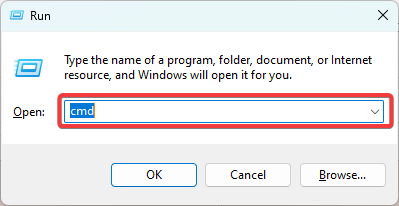
- Enter the script below and hit Enter.
wsreset.exe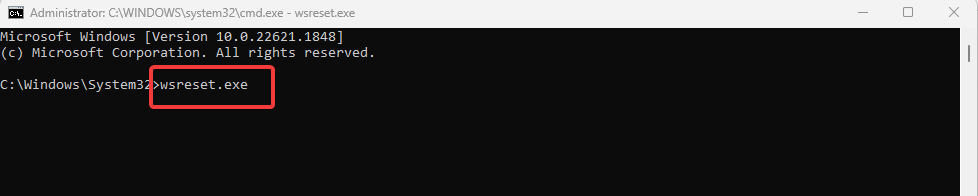
- Lastly, verify if it fixes the 0x8E5E0643 error.
2. Run the troubleshooter
- Press Windows + I to open the Settings app.
- On the left pane, click on System, then click Troubleshoot on the left.
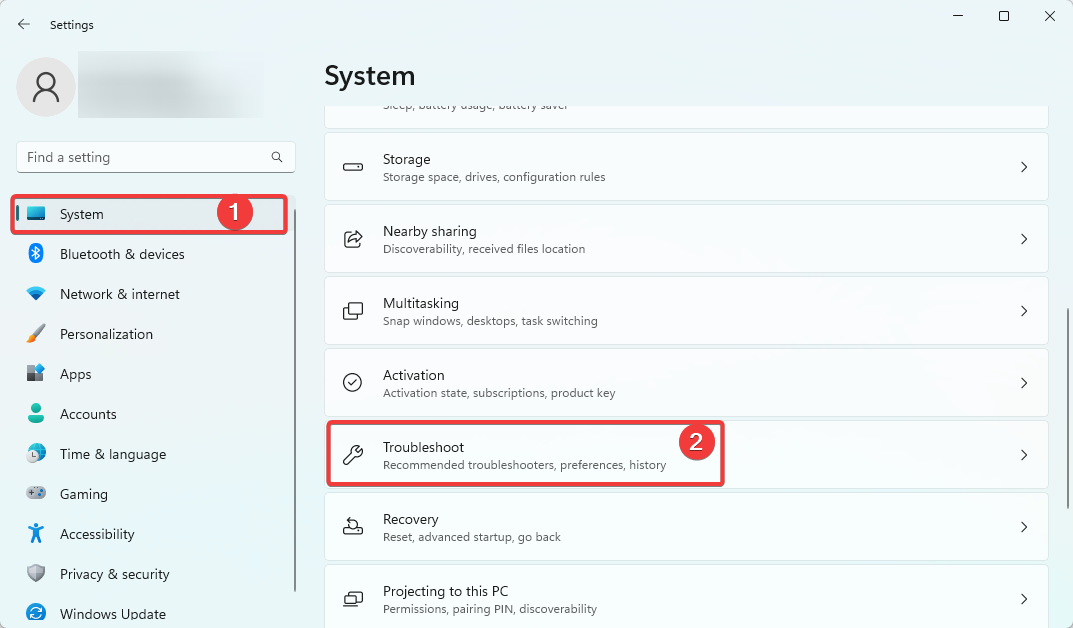
- Select Other troubleshooters.
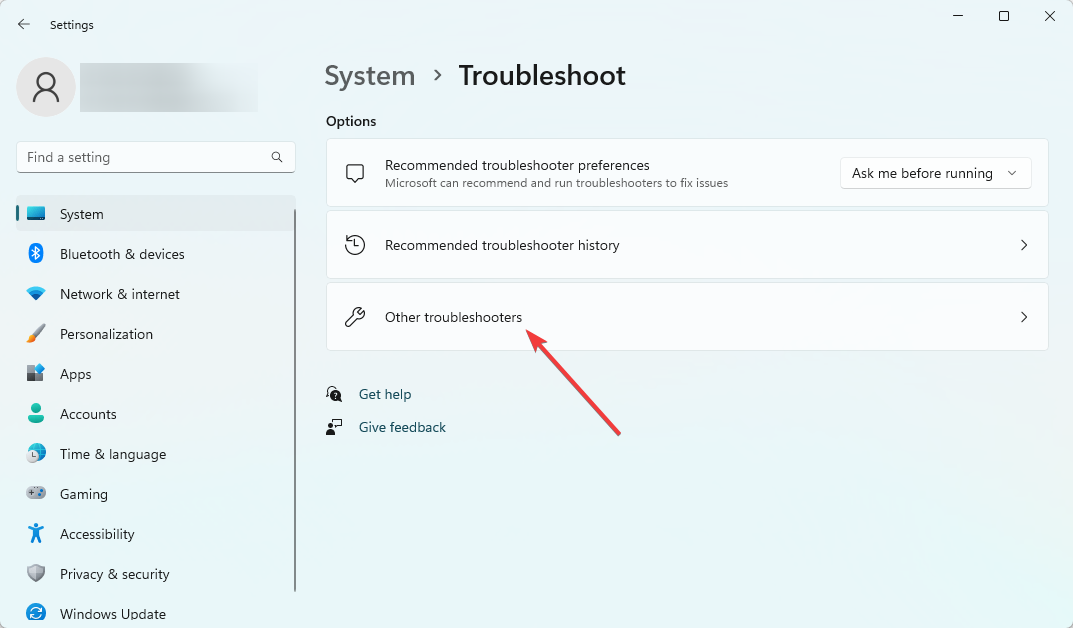
- Click on Run for the Microsoft Store Apps option.

- Lastly, apply any recommendations and verify it fixes the 0x8E5E0643 error.
3. Remove proxy settings
- Press the Windows button, type internet options, and choose the Internet Options applet.
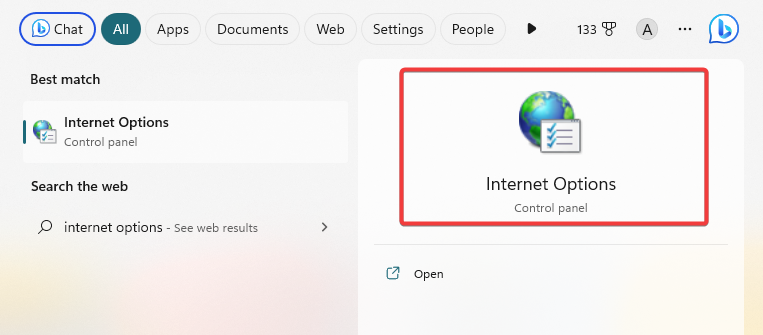
- Select the Connections tab, and click the LAN settings button.
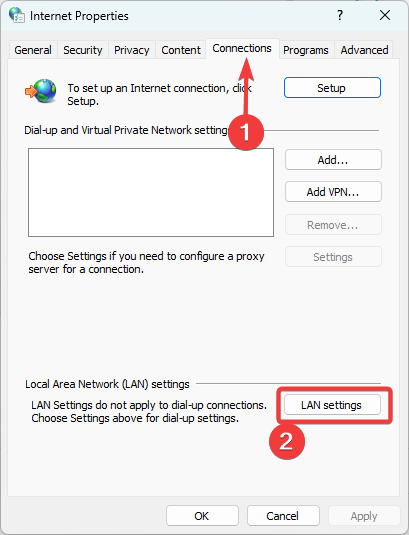
- Uncheck the option for Use a proxy server for your LAN.
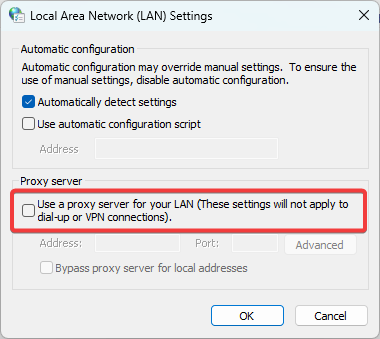
- Finally, click OK and verify if it fixes the 0x8E5E0643 error.
4. Create a new user account
- Press Windows + I to open the Settings app.
- On the left pane, click Accounts and then select Other users on the right.
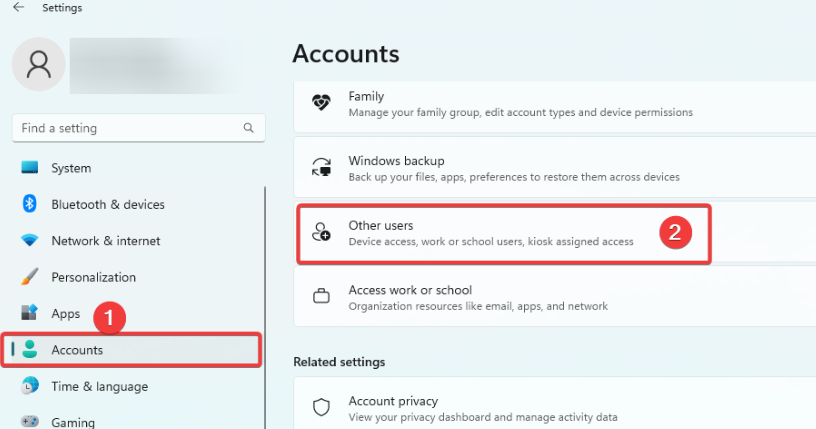
- Click the Add account button.
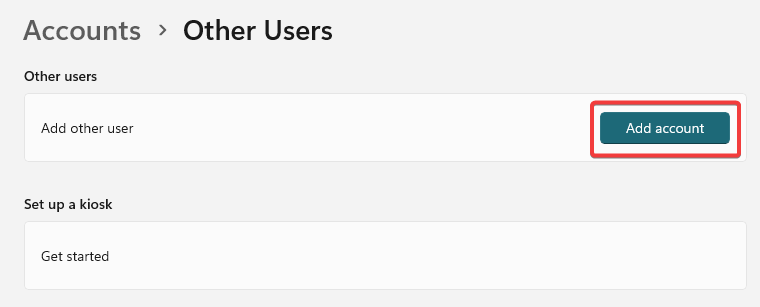
- Pick I don’t have this person’s sign-in information, then select Add a user without a Microsoft account on the next page.
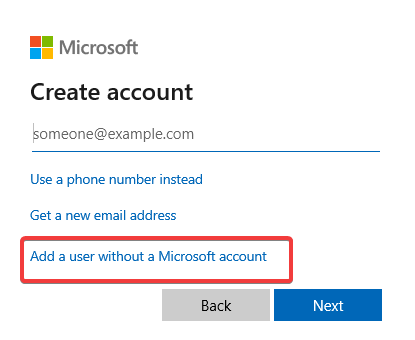
- Complete the form and hit Next.
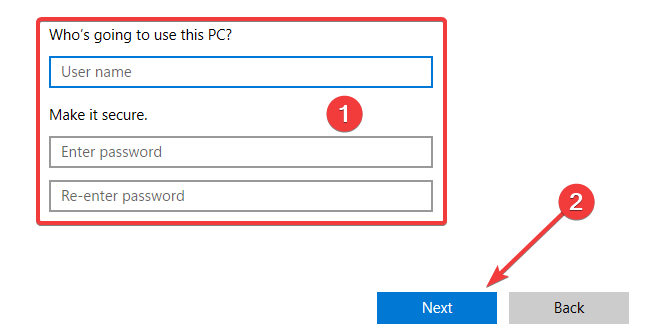
- Expand the newly created user by clicking the tiny arrow at the right corner, and select Change account type.
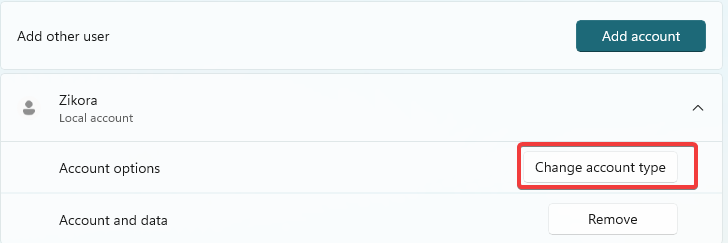
- Select Administrator from the dropdown and click OK.
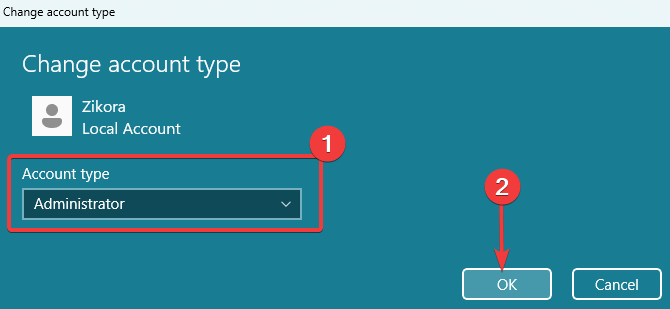
- Finally, verify if the 0x8E5E0643 is fixed.
Any of the solutions above should be handy in fixing the error. We recommend you start with whichever feels the most appropriate.
You may also be interested in reading about the 0x8A150006 error on Microsoft Store, and if you have any further questions or solutions you feel we may have skipped, let us know in the comment section below.