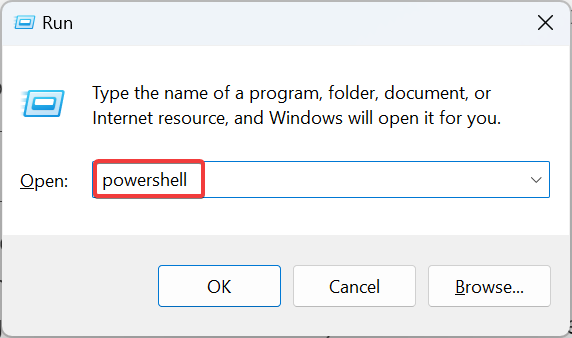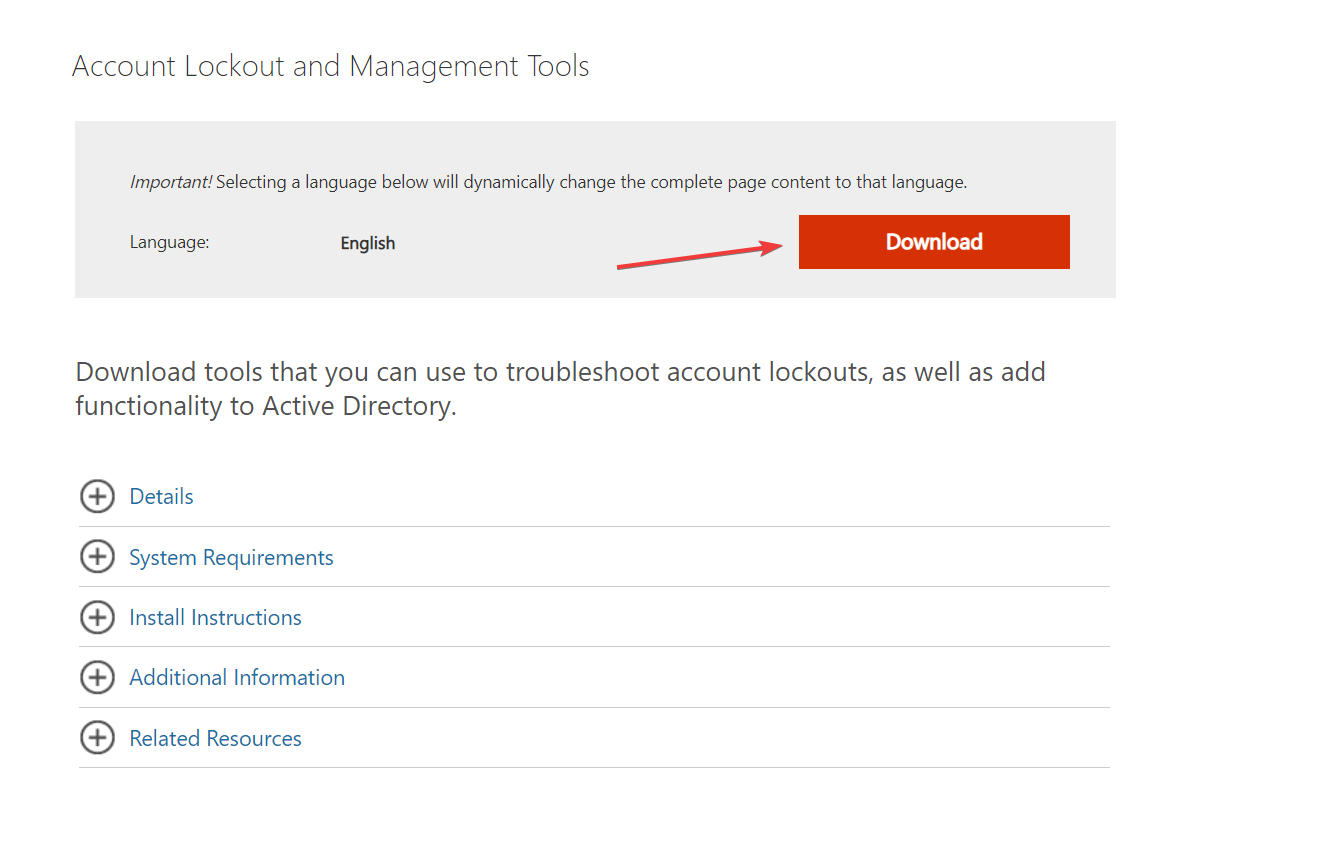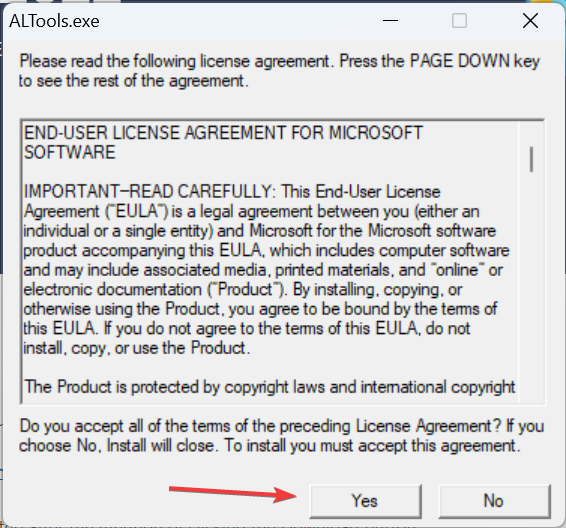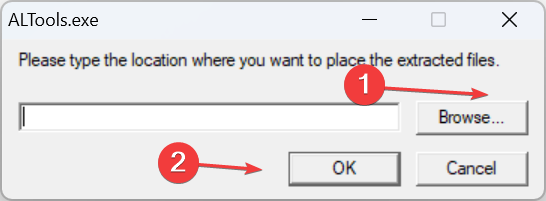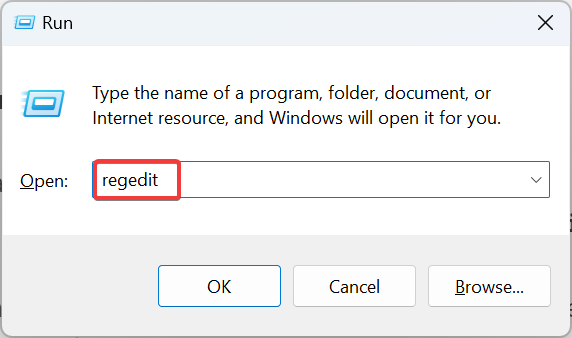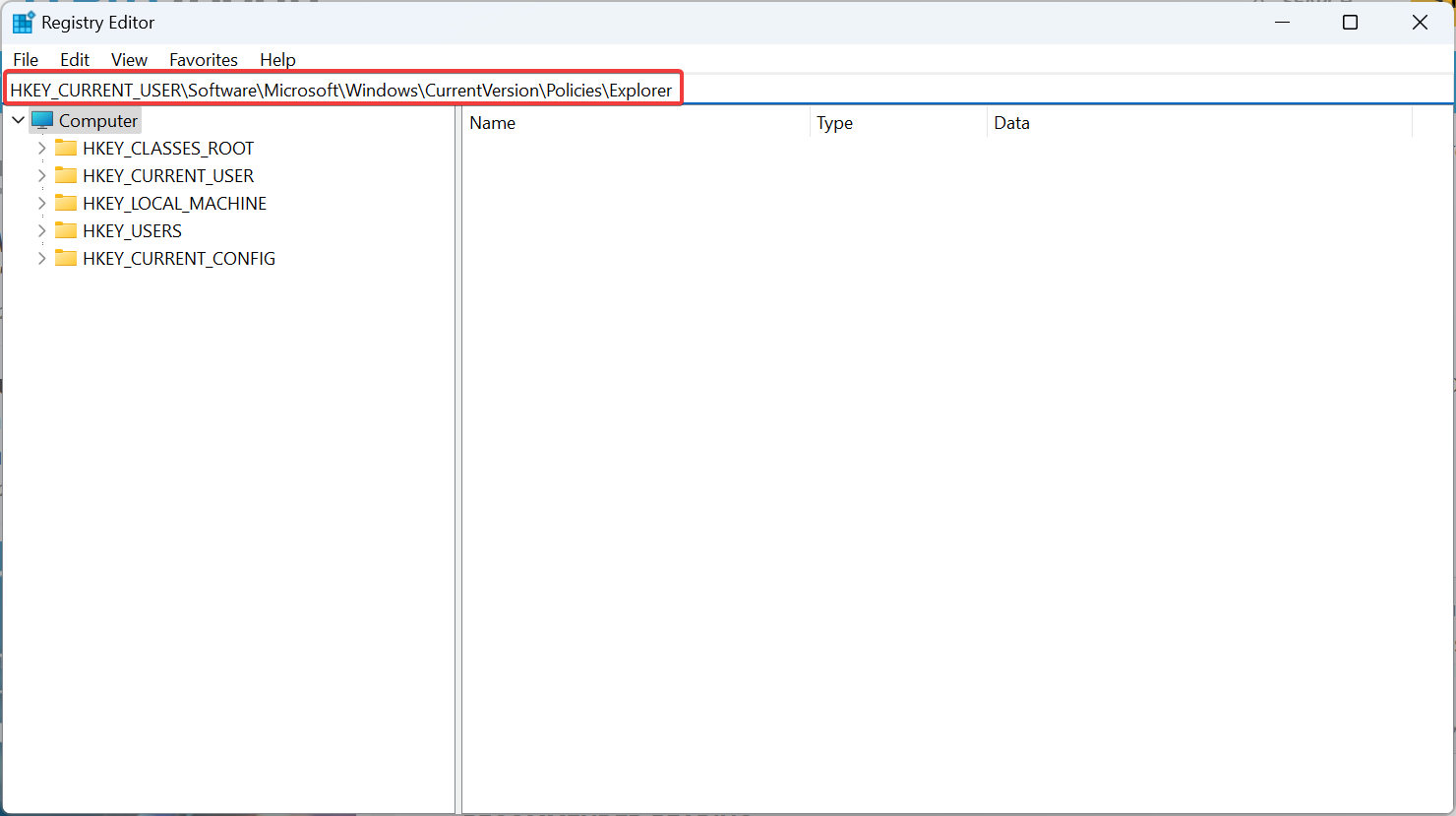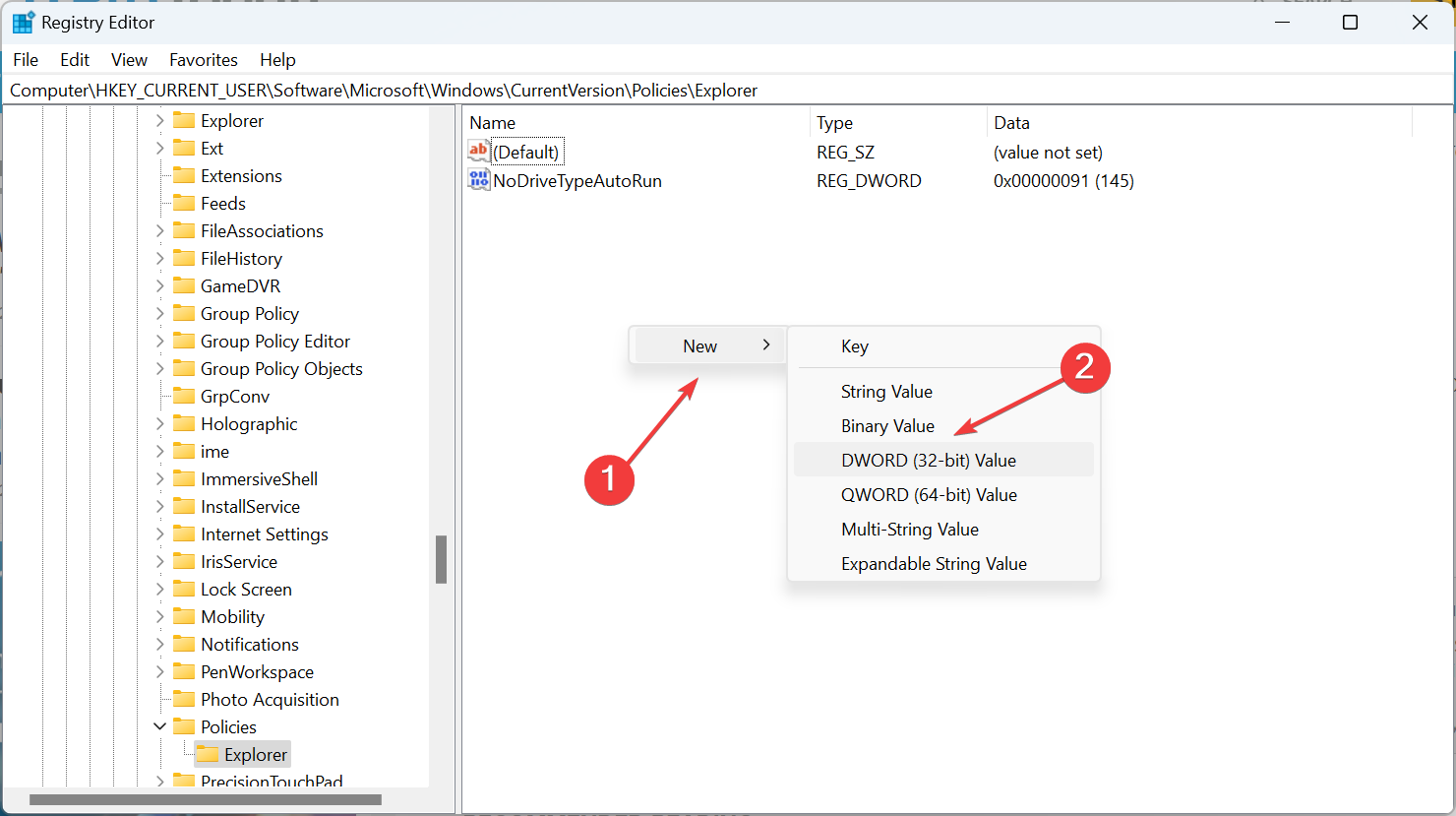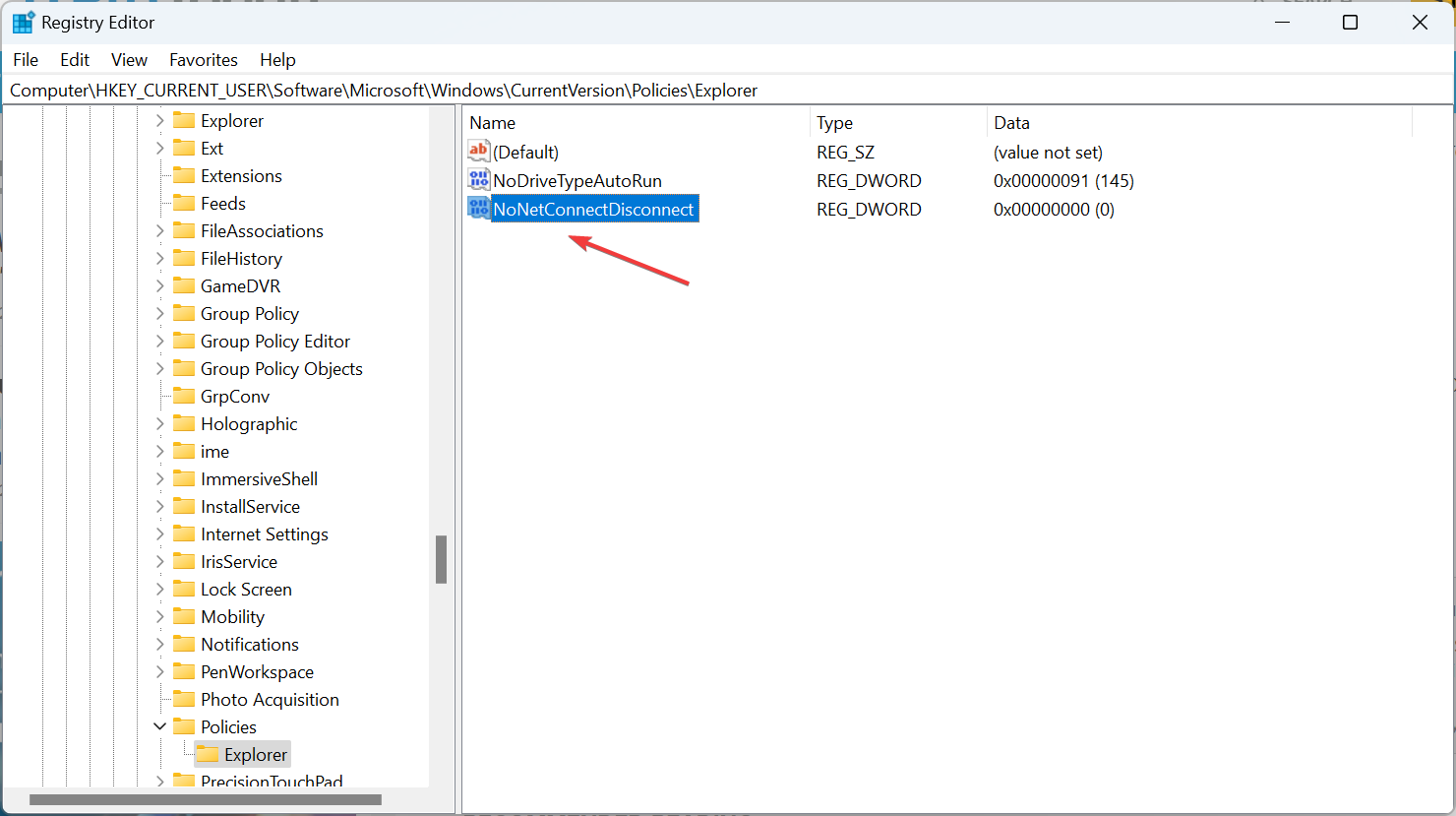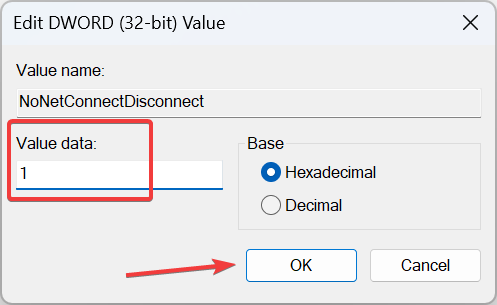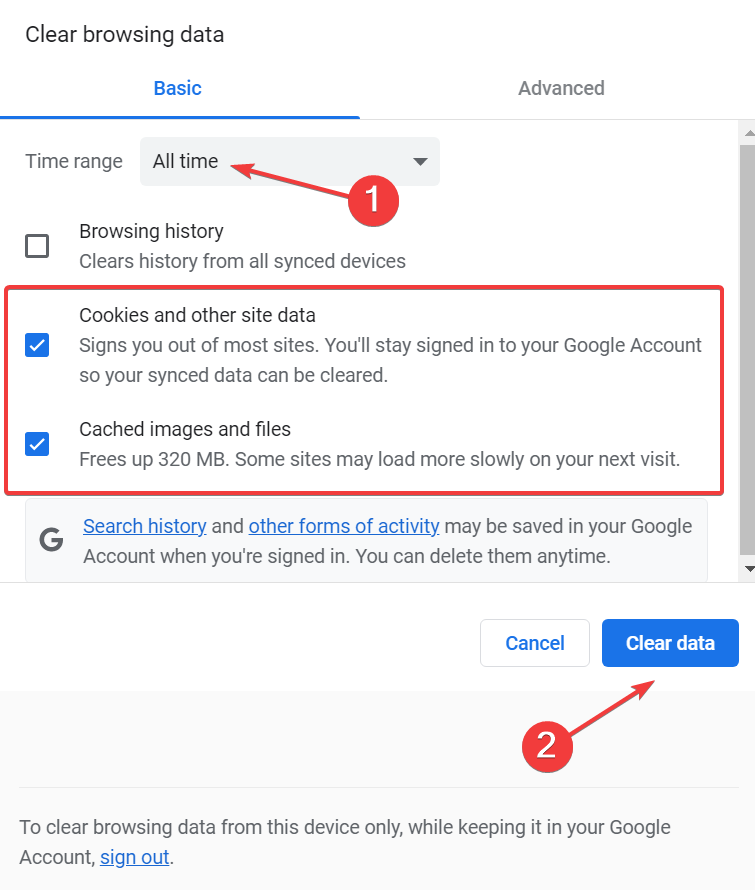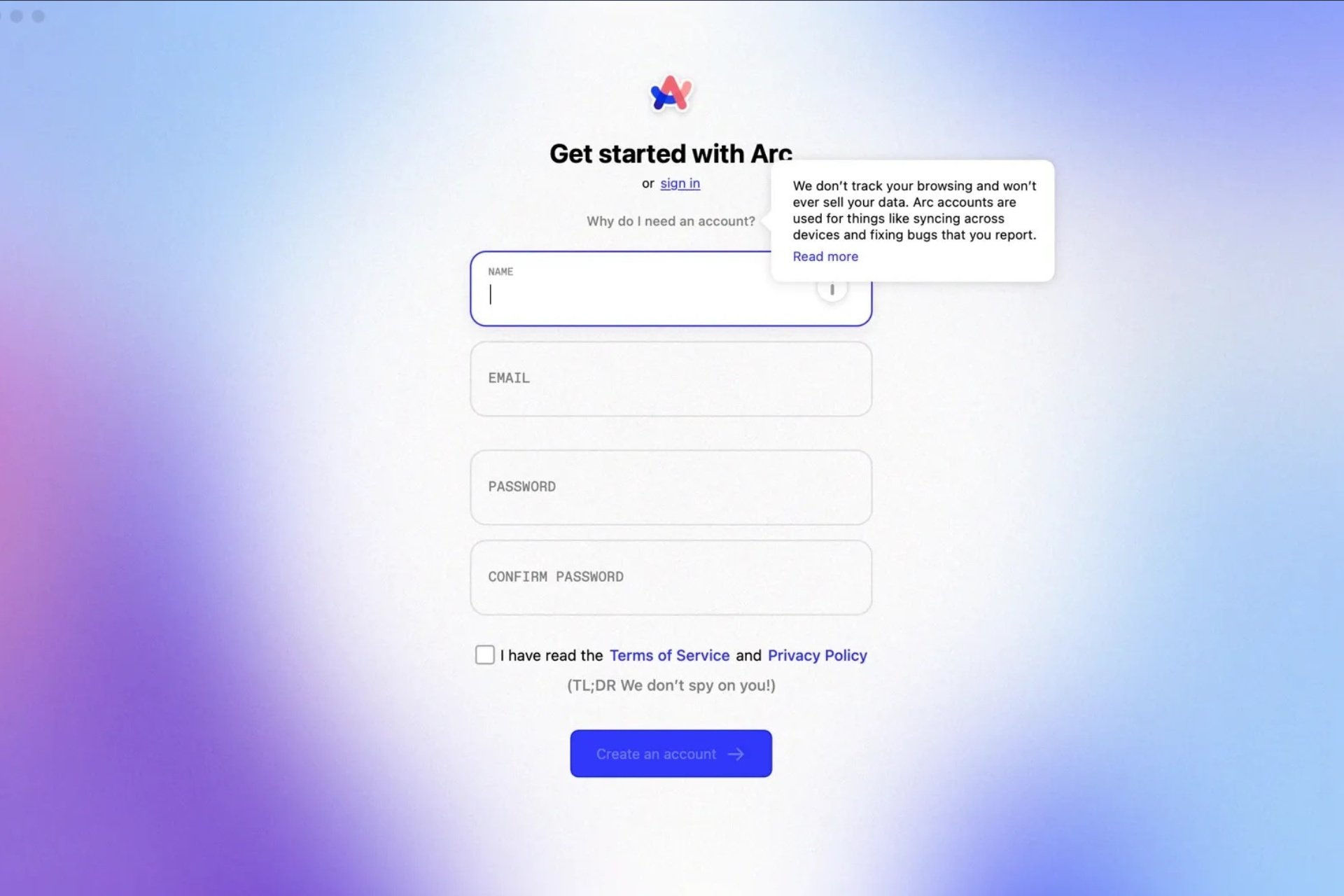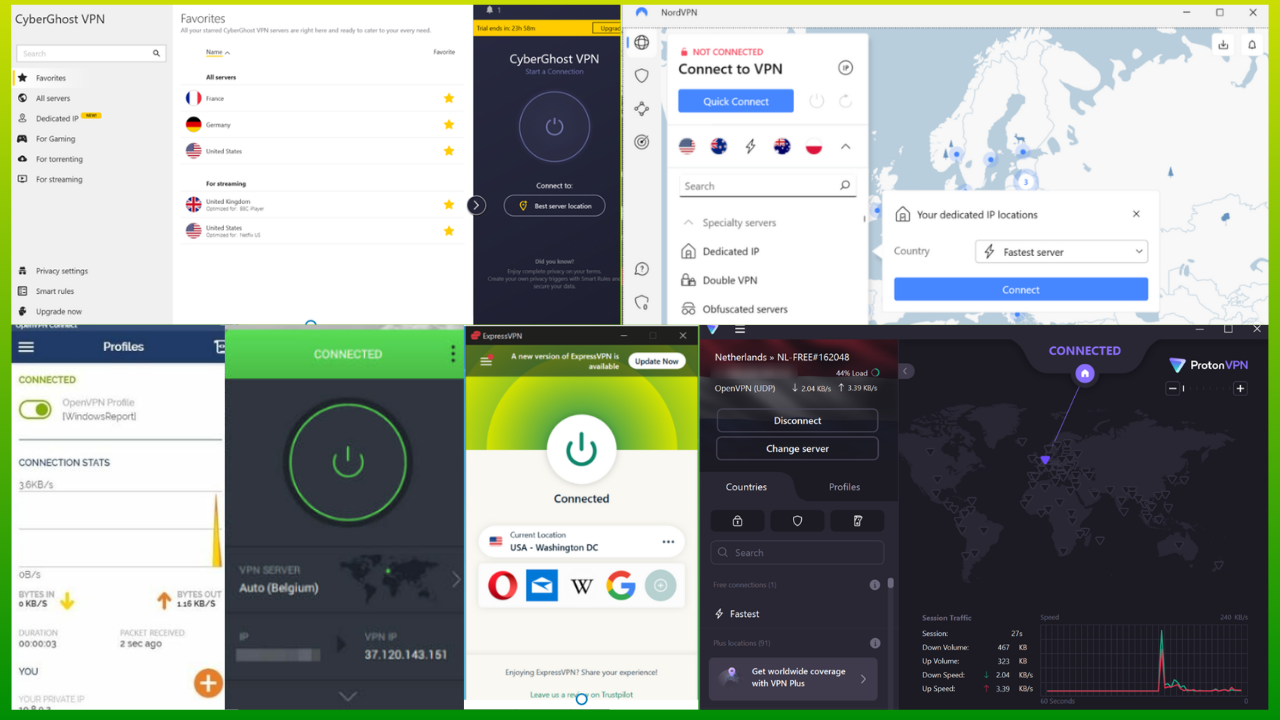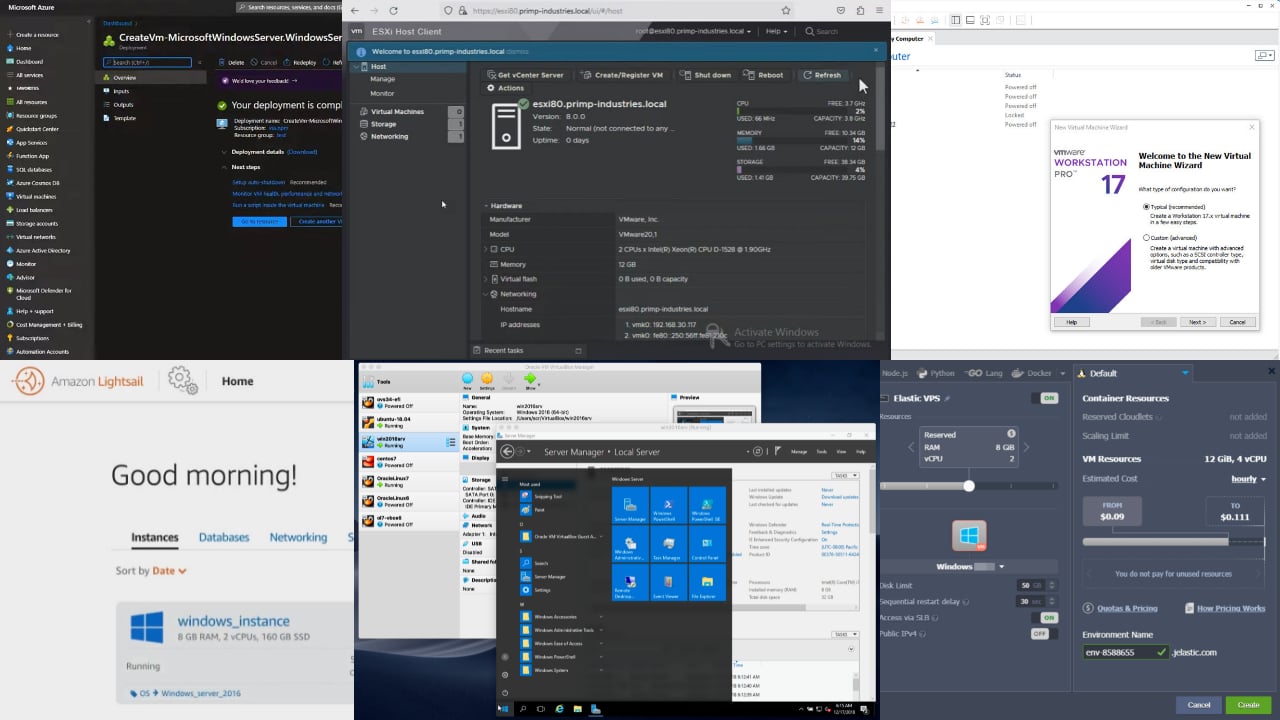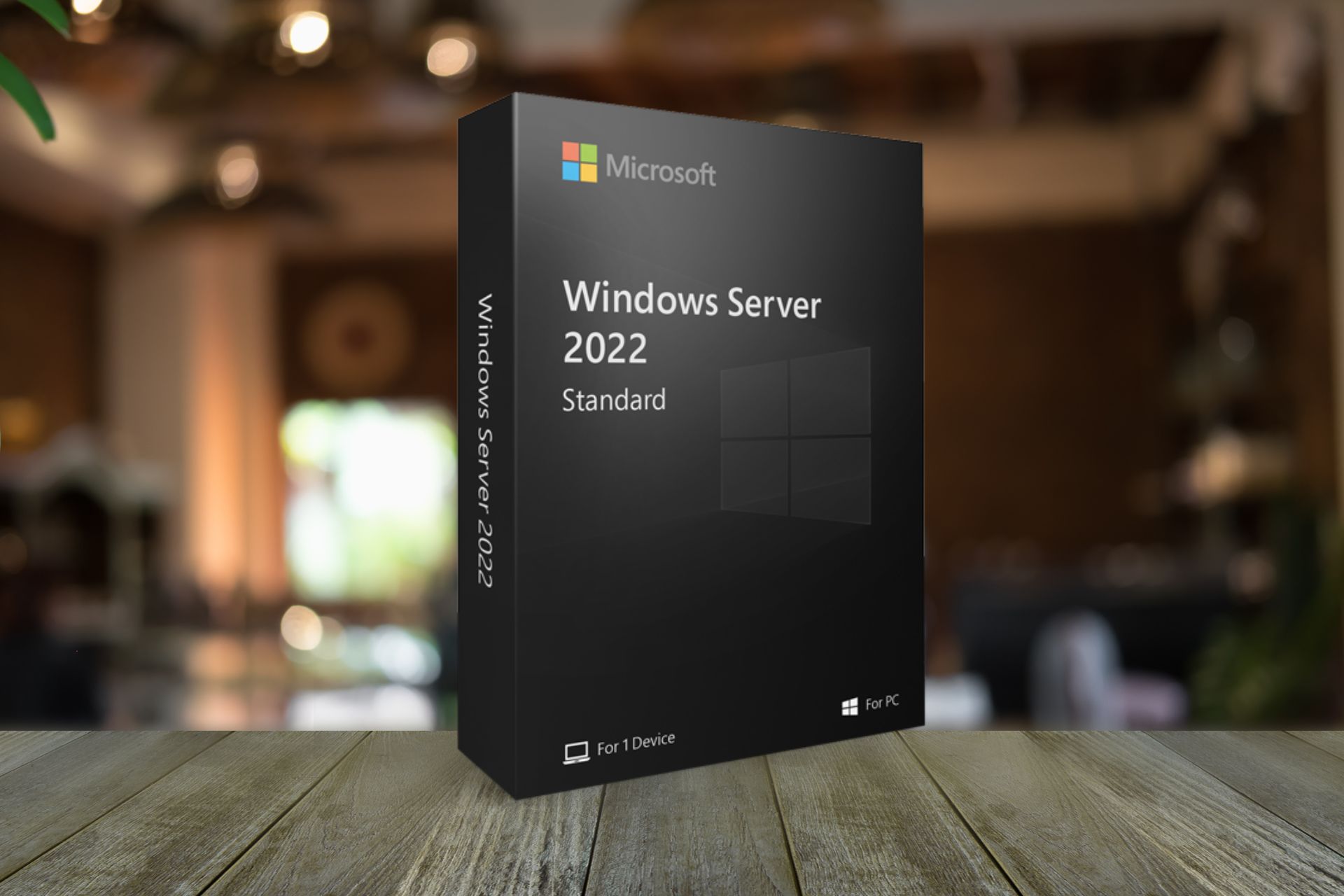0xc000006A Account Error: How to Quickly Fix It
Check expert recommendations to get rid of the error
3 min. read
Updated on
Read our disclosure page to find out how can you help Windows Report sustain the editorial team Read more
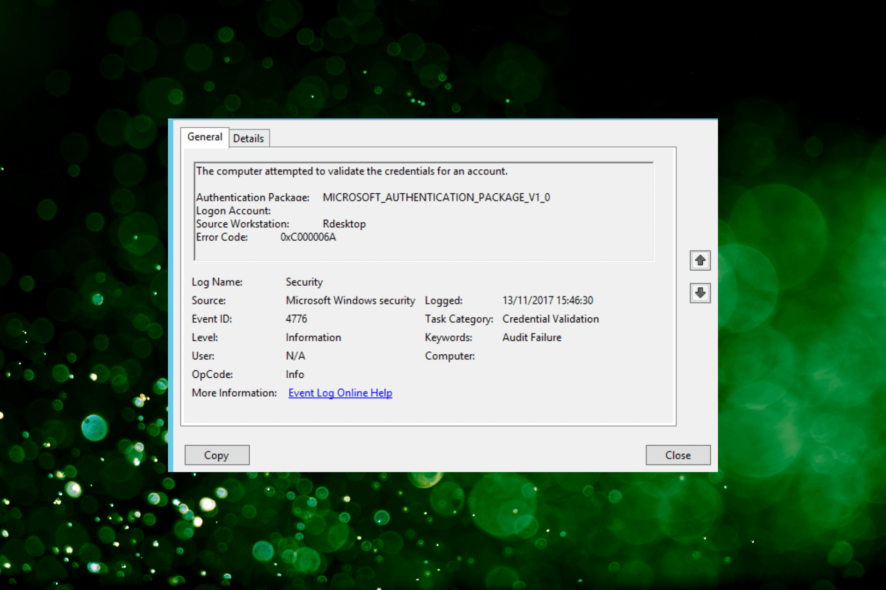
Many readers recently reported seeing 0xc000006a in the Event Viewer of Windows Server. When checking the error logs, the issue appears as Event ID 4776, and the description reads, The computer attempted to validate the credentials for an account, followed by the critical details.
The error appears when trying to log into an account with the correct username but an incorrect password. The 0xc000006A failure reason is listed as, unknown username or bad password.
Before we move to the slightly complex solutions, try restarting the affected device and then reattempt to log in. Also, check if the account expired or if any passwords changed recently.
How do I fix 0xC000006A?
1. Use PowerShell to run a few commands
- Press Windows + R to open Run, type powershell, and hit Ctrl + Shift + Enter.
- Click Yes in the UAC prompt.
- Now, paste the following two commands individually and hit Enter after each:
Nltest /DBFlag:2080FFFFRestart-Service Netlogon
The commands here enable the Verbose Netlogon Login for Domain Controller. This will create a netlogon.log file that will list the instances of failed sign-in attempts and help users identify the problematic device on the domain.
After you have identified the one, take the necessary actions to fix the 0xc000006A account lockout error.
2. Download Account Lockout and Management Tools
- Go to Microsoft’s official website, and click on Download to get Account Lockout and Management Tools.
- Run the downloaded file and click Yes to accept license terms.
- Now, click on Browse, choose a location to extract the files, and then click OK.
- Run the EventCombMT process on every DC and look for instances of the event ID.
Account Lockout and Management Tools are another quick way to identify the problematic device on the domain and take the necessary corrective action. And since the download is offered directly from Microsoft, you need not be concerned about security and privacy.
3. Disable mapped network drives
- Press Windows + R to open Run, type regedit in the text field, and hit Enter.
- Click Yes in the prompt.
- Now, paste the following path in the address bar and hit Enter:
HKEY_CURRENT_USER\Software\Microsoft\Windows\CurrentVersion\Policies\Explorer - Right-click on the empty portion towards the right, hover the cursor over New, then select DWORD (32-bit) Value, and name it NoNetConnectDisconnect.
- Double-click on the newly created DWORD.
- Enter 1 under the Value data text field, and click OK.
- Once done, restart the computer for the changes to come into effect and then verify whether the instances of 0xc000006A reduce.
4. Clear the browser cache
 Tip
Tip
- Launch the browser, and press Ctrl + Shift + Delete to open Clear browsing data.
- Now, select All time from the Time range dropdown menu, tick the checkboxes for Cookies and other site data and Cached images and files, then click on Clear data.
- Once done, restart the computer and try logging in with the new credentials.
That’s it! If none of the previous solutions worked, it could be the stored browser cache to blame for the problem. Also, if you have another application that stores login credentials to the cache, uninstall the application to fix the 0xc000006A error.
Before you leave, do check the best data backup tools for Windows Server to be able to retrieve the data when locked out of the PC.
Tell us which fix worked for you in the comments section below.