0xd820a069 Error: How to Fix it on Windows 10 & 11
Reset your connection before downloading games
5 min. read
Updated on
Read our disclosure page to find out how can you help Windows Report sustain the editorial team. Read more
Key notes
- Games failing to download on any site usually reveal server issues or connections errors.
- Always ensure you have enough hard drive space and your internet connection is stable.
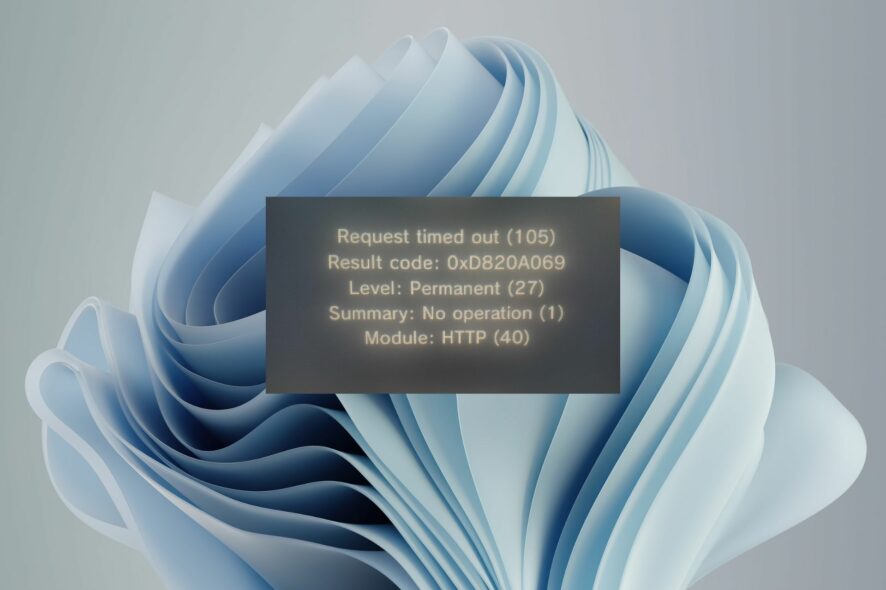
The truth is you can’t avoid downloading games. There are hundreds of releases every year on various platforms, so it’s inevitable that you’ll find yourself reaching out for one. This is where you may run into the error 0xd820a069 error.
It is an error on the little know hshop website when you try to install a game. Most download errors involve your connection, so let’s look at this one to see the similarities.
What is the error 0xd820a069?
This is an error that occurs on the hshop website whenever you try to download and install a game. It’s not uncommon for sites to crash, so this might be a case of hshop not working.
Still, this is not the only cause of the error, and below, we highlight some of the most common ones:
- Bandwidth limits – If you’ve set bandwidth limits, your downloads may keep getting canceled because you’ve reached a set cap.
- Unstable connection – If your internet is slow, it can take hours to download a game.
- Server errors – Sometimes, the hshop servers may be down because of heavy traffic or regular maintenance.
- Firewall restrictions – Your firewall may be blocking access to the game server by mistake or because it thinks it’s being attacked by malware.
- Network interference – If too many people are connected to the network, your downloads may fail.
- Insufficient disk space – You might not be able to download games because your computer doesn’t have enough memory space left on it. This can happen if it’s been a while since you last cleaned up your hard drive or if too many programs are running at once.
- ISP restrictions – If your ISP is blocking your access to certain game servers, then you won’t be able to download games from these servers.
How do I fix error 0xd820a069?
Before you attempt any of the solutions listed below, we recommend you try the following preliminary checks first:
- Check that your Internet connection is active.
- Close any running background processes and apps that are hogging the RAM.
- If you’re using a Wi-Fi connection, try connecting directly to the router with an Ethernet cable.
- Try another internet connection, such as a mobile hotspot, and see if that works.
- Check the hshop server status to see whether it is active.
- Move closer to your router and disconnect other devices.
- Restart your router and try again.
1. Renew IP address
- Press the Windows key, type cmd in the search bar, and click Open.
- Enter the following command:
ipconfig/release - Wait for the command to be executed and enter the next one:
ip/renew - Close the Command Prompt and verify if the error is still there.
2. Disable your antivirus temporarily
- Hit the Start menu icon, type Windows Security in the search bar and click Open.
- Click on Firewall & network protection, then select Public network.
- Locate Microsoft Defender Firewall and toggle the off button.
3. Update your network driver
- Press the Windows key, search for Device Manager, and click on Open under the top result.
- Expand Network Adapters, right-click the first driver, and select Update driver.
- Select Search automatically for drivers.
You can also opt for an advanced driver updater utility that can automatically scan, detect and download any outdated drivers. It will then replace it with the correct ones from its wide database. Outbyte Driver Updater is our tool of choice for this job.
4. Free up some hard drive space
- Press the Windows + E keys combination to start File Explorer.
- Click on This PC.
- Now right-click the C: drive and select Properties from the drop-down menu.
- In the General tab, click on Disk Cleanup to start the app.
- Select the data you want to delete by clicking the corresponding boxes, then on OK.
5. Remove bandwidth limits
- Hit the Windows key and select Settings.
- Click on Network & internet on the left pane.
- On your current Wi-Fi connection, click on Data usage.
- Select Enter limit.
- Under the Limit type, check the Unlimited box and click Save.
If you have third-party bandwidth limiters, proceed to disable them too, and try downloading the game again.
6. Reset your network
- Hit the Windows key and click on Settings.
- Navigate to Network & internet.
- Select Advanced network settings.
- Click on Network reset.
- Next, hit the Reset now button.
The solutions listed above apply to both Windows 10 and 11 users. If none of them work for you, you may have to wait it out and occasionally check the hshop website to see if the 0xd820a069 error has been fixed.
While you wait, you don’t have to stay bored. We have an awesome collection of offline games you can try to keep you entertained.
We’d love to hear your feedback on this topic, so let us know if you have tried any unmentioned solutions in the comment section below.





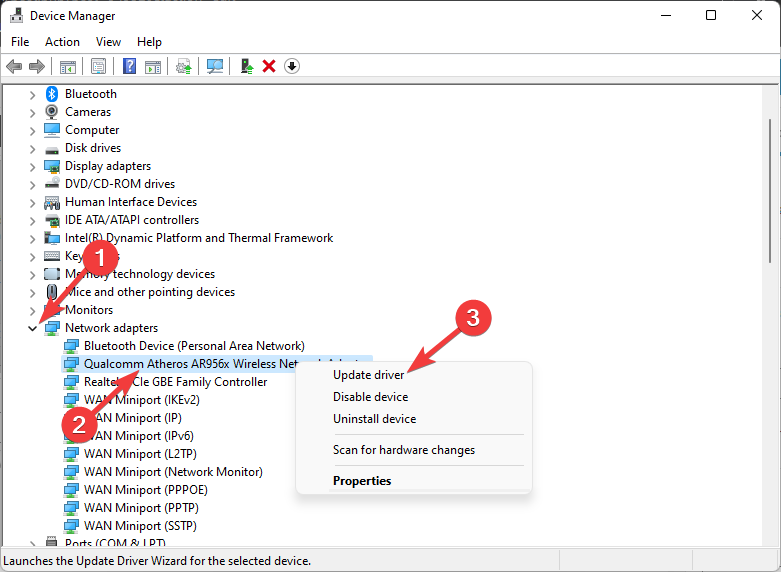
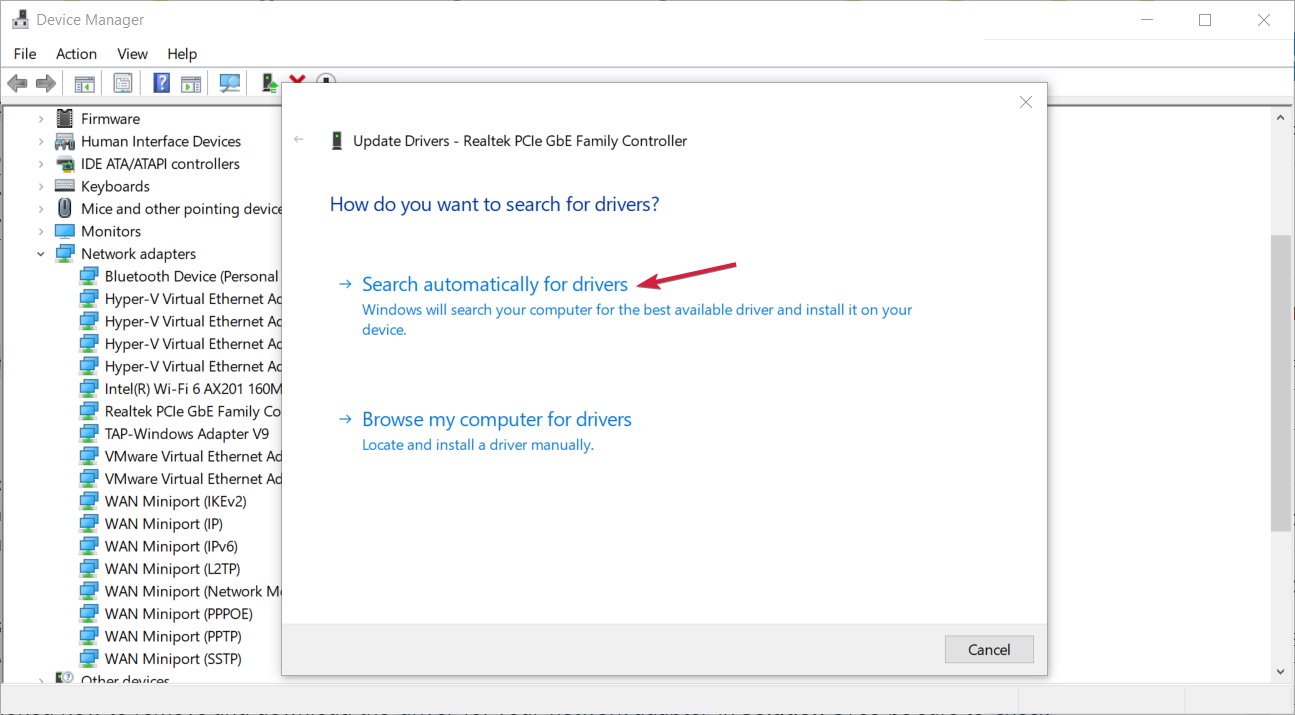
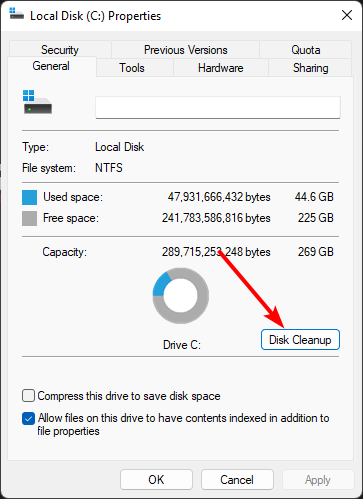

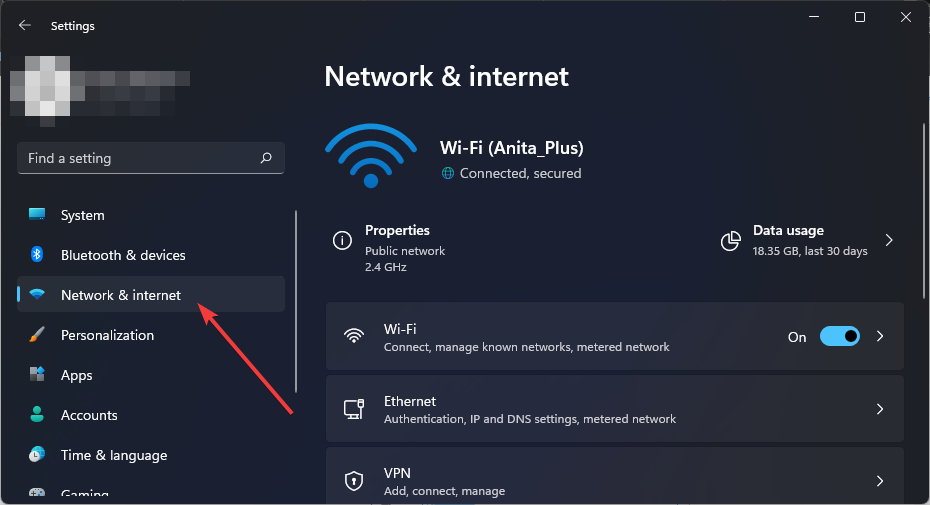
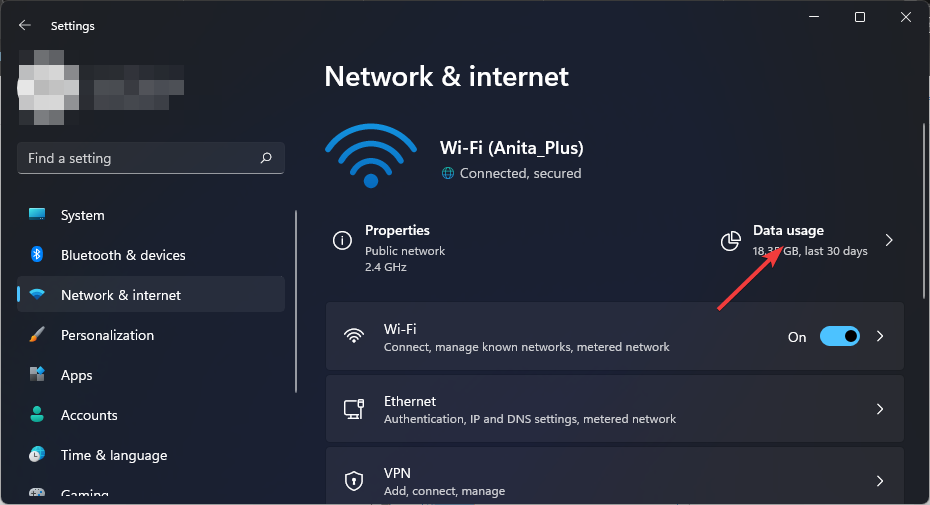
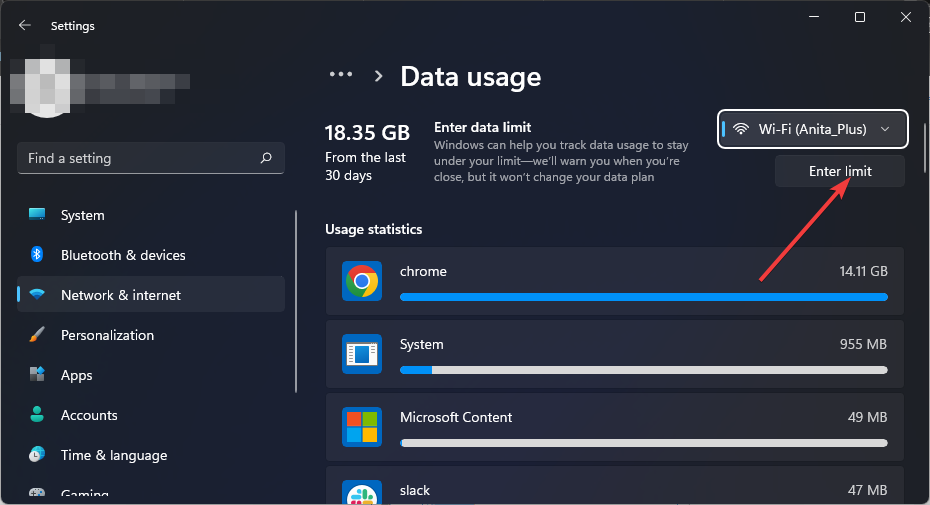


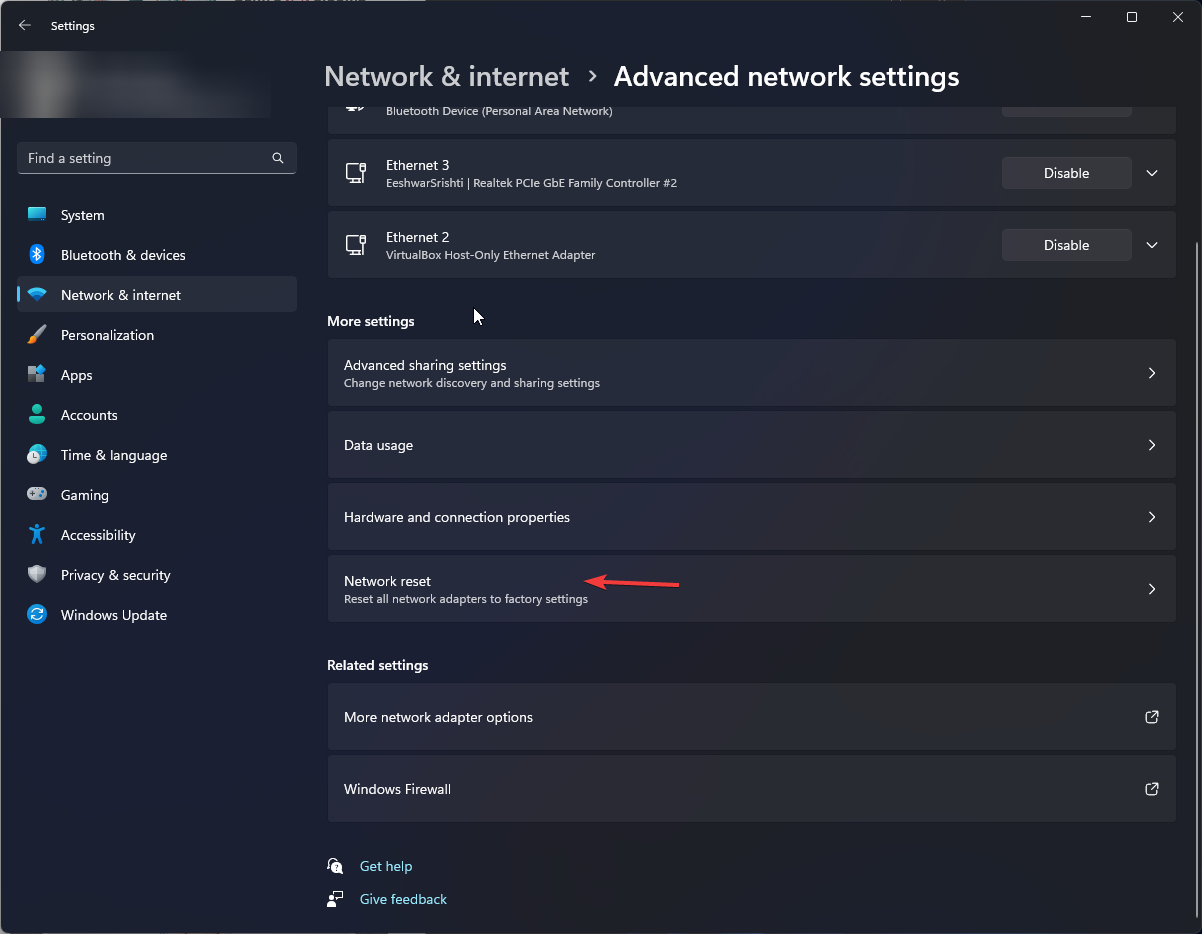
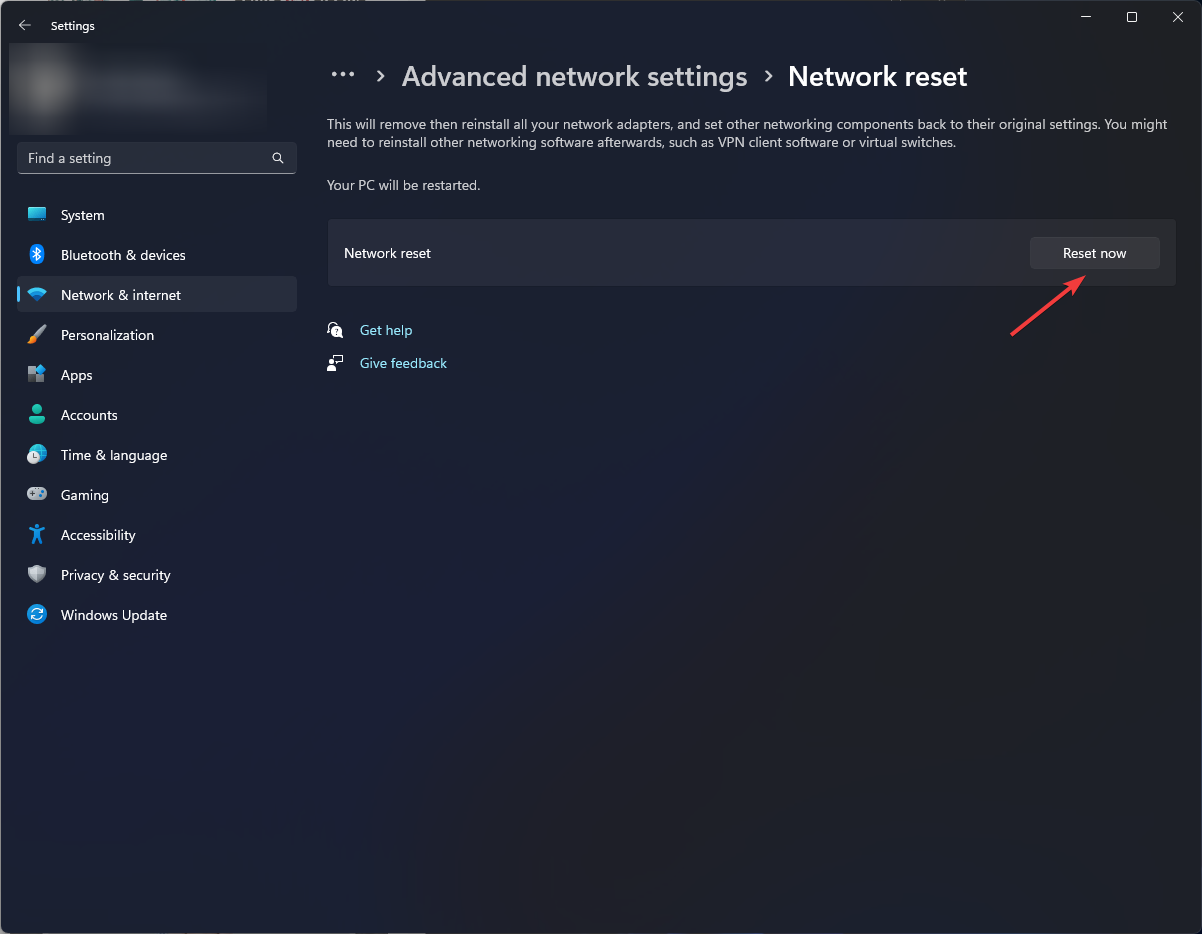








User forum
0 messages