0xe0000003 Windows Update Error: How To Fix It
Explorer the proven solutions to fix the error
5 min. read
Updated on
Read our disclosure page to find out how can you help Windows Report sustain the editorial team. Read more
Key notes
- 0xe0000003 is a Windows update error code that shows up when you download and install Windows updates.
- Poor network connection and a corrupt download folder of the Windows update are the most common reasons for this error code.
- You can delete the contents of the Windows update folder and run the Windows update troubleshooter to fix the underlying problems.
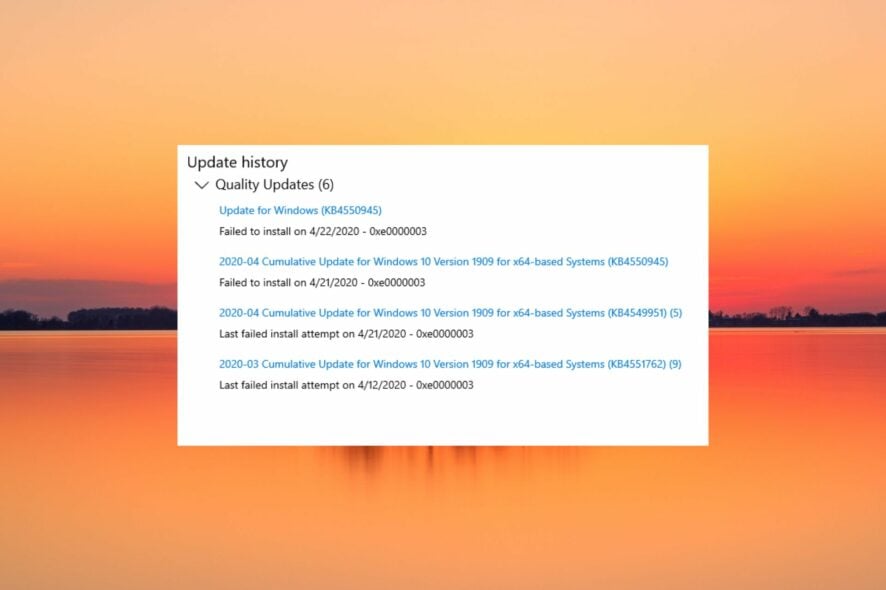
Several Windows users have been complaining that they are unable to complete the installation of the available update on their Windows device and receive an error code 0xe0000003 instead.
As reported, the update gets downloaded successfully, and you are instructed to restart your PC. However, the update is stuck during the reboot process and upon force restart is rolled back.
Why do I get the Windows update error 0xe0000003?
There can be several reasons why you are the error code 0xe0000003 occurs when you update Windows PC to the latest version. Here is the list of the most common ones.
- Poor Internet connectivity – In most cases, poor and unstable internet connectivity is the main reason why you encounter the error code 0xe0000003 when updating Windows.
- Corrupt system files – Missing or corrupt system files on Windows PC prevent you from successfully updating the latest Windows update.
- Disabled System Update service – If the Windows system update service is disabled or has encountered an error, updating Windows PC is not possible.
- Third-party antivirus – Third-party programs such as antivirus software sometimes give false positives and block the Windows update-related background services.
- Insufficient storage space – You might receive the error code 0xe0000003 when attempting to download the Windows update if there is insufficient space on the disk drive.
Now that you are aware of the potential causes, try the solutions listed below to install the latest Windows update successfully and fix the Windows update error code 0xe0000003.
How do I fix the 0xe0000003 Windows update error?
You should try these preliminary steps before implementing the software-related fixes discussed later on:
- Ensure you are connected to a stable internet connection having enough bandwidth required to download the Windows update.
- Disconnect all the peripherals such as the printer, webcam, and USB drives to prevent them from interrupting the Windows update process.
- Temporarily disable third-party antivirus software and Windows firewall.
After performing these actions, try the solutions put together below.
1. Run the Windows Update troubleshooter
- Use the Windows + I shortcut to bring up the Settings app.
- Scroll down the System settings and choose Troubleshoot from the right section.
- Next, select the Other troubleshooters option.
- Go to the Most Frequent section and click the Run button for the Windows Update troubleshooter to being the troubleshooting process.
Windows has a built-in troubleshooter that detects the underlying issues preventing Windows from communicating with the update servers. Resolving those issues should fix the 0xe0000003 error code.
2. Run SFC and DISM scans
- Press the Windows key, type cmd in the search bar, and select the Run as administrator option from the results section.
- Click Yes on the User Action Control prompt to access Command Prompt with administrative privileges.
- Type or paste the following command and press the Enter key to run the SFC scan.
sfc/scannow - After the SFC scan gets completed, type or paste the following command to let the DISM tool fix the system files.
Dism /online /cleanup-image /scanhealthDism /online /cleanup-image /checkhealthDism /online /cleanup-image /restorehealth - After the corrupt system images are repaired, restart your PC and try downloading the Windows Update.
The SFC and DISM tools will restore the missing or corrupt protected system files and images by replacing them with the cached copy stored in the compressed folder. You can also use automatic tools to take care of this process.
3. Start the Windows Update Service
- Launch the Run dialog box using the Windows + R shortcut key, type the following command, and hit Enter to launch Windows services.
services.msc - Locate the Windows Update service in the list of services and double-click to access the Properties window.
- Look at the Service status in the General tab. If it says Stopped, press the Start button to start the service.
- Press the Apply button to save the changes and OK to exit the properties window.
- Follow the same procedure to enable the Windows Update Medic Service, Background Intelligent Transfer Service (BITS), and Cryptographic services.
- Exit the properties window and restart your PC.
Some of the Windows services have an instrumental role in ensuring that the Windows update installs properly. If these services are disabled for some reason, you will encounter the error code 0xe0000003.
4. Delete the Windows Update cache
- Use the Windows + R shortcut combination to bring up the Run dialog box.
- Type or paste the following path in the text box and press OK to navigate to the given location.
C:\Windows\SoftwareDistribution\Download - Use the Ctrl + A shortcut to select all the files in the download folder and press the Delete key.
Windows maintains all the system configuration and update related cache in a folder known as SoftwateDistribution. If the download process is interrupted, the folder contents will become corrupt and will affect the next attempts as well.
Deleting the content of the download folder ensures that the previous download files will no longer trigger the 0xe0000003 error code.
So, these are the measures that you can employ to make sure that the Windows updates process is no longer interrupted by the 0xe0000003 error code.
If you encounter the Windows update error code 0x80240004 when downloading the Windows update, you can refer to this guide for help.
In case you have any queries or feedback for us, do let us know in the comments section.
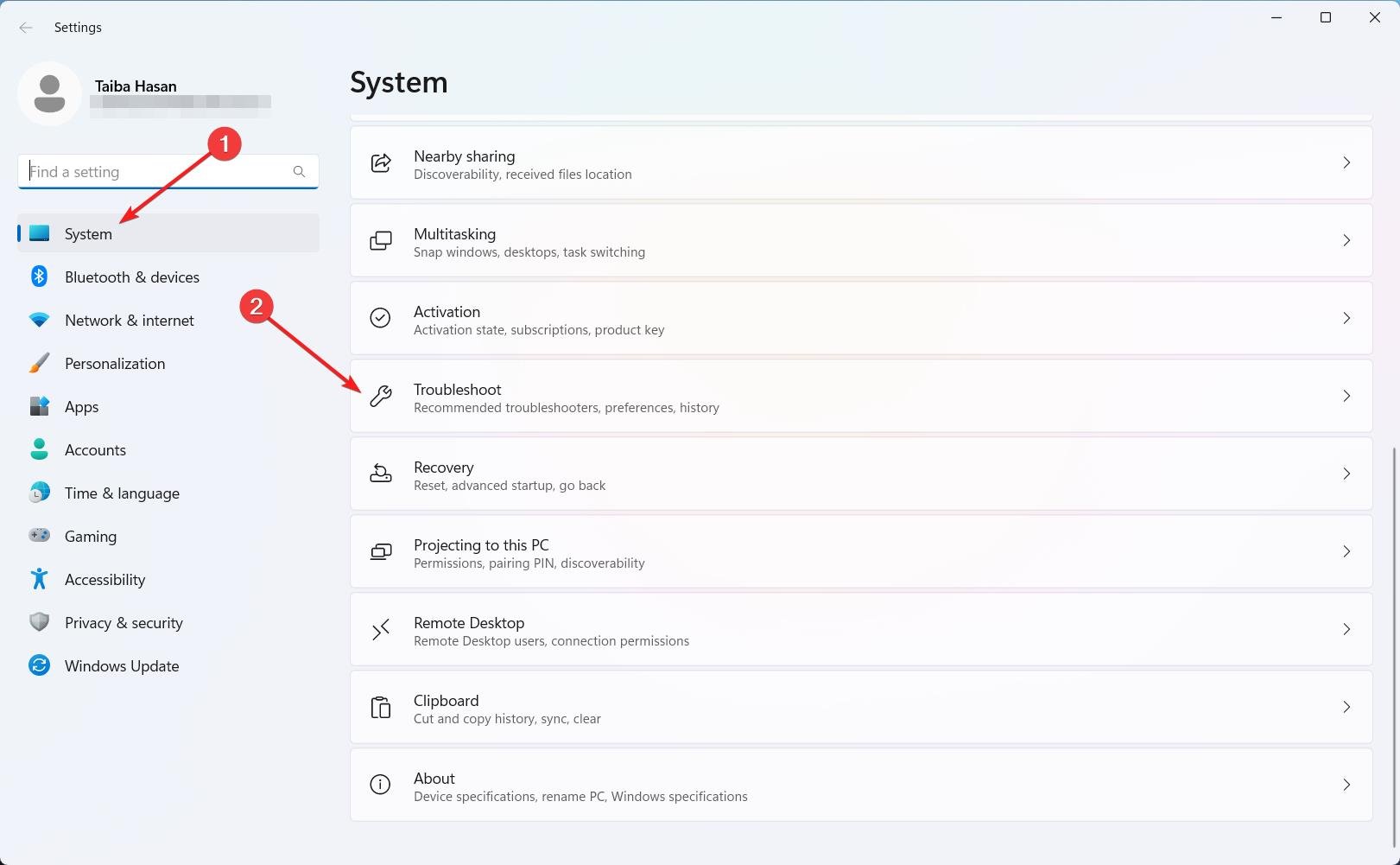
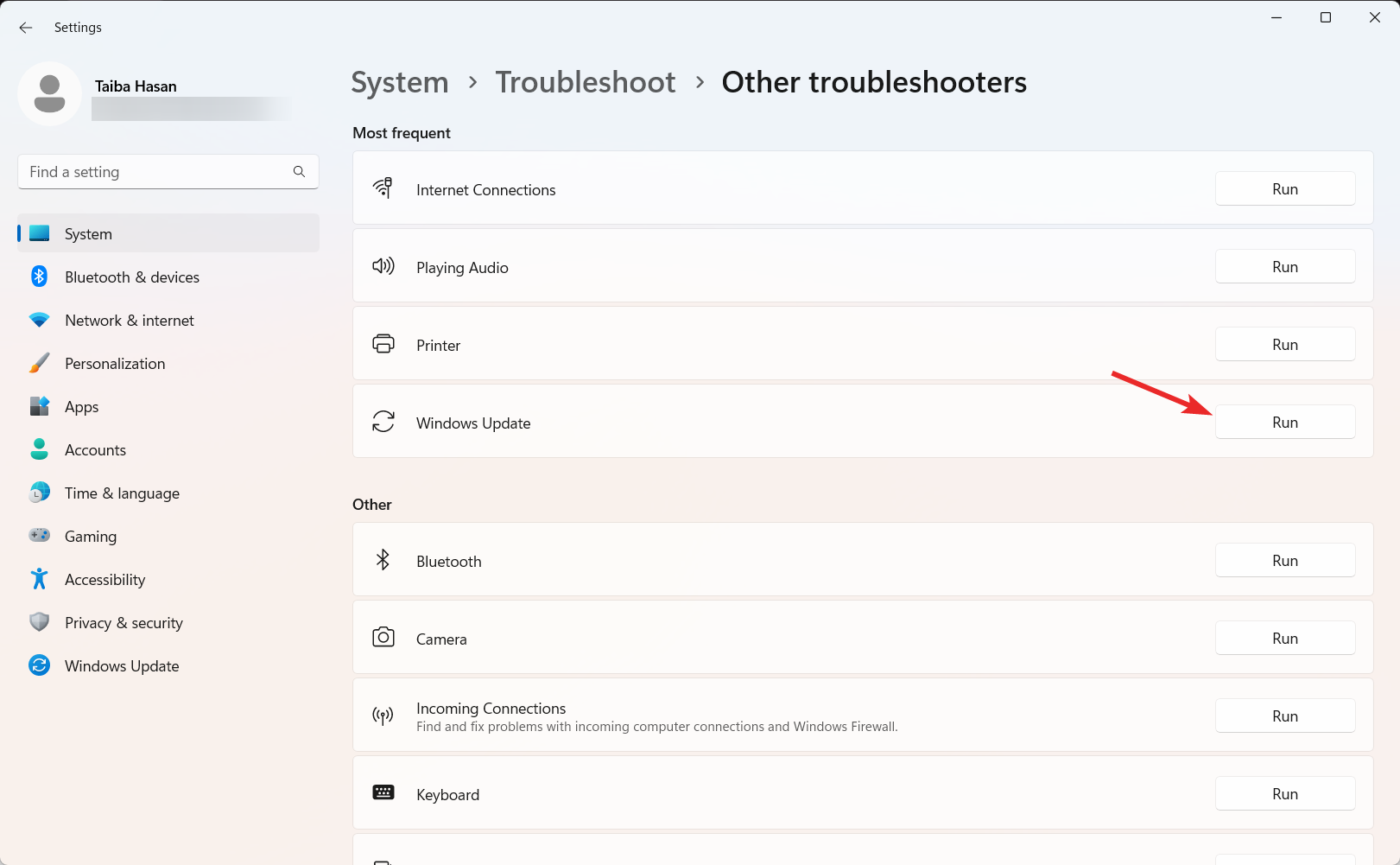

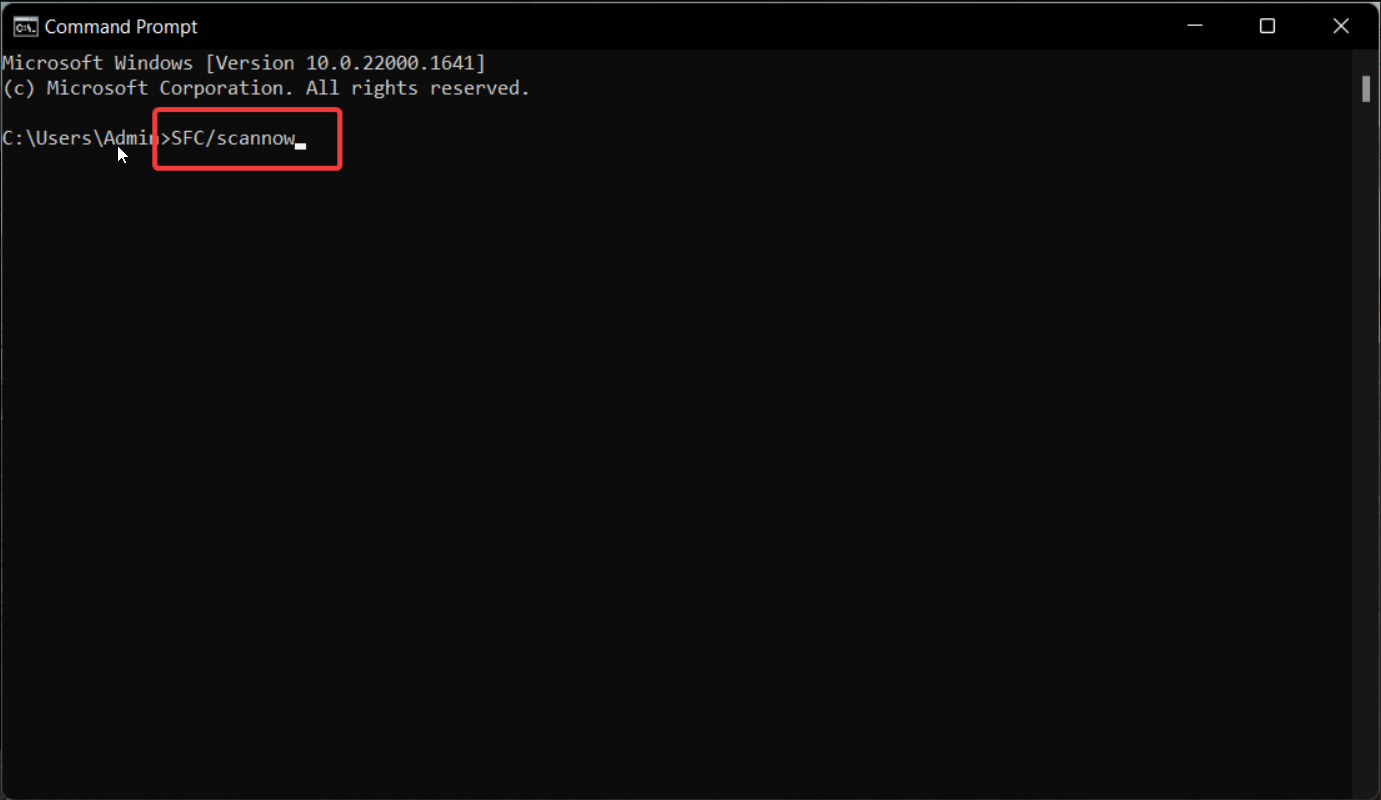
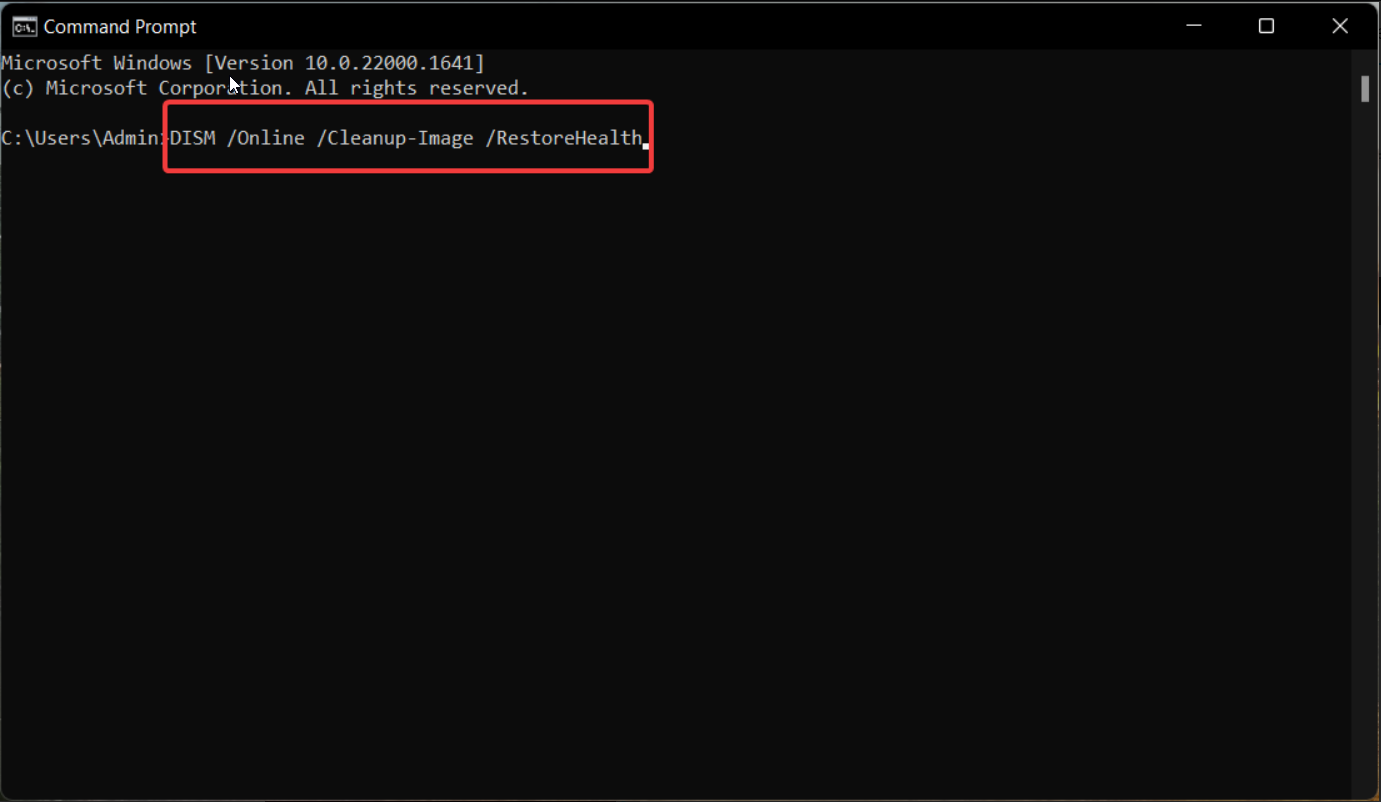

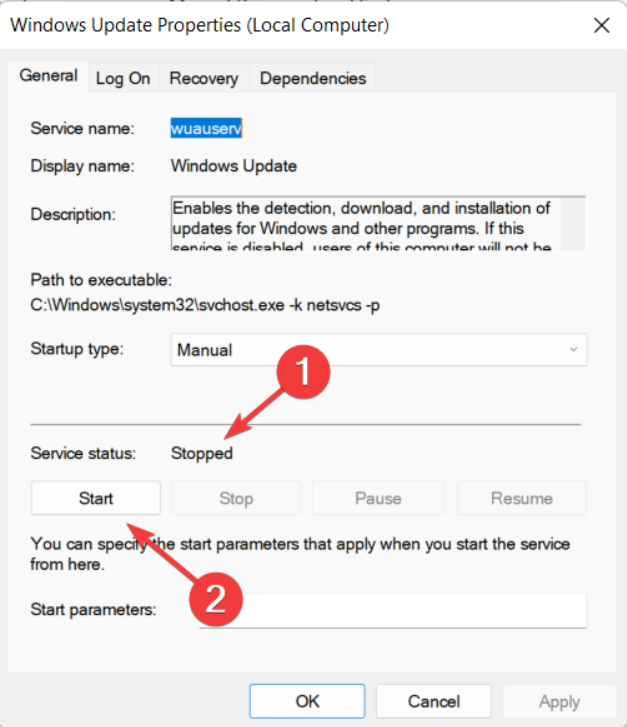









User forum
0 messages