3 Ways to Fix Netflix when It's Not Playing HDR Video
Netflix may not play HDR if the graphics card is outdated
3 min. read
Updated on
Read our disclosure page to find out how can you help Windows Report sustain the editorial team. Read more
Key notes
- Netflix subscription plan determines if you can play videos in HDR format.
- Streaming on your PC with an outdated video card can cause Netflix not to play HDR videos.
- Some TVs or devices are not designed to support HDR streaming.
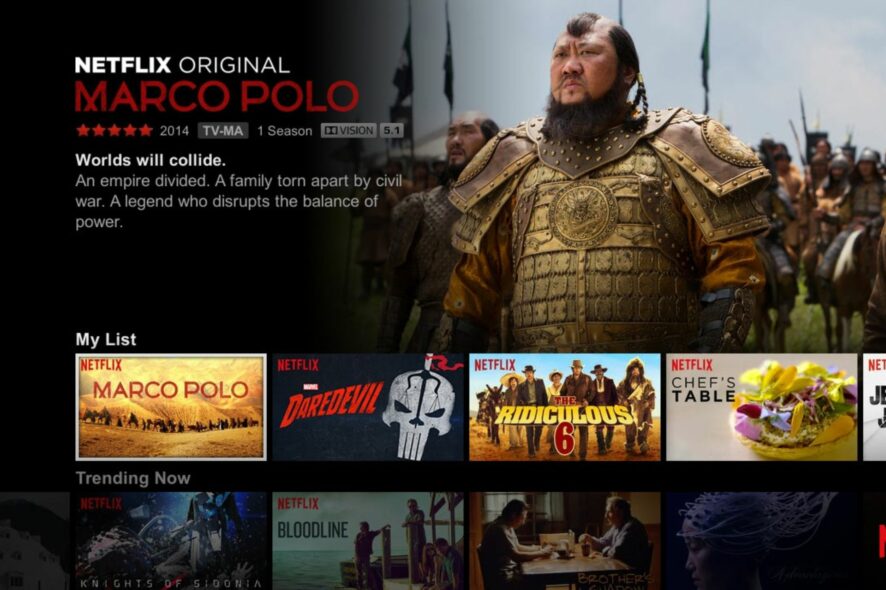
Streaming video content on platforms like Netflix is most enjoyable when you have a premium picture quality mode of viewing. It offers a real-life viewing experience that allows you to stream videos in the best way possible.
However, many streamers complain about Netflix not playing HDR when streaming. It indicates that the feature is either unavailable or not working.
The HDR (High Dynamic Range) offers a higher range than the average range. The highlight gives a higher contrast with more prominent colors and light intensities for a high-quality visual effect.
However, users may experience Netflix HDR not working on Windows 11 for many reasons, including outdated video card drivers, device HDR support, etc.
Why is my Netflix not showing HDR?
- Outdated video card driver on Windows: Users may encounter issues with Netflix HDR on Windows 11 if the video card driver on the PC is outdated. Windows drivers help the computer function at its best and may malfunction if these drivers are not updated.
- TV or Monitor does not support HDR stream: Not all TVs or monitors can work with HDR streaming. Some devices cannot work with HDR stream displays, so you can access the Netflix HDR unless it’s on supported devices. So, Netflix HDR may not work on Android smart TVs if they don’t have 4K resolution or HDR formats.
- Your Netflix plan does not support the video display format: Playing videos in various resolutions on Netflix depends on your subscription plan. Not all packages can access high-resolution videos.
How can I watch Netflix videos in HDR?
1. Update your video card drivers
- Press Windows + R keys to prompt the Run command.
- Input devmgmt.msc and press Enter to open the Device Manager.
- Click on Display adapters and select the Graphics card from the drop-down.
- Click the Update driver option and select Search automatically for updated driver software.
Updating the video card driver on your PC will resolve the issue.
If you want a faster and more efficient approach, Outbyte Driver Updater is the tool for you. With this automatic software, you will be able to update not only the video card driver, but also any other outdated driver on your computer.
2. Ensure that your TV or monitor supports HDR
If you’re struggling with Netflix HDR on unsupported devices, switching to a device that supports 4K resolution or HDR formats videos is best.
We recommend you check the features of the smart TV, monitor, or Android devices you want to purchase to ensure that it supports HDR streaming.
3. Upgrade to a Netflix plan that supports HDR format streaming
Because not all subscription plans on Netflix can play HDR format videos, you need to upgrade to a higher plan to access them.
However, you can check the Netflix plan page for more information.
Is HDR the same as 4K?
Many users mistake the HDR for a 4K display because they seem similar. However, HDR has more visual impact and effects on the display.
It offers a higher contrast or wider color and brightness range than other display ranges. Also, 4K provides a more defined image quality and makes your display sharper.
Nevertheless, you can run into some other problems on Netflix, which can be annoying. The audio out-of-sync error on Netflix is an issue you can encounter.
Likewise, you can read about ways to fix HDR video streaming not supported errors on your PC.
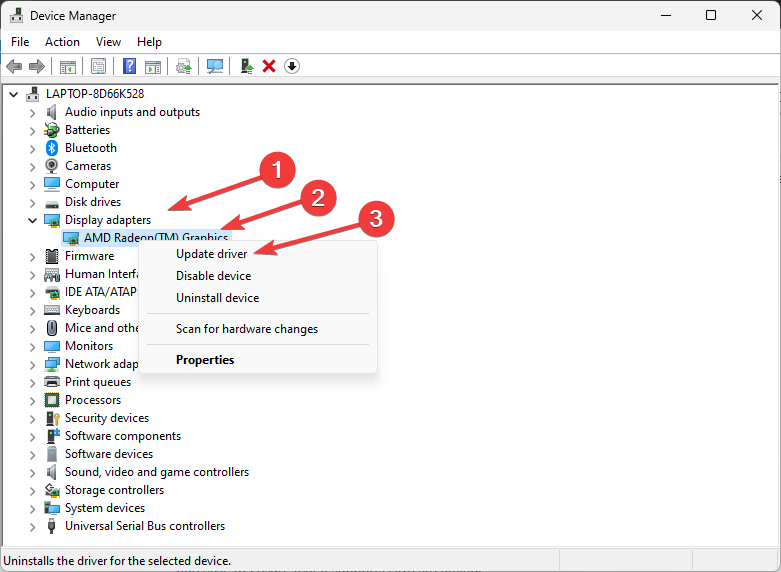
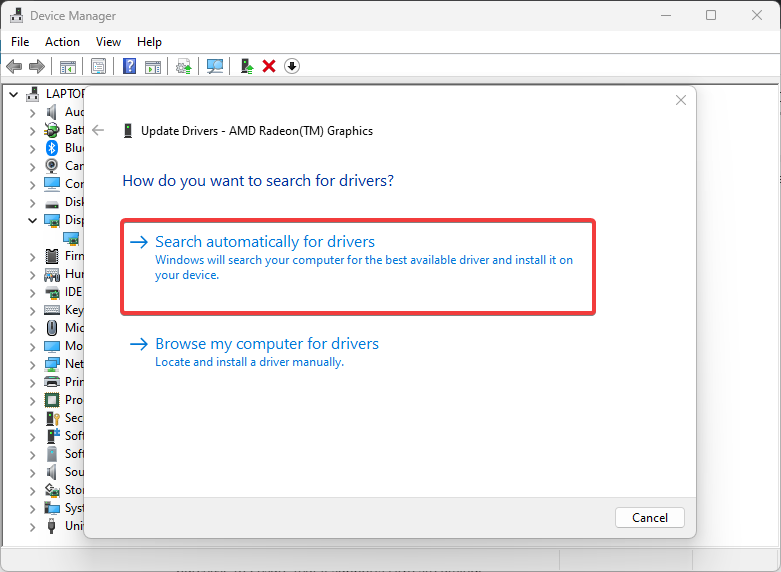
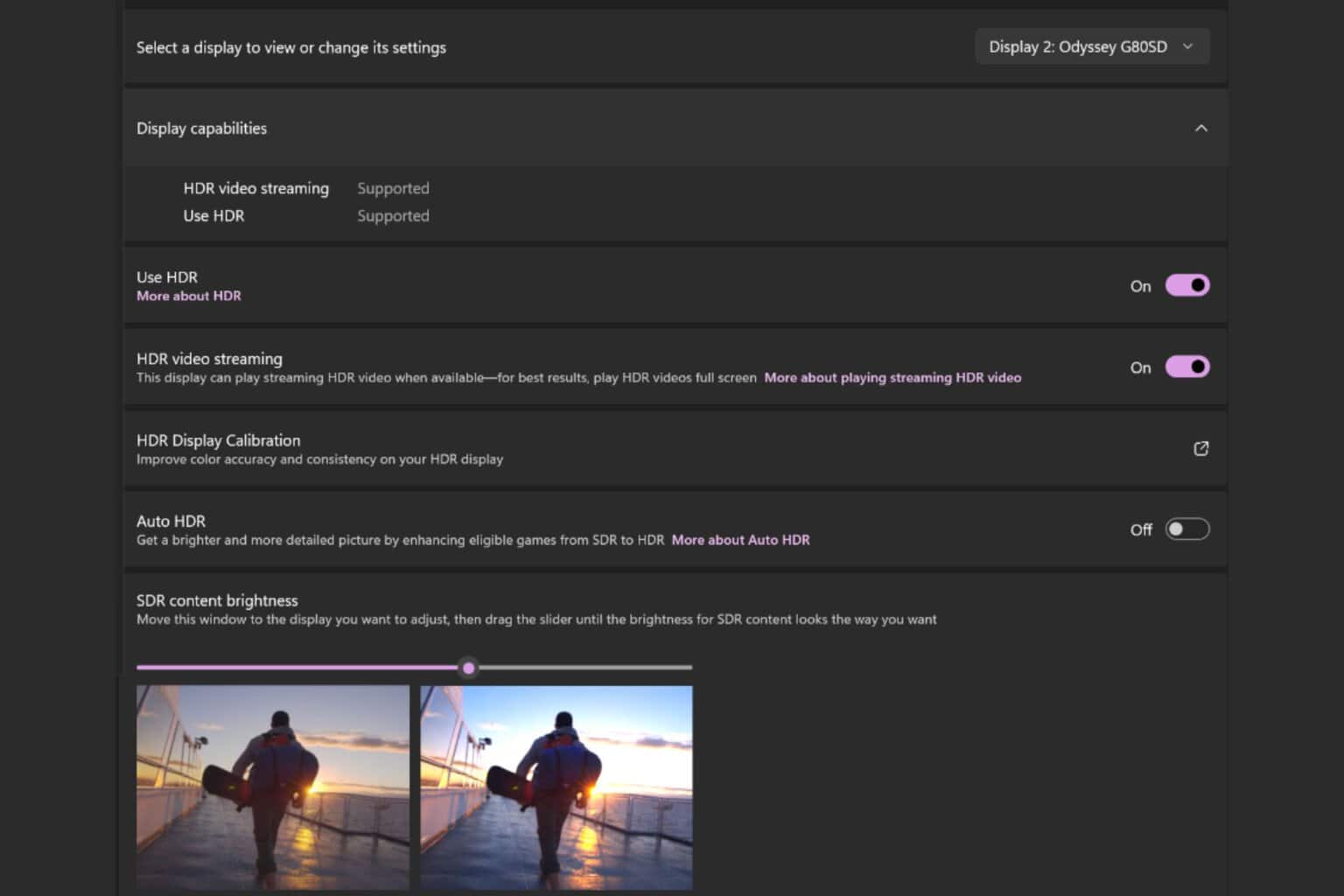

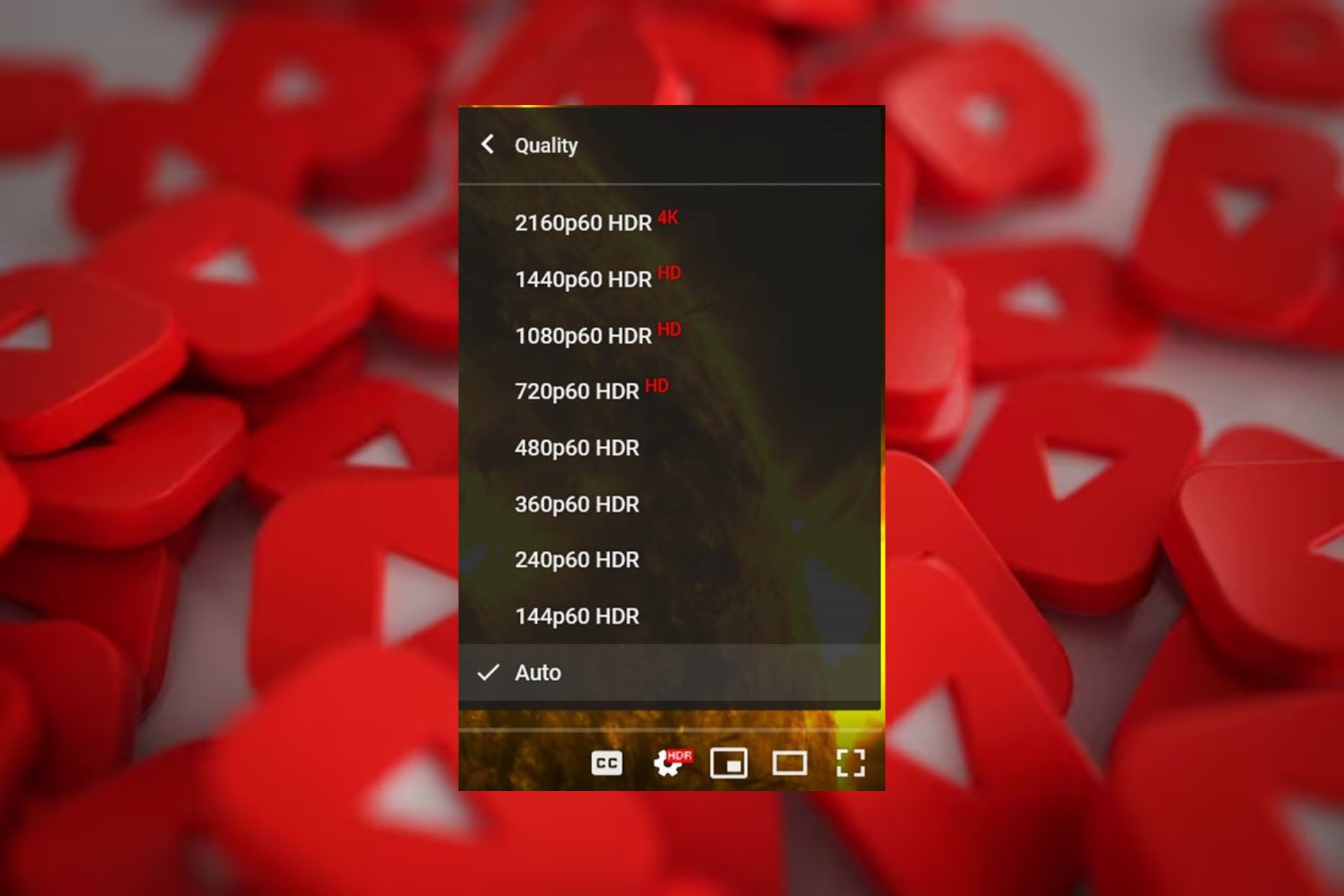
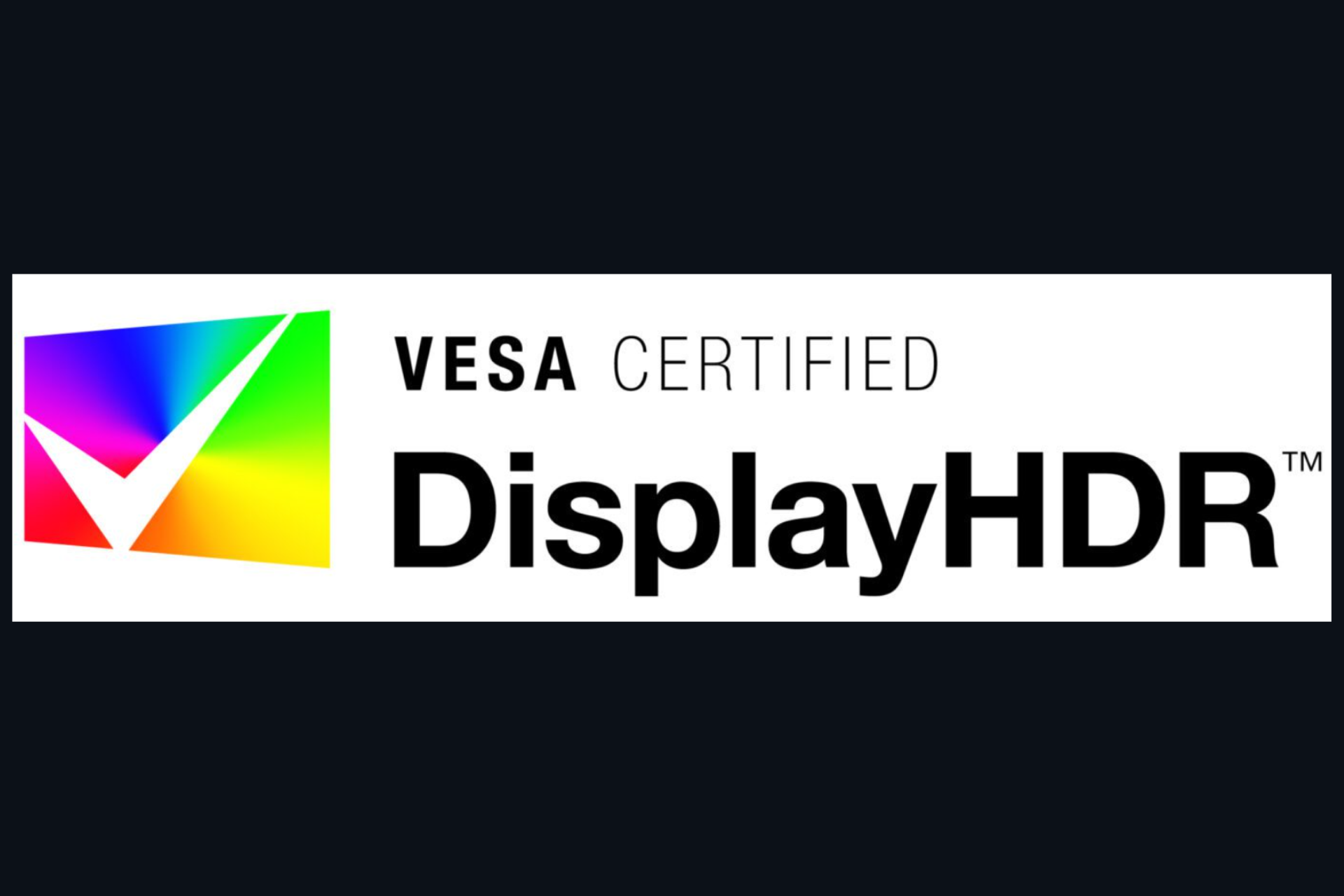

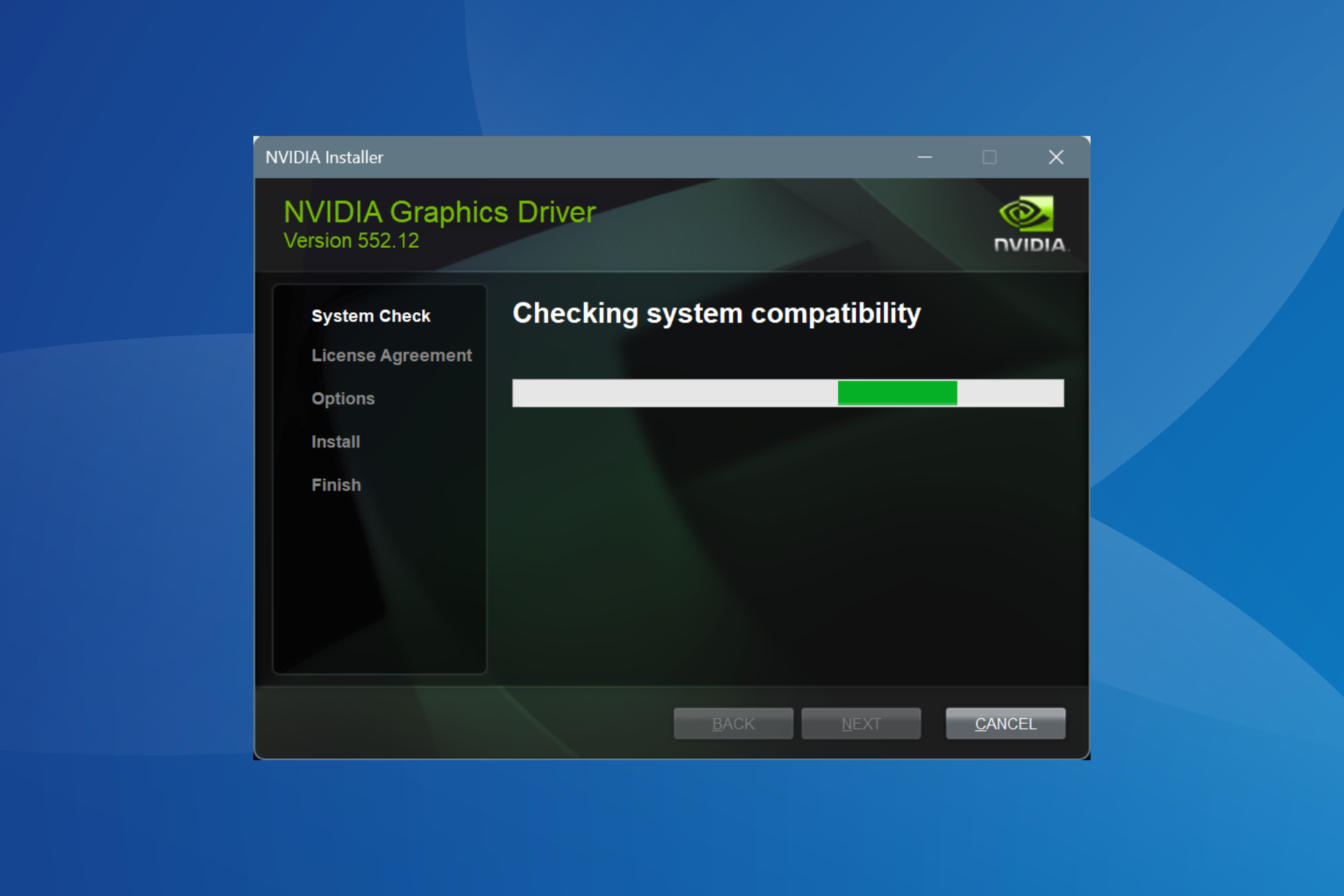
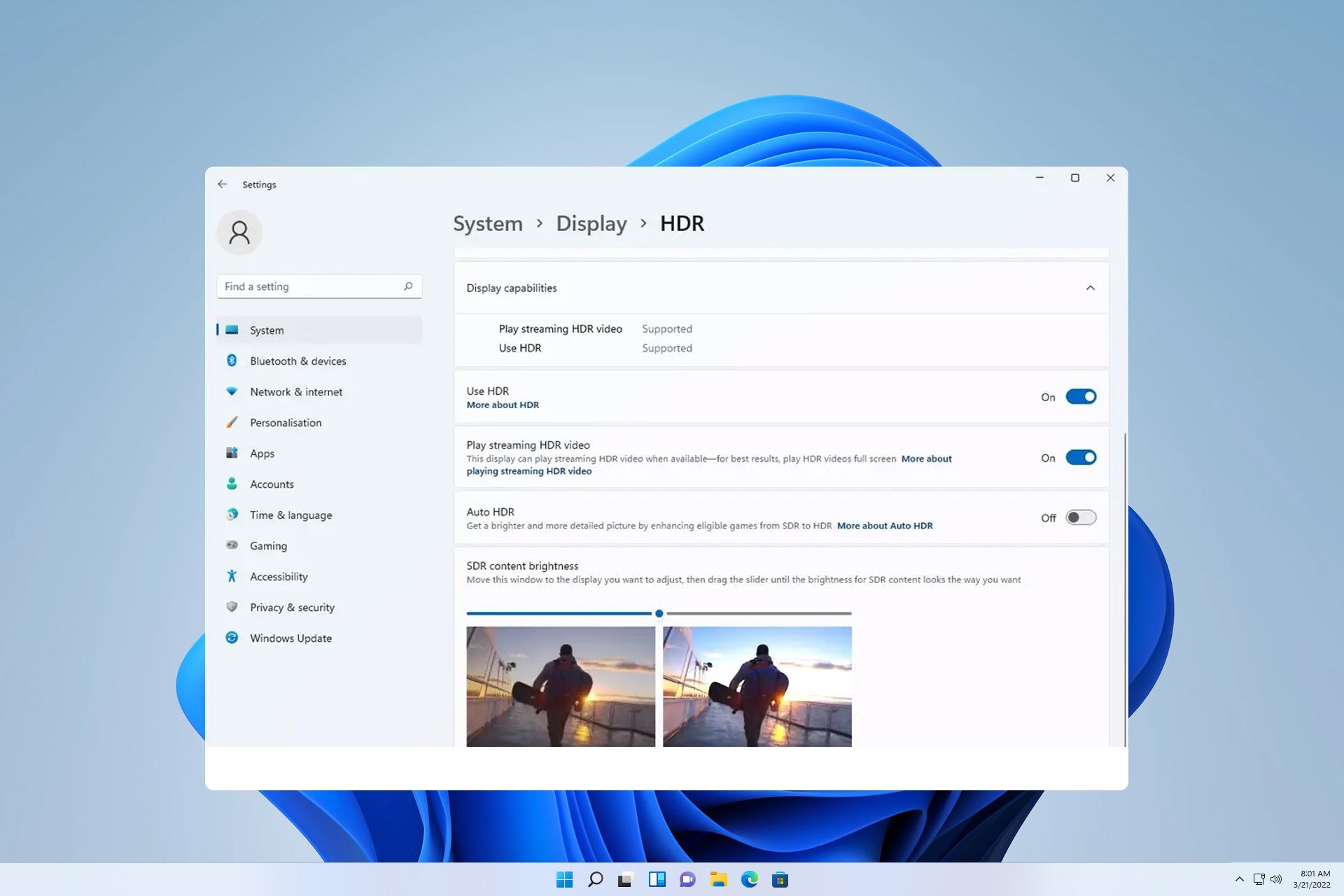

User forum
0 messages