Fix: A Technical Error has Occurred in FFXIV Launcher
Expert recommeded solutions to get rid of this error
5 min. read
Updated on
Read our disclosure page to find out how can you help Windows Report sustain the editorial team. Read more
Key notes
- Final Fantasy XIV, a role-playing game, is not immune to bugs and errors, with many getting A technical error has occurred message during installation.
- If you get a launcher error, one of the reasons is that Steam & Square Enix accounts are not linked.
- To fix things, restart the computer, disable Firewall, or run the launcher with administrative privileges, amongst other solutions.
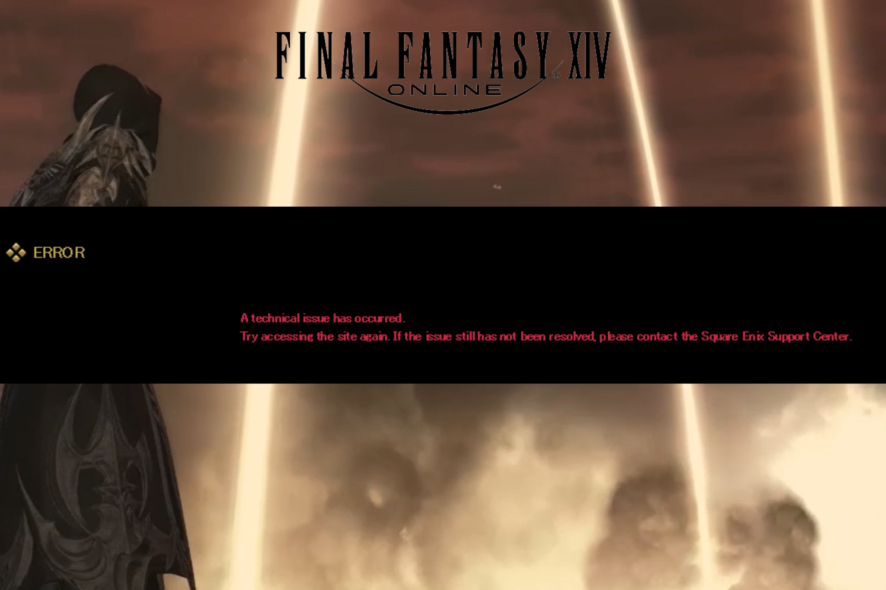
If you are facing a technical error has occurred while launching the FFXIV launcher, don’t worry; you are not alone. But the good news is it can be easily fixed in no time.
This guide will discuss the reasons and methods to fix this problem with one of the most popular games, so you can play your favorite MMORPG without interruption.
What causes a technical error has occurred in the FFXIV launcher?
There could be several reasons behind this launcher error; here, we have mentioned some of the most common ones:
- Your Square Enix and Steam accounts are not linked: If both accounts are not connected, you could face this issue.
- FFXIV doesn’t have enough rights: The technical error might occur if the launcher is not run as administrator, try to run it as admin to avoid such issues.
- Your Steam Username: If your Steam username has special characters, it may cause problems.
- Network issues: If your DNS and DNS client service is not responding, this could cause the launcher issue.
- SSL issue: If there is an SSL error while connected to the site, you could face this error.
What can I do if a technical error has occurred in the FFXIV launcher?
Before diving into the troubleshooting methods, let us check out the quick fixes:
- Close and reopen the launcher.
- Close and reopen Steam.
- Restart your computer, then the game.
- Change Steam username.
- Click Reset System Settings for FFXIV.
- Ensure there are no pending Windows Updates.
If these fixes didn’t solve your problem, and the launcher won’t load for you, try these detailed steps:
1. Disable DirectX11
- Go to the FFXIV launcher, and click on Config.
- Locate DirectX 11 Support, and toggle Off the switch to disable it.
- Reboot the launcher and try to log in again.
2. Delete the ETC folder
- Press Windows + E to open File Explorer, paste the following path in the address bar, and hit Enter:
C:\Program Files (x86)\SquareEnix\FINAL FANTASY XIV - A Realm Reborn - Locate the etc. folder, right-click on it, and select Delete.
- Choose the appropriate response in case a confirmation prompt appears.
3. Disable Firewall
- Press Windows + I to open Settings, go to Privacy & Security, then click Windows Security.
- Click Firewall & network protection.
- Now click on Domain network, Private network, and Public Network one by one.
- Toggle off Microsoft Defender Firewall.
- Click Yes on the UAC prompt to finish.
- Restart your PC and try to launch the game.
4. Set the launcher to run as administrator.
- Locate the launcher file, right-click on it, and select Properties.
- Now click Advanced.
- Next, tick the checkbox for Run as administrator, and click OK.
- Now click Apply and OK to save the changes.
5. Checkmark SSL 2.0 and 3.0 Internet Options
- Press the Windows + S to open Search, type Control Panel and click Open.
- Go to Network and Internet.
- Double-click on Internet Options.
- Go to the Advanced tab, tick the checkbox for SSL 2.0 or SSL 3.0, whichever is available, and click Apply and OK to save the changes.
6. Modify FFXIV_Boot.cfg file
- Press Windows + E to open File Explorer.
- Paste this path in the address bar after replacing User with your current account name:
C:\Users\user\Documents\My Games\FINAL FANTASY XIV - A Realm Reborn - Right-click on the FFXIV_BOOT.cfg file and select Open with.
- Now select Notepad and click Just Once.
- Next, crosscheck the info mentioned below and ensure the value is the same as mentioned; if not, alter it.
- Once you are done with the changes, press Ctrl + S to save the file.
7. Change DNS Settings
- Press Windows + I to open Settings, select Network & Internet, then click Advanced network settings.
- Now click More network adapter options.
- From the network connection, right-click on the active network adapter, and select Properties.
- Select Internet Protocol Version 4 (TCP/IPv4) and click Properties.
- Select the Use the following DNS server addresses option, and enter the following:
- Preferred DNS server: 8.8.8.8
- Alternate DNS server: 8.8.4.4.
- Select the Validate settings upon exit option and click on OK to save the changes.
Can I still play FF14 without a subscription?
You can’t play FF14 (Final Fantasy XIV) without a subscription, though there’s a 30-day free trial for users. Download the game from the official website, try it out, and if you feel like it’s worth the money, purchase the subscription.
Though the free trial does have some limitations. For instance, your character can’t progress beyond Level 60, and the number of characters has been capped at 8. Remember, there’s no free trial for FINAL FANTASY XIV: Endwalker.
So, these are fixes that can help you resolve technical errors has occurred while loading the game via the FFXIV launcher.
If nothing has worked for you so far, it is suggested to uninstall and reinstall the game.
Please let us know in the comments section below if any other method worked for you.
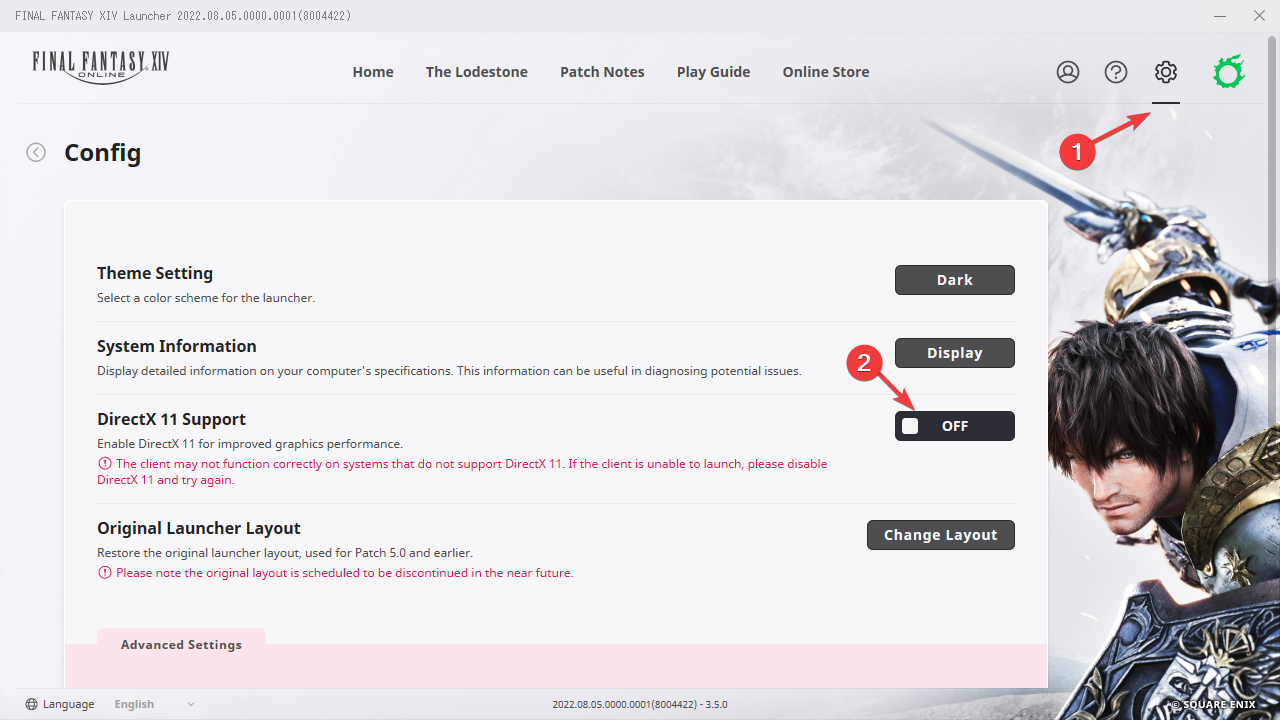
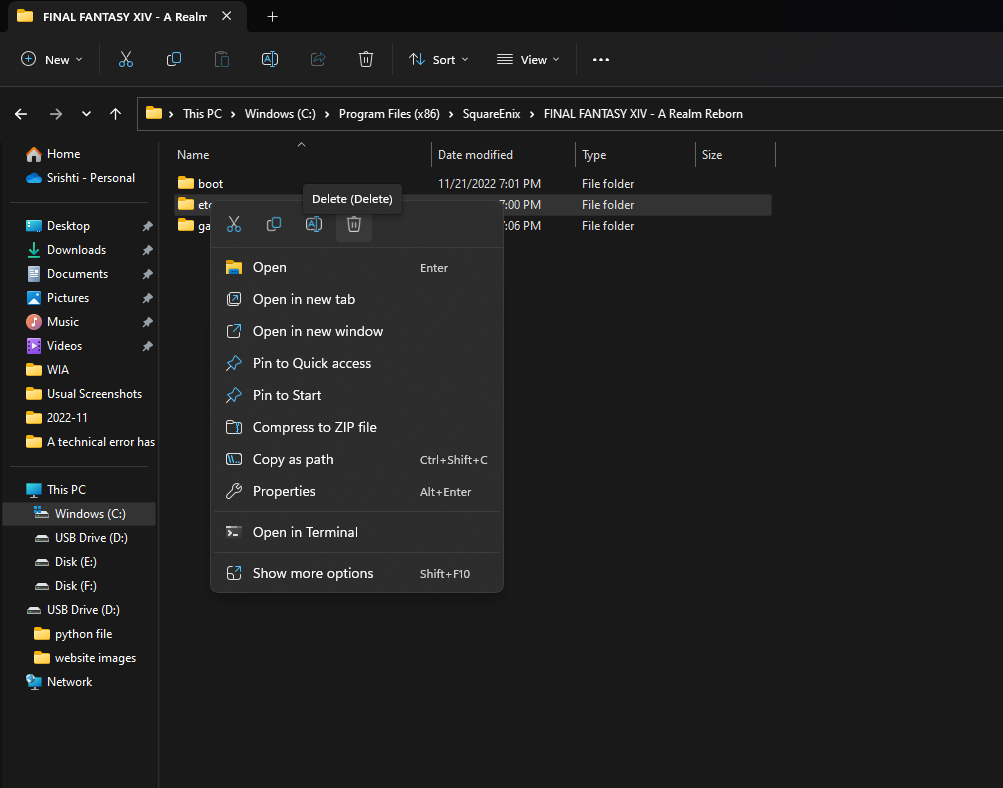
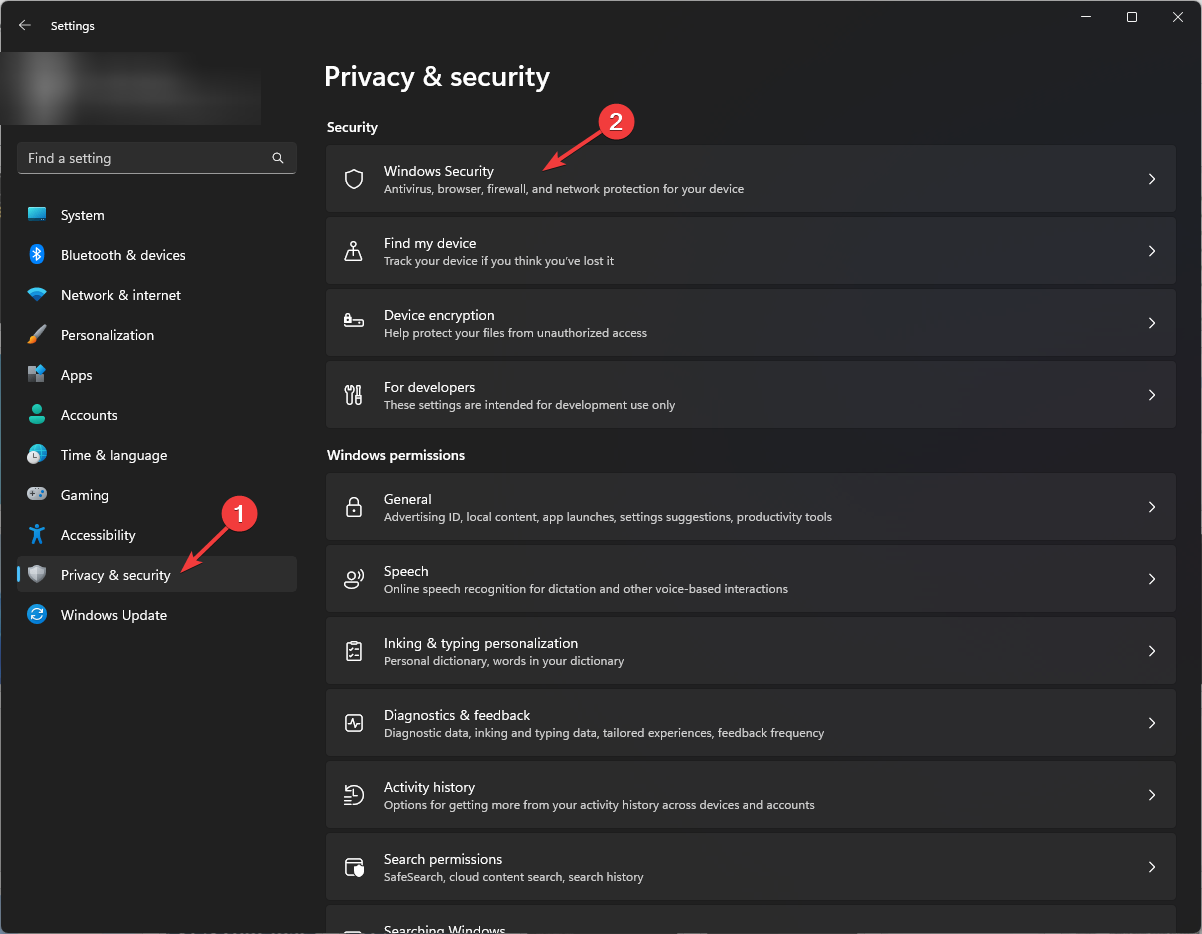
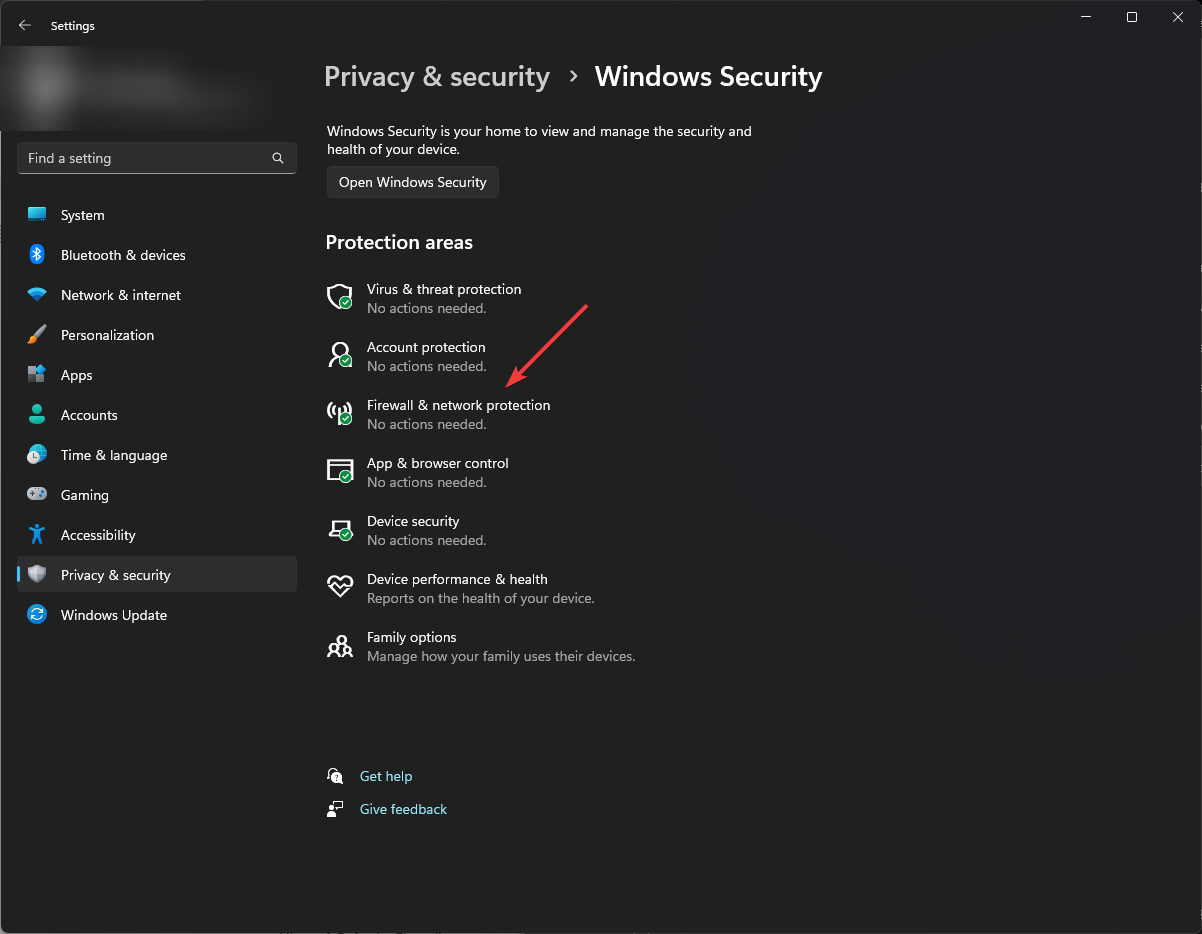
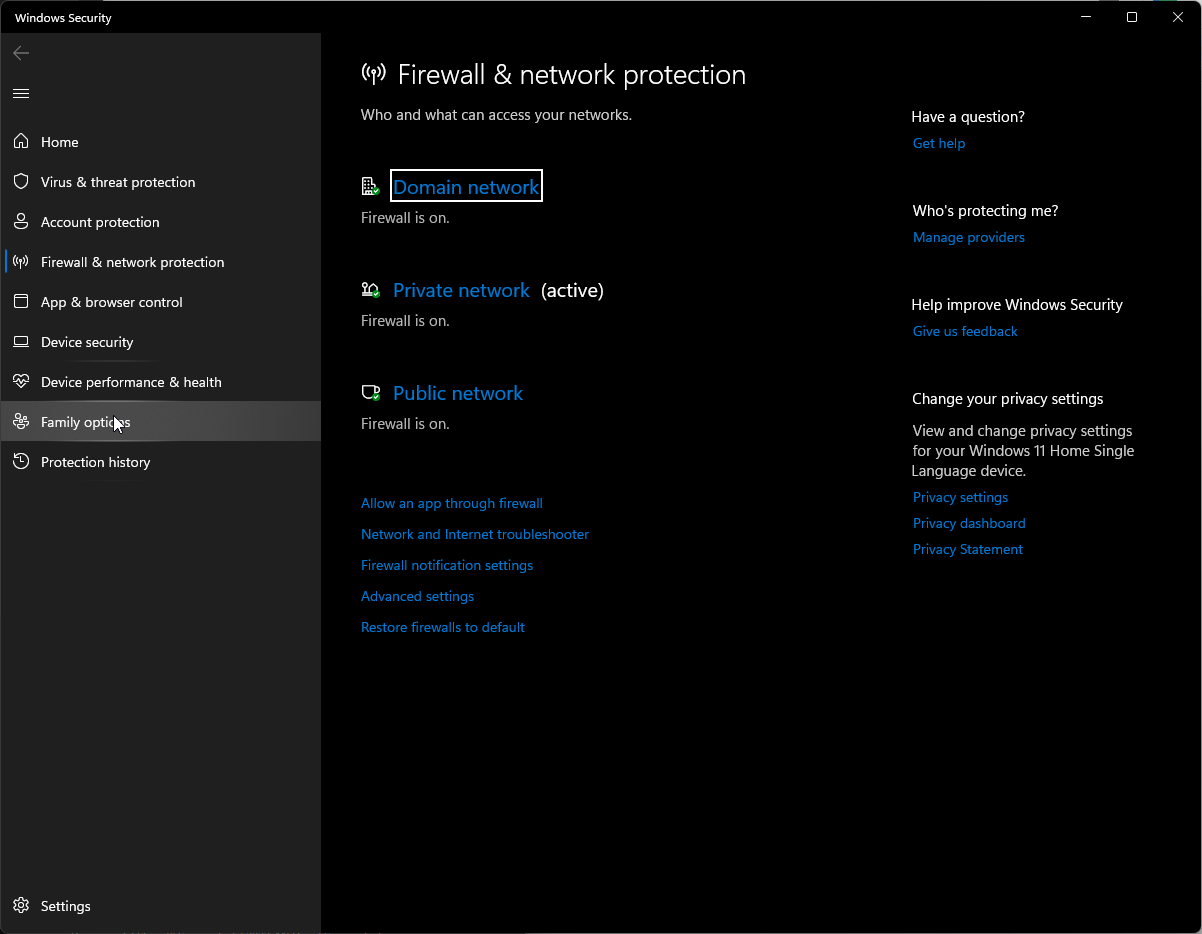
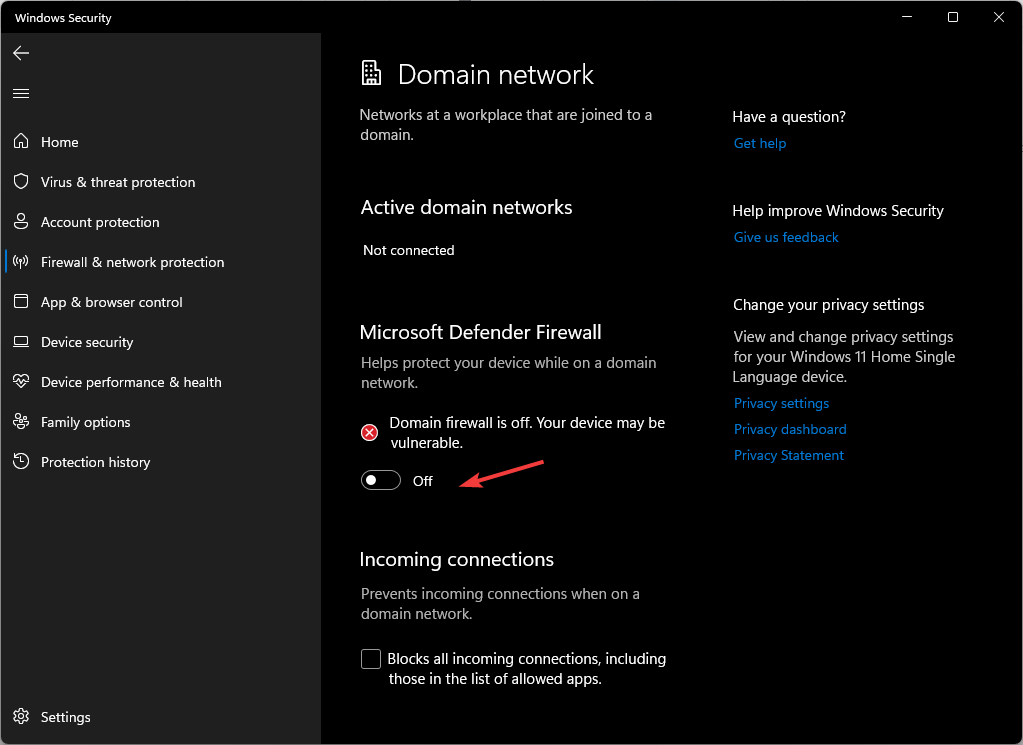
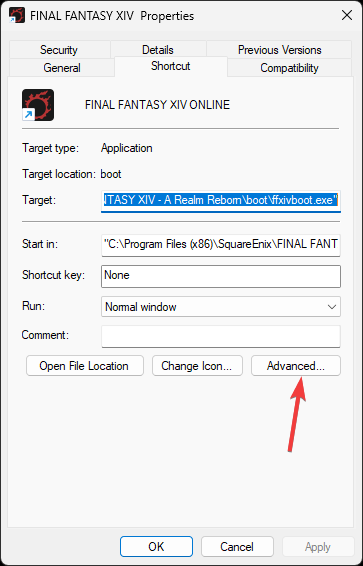
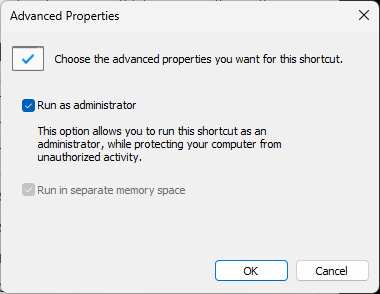
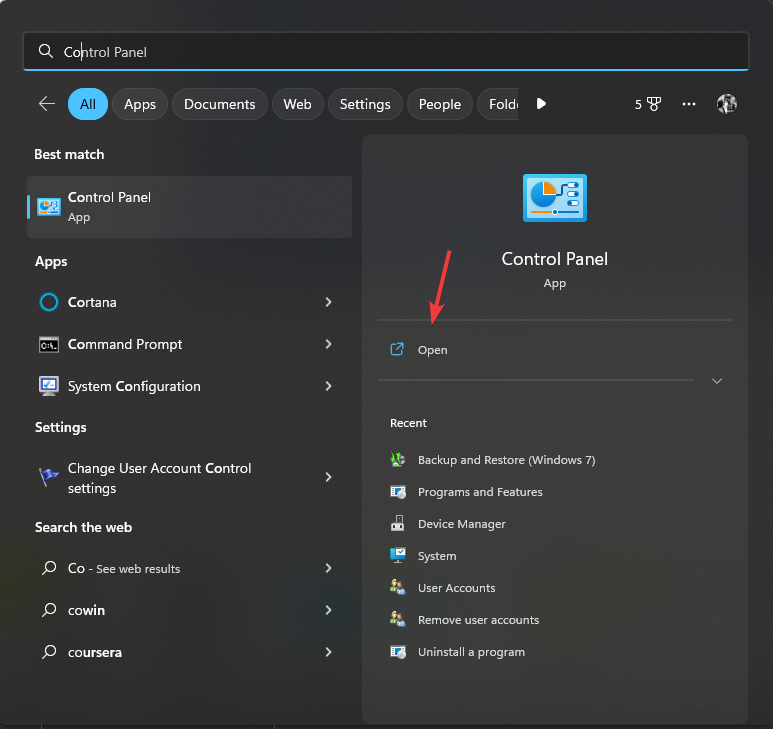
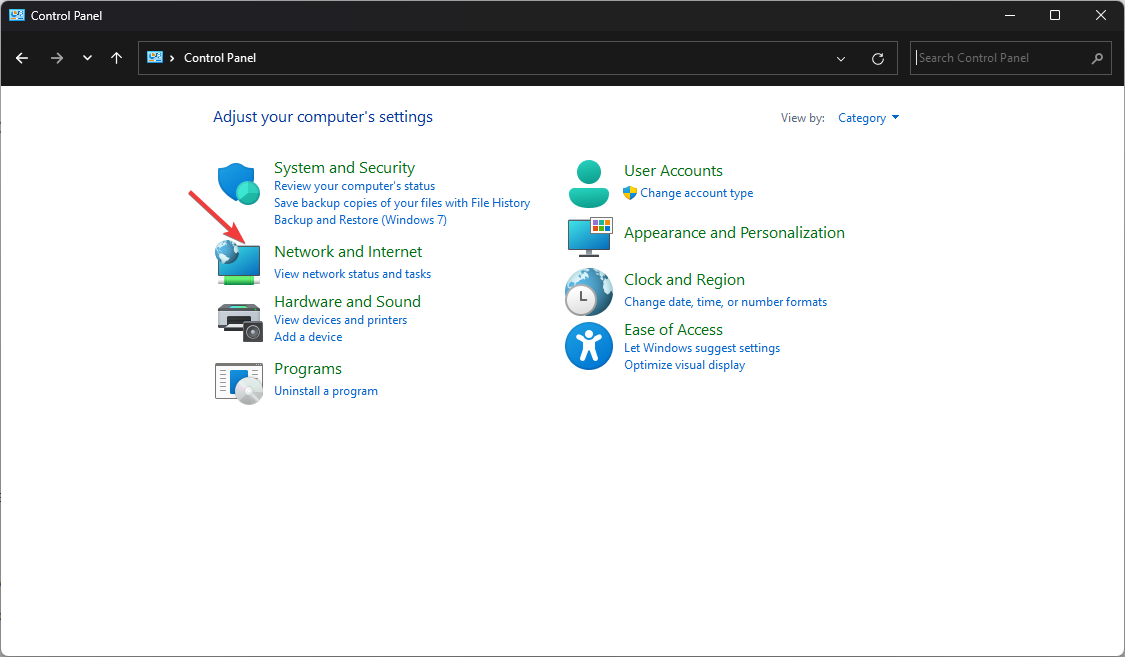
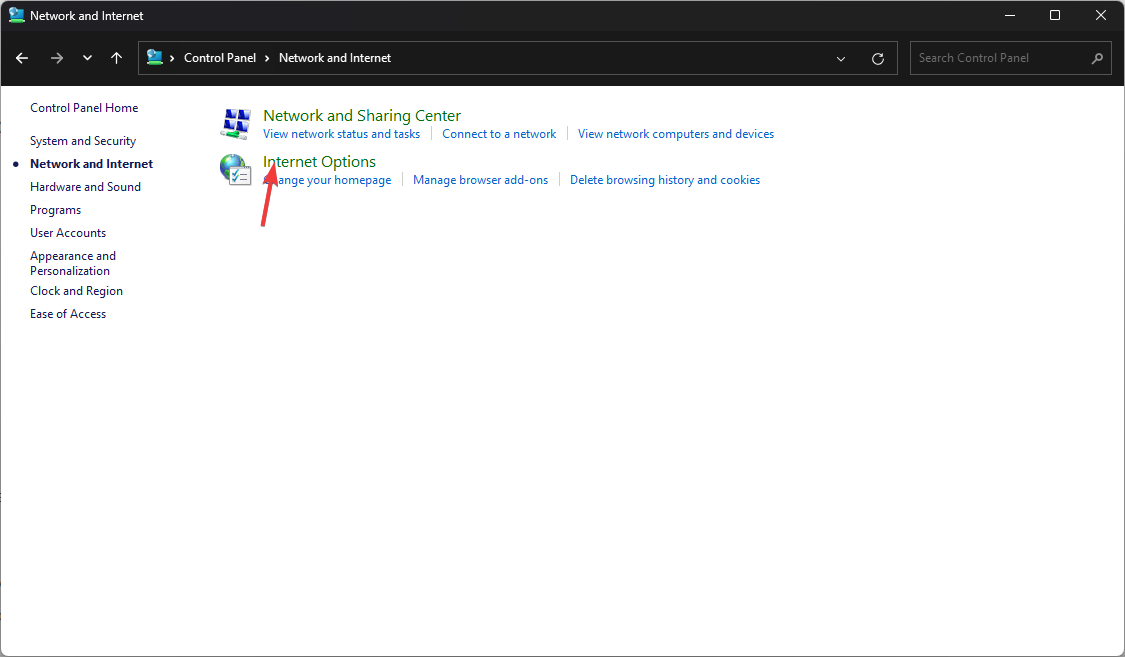
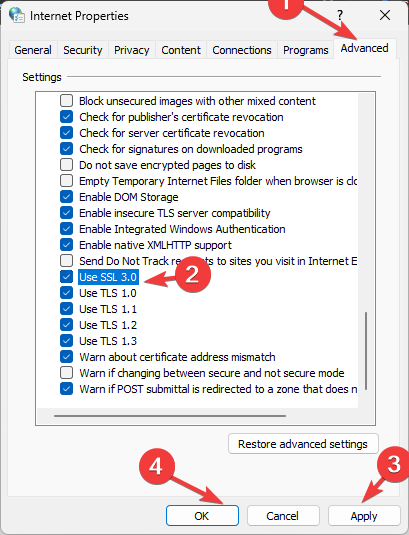
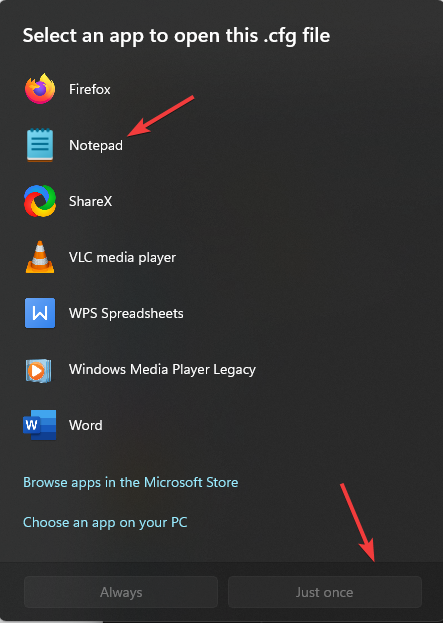
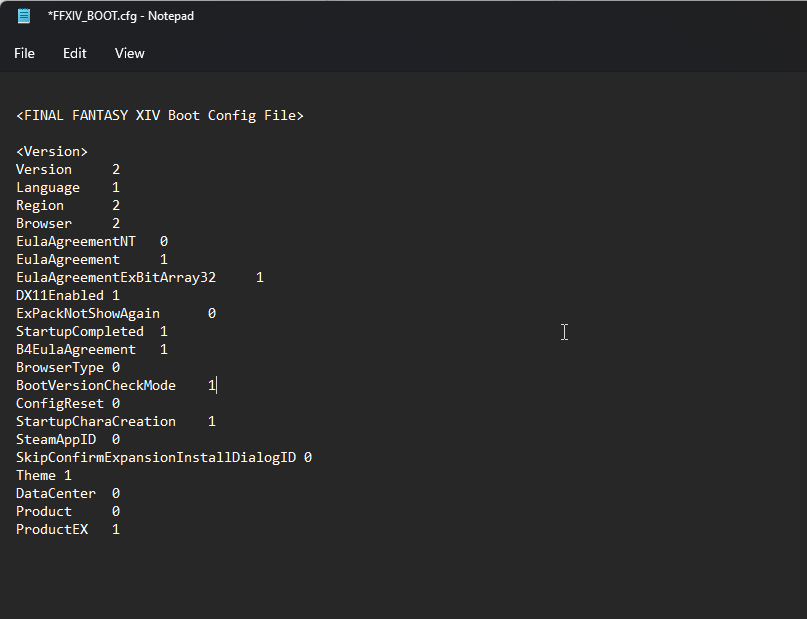
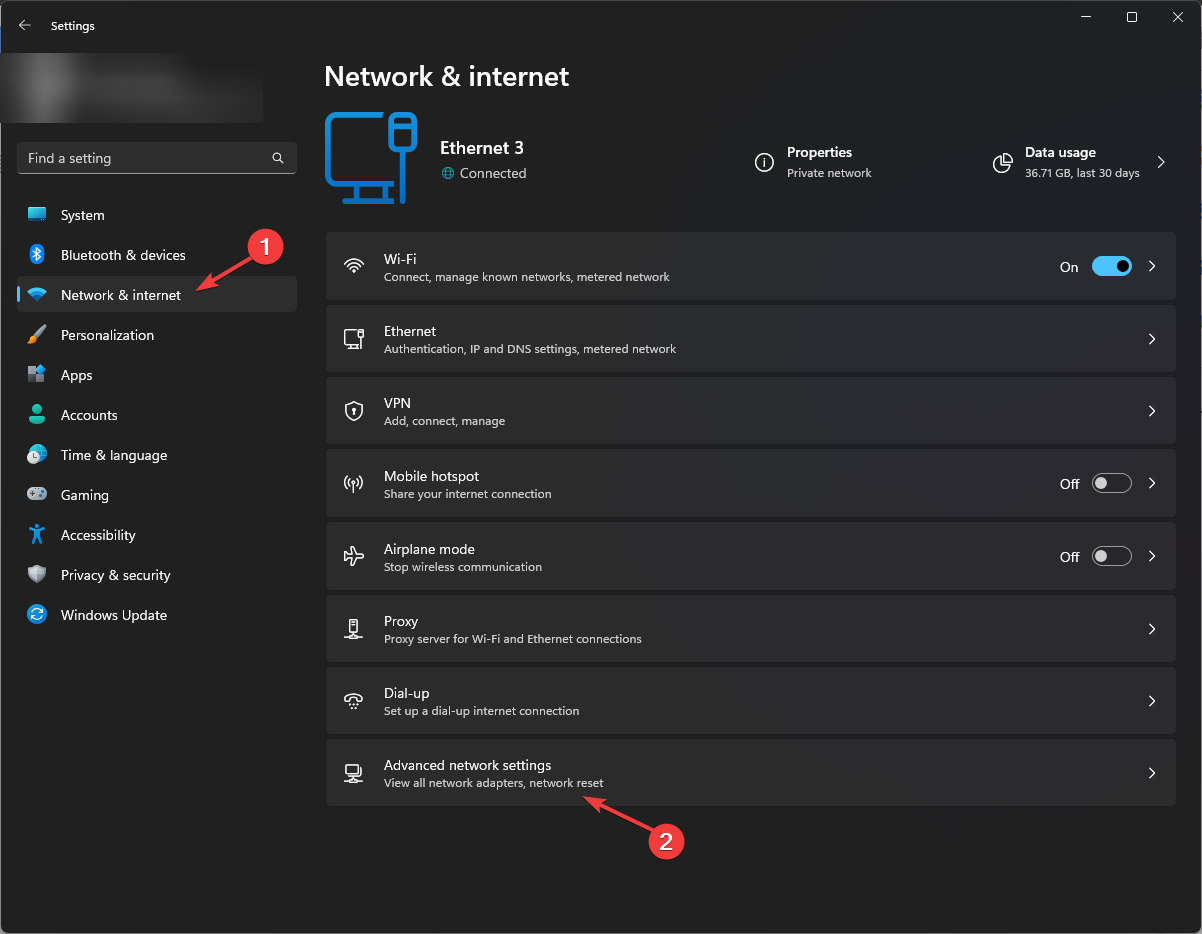
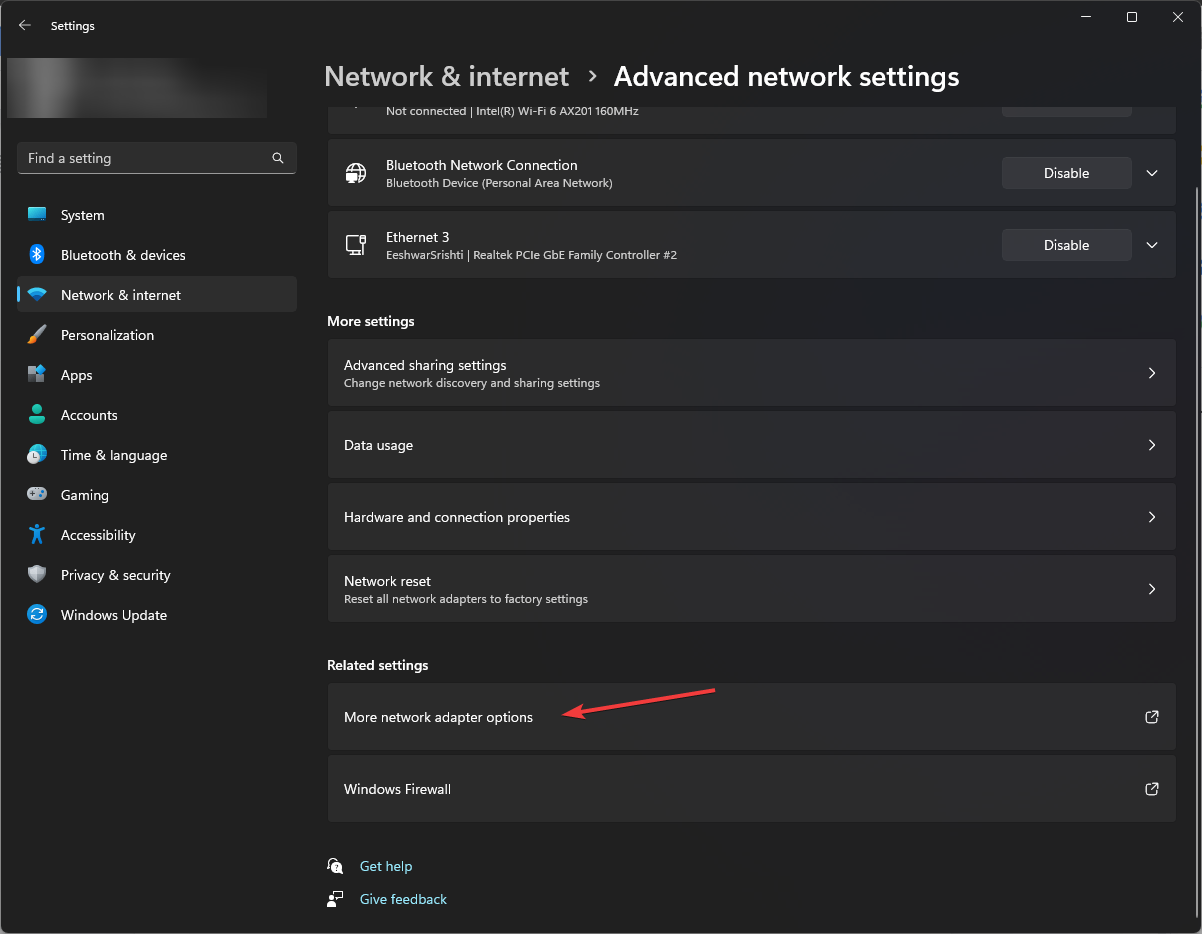
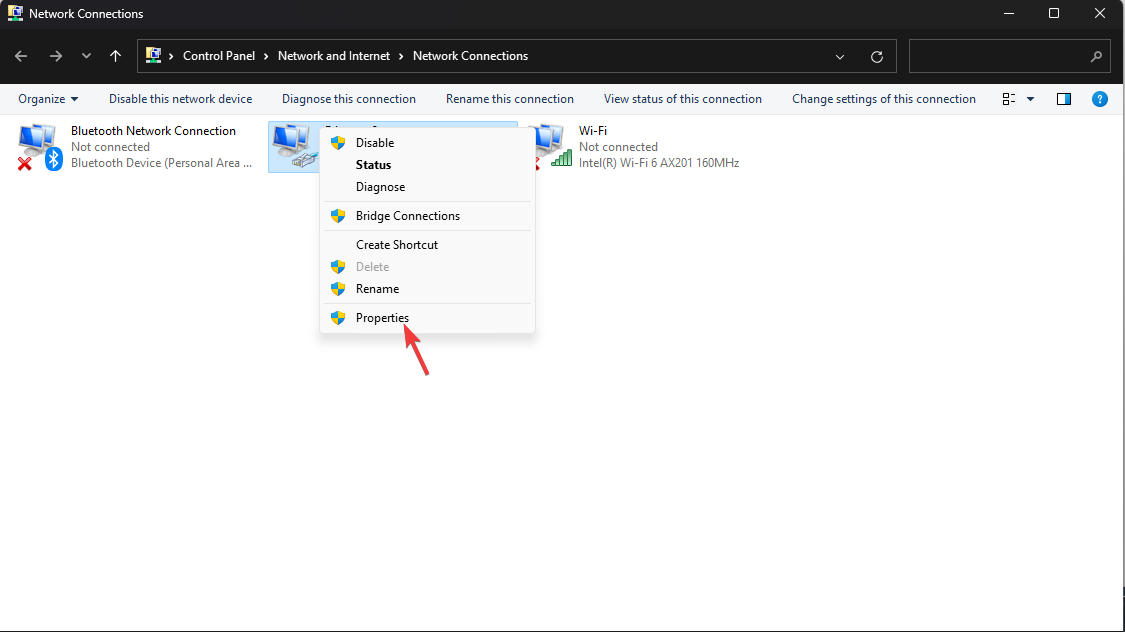
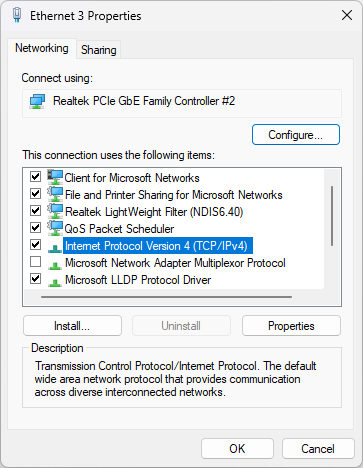
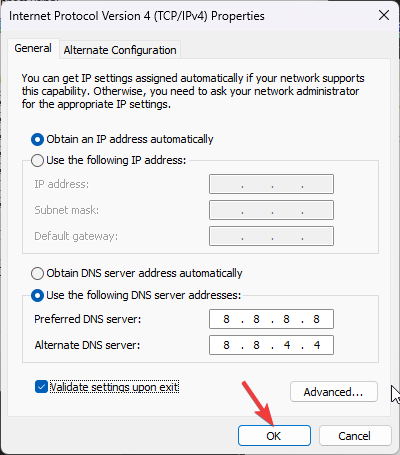








User forum
0 messages