Attempt Made to Reference a Token That Doesn't Exist [Fix]
Try reverting to a previous Windows version to get rid of the error
4 min. read
Updated on
Read our disclosure page to find out how can you help Windows Report sustain the editorial team. Read more
Key notes
- A recent Windows update seems to affect users’ ability to open File Explorer.
- The error does not only apply to File Explorer but also affects other Windows utilities.
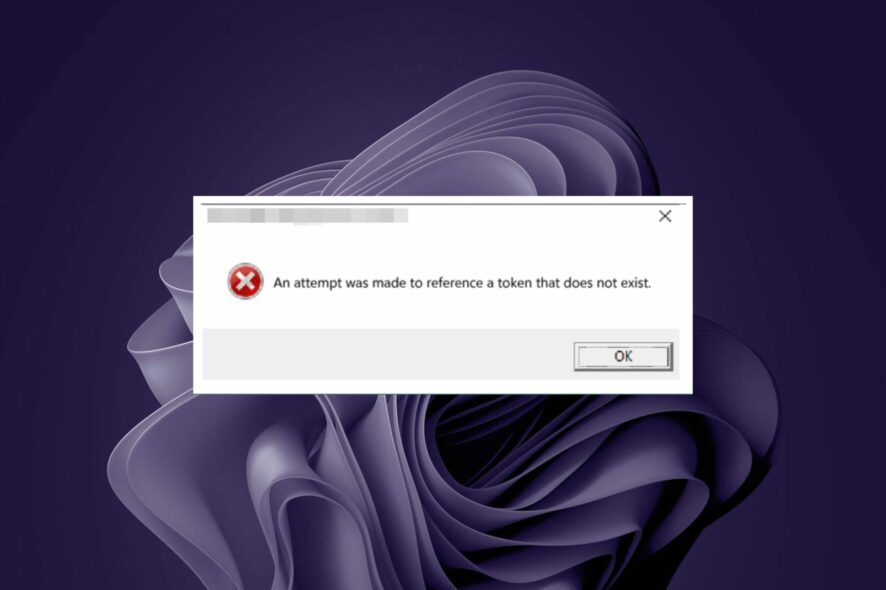
File Explorer is one of the most critical Windows utilities, as it allows you to access all your files and folders in one place. However, sometimes, the File Explorer is not responding and causes issues.
Users recently noted that they cannot open File Explorer and are getting an error message that reads: An attempt was made to reference a token that does not exist. According to the users, they started experiencing these issues immediately after a Windows update.
Why am I getting the Attempt made to reference a token that doesn’t exist error?
If you are getting the An attempt was made to reference a token that does not exist error, it could be due to one or more of the following reasons:
- Corrupt registry – When you have a corrupt registry on your hands, it can cause errors and other problems with your computer. This is why we recommend using a registry cleaner periodically as part of your maintenance plans.
- Problematic installations – If you’re having this problem too, chances are it has something to do with incompatible software installed on your system. This means that you have probably installed some new software recently, and it has caused problems.
- Corrupt windows update – Sometimes, if one of these updates is incomplete or broken, it can upset how your computer functions and lead to such errors.
How can I fix the An attempt was made to reference a token that does not exist error?
1. Repair corrupt files
- Hit the Windows key, type cmd in the search bar, and select Run as administrator.
- Type the following commands and press Enter after each one:
cd %WINDIR%\System32for /f %s in ('dir /b *.dll') do regsvr32 /s %s - Restart your PC.
If you aren’t sure about performing this manually, then you can opt for a specialized tool to scan your PC comprehensively and automatically repair all the corrupted files.
2. Run DISM and SFC commands
- Hit the Windows key, type cmd in the search bar, and select Run as administrator.
- Enter the following command: DISM.exe /Online /Restorehealth
- Allow for the command to be executed, then type in the next one:
sfc /scannow
3. Uninstall recently installed programs
- Hit the Windows key, type Control Panel in the search bar and click Open.
- Select Uninstall a program under Programs.
- Navigate to the latest install and click on Uninstall.
4. Revert to a previous Windows version
- Hit the Windows key and select Settings.
- Navigate to Windows Update and select Advanced options.
- Scroll down and select Recovery.
- Under Advanced startup, select Restart now.
- Select Troubleshoot.
- Click on Advanced options.
- Now, click on Go back to the previous build.
If you have installed a Windows update that causes problems, you can restore your PC to its previous state. This will keep all your files but replaces all files in your system folders with the older versions of those files.
5. Reset Windows
- Hit the Windows key and select Settings.
- Navigate to Windows Update and select Advanced options.
- Click on Recovery options, then under Reset this PC hit the Reset PC button.
- Select Keep my files.
If reverting to a previous Windows version doesn’t do the trick, resetting your PC might be the answer. When you reset your PC, it returns the system to its original factory settings.
This means that all your files and apps are removed from the computer, returning to the state you were in when you first got them. Remember to back up all your files, so you don’t lose any critical information.
If you encounter any problems resetting your PC, refer to our comprehensive guide.
Hopefully, you have been able to address the An attempt was made to reference a token that does not exist error using one of the solutions above.
Let us know of any other additional solutions you may have tried that have worked for you but are not mentioned here in the comment section below.

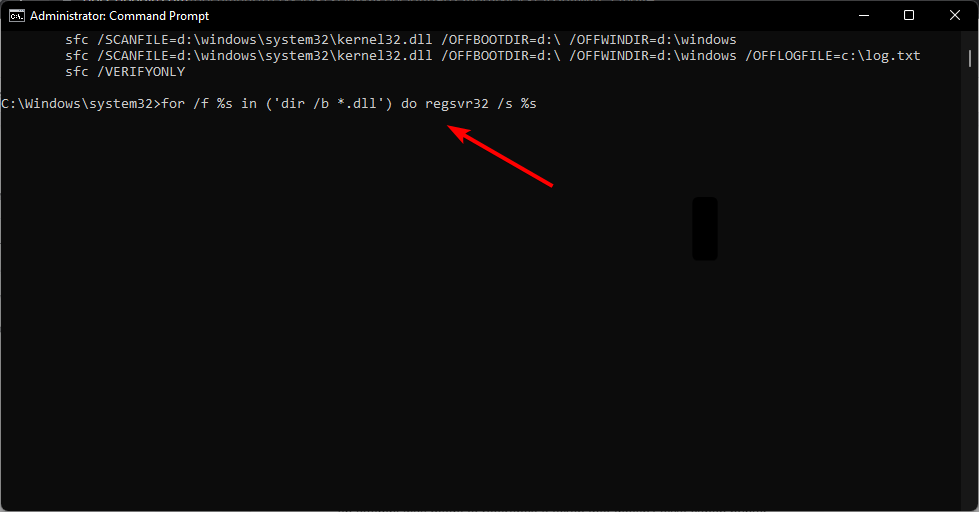
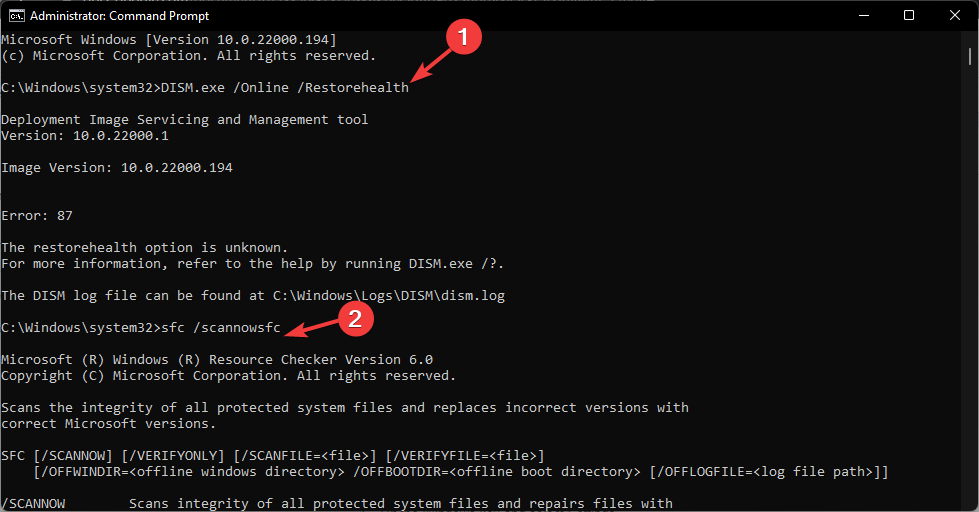
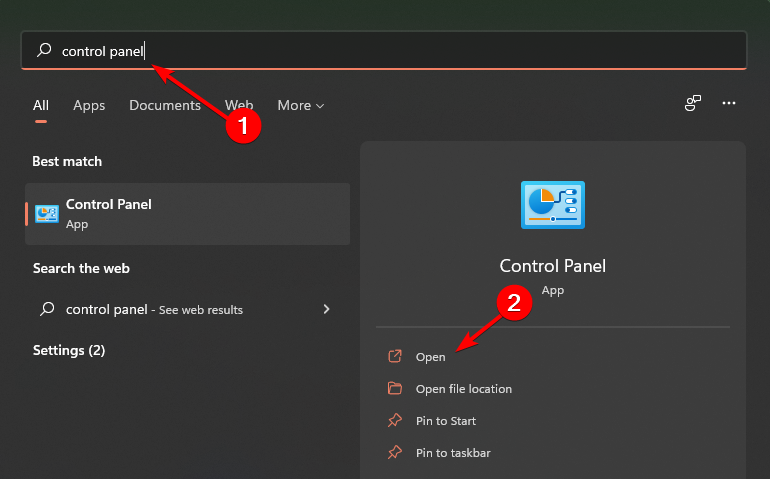


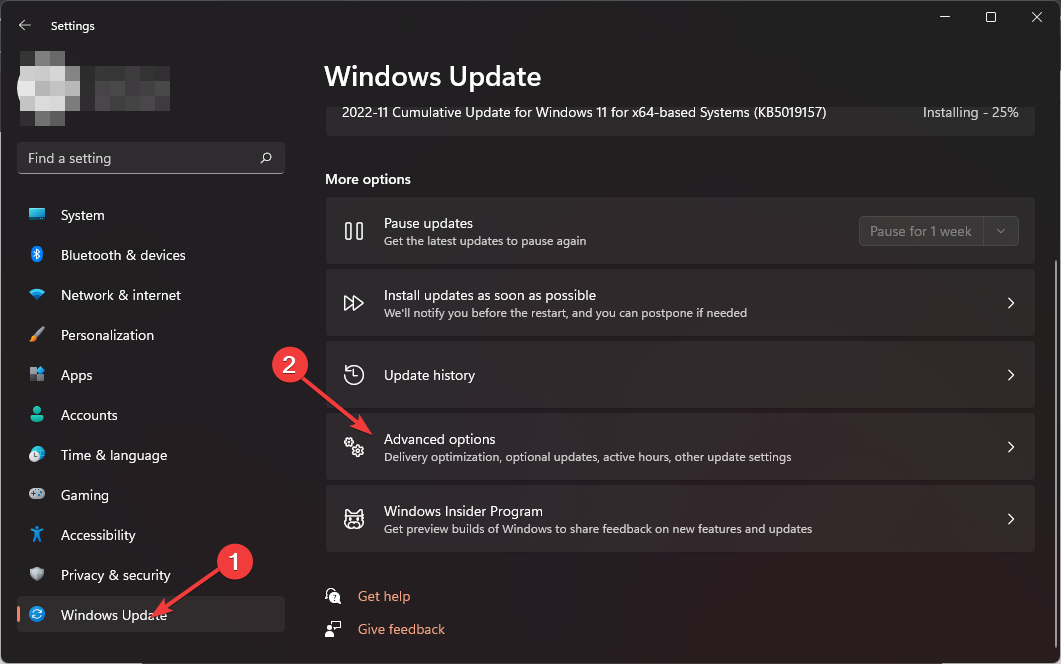

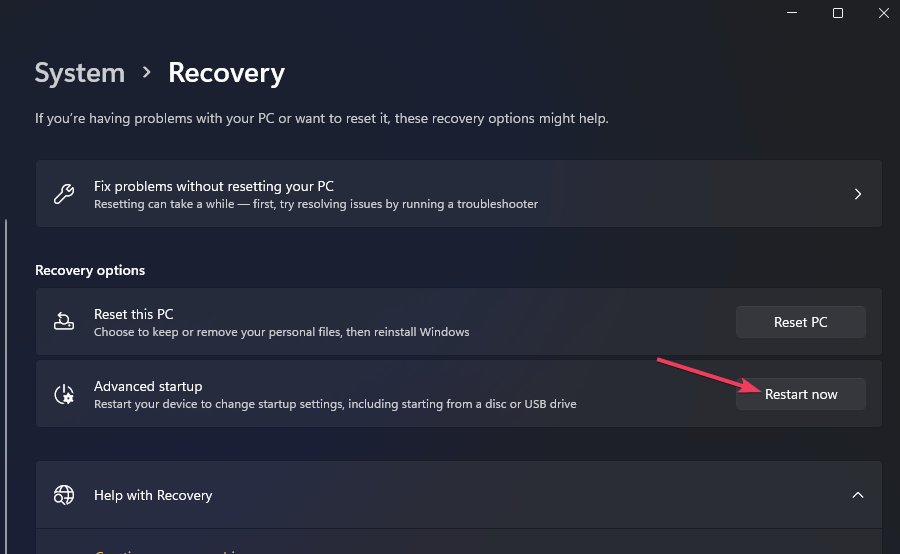
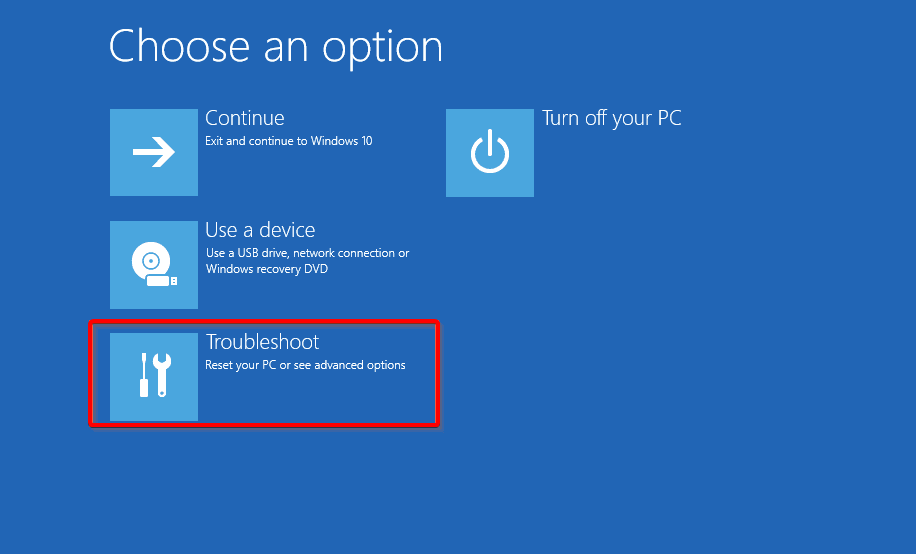
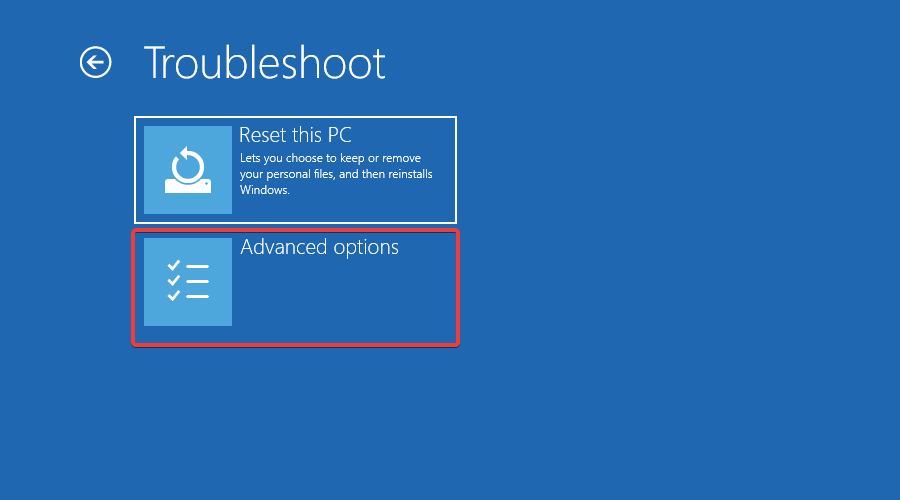
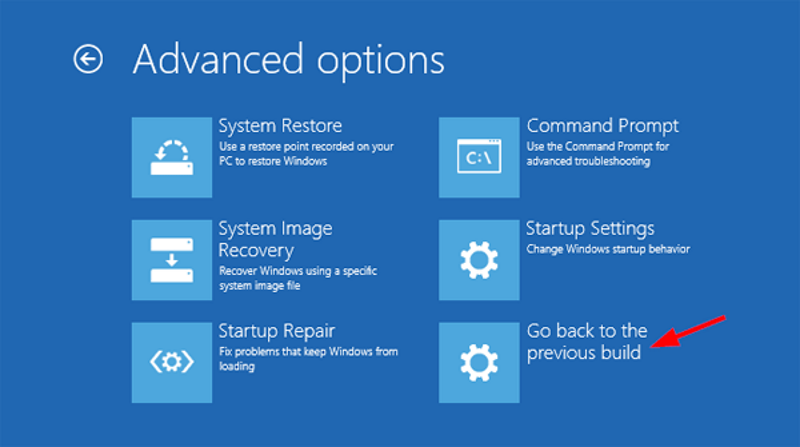
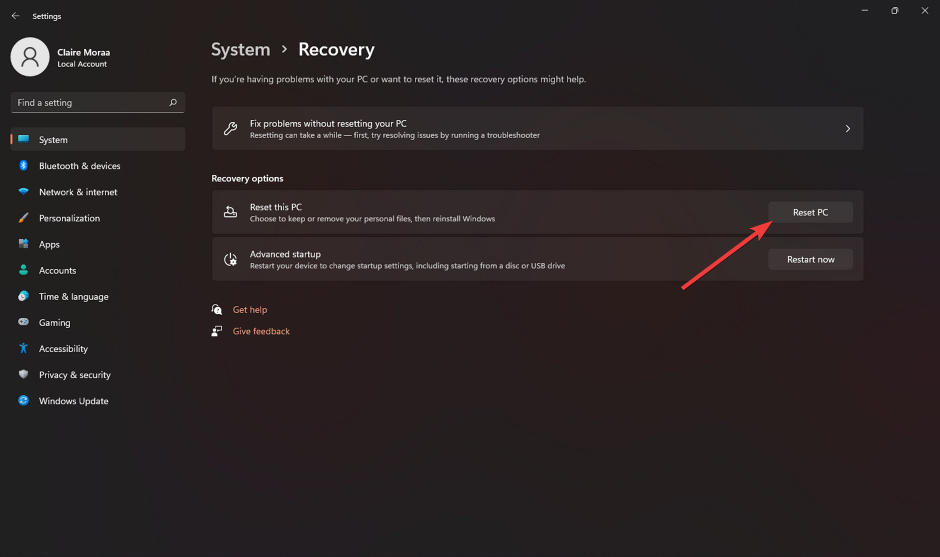

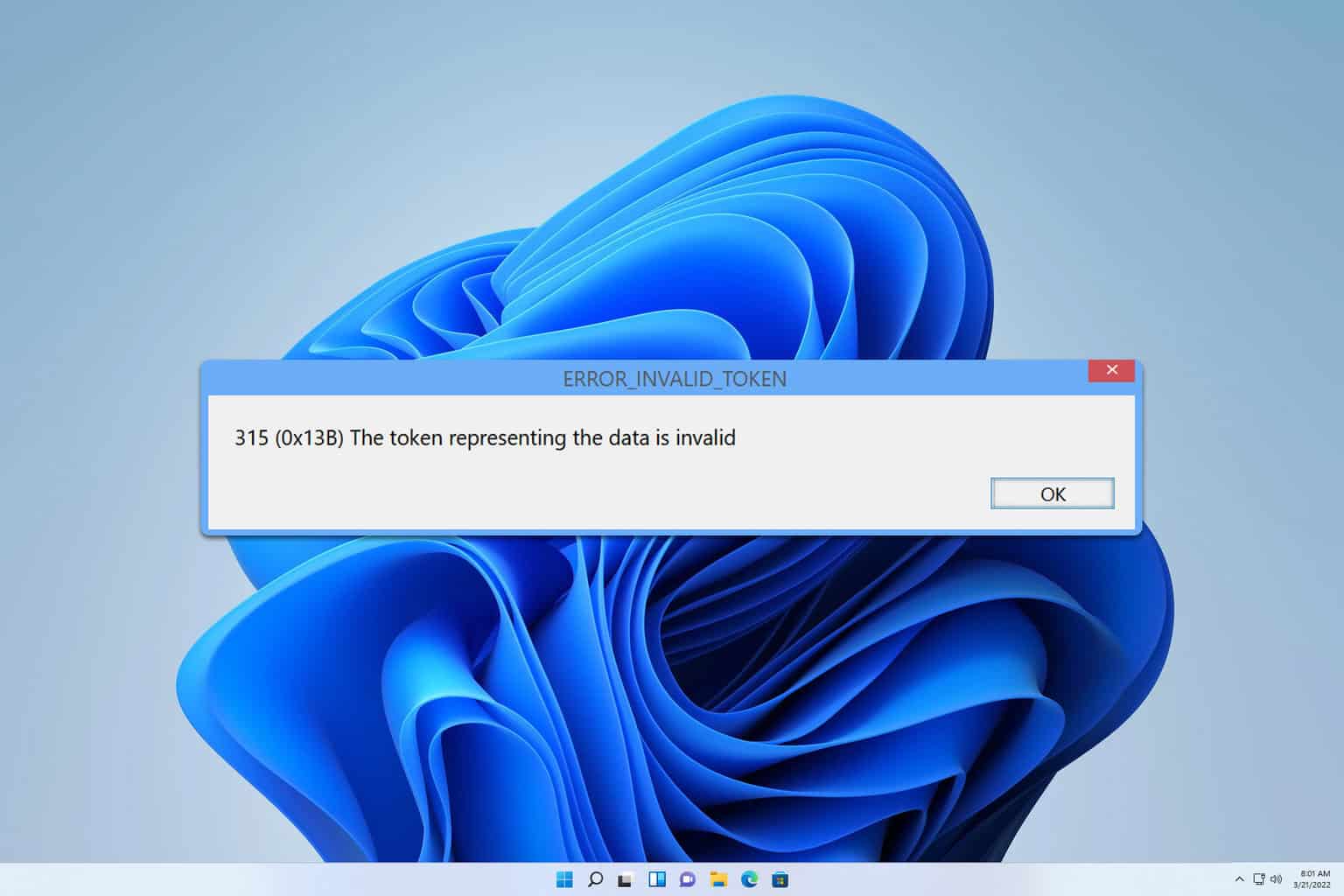
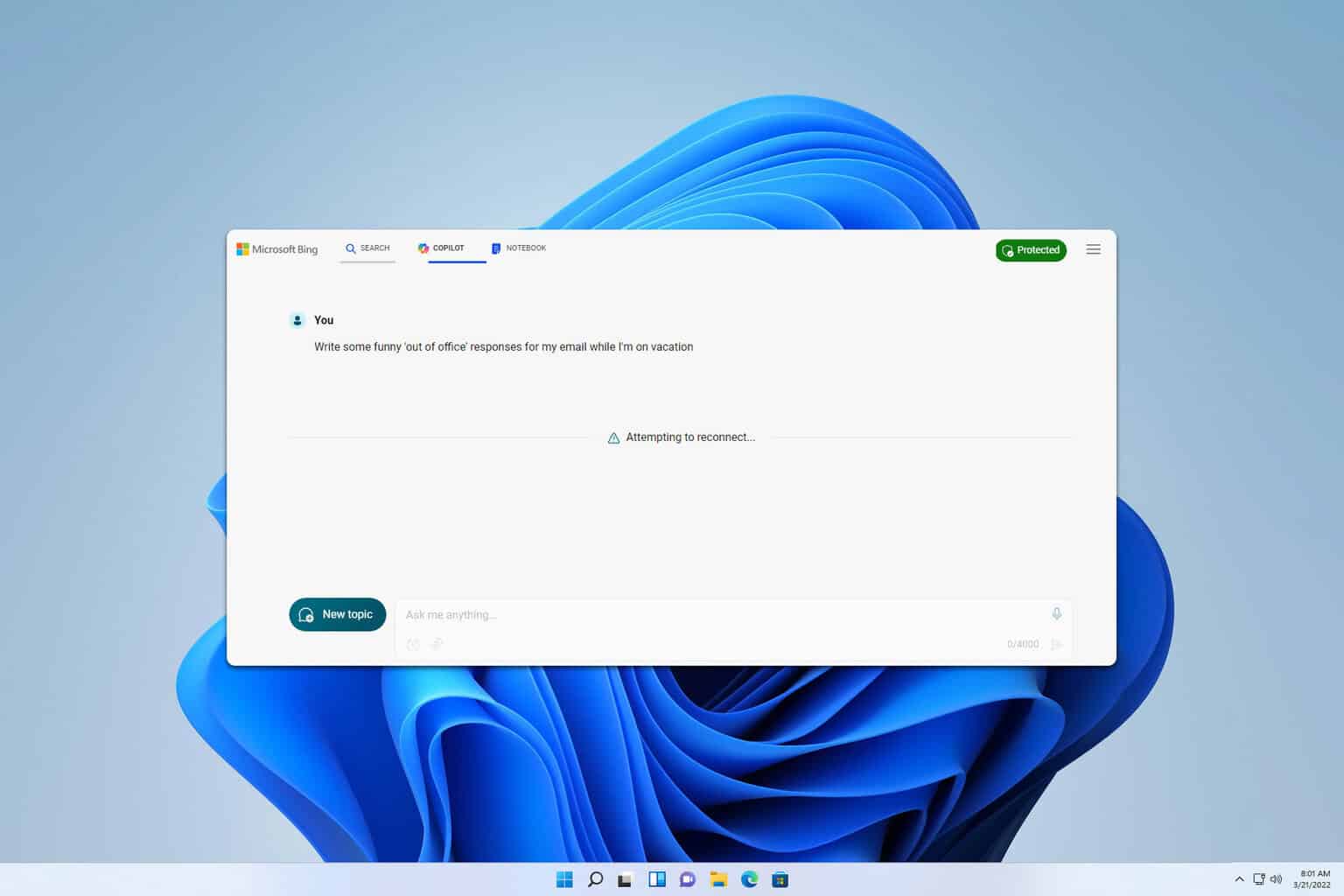





User forum
0 messages