80070308: How to Fix This Windows Update Error
Get rid of the Windows update error 80070308 easily
4 min. read
Updated on
Read our disclosure page to find out how can you help Windows Report sustain the editorial team. Read more
Key notes
- No matter which version of Windows you are using, the update error code 80070308 may appear anytime and prevent you from updating your system.
- Internal problems with update components or the reasons mentioned in this article could be the reason behind this error.
- Even though you can try disabling your antivirus to solve this problem, you may also need to follow other methods mentioned in this article.

Is the Windows update process stuck due to an error code 80070308? This article is the place where you will get the most precise solutions.
Usually, Windows updates downloading and installation process should work smoothly. But, sometimes, it doesn’t happen due to some errors. This type of problem may occur in modern Windows 11, 10, and even in old Windows 7 systems. One of the most common issues is the error code 80070308.
Why does the update error 80070308 occur?
Usually, this type of problem occurs due to the following reasons:
- Corrupted Update component: Windows maintains some components which are responsible for handling the update process. If some of these things get corrupted, you will encounter update errors.
- Bad internet connection: Sometimes, a bad internet connection also can cause the update error 80070308.
- Third-party Antivirus: Third-party AV programs are often responsible for creating unexpected Windows update-related problems.
- Internal Windows problems: Some internal problems with Windows can also be why you are getting the update error.
How can I fix the Windows update error code 80070308?
Before trying out solutions, we recommend a few things. These are:
- Make sure that your internet connection is OK.
- Disable your antivirus or uninstall it temporarily to see if it helps.
If, after doing these things, you are still getting the same Windows update error 80070308, go through these methods to fix your problem.
1. Run the Update troubleshooter
- Press Win + I on the keyboard to open Windows Settings.
- Go to System and click on Troubleshoot.
- Click on Other troubleshooters.
- Now, click on Run next to the Windows Update.
- Go ahead and complete any on-screen suggested steps.
- Restart your PC.
Troubleshooting is a ubiquitous way to solve update error code 80070308 on Windows. If you are using an old Windows OS, you will need to find the troubleshooting option on Control Panel.
2. Reset update component
- Open the Start Menu and type CMD.
- Right-click on Command Prompt and choose Run as Administrator.
- Run the following commands one by one:
net stop wuauservnet stop cryptSvcnet stop bitsnet stop msiserver - Now, navigate to the following location using File Explorer:
C:\Windows\ - Find the SoftwareDistribution folder.
- Rename the Software Distribution folder to something like SoftwareDistribution.bak.
- Similarly, go to the following location:
C:\Windows\System32 - Rename the Catroot2 folder.
- Now, run these commands:
net start wuauservstart stop cryptSvcnet start bitsnet start msiserver - Restart your PC.
3. Repair .Net component
- Press Win + R to open Run.
- Type the following command and hit Enter:
optionalfeatures - Uncheck the .Net Framework-related services and click on OK.
- Restart your PC.
- Again, open the optional features Window and re-enable these services.
- Restart Windows again.
Often, resetting the .Net components solves update-related problems like update error 80070308. So, you can try it.
4. Try fixing using the registry
- Open the Start Menu, type Regedit, and hit Enter.
- Go to HKEY_LOCAL_MACHINE and expand Components.
- Now, find the DWORD value called pendingrequired and delete it or rename it to something else like pendingrequired.bak.
- Restart your PC.
If you don’t find that DWORD value, skip this method and follow the next ones.
5. Update manually
- Go to the Windows Update Catalog page.
- Find and download the relevant update.
- Install it on your PC.
In this way, you will be able to bypass the annoying Windows update error code 80070308. If you are facing this issue on Windows 7, learn how to download Windows 7 updates manually.
6. System Restore
- Open the Start Menu, search for Create a restore point, and click on System Properties.
- Click on the System Restore.
- Check the Choose a different restore point and click on Next.
- Select the restore point and click on Next.
- Click on Finish.
- Go ahead and follow the onscreen steps to complete the process.
If necessary, learn how to solve if the restore point is not working on Windows. Additionally, you also can take steps to repair corrupted Windows system files using SFC and DISM commands. It will help if any internal system file problems cause this update error.
Is the problem still bugging you? You can consider installing the latest Windows build manually using the media creation tool. If you are using Windows 7 or other old operating systems, We suggest you upgrade to the latest ones if your PC hardware can support it.
Microsoft has stopped supporting these operating systems. So, consider upgrading to Windows 11 or at least 10.
Is your Antivirus program the main culprit? You can switch to a different one, as you should not leave the system unprotected. We suggest you try any of these best Antivirus and Security programs.
This article has shown you how you can fix Windows update error code 80070308. Do you know any other method that can help others? You can let us know in the comment box.
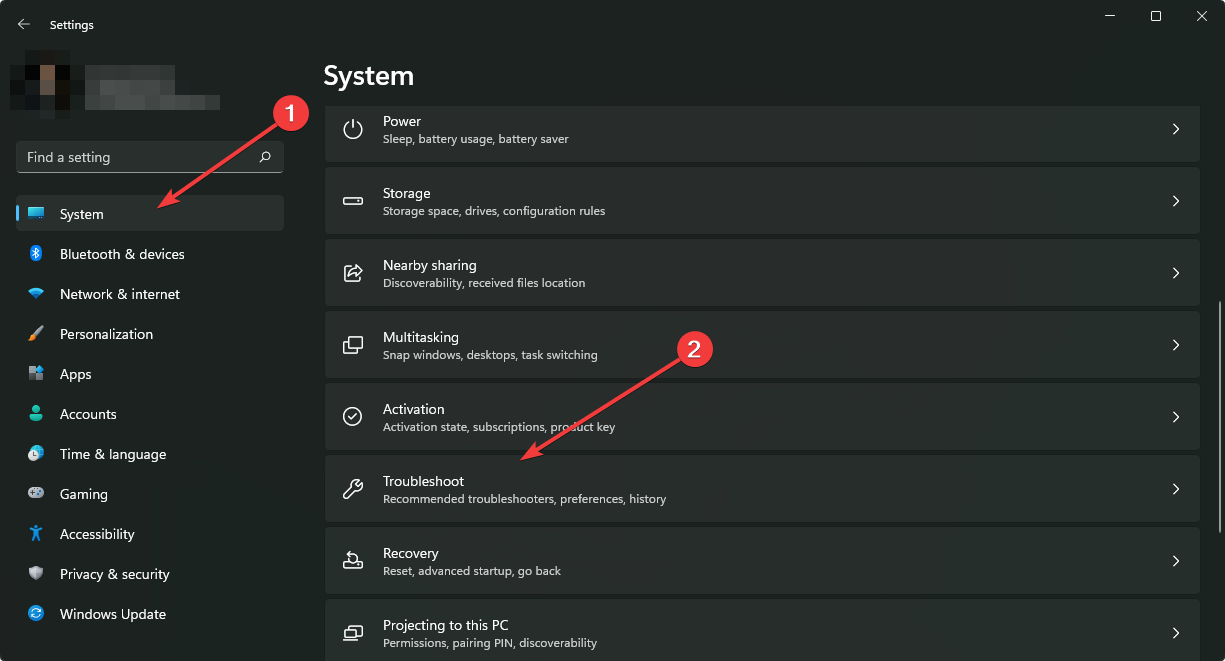
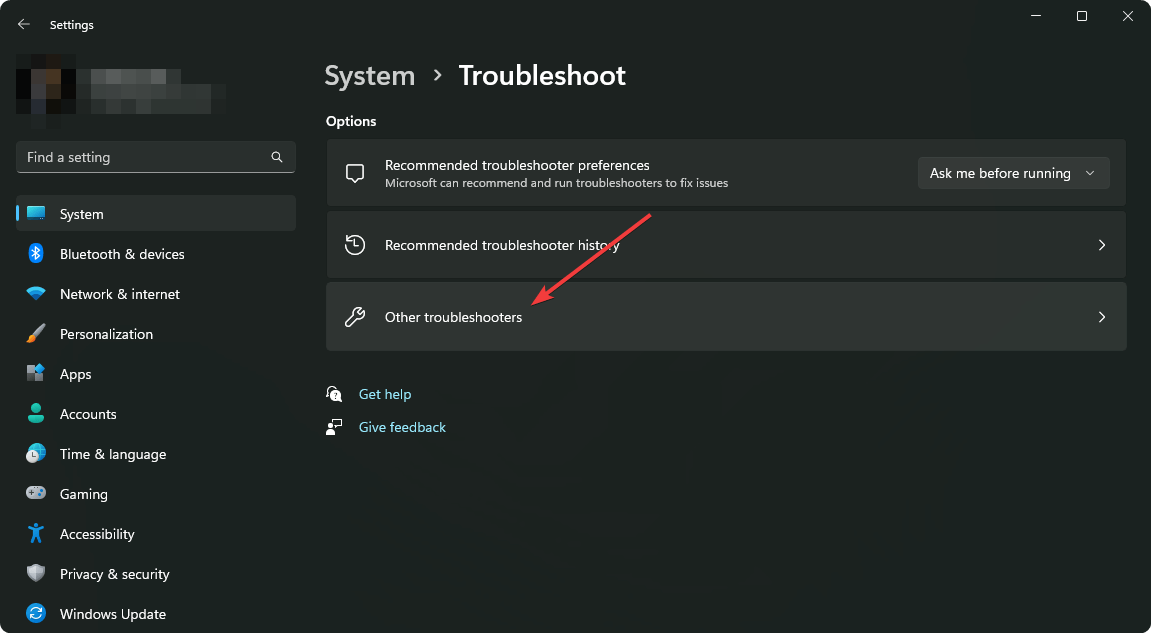
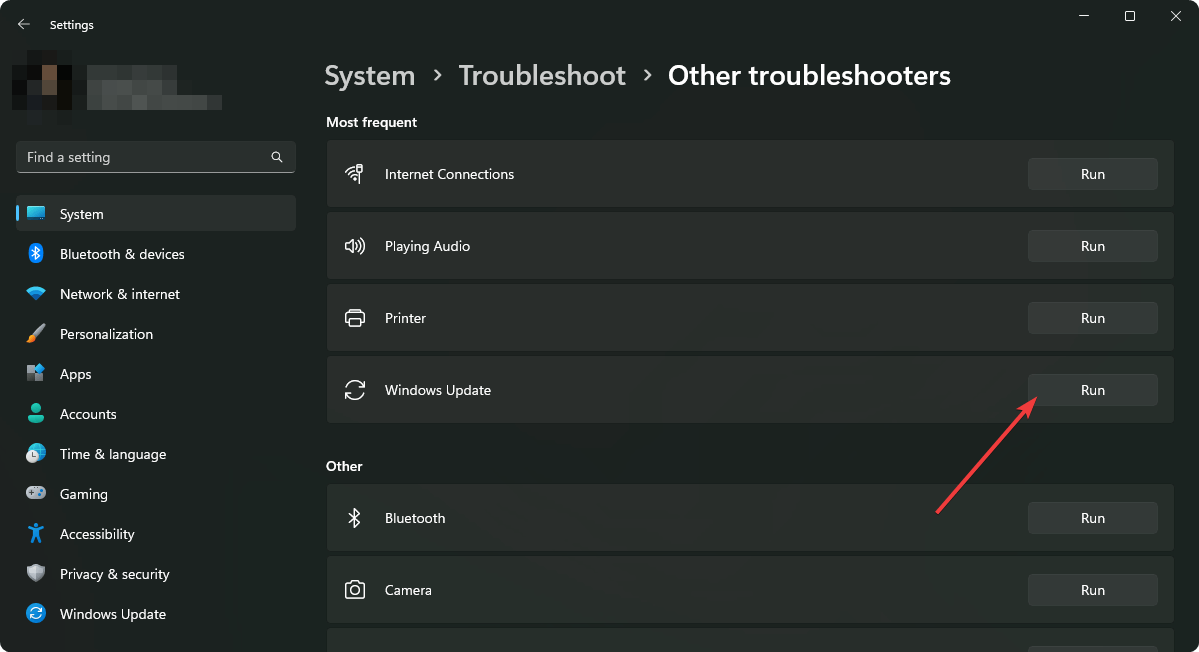
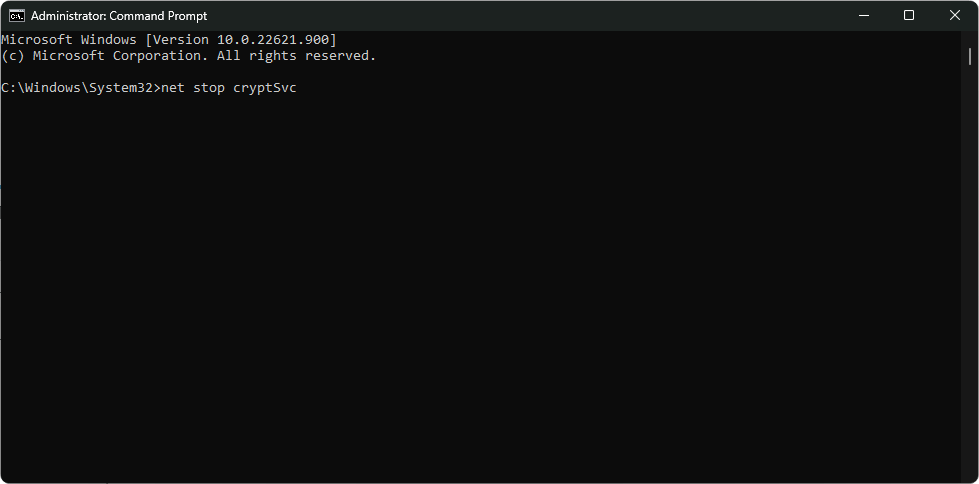

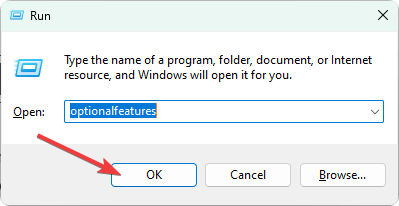
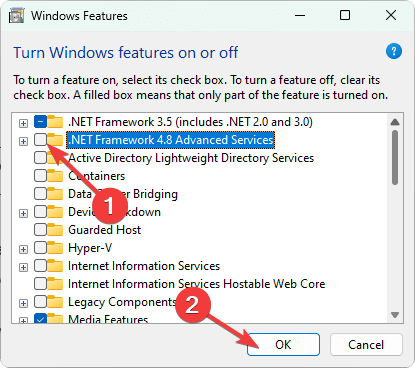


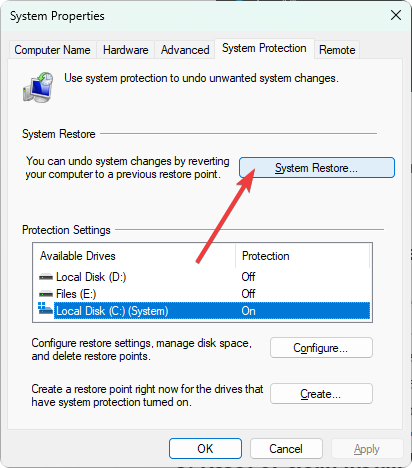
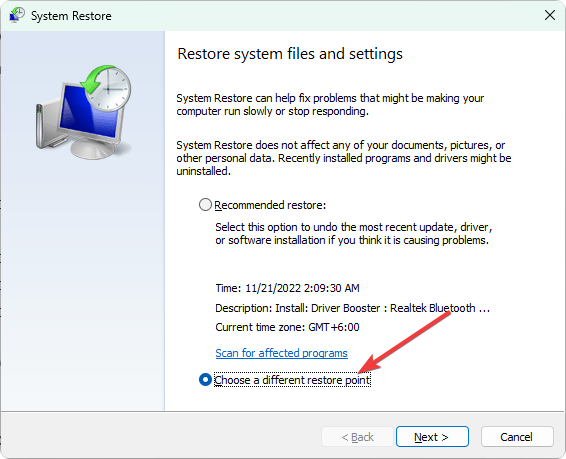
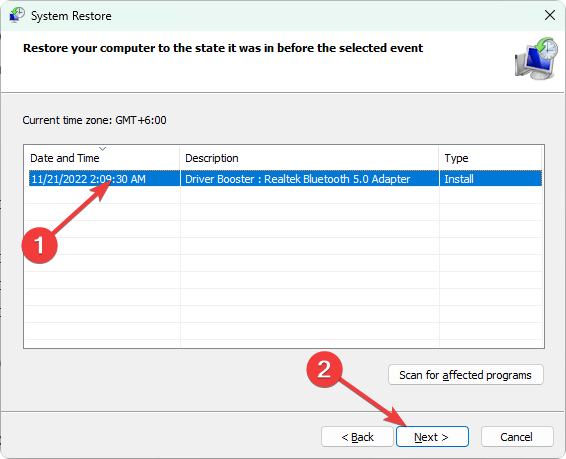








User forum
0 messages