Updane.exe: What is It & How to Remove It For Good?
This executable file can potentially damage your PC
4 min. read
Updated on
Read our disclosure page to find out how can you help Windows Report sustain the editorial team. Read more
Key notes
- Updane.exe, a trojan family member, can harm your computer and invade your privacy.
- It is programmed to spy on you and record every move you make on your PC.
- This guide will talk about this executable file and how to remove it safely.
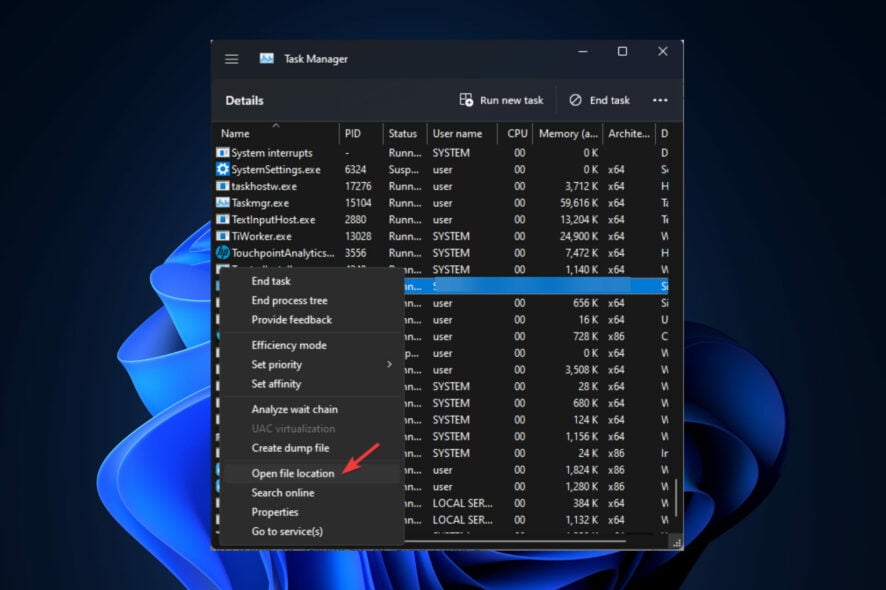
With internet usage worldwide, the chances of computers getting infected have increased immensely.
Even with advanced algorithms and substantial virus databases, antivirus programs might sometime fall short. Updane.exe is one such potentially dangerous executable file, which often goes undetected.
Here we will explain what Updane.exe is, how it affects your PC, and how to remove it safely from your PC. Also, we have mentioned the harmful effects that it could have if not removed.
What is Updane.exe?
Updane.exe is a Windows executable file but is not essential for Windows OS. It is programmed to spy on all your moves on your PC and invade your privacy.
It keeps an eye on your keyboard and mouse inputs and records personal and financial data. Once its work is done, it exposes all the data to cybercriminals who planted it in the first place.
How does Updane.exe work?
Updane.exe can be a part of a program you installed or can enter your computer via a spam email. It can delete important files, crash programs, and make your computer run slowly.
Updane.exe can infect more files and record more data from your computer if not dealt with immediately.
How can I remove Updane.exe for good?
Before moving to the troubleshooting steps, ensure you perform these preliminary checks:
Once you are done with these, please follow all these steps to remove Updane altogether.
1. Remove program related from the computer
1.1 Identify the file location
- Press Ctrl + Shift + Esc to open Task Manager.
- On the Details tab, look for the File, right-click on it and select Open file location.
- You will get the name of the app and the folder in which it is stored.
1.2 Uninstall the program
- Press Windows + R to open the Run window.
- Type appwiz.cpl and press Enter.
- Select and right-click the program. Then, from the context menu, click Uninstall.
1.3 Verify Hosts files content
- Press Windows + R to open the Run window.
- Copy and paste the following path and press Enter:
C:\WINDOWS\System32\drivers\etc - Locate the hosts file, and open it using Notepad.
- Compare your hosts File to the image below and if there is any other information displayed apart from this, remove it. Press Ctrl + S to save the File and close it.
1.4 Remove leftovers from Registry Editor
- Open the Run window, type regedit, and hit Enter.
- Follow this path and right-click the program that you uninstalled, and select Delete:
HKEY_LOCAL_MACHINE\SOFTWARE - Finally, select Yes on the following prompt to complete the process.
2. Run Disk Cleanup
- Press Windows + R to open the Run window.
- Type cleanmgr and press Enter.
- On Disk Cleanup: Drive Selection window, click OK.
- Click Clean up system files on the Disk Cleanup window.
- Click OK on the next window.
- Under Files to delete, select all the items and click OK.
- On the next prompt, click Delete Files.
3. Use the Command Prompt
- Press the Windows key, type CMD and click Run as administrator.
- Type the following commands one by one and press Enter:
sfc/scannowresmon - Copy and paste the following command and press Enter:
DISM.exe /Online /Cleanup-image /Restorehealth - Restart your PC once the scan is complete.
4. Change the internet settings
- Press Windows + R to open the Run window.
- Type ncpa.cpl and press Enter.
- Right-click on the active connection and select Properties.
- From This connection uses the following items option, locate and double-click Internet Protocol Version 4(TCP/IPv4) to open Properties.
- Ensure that Obtain an IP address automatically and Obtain DNS server address are selected automatically. If not, select them.
- Click OK and OK again.
So, these are the steps to remove Updane.exe from your PC altogether. Alternatively, you can use reliable antivirus software to eliminate this threat from your computer.
Stuck somewhere while removing Updane? Feel free to let us know in the comments section below.
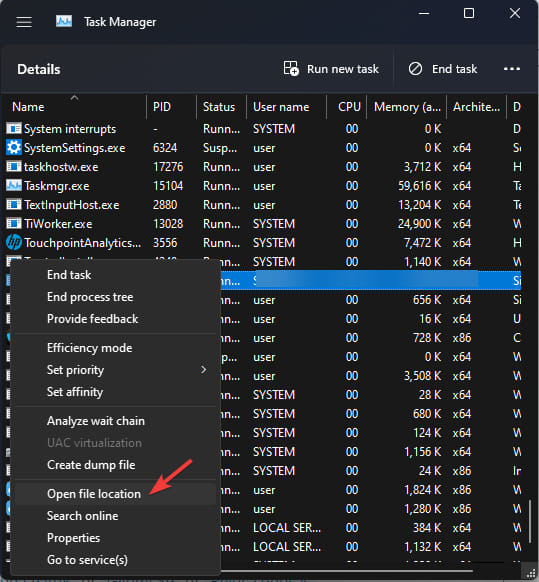
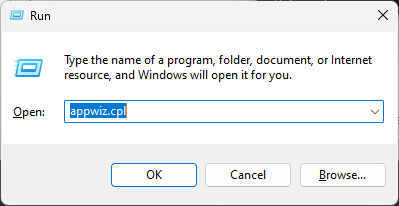
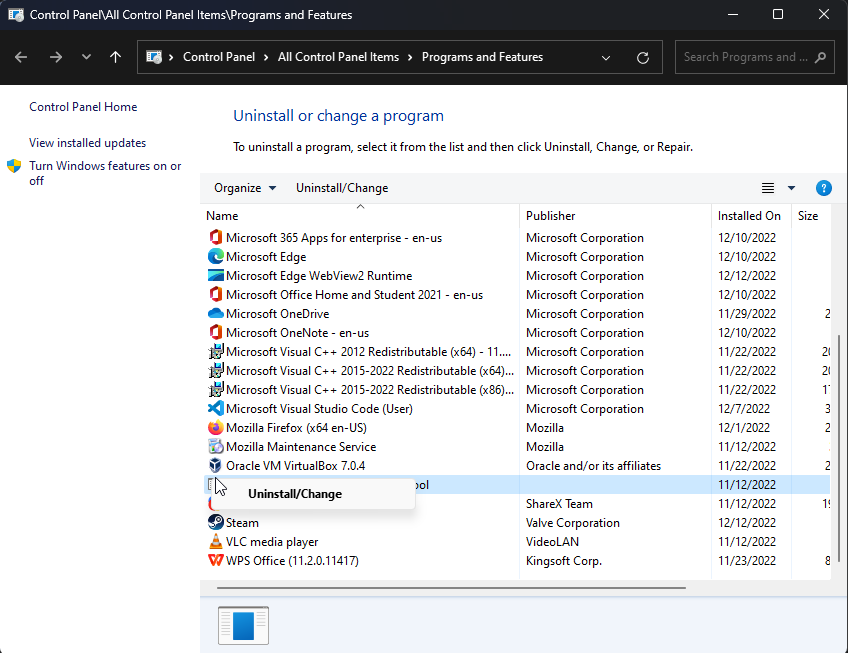
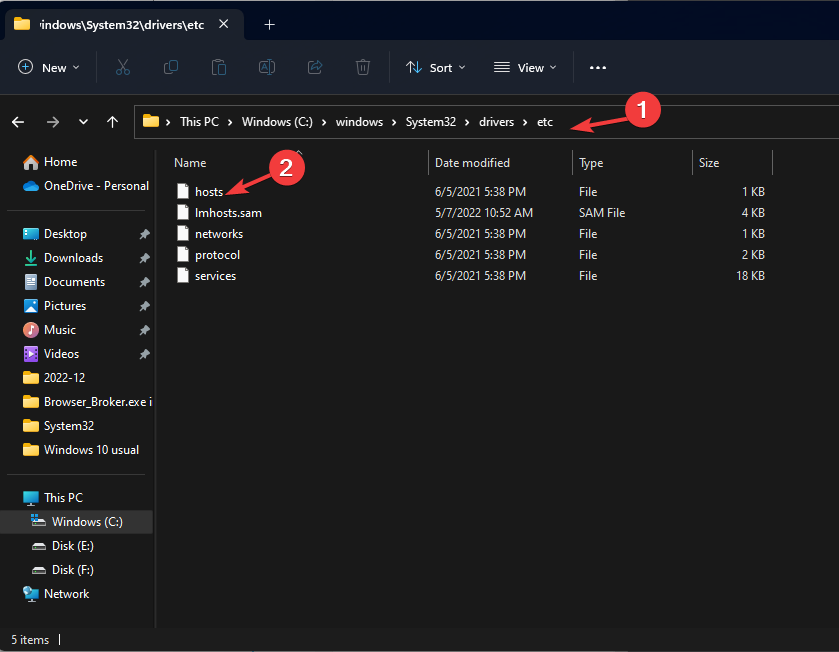
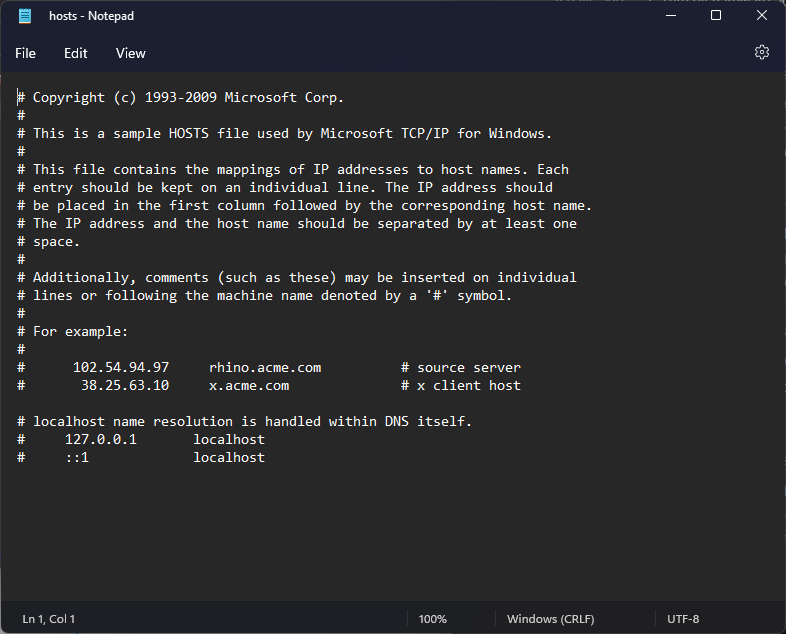
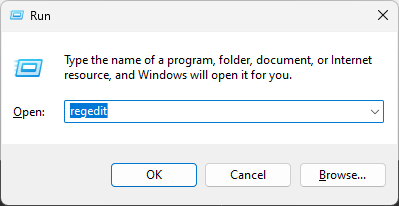
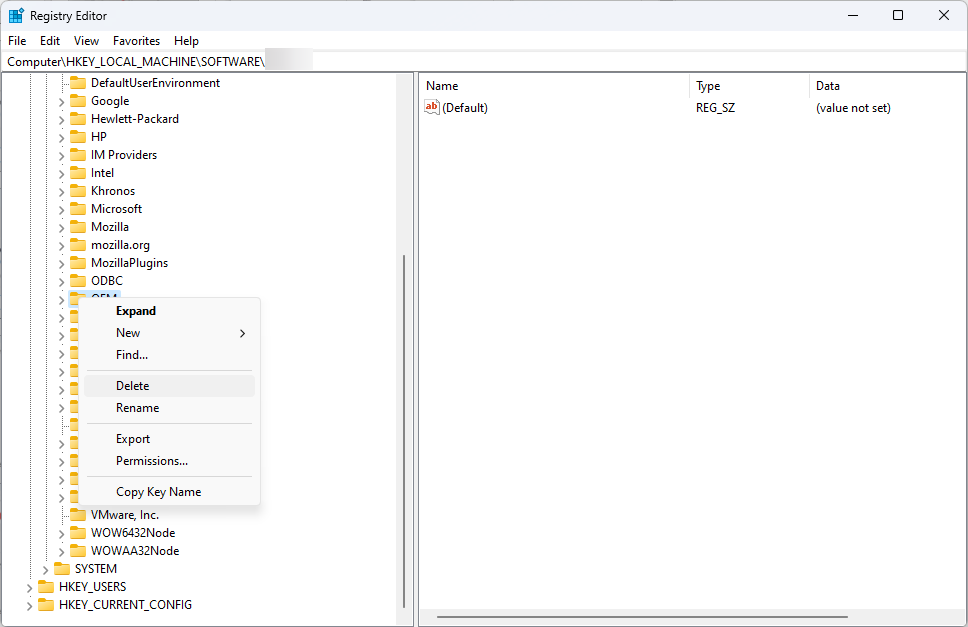
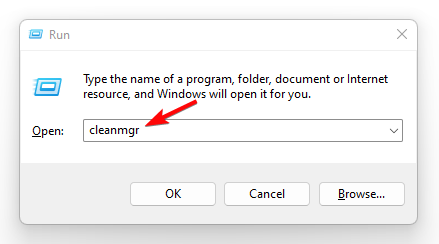
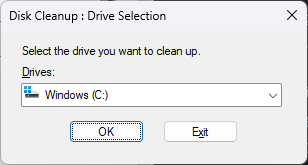
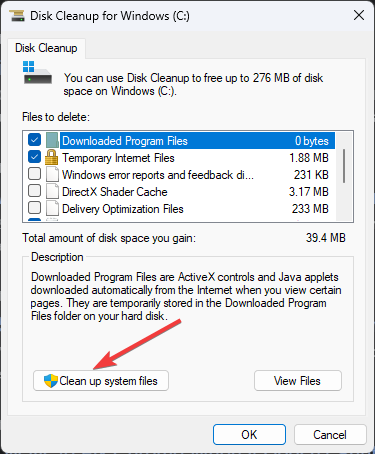
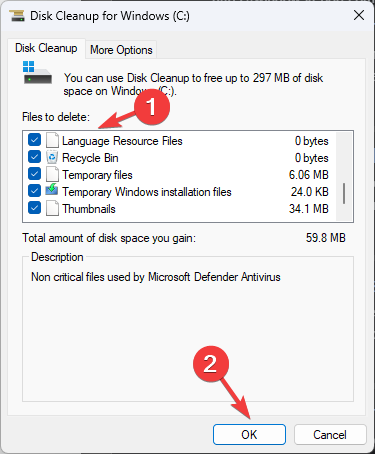
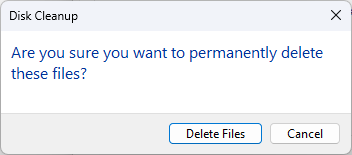

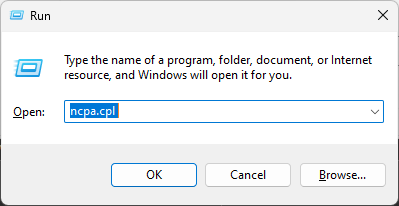
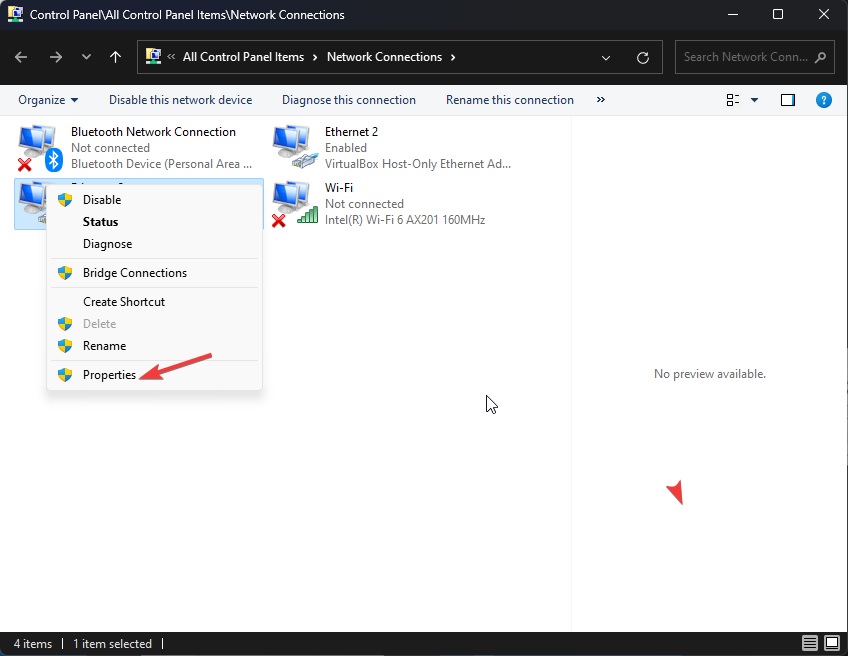
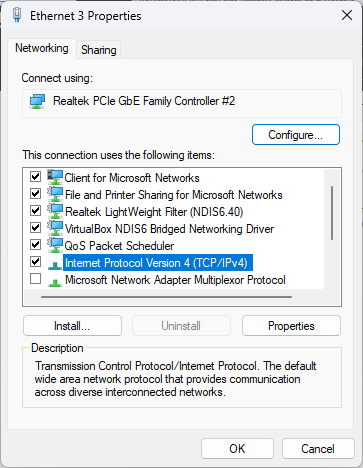
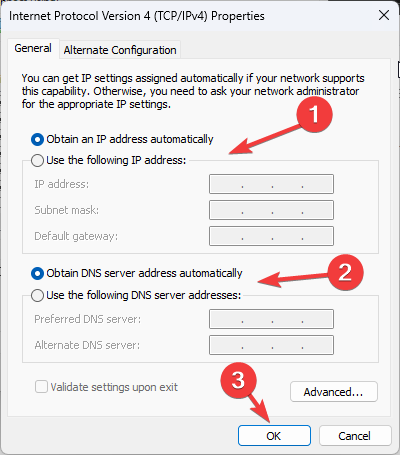
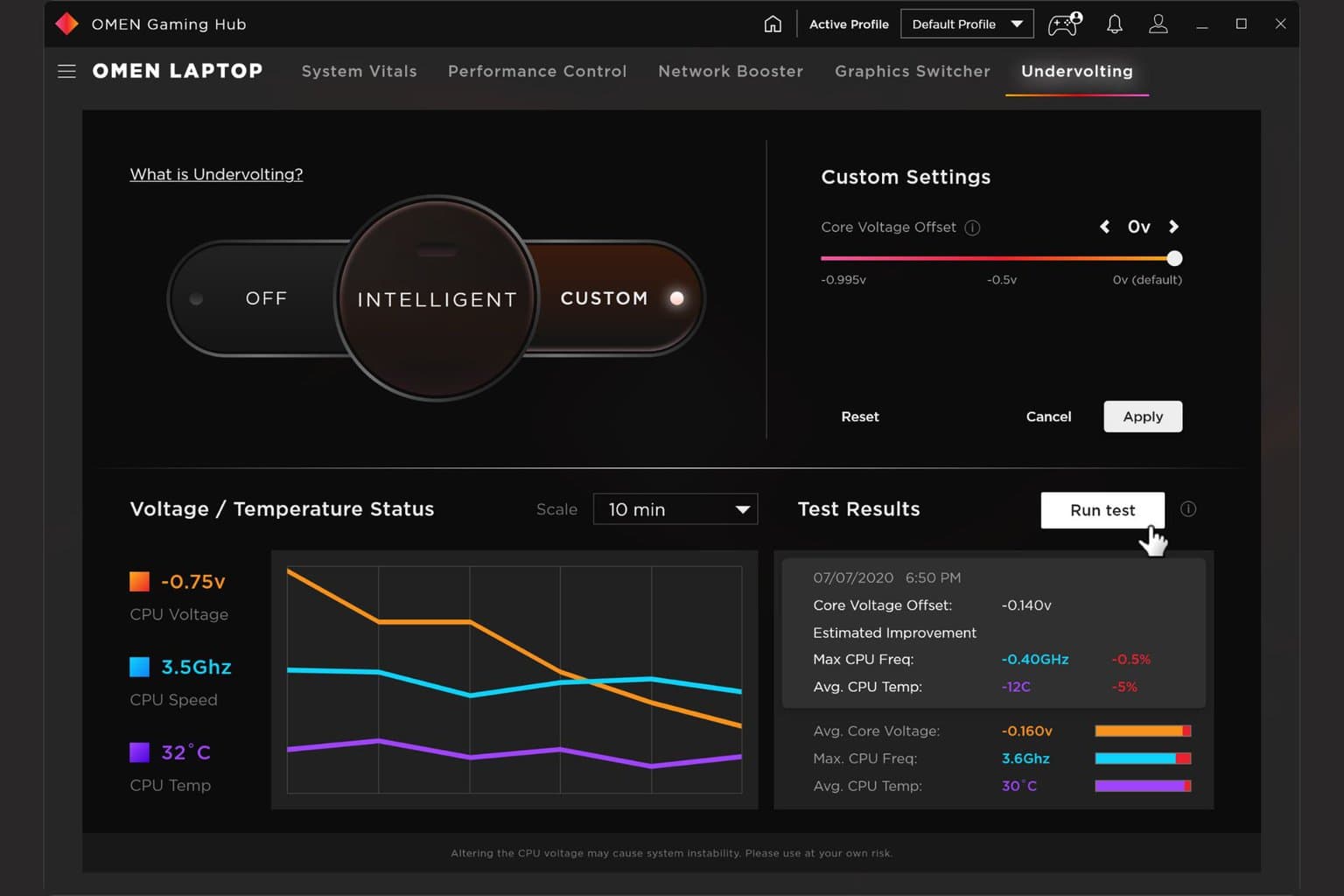




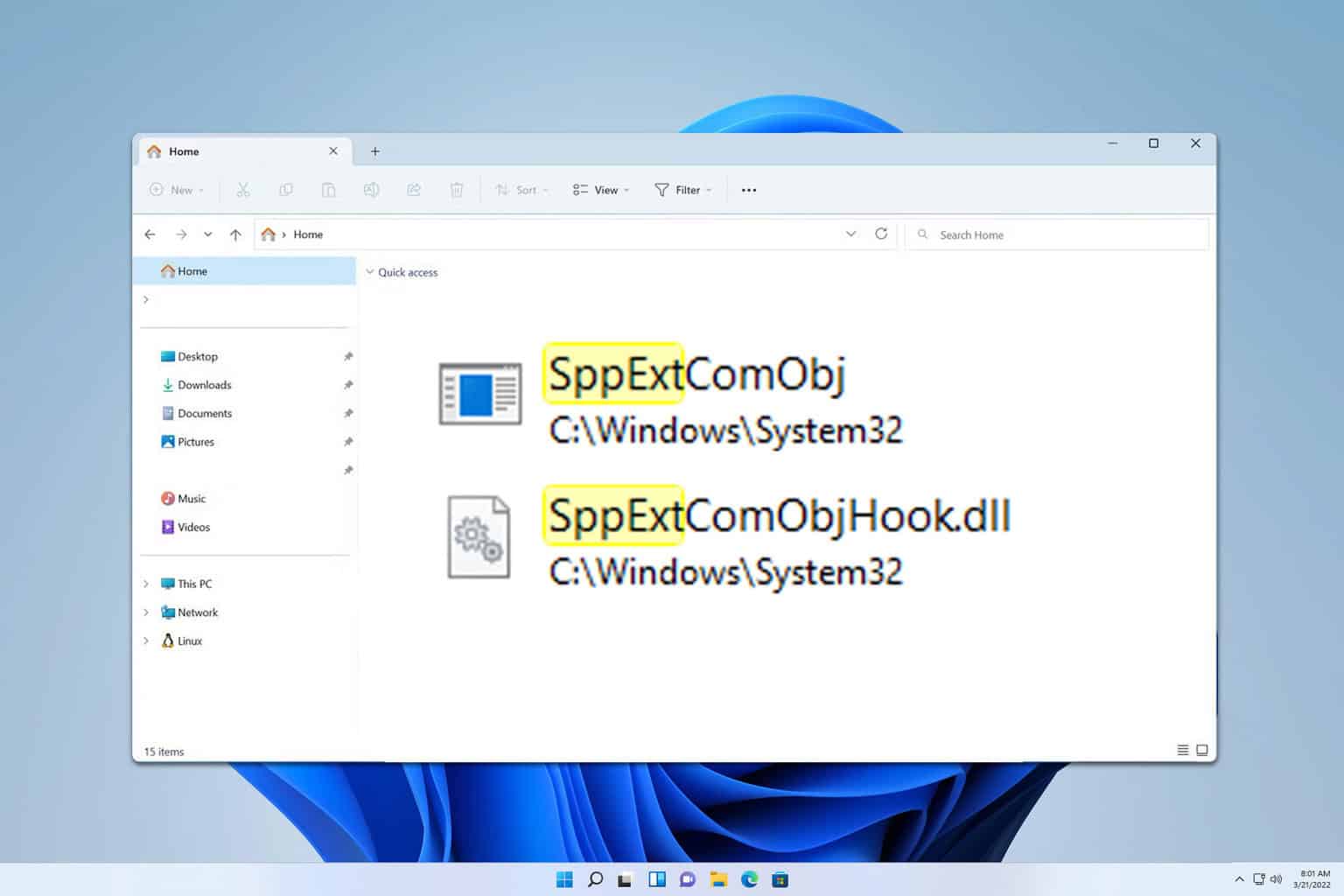


User forum
0 messages