iTunes Library.itl Cannot Be Read: How to Fix It
Usually, this error is triggered by a mismatch in iTunes Library files
4 min. read
Updated on
Read our disclosure page to find out how can you help Windows Report sustain the editorial team. Read more
Key notes
- iTunes Library.itl cannot be read is an error plaguing the iTunes app on Windows and Mac.
- The error occurs after updating iTunes on Mac and Windows due to a mismatch of library files during updates.
- Renaming the iTunes Library.itl file on your PC can fix the error.
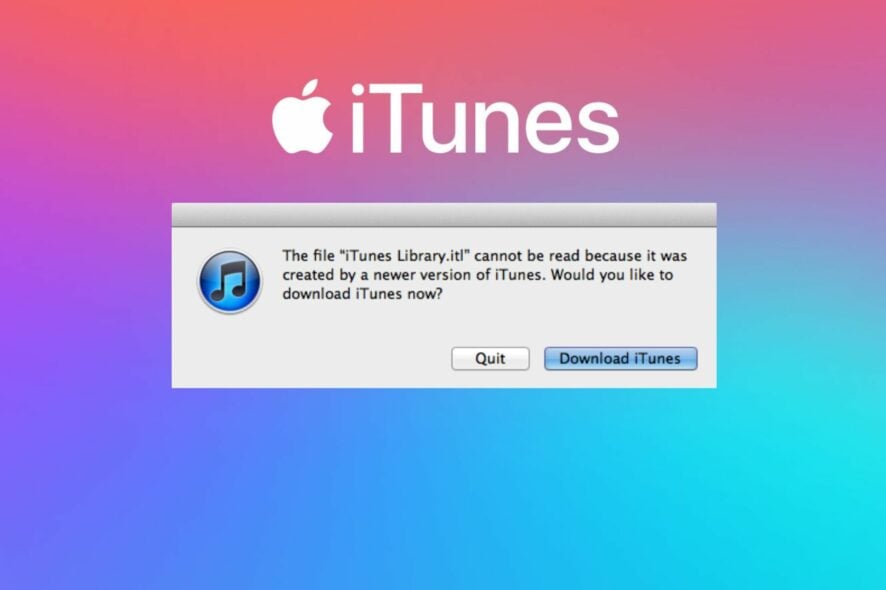
iTunes is a music program that comes as default for Apple products but is also cross-platform.
Sadly, users report that they encounter The file itunes library.itl cannot be read because it was created by a newer version of iTunes, causing the app to crash or not work.
Why do I get iTunes Library.itl cannot be read error?
The iTunes Library.itl cannot be read error can occur on Mac and Windows devices after installing Mac updates and updating the iTunes app on Windows.
However, some notable factors that may be responsible are:
- Playing old content on the new version of iTunes – The error may occur when you try to play old content on a newer version of iTunes than the one it plays on.
- iTunes app update issues – Many users complain about getting errors after updating and using their iTunes app. The error can be due to corrupt or pending updates on your system. Also, it may be a builder’s error caused when the update was deployed for iTunes.
- Mismatch of library files during update – Updating iTunes will add new patches and files to its library and can cause errors if the process is compromised. iTunes library files must be intact and ordered before it can read them.
These causes may vary on different devices. Nonetheless, we’ll take you through some basic fixes to resolve the error.
How to fix the file iTunes library.itl cannot be read error?
Before proceeding with any advanced troubleshooting, try the following:
- Fix network congestion on your PC.
- Restart the iTunes app.
- Turn off background apps running on your computer.
If the error still persists; the solutions below will help you fix this problem quickly.
1. Rename the iTunes Library.itl file on Windows
- Press Windows + E to open File Explorer.
- Go to This PC and navigate through the following path:
C:\Users\HP\Music\iTunes - Right-click on the folder, select Rename from the drop-down and change it to iTunes Library.old.
- Restart the iTunes app on your PC and check if the error persists.
Renaming the iTunes Library.itl file allows iTunes to write another folder and disable the current iTunes Library.itl files. Check our article on how to fix iTunes if it’s not opening on Windows 11.
2. Rename iTunes Library.itl file on Mac
- Click on the Finder icon on your taskbar.
- Click on the Go option at the top bar and select the Go To Folder option in the drop-down menu.
- Type the following in the Go to Folder window, and click on Go:
/Users/your username/Music - In the Music folder, select the iTunes Folder, right-click on iTunes Library.itl file, and click Rename from the drop-down. Rename the file as iTunes Library.old.
- Click the previous iTunes Libraries folder, select the most recent iTunes Library.itl file, and copy the file to iTunes Folder.
- Right-click the copied iTunes Library file and rename it to iTunes Library.itl.
- Restart iTunes and check if the error appears.
Renaming the file will help iTunes read and recover your recent iTunes Library. Hence, fixing the file itunes library.itl cannot be read because it was created by a newer version of itunes problem.
3. Reinstall iTunes on Windows
- Left-click the Start button, type Control Panel, then select it from the result.
- Click on Programs and select Programs and Features.
- Find iTunes from the app list, right-click, and select Uninstall. Follow the on-screen prompt to uninstall the app.
- Download and install iTunes and check if the error persists.
Reinstalling the iTunes app can fix update issues and corrupt installation files causing the error. Read our guide on what to do if iTunes does not install on Windows 11.
In addition, our readers may be interested in how to fix the iTunes invalid signature error on Windows 11. Also, we have a detailed guide on the PC not authorized to run iTunes error and some fixes to resolve it.
Likewise, users complained that iTunes could not connect to this iPad due to an unknown error.
Conclusively, these steps should help you fix the file itunes library.itl cannot be read because it was created by a newer version of itunes whenever you encounter it. For further questions or suggestions, kindly drop them in the comments section.
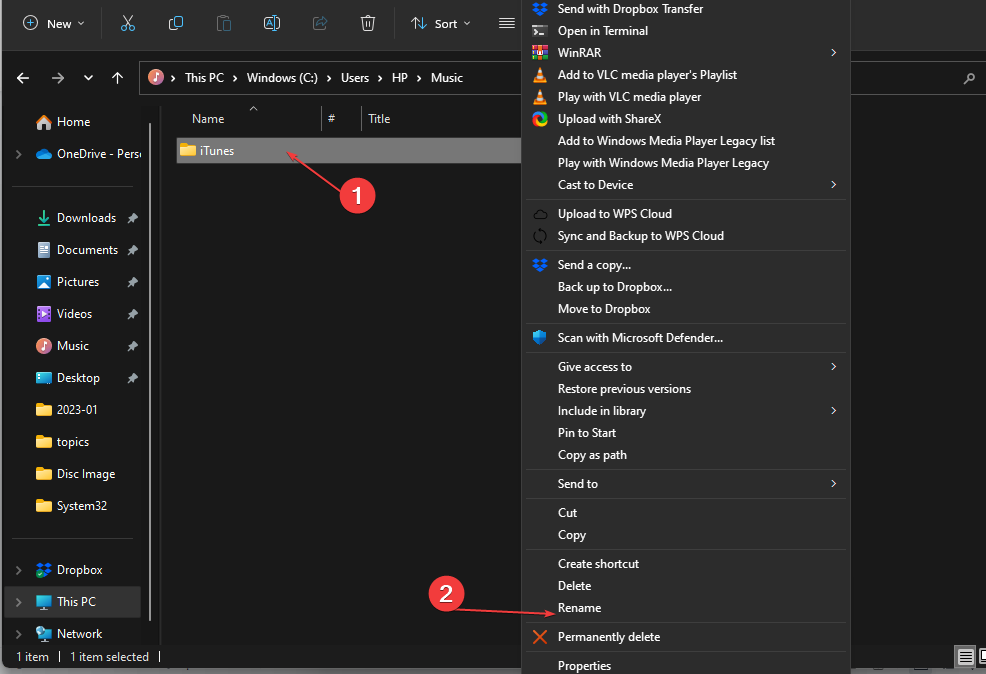
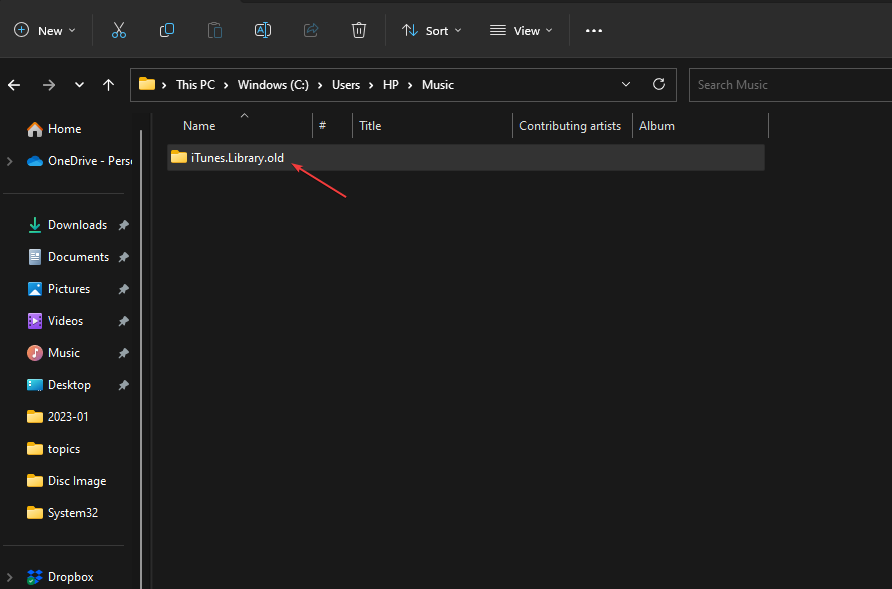
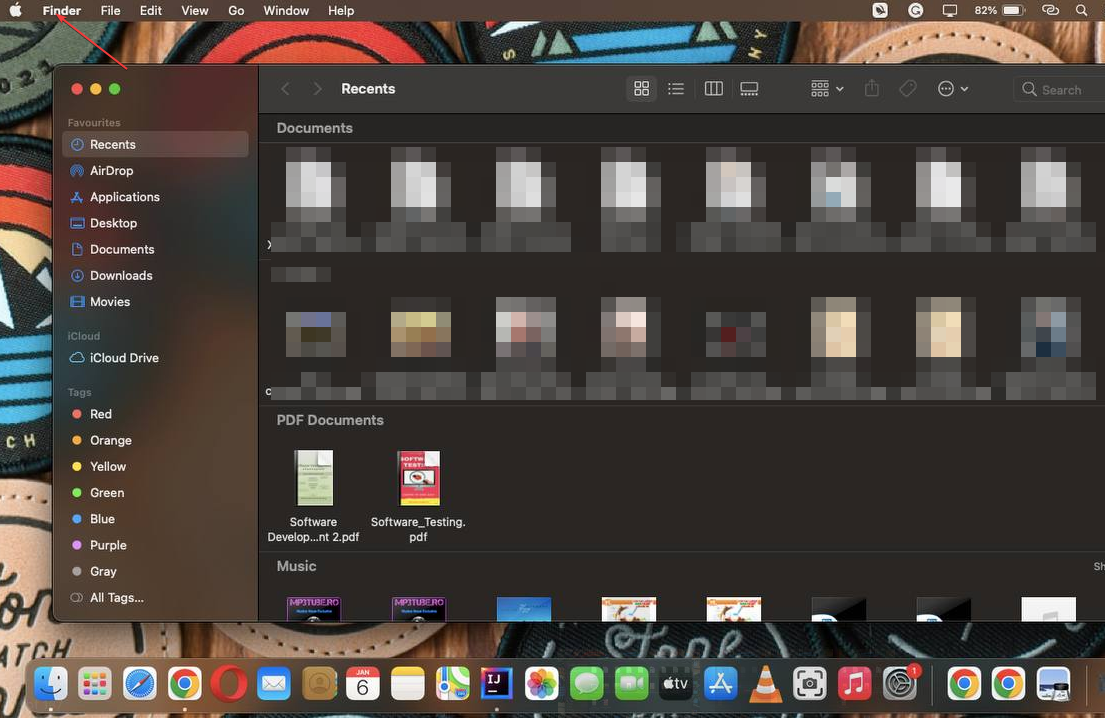
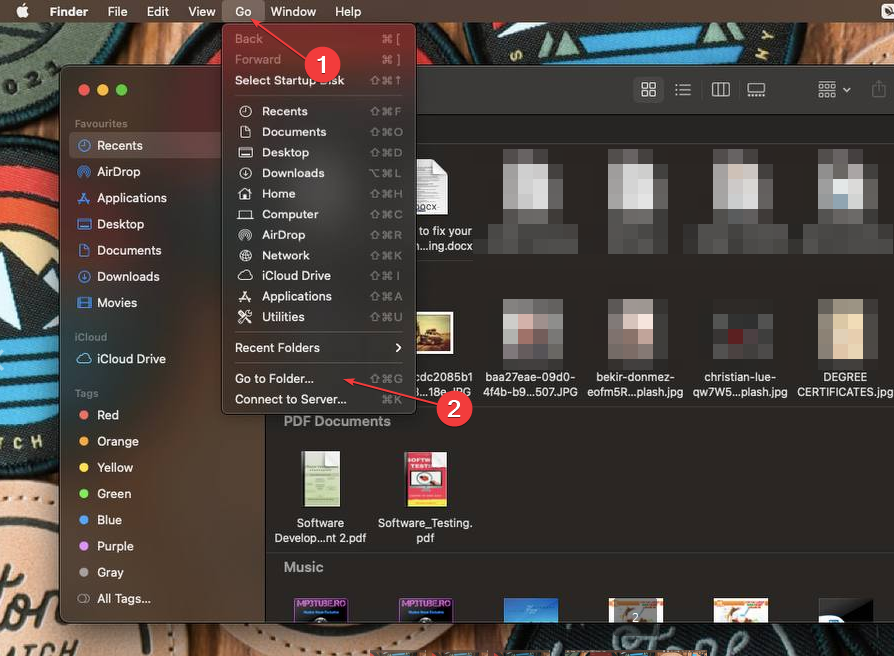
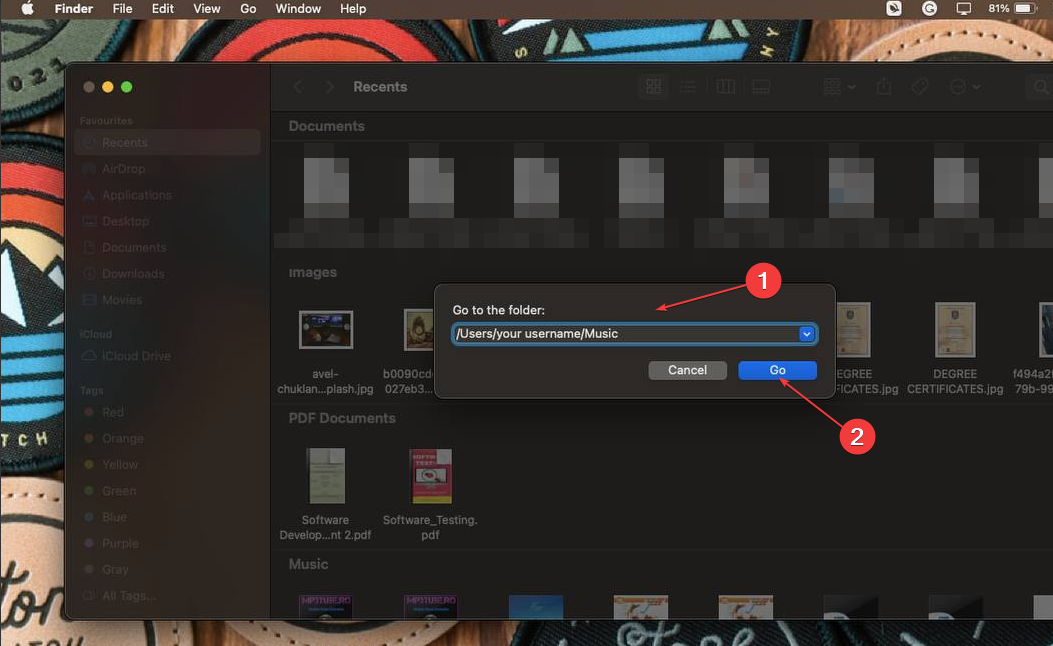
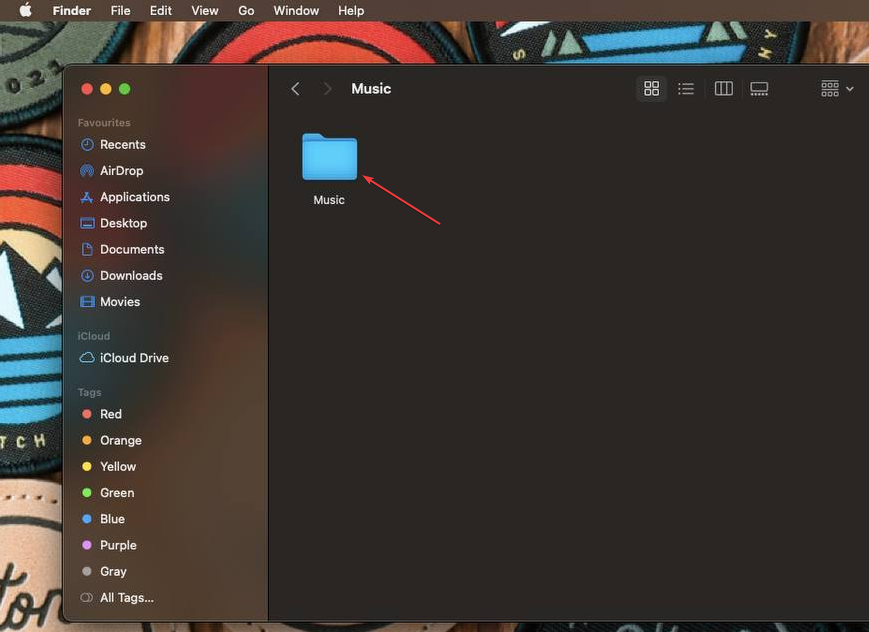
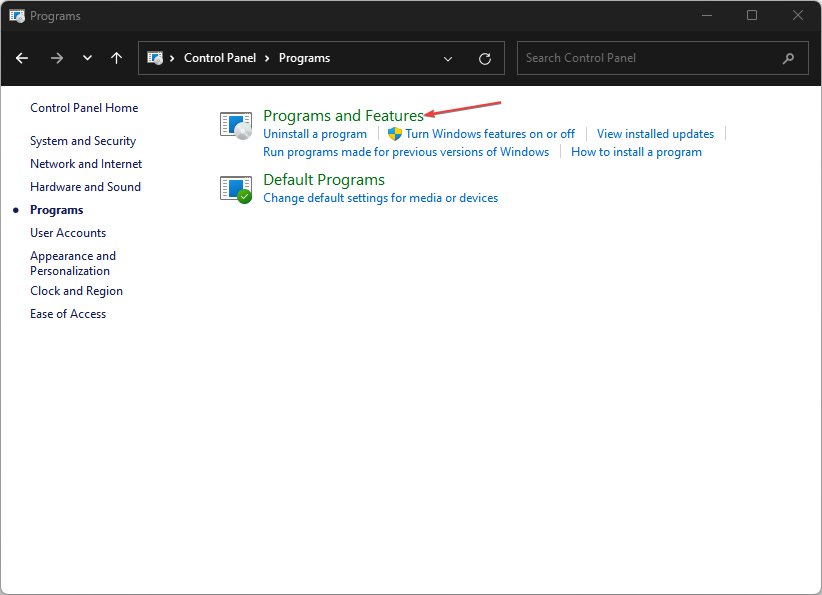
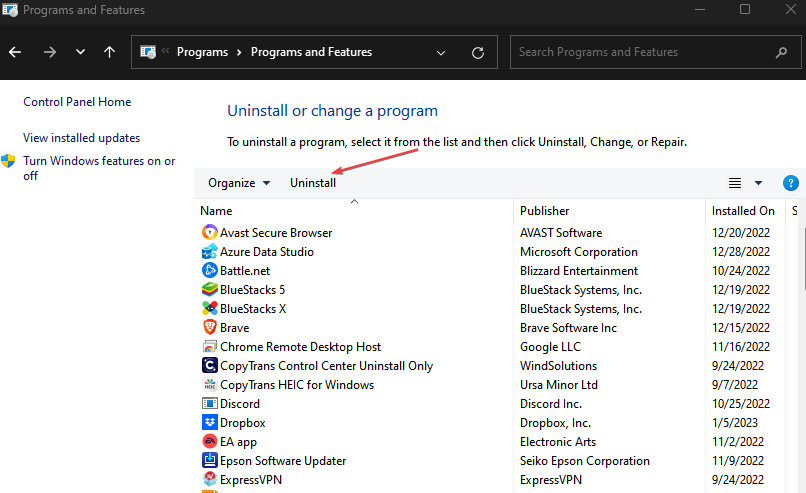








User forum
0 messages