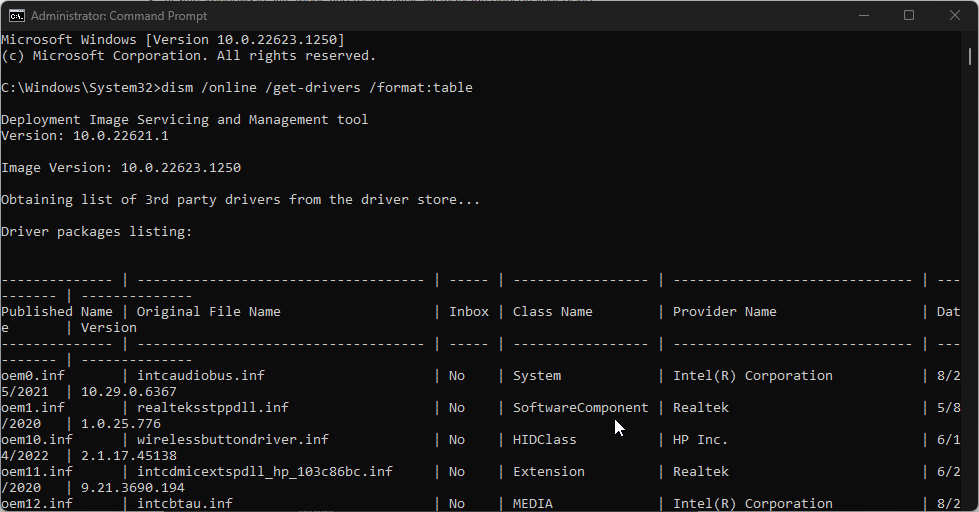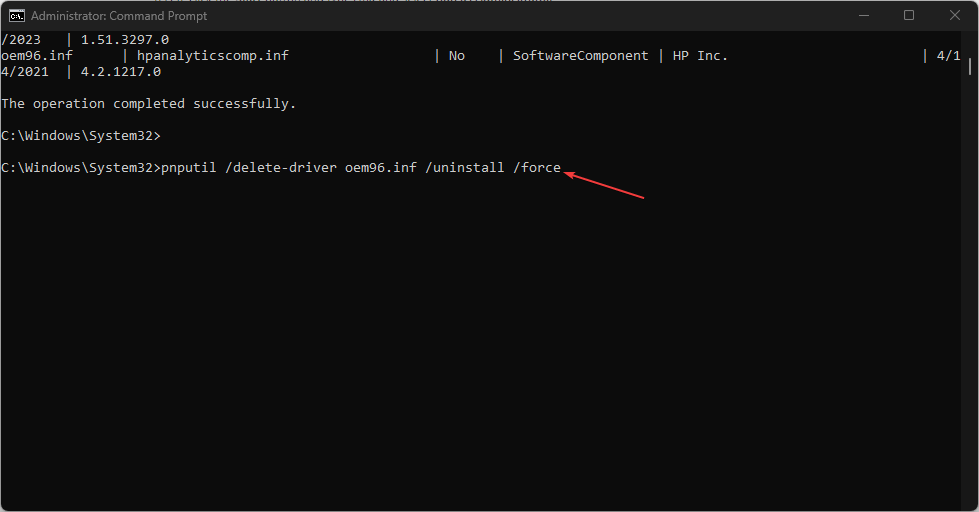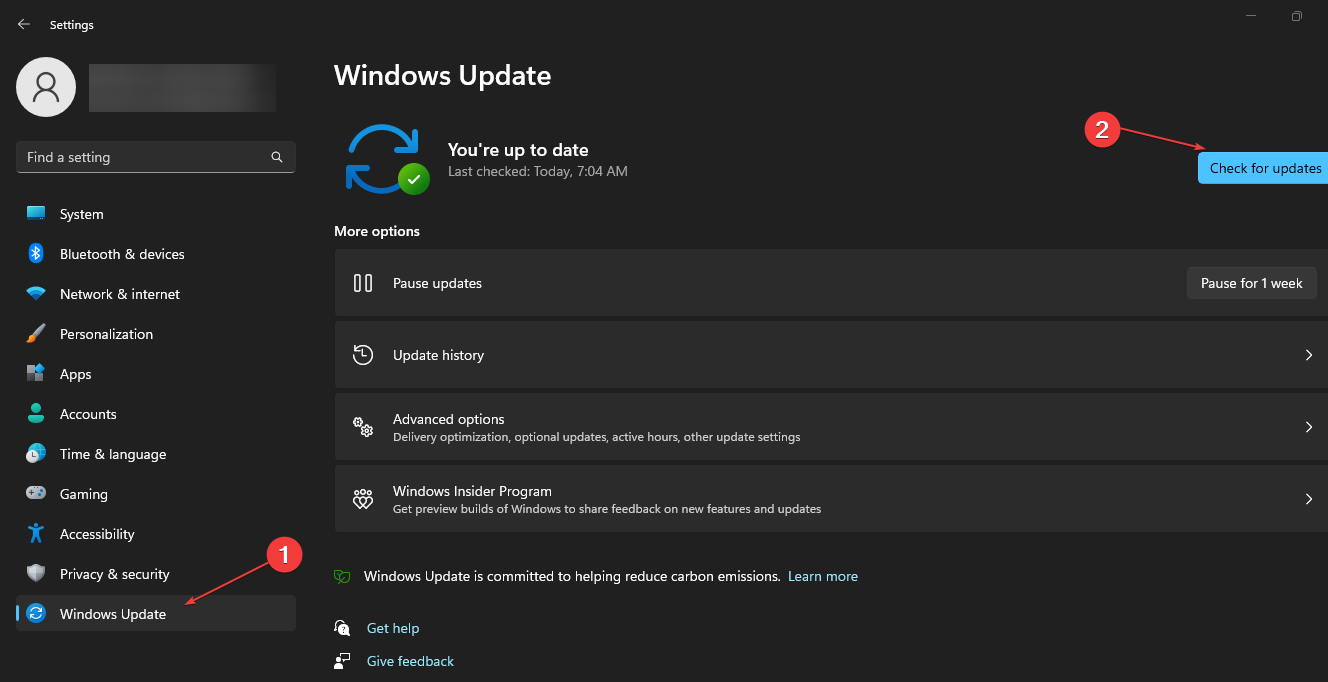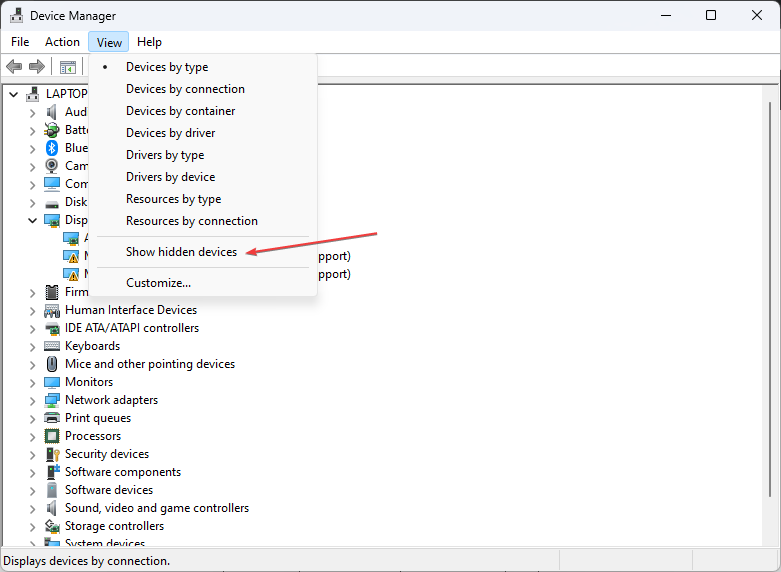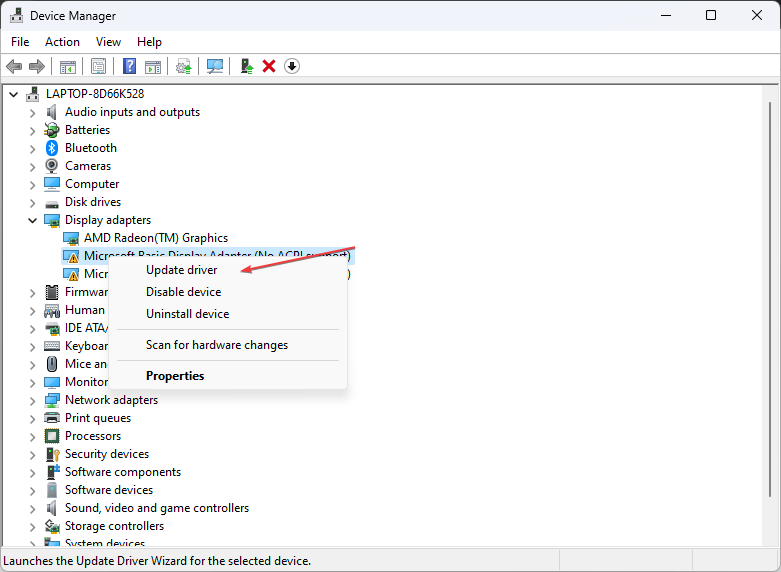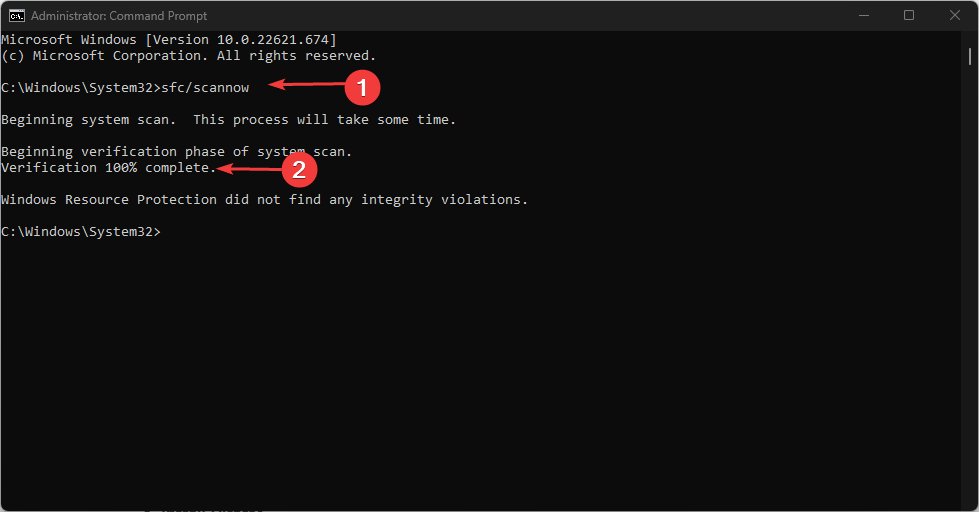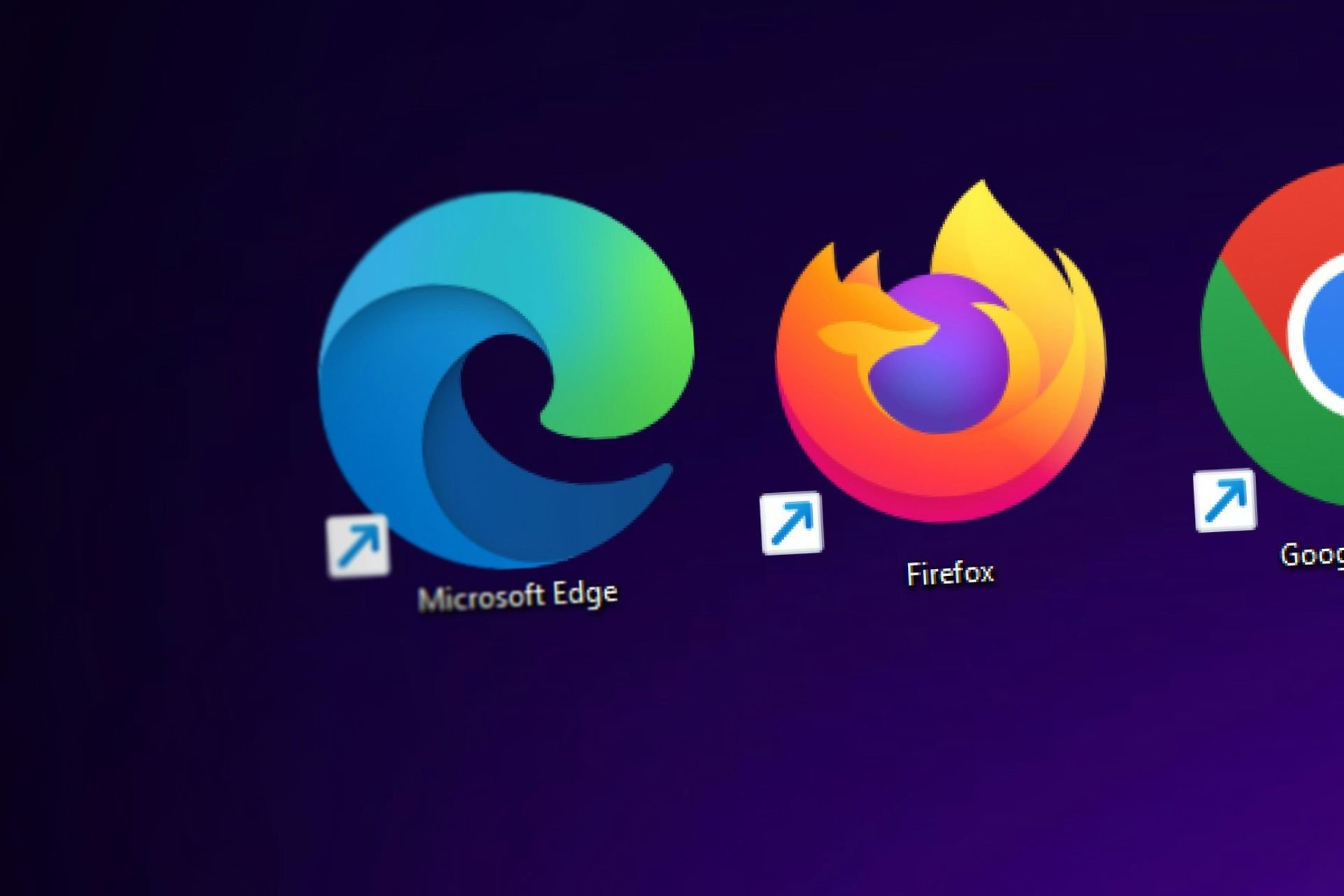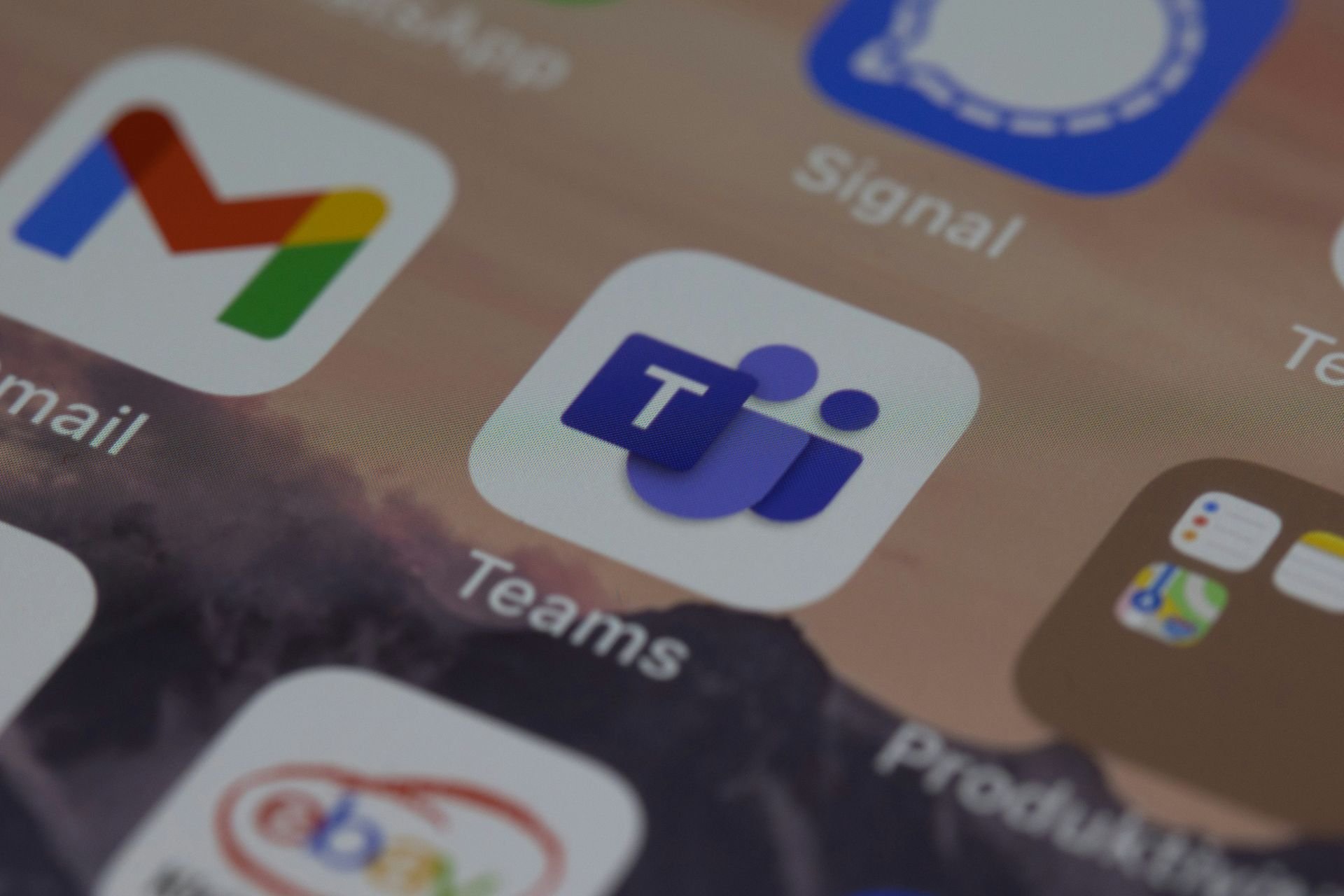What is Sttub30.sys & How to Fix Its Incompatibility Issues
This system error might be prompted if there's driver incompatibility
5 min. read
Updated on
Read our disclosure page to find out how can you help Windows Report sustain the editorial team Read more
Key notes
- The sys (STMicroelectronics) incompatible driver error occurs when you try to enable Memory Integrity.
- This error may be due to corrupt or outdated drivers on your device.
- Removing the concerned drivers and running an SFC scan can fix the issue.
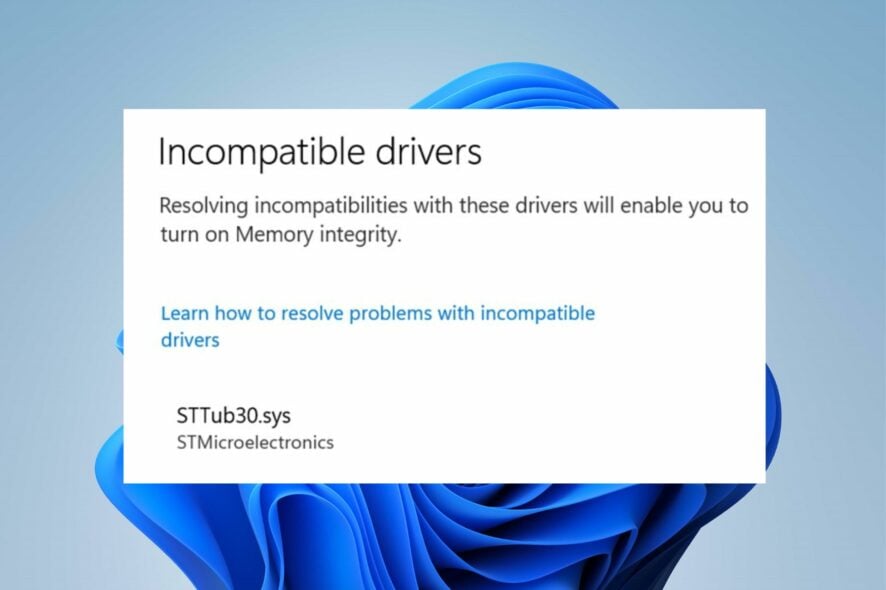
Enabling services such as Core Isolation and Memory Integrity on your device can sometimes be challenging as you may encounter many issues. The most recent error that interrupts the process is the Memory integrity not running due to STTub30.sys (STMicroelectronics) incompatible driver that appears when enabling the feature.
Likewise, we have a detailed guide about the Brusbsib.sys Incompatible Driver error and ways you can fix it.
What is Sttub30.sys?
Sttub30.sys is a driver by STMicroelectronics that runs as a Windows 64-bit kernel mode device driver named USB Driver for Tube device v3.0.1.0. Its presence on your device is likely legitimate as it can get installed alongside some programs.
However, many PCs pick Sttub30.sys as a threat as it usually accompanies errors users encounter on their computers. It is located in the following path: C:\Windows\System32\drivers\sttub30.sys
Furthermore, the Memory integrity not running due to STTub30.sys (STMicroelectronics) incompatible driver error on your PC can be due to the following factors:
- Corrupt drivers – Drivers, just like other programs can become corrupt and misbehave. So, you run into the Sttub30.sys incompatible driver error when the said driver is corrupt.
- Incompatibility issues – Instances like not keeping Windows or drivers updated can cause compatibility problems. The version of the driver running on your computer might not be compatible with the OS you have installed. Hence, it results in the Sttub30.sys error.
Other factors like issues with recent Windows updates can also be responsible for the error. Nonetheless, we’ll take you through some basic steps to resolve the error.
How to fix the Stub30.sys?
Try the following preliminary checks:
- Turn off apps running in the background on your computer.
- Temporarily disable antivirus software on your PC.
- Restart Windows in Safe Mode and try to enable Memory Integrity on your device.
If you can’t fix the problem, proceed with the following solutions.
1. Remove the driver using the DISM and PNPUtil tool
- Left-click the Start button and type cmd and select Run as Administrator.
- Copy this command and paste this command, then press Enter:
dism /online /get-drivers /format:table - Under the Provider Name table, find the line containing the STMicroelectronics, then take note of the Published name.
- Type in the following command, replacing the Published name with the driver name and press Enter:
pnputil /delete-driver Published name /uninstall /force - Restart your PC and check if the error persists.
Removing the driver can get rid of the issues it’s causing with the PC. However, this might cause the system to misbehave for some users.
2. Update Windows Operating System
- Press Windows + I key to open the Windows Settings app.
- Click on Windows Update and click on Check for updates. If there are any updates available, it will search for and install them.
Updating Windows will fix the bugs affecting your PC and resolve compatibility issues causing the issues with the driver.
Read about fixing Windows not connecting to update service if the error occurs on your PC.
3. Update the Sttub30.sys driver and other concerned drivers
- Press Windows + R keys to prompt the Run window, type devmgmt.msc, and click OK to open the Device Manager.
- Go to the View tab and click Show hidden devices.
- Find the device that has a yellow triangle with an exclamation mark inside it or the Sttub30.sys driver.
- Right-click on the device and select the Update driver option from the drop-down.
- Select the Search automatically for drivers option and wait till the update finishes.
- Restart your PC and check if the error persists.
Updating the driver will resolve bugs and compatibility issues causing it to impede the Memory integrity processes on your PC.
To make sure all your device drivers are updated successfully, including the Sttub30.sys driver, you can use an automatic assistant like PC HelpSoft Driver Updater to perform this task.
This software runs a fast scan of your computer to detect outdated and faulty drivers and update them with the best options in no time.

PC HelpSoft Driver Updater
If you want your PC to run smoothly, try PC HelpSoft Driver Updater to update your drivers effortlessly.4. Run an SFC scan
- Left-click the Start button, type Command Prompt, and click the Run as administrator option.
- Click Yes on the User Account Control prompt.
- Type the following and press Enter:
sfc /scannow - Restart your PC and check if the Windows update error persists.
An SFC scan will find and repair corrupt system files causing the stub30.sys error. You can check how to fix the run-as-administrator option if it’s not working on your PC.
Our readers may check our guide on Wdcsam64.sys Memory Integrity Error and how to fix it on Windows 11. Also, you can read about fixing Win32kfull.sys BSOD errors on your PC.
Which solution worked for you? Let us know in the comments area below.