0x8078002a: How to Fix This Windows Backup Error Code
Improper Windows installation may prompt this error
4 min. read
Updated on
Read our disclosure page to find out how can you help Windows Report sustain the editorial team. Read more
Key notes
- Perform routine checks on your PC to quickly detect and quarantine errors.
- Format your external hard disk to rid your PC of the 0x8078002a error quickly.
- Ensure the Windows backup and volume shadow copy services are enabled.
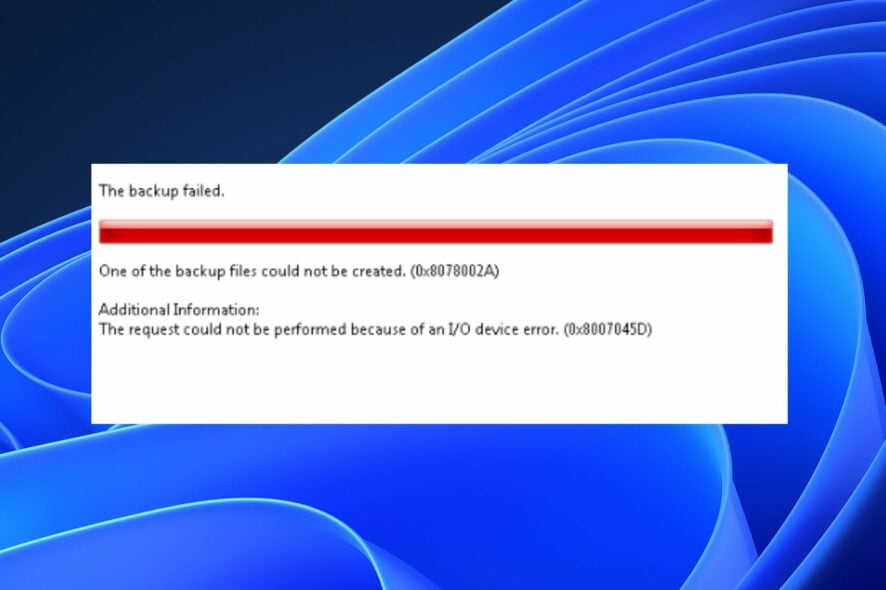
While using your PC, you must back up your files to ensure that your files remain secured during fatal windows errors. However, you can run into errors like the 0x8078002a while backing up your PC.
If you’re currently experiencing this error, this article will provide you with the necessary steps to help resolve the 0x8078002a Windows backup error code.
What causes the Windows backup error 0x8078002a?
The full error message reads: One of the backup files could not be created. Details: The request could not be performed because of an I/O device error.
Here are some of the common reasons why you’re experiencing the Windows backup error code 0x8078002a:
- Backing up external files using 4K logic disk sector – If you’re attempting to back up your PC files to an external drive using a 4K logical disk sector size drive, you can trigger the 0x8078002a backup error code.
- Corrupt Windows installation – If you’re installing Windows from a corrupt media stick or external disc, you will find it hard to back up your system.
- Improper system shutdown – When performing a system shutdown, you must follow the proper procedure. A forced system shutdown due to a system crash can trigger the 0x8078002a.
- Corrupt system files – Occasionally, Windows system files can get corrupted by viruses or malware. A PC housing a host of corrupt system files will likely experience errors like the 0x8078002a.
The reasons may seem complicated, but as you will see, the solutions are pretty simple.
How can I fix the Windows backup error 0x8078002a?
Before we proceed with advanced troubleshooting techniques, here are a couple of quick fixes you can attempt:
- Restart your PC.
- Power cycle your PC.
- Disconnect and reconnect the external HDD, if present.
If those quick fixes couldn’t resolve the 0x8078002a backup error code, the following solutions will help you.
1. Check Volume Shadow Copy and Windows Backup
- Press the Windows key + R, type in services.msc, and hit Enter to open Services.
- Locate the Volume Shadow Copy service, right-click it, and click Start.
- Then, right-click and select Properties. Change the Startup type from Manual to Automatic.
- Click Apply and OK to save the settings and close the window.
- Now, scroll down and locate the Windows Backup service, right-click on it, and select Properties.
- In the popup window, make sure the service under the Service status is running.
- If the service is not automatically running, click Start under the Service Status tab, and click OK.
Due to advancements in the data storage industry, the format of physical hard drives has moved from 512-byte sectors to 4096.
Windows doesn’t support 4K sectors, and this leads to incompatibility issues with existing software. Checking the Volume Shadow Copy and Windows Backup services can help resolve the error.
2. Format the external drive
 NOTE
NOTE
- Plug in your external drive and press the Windows key + E to open File Explorer.
- Locate the drive, right-click on it, and select Format from the drop-down menu.
- Select the type of file system you want, and give your drive a name under the Volume Label tab.
- Ensure the Quick Format selection box is checked.
- Click Start and wait for your computer to format the external hard drive completely.
Formatting the external media is the last resort and is usually one of the quickest ways to resolve the 0x8078002a backup error code. You can format the drive a couple of times repeatedly to ensure you get rid of everything on the drive.
If your drive won’t format, here is a detailed article showing you what to do if you’re unable to format your hard drive.
There aren’t a lot of fixes to help resolve the 0x8078002a backup error code. However, if you’re battling the error, you can follow any of the above fixes to help you resolve the error.
A lot of users have suggested several fixes that helped them resolve this error. If you’ve got other solutions that helped you bypass this error, you can let us know in the comments below.
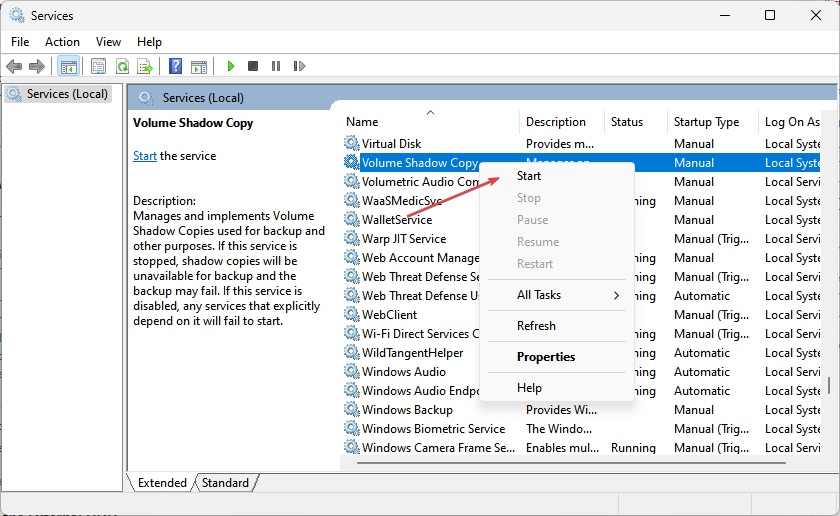
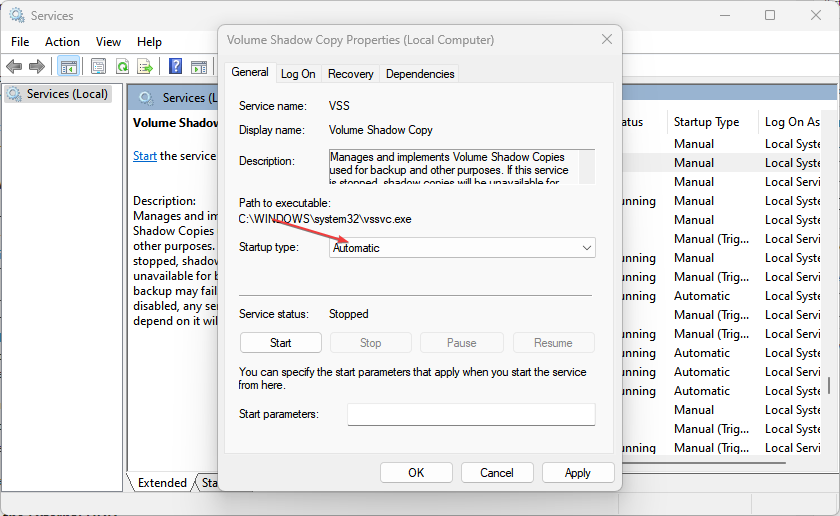
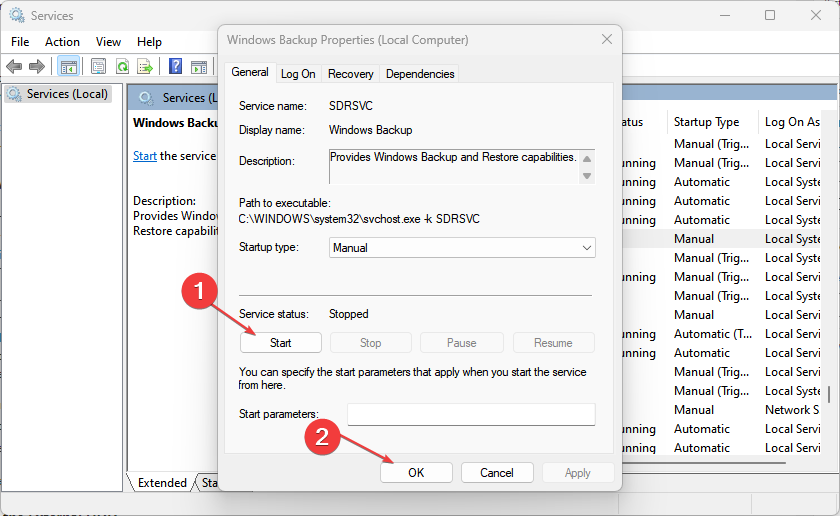
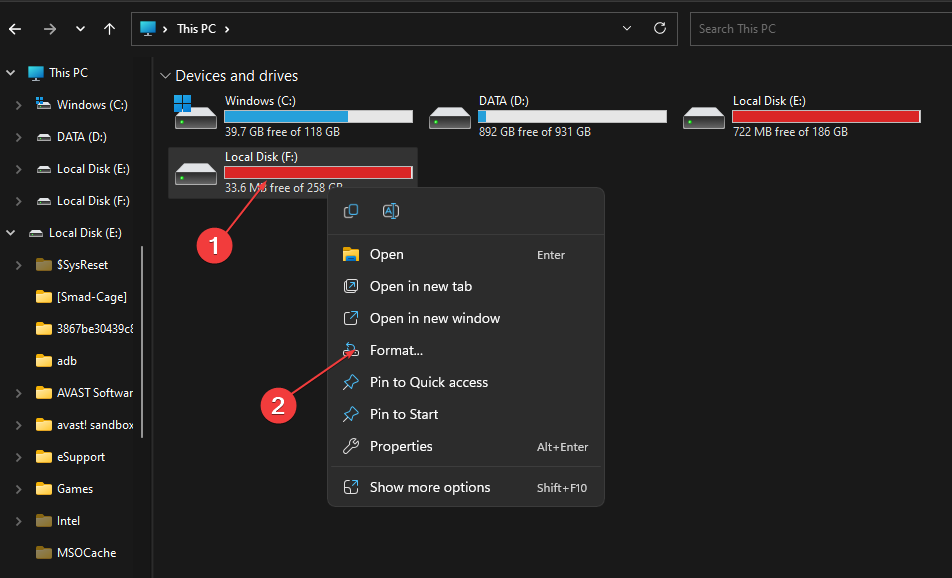

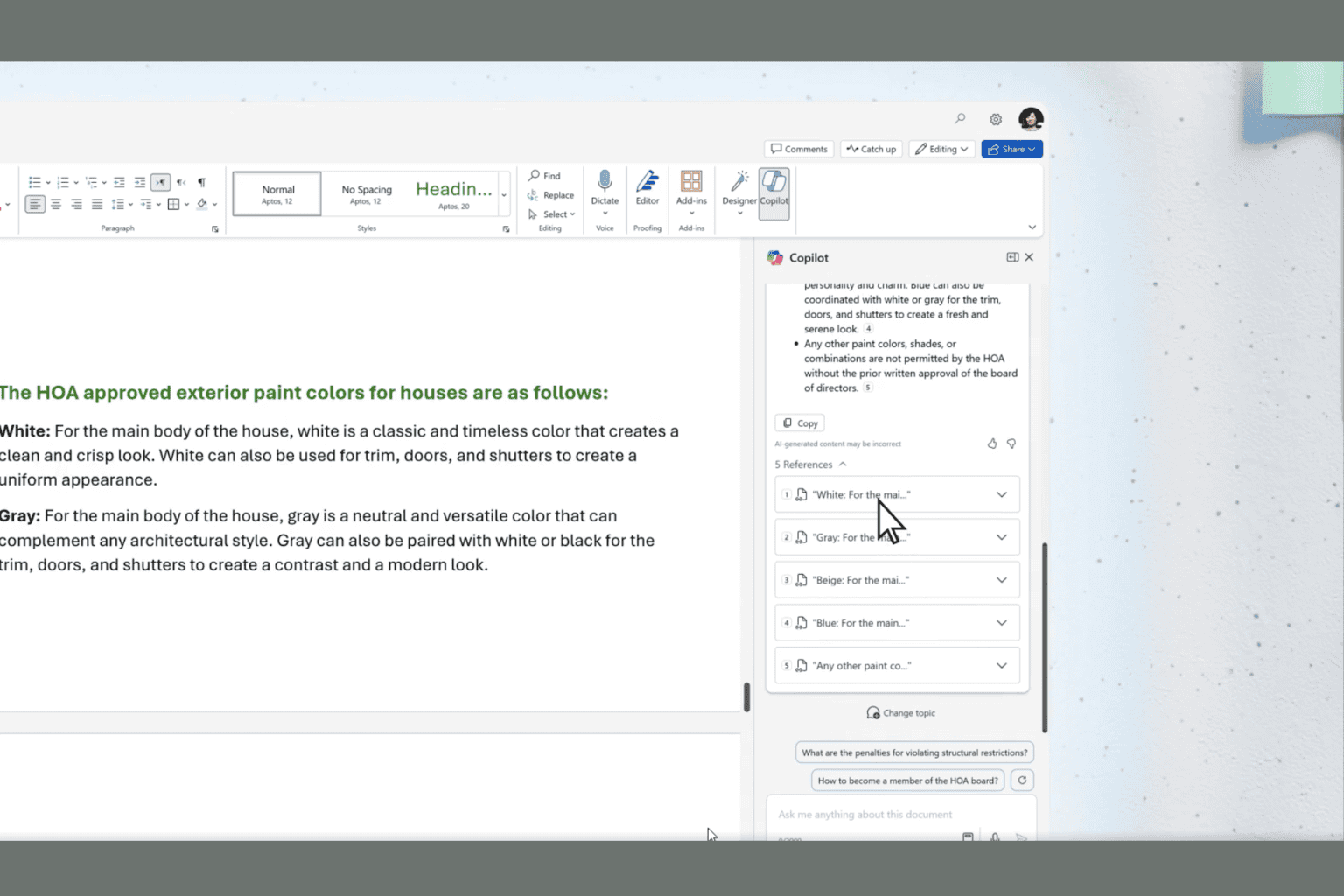




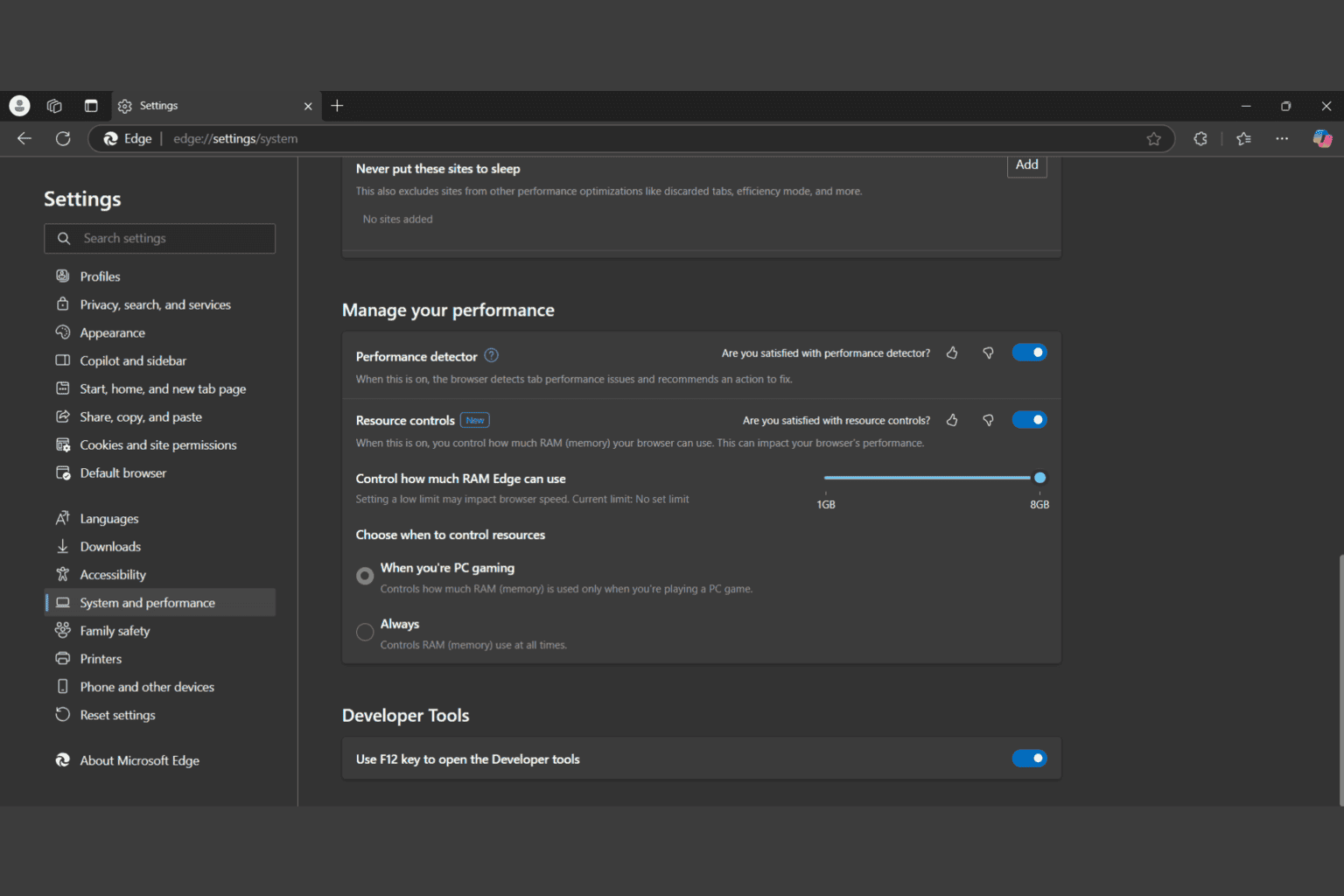

User forum
0 messages