Best Package Manager For Windows: 5 Top Picks to Choose From
These are most widely used Windows package managers
7 min. read
Updated on
Read our disclosure page to find out how can you help Windows Report sustain the editorial team. Read more
Key notes
- Windows package manager allows you to update, install or download apps across all systems with ease.
- Although multiple package managers are available, choosing the correct one can be tricky.
- We would suggest you go for Chocolatey or the Yarn Windows package managers.
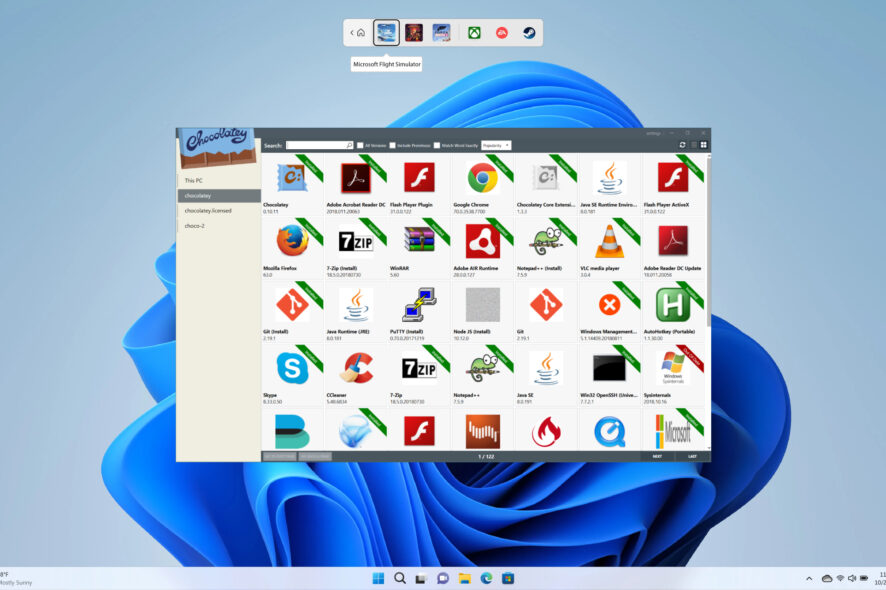
Windows OS has gained a bunch of Linux functionalities over the years. For example, Windows 10 and 11 support the Linux subsystem through WSL 2 and now also feature a package manager called Windows Package Manager.
A package manager allows you to upgrade, install, or remove software you have previously installed easily and from a single place. Package managers deal with packages, meaning a collection of files. This guide will show you a list of some of the best package managers for Windows.
What is a Windows Package Manager?
A package manager is a tool that allows you to package your project and publish it for others. As explained by Microsoft, a package manager is a system or set of tools used to automate installing, upgrading, configuring, and using the software.
A package can be understood simply. For example, when you bake a cake, it is called a compilation, and when you buy a readymade cake, you have a package. Developers can also use the package manager to specify the prerequisites if they need to develop solutions for a given project.
It allows you to manage the dependencies of your project. Managing all dependencies can be a challenging task, which using a package manager can ease.
Package managers are available as intuitive software or as a command line tool. Here are some of the benefits of using a package manager:
- Install/uninstall packages
- Safeguard source files from malware
- Add drivers to the driver store
- Install language packs
- Seamlessly install, update, or remove multiple packages using one command string
What are some of the best package managers for Windows?
Chocolatey – Simple to use with powerful features
In the way RPM is the package manager for Linux, Chocolatey is a package manager for Windows. So the compatibility ranges from the most modern Windows OS version back to Windows 7.
Chocolatey supports cloud environments such as Microsoft Azure, Amazon AWS, and others. Additionally, you can use this Windows package manager to manage all software, such as installers, scripts, zip files, etc.
You do not need an active internet connection to use Chocolatey. It offers over 7,000 community packages, the largest online registry of Windows packages, that you can integrate with your package and reuse existing logic.
Chocolatey uses Windows PowerShell, so there is no need to learn a new language to use this package manager.
You may find some issues with it as not all software packages are up to date with their latest versions.
Here are some of the best features of Chocolatey:
- Intuitive UI that makes package management easy
- Once deployed, it allows you to manage anything from anywhere
- It can be efficiently run using Windows PowerShell
- Supports packaging of anything, including script, zip, etc.
- Instructions to create your very own package
- Offers features such as Package Auditor, Package Reducer, Malware Protection
Scoop – Feature-rich open-source package manager
Scoop is another popular Windows package manager that is open source and can install Windows software with just a single command line.
It is a developer’s tool that lets you install system utilities, which rely on Linux and aren’t found by default on Windows.
You would need an extra repository to install Windows desktop programs, but it can generally install apps such as VLC and Chrome.
The Scoop package manager does not use NuGet or install programs globally. Instead, apps are limited to a user account and are installed in a unique path to avoid path pollution.
Below are some of the key highlights of the Scoop package manager:
- Scope provides package manager facilities dedicated to a user account
- It is more lightweight as compared to Chocolatey
- You can use the Windows repository to install desktop apps
- You do not need admin rights to use Scoop
Ninite – Install software group without much effort
Ninite is a freeware tool that is crapware free and allows you to manage, update or install a group of software without putting in much effort.
The interface is pretty modern, and all you need to do is select the applications you wish to install on a system and get the installer for it.
Software installation in bulk saves a significant amount of time, and installing the software in your PC’s language so that you do not have to worry about different app versions.
When you open Ninite, it will show you some of the popular apps your PC should have. Hitting the Get Installer button gets you all those apps.
There is Ninite Pro as well, which lets you manage apps on all your machines via the web. It has now received a new interface as well.
Here are some of the best features of Ninite:
- Works in background
- Simple and easy-to-use interface
- No junkware is required to run Ninite
- Install appropriate apps on appropriate systems
- No reboot is required after installing the apps
Windows Package Manager (WINGET) – Microsoft’s native package manager
WINGET, or Windows Package Manager, is a Microsoft native command line tool that lets you discover, install, upgrade, remove, and even configure apps on Windows 10 and 11.
The process of downloading the latest version of the program to updating those running the old versions remains automatic and can be executed by running a simple command.
WINGET makes use of the YAML package manifest format. This makes it much easier to understand and configure. Devs also use YAML to bundle their applications to make them compatible with WINGET.
Previously, Windows had to use third-party package managers such as Chocolatey, which makes it more popular than the Windows Package Manager.
Below are some of the key features of Windows Package Manager:
- The interface is easy to use
- You can quickly discover new and popular apps with a single command
- Easily upgrade or downgrade to a specific version of the app
- It is open source
- WINGET uses secure channels to download apps
Yarn – A reliable and secure package manager
Yarn is another popular open-source command line tool that is fast and reliable. It is built by the community for the community, which means it allows community members to enhance its feature.
The Yarn Windows Package Manager is hosted on GitHub even though Facebook backs it. It is fast as it parallelizes the operation to use the resources better, making the installation faster.
Users can choose between silent, passive, and interactive modes to install complex things. To ensure high security, all the data is thoroughly checked for its integrity.
Yarn is designed to guarantee that the apps working on one system will work exactly in the same way on the other.
Check out the best features of Yarn:
- Offers an offline mode
- The same dependencies get installed on every system
- Flat mode ensures that the exact versions are installed across the board
- The open-source nature allows it to get more features from the community
⇒ Get Yarn
That is it from us in this guide. These are some of the best package managers for Windows that users commonly use.
Besides, users facing the Windows Package Manager operation failed error can check out our guide and resolve the problem.
Feel free to let us know in the comments below which one of the Windows package managers you opted for. Or if you have used or are using a different one that you would like to use to feature in this guide.
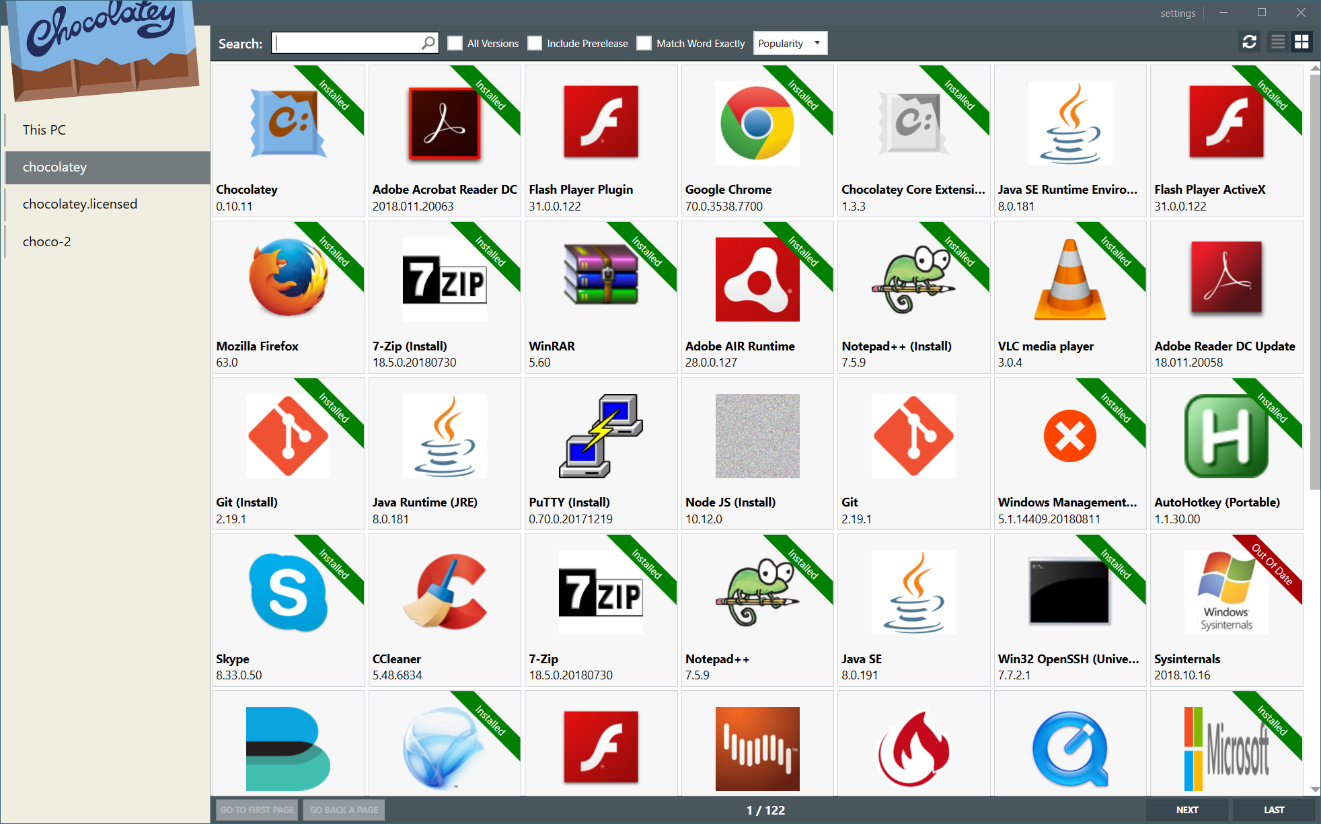
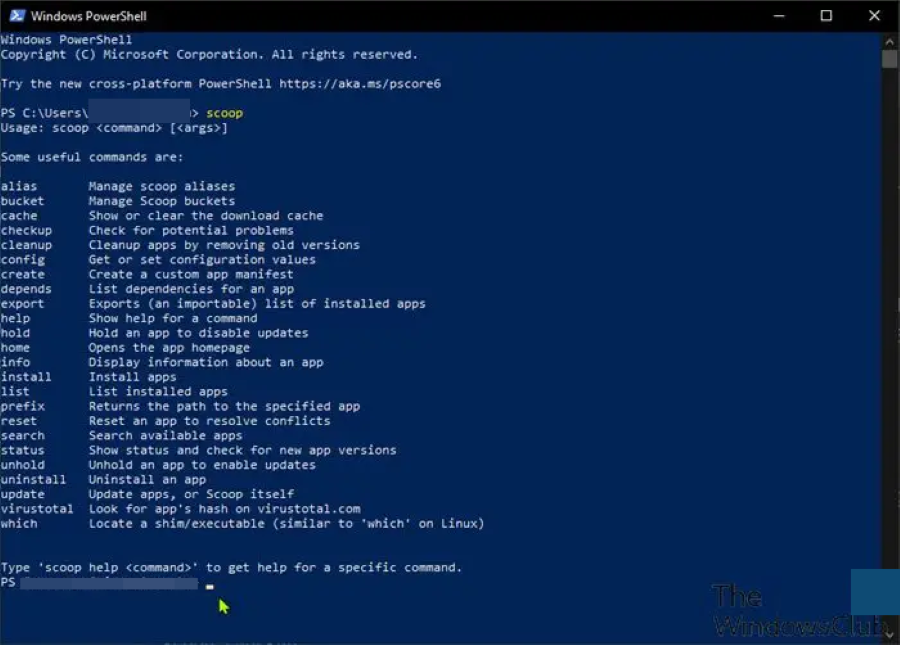
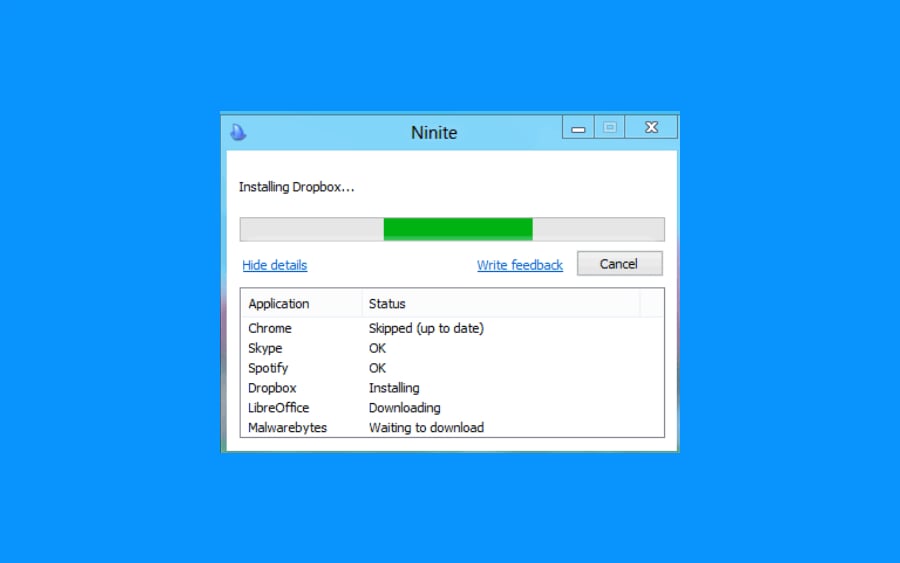
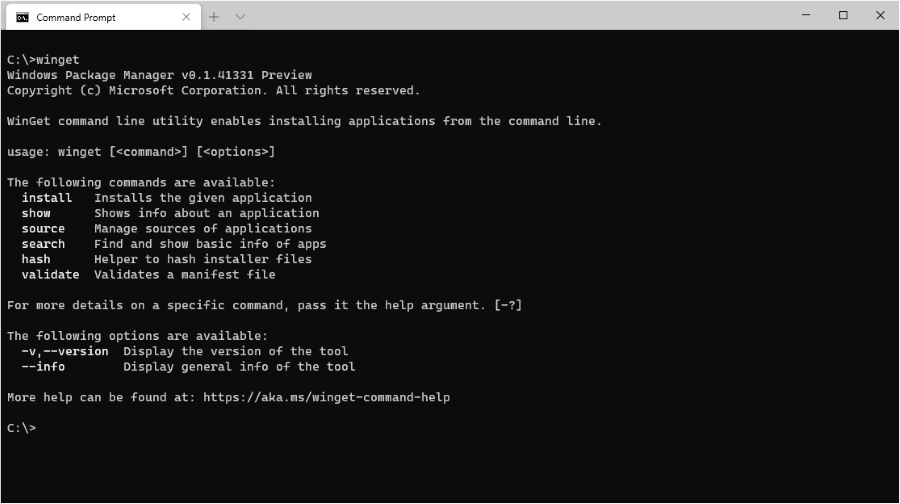
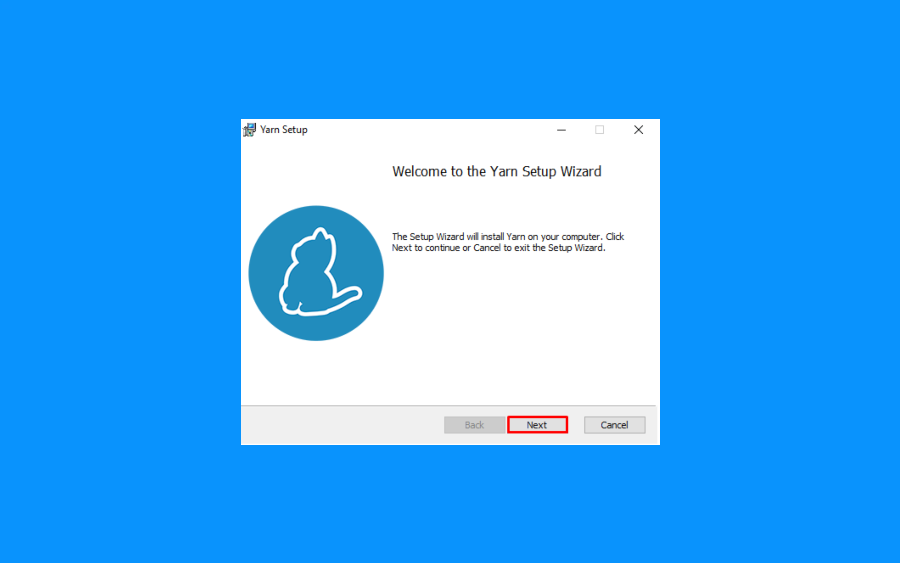









User forum
0 messages