UiSeAgnt.exe: What Is It & Should You Disable It?
This file poses no risk to the PC if you remove it
4 min. read
Updated on
Read our disclosure page to find out how can you help Windows Report sustain the editorial team. Read more
Key notes
- uiSeAgnt.exe is an executable file for the Trend Micro Worry-Free Business Security software.
- Removing the file doesn’t affect the system as it is not an essential Windows component.
- You can remove it through File Explorer and by running an SFC scan on the PC.
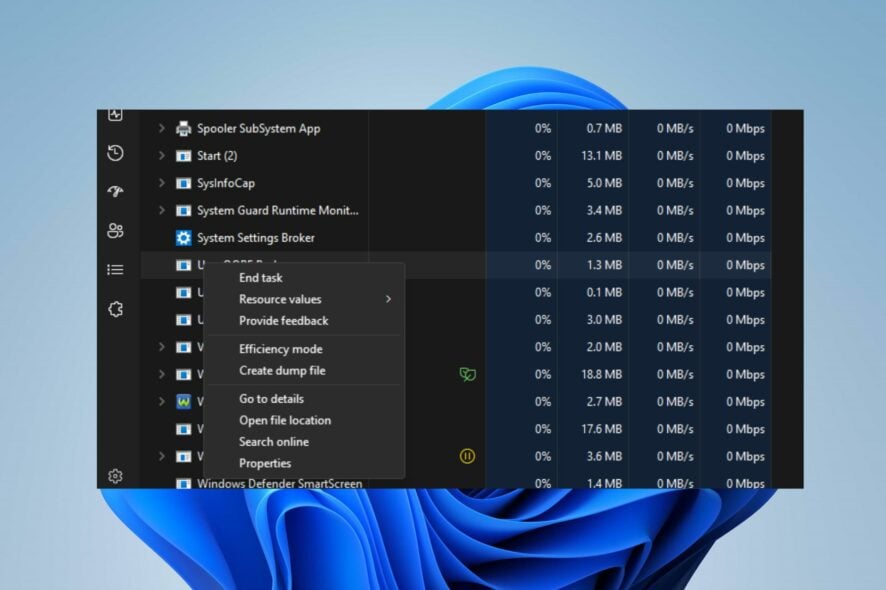
Some files on the system may camouflage as genuine system files while infecting them with viruses and malware. One such file is the uiSeAgnt.exe on Windows 11. Hence, this article will explain what uiSeAgnt.exe is and provide ways to disable it.
Since these files can also cause exe files not to open on your PC; you should check what to do here when such occurs.
What is uiSeAgnt.exe?
The uiSeAgnt.exe (User Interface for Client Session Agent) file is an extracted executable software file of Trend Micro Worry-Free Business Security by Trend Micro. It is responsible for running an endpoint application that provides real-time security services known as Session Agent.
Furthermore, uiSeAgnt.exe is not an essential Windows process. So it can be modified depending on your preference. Though the file can be attached to a specific component and threaten the system if it is corrupt or compromised by viruses or malware.
The benefit of keeping the file is:
- It allows the Trend Micro Worry-Free Business Security software to work on your computer.
Reasons you should disable it:
- The uiSeAgnt.exe file can be a virus or malware disguised as an executable file.
- If you don’t use the Trend Micro Worry-Free Business Security software, the file is unnecessary.
Moreover, disabling it can’t pose any risk or danger to the system since it’s not an essential component.
How can I disable uiSeAgnt.exe?
Before anything else, you should:
- Run a virus and malware scan to remove the file in no time.
After this, you can try the tweaks below.
1. End task for uiSeAgnt.exe
- Right-click the Start button and select Task Manager from the menu.
- Go to the Processes tab. Select the uiSeAgnt.exe from the list, right-click on it, then click End Task from the drop-down menu.
- Then, restart your PC.
Ending the uiSeAgnt.exe process on your PC will kill its background activities and stop it from running. Check our article for more shortcuts to open Task Manager on your PC.
2. Remove the uiSeAgnt.exe file via File Explorer
- Press the Windows + E key to open File Explorer.
- Navigate to the following directory:
C:Program Files\Trend Micro\Trend Micro Client Session Agent\Client Session Agent\uiSeAgnt.exe_uninstall.exe - Launch the uninstaller and click the Uninstall Program option to remove the uiSeAgnt.exe file.
Removing the uiSeAgnt.exe file in File Explorer will disable the software Trend Micro Client Session Agent program and its components.
If the file still appears on your system, proceed to the next solution.
3. Run a System File Checker (SFC) scan
- Left-click the Start button, type command prompt, and select Run as administrator.
- Click Yes on the User Account Control prompt.
- Type this command and press Enter:
sfc /scannow - Restart your PC and check if the uiSeAgnt.exe file still exists.
If the uiSeAgnt.exe file is present without the Trend Micro Worry-Free Business Security software installed, it is likely malicious. So, running the System File Checker scan will find and remove the corrupt files on your PC.
Read our article about what to do if nothing happens when you select run as administrator on Windows 10/11.
4. Uninstall Trend Micro Antivirus Plus Security (or related software)
- Left-click the Start button, type Control Panel, then open it.
- Click on Programs, then select Programs and Features.
- Find the Trend Micro Antivirus Plus Security, then select Uninstall from the drop-down.
- Follow the onscreen instructions and Restart your PC to see if the uiSeAgnt.exe file is still running on your PC.
Uninstalling the program responsible for the uiSeAgnt.exe file prevents the threats it causes the system and removes its components.
In addition, you may be interested in antivirus software blocking .exe files on your PC and ways to fix it. Also, we recommend you read a similar article on what TrustedInstaller.exe is and why you should remove it.
If you have further questions or suggestions, kindly drop them in the comments section.
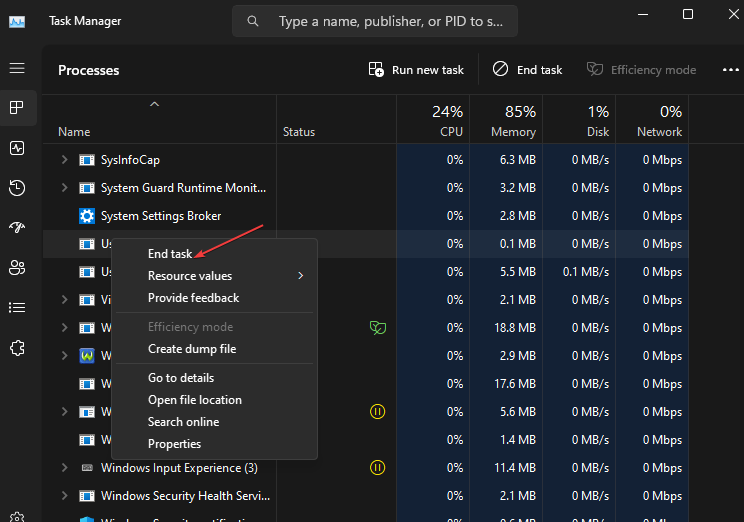
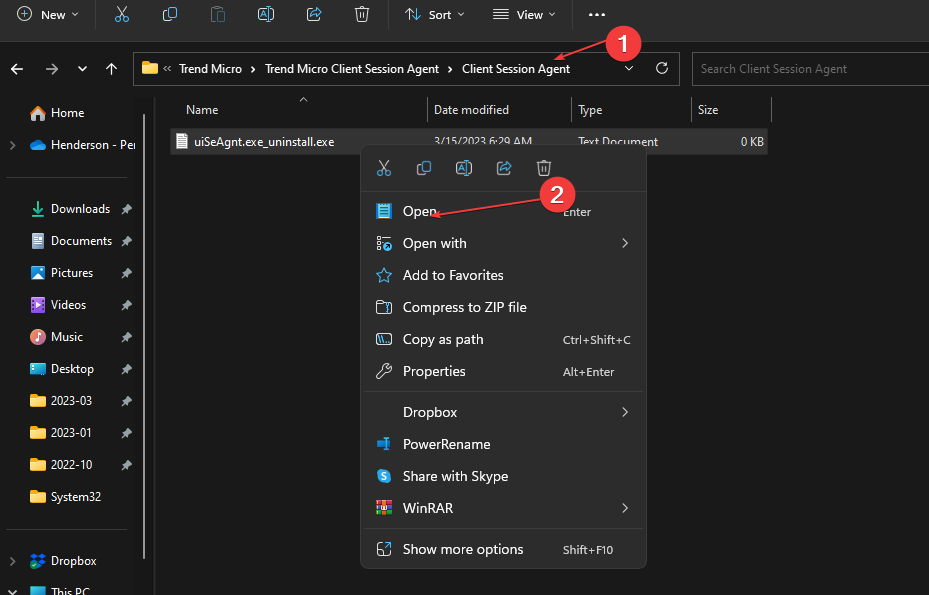
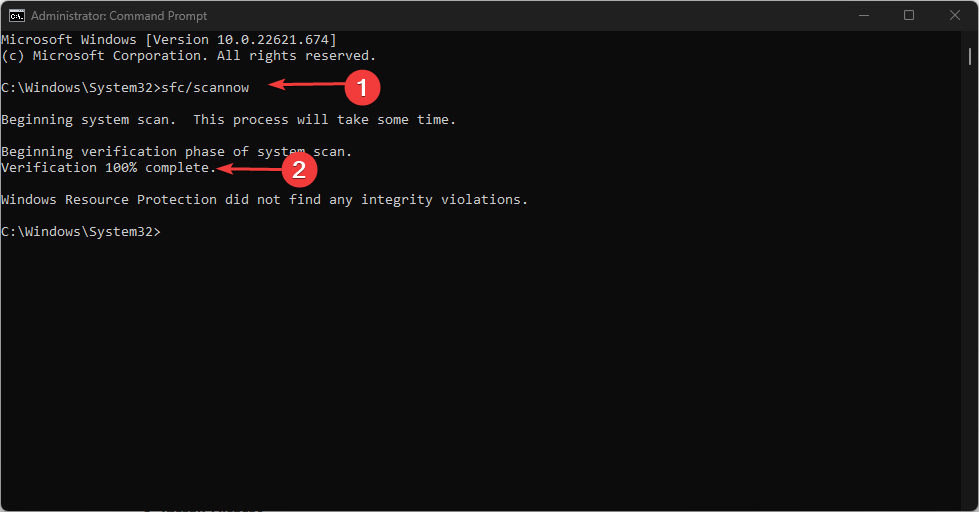
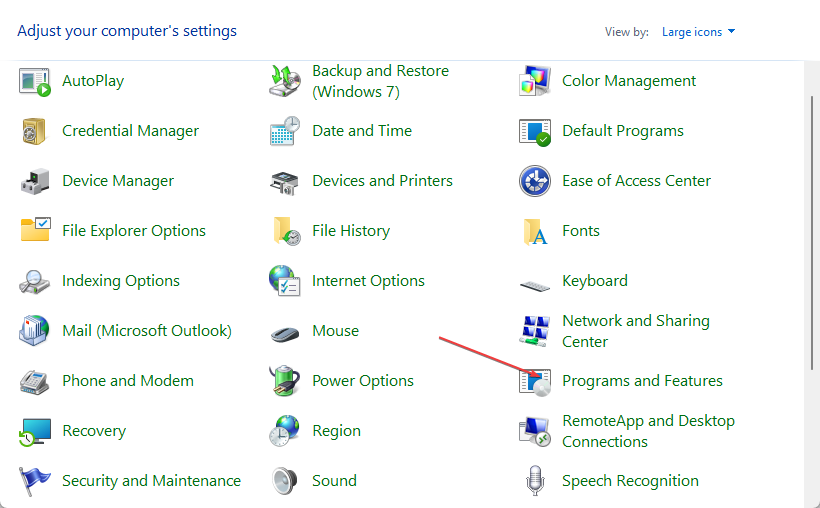
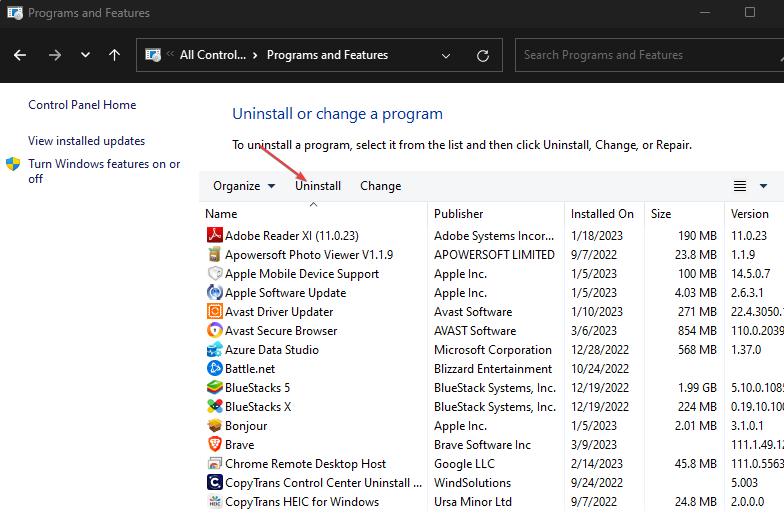








User forum
0 messages