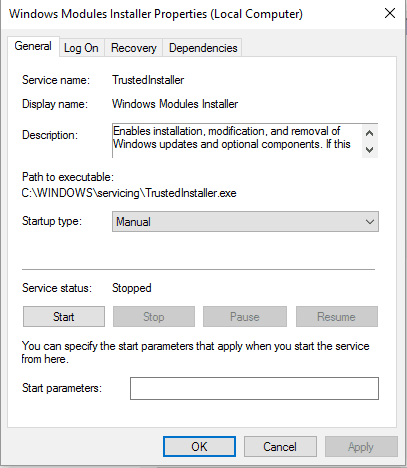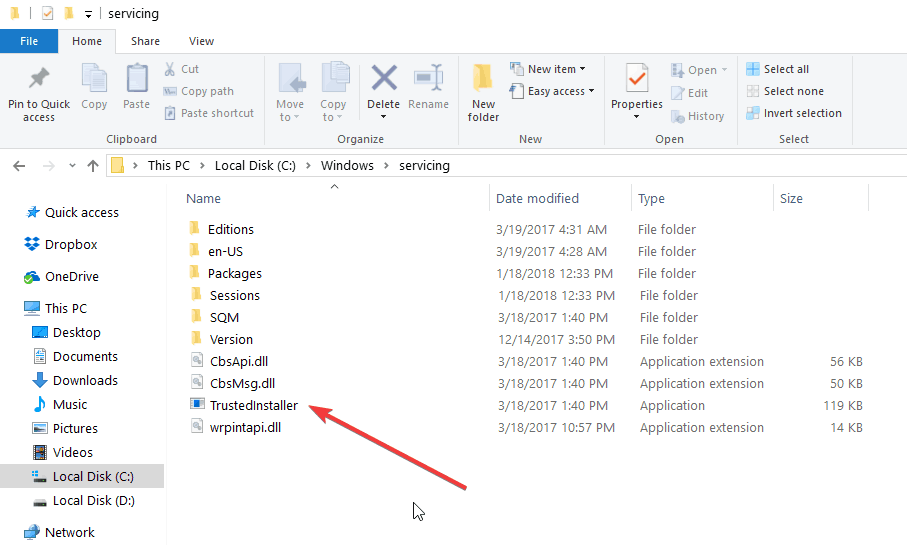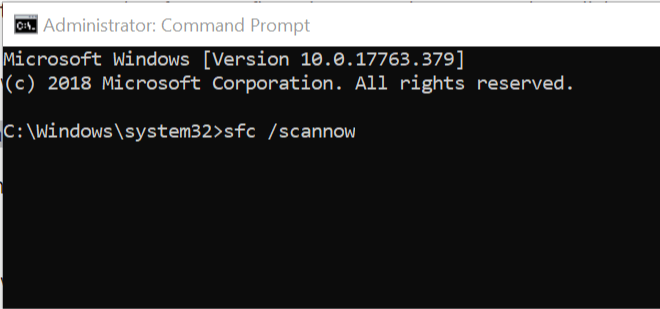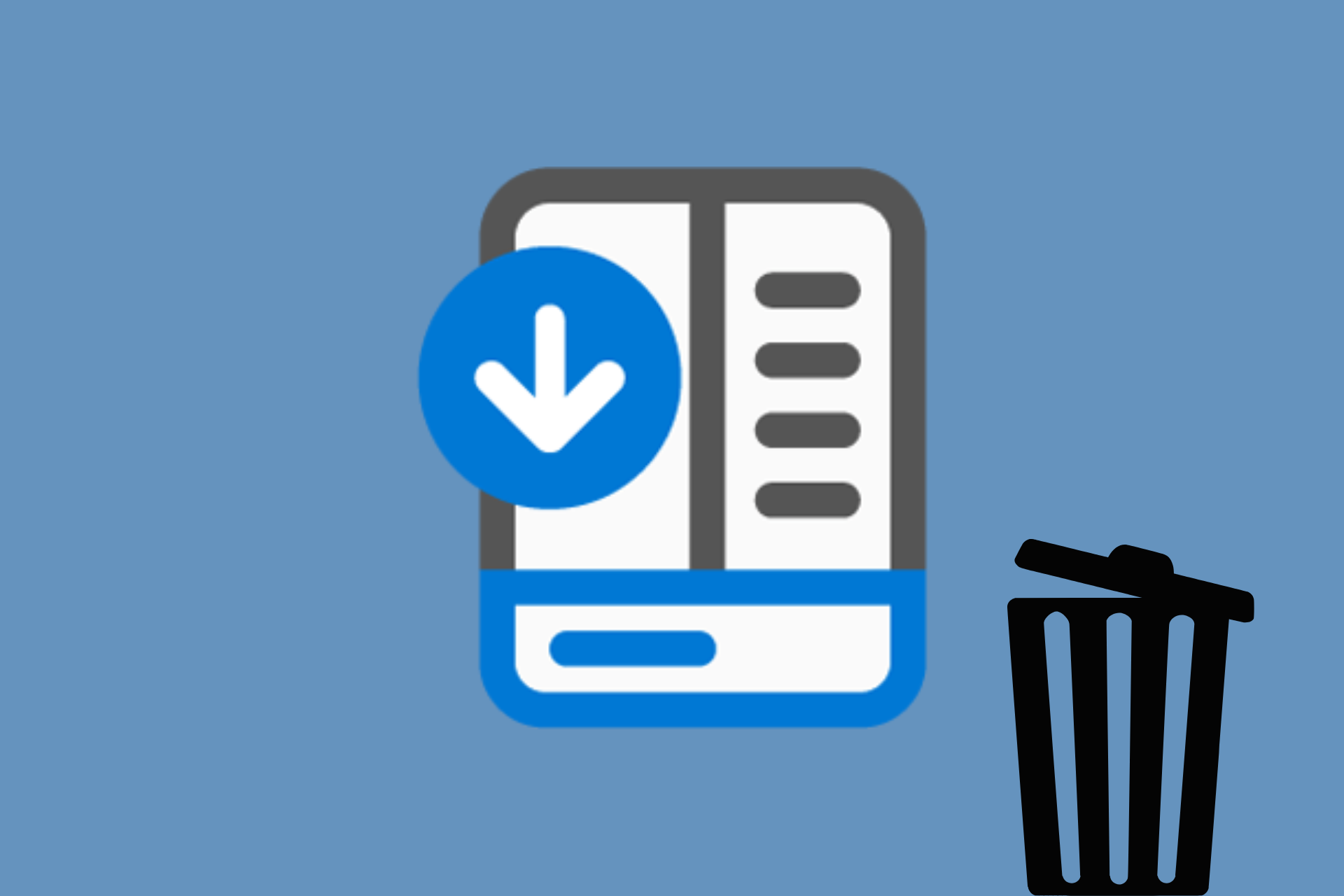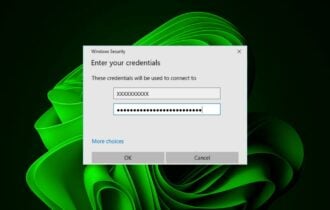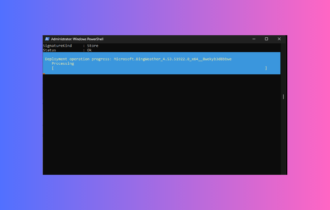What is TrustedInstaller.exe and Should I Remove it?
3 min. read
Updated on
Read our disclosure page to find out how can you help Windows Report sustain the editorial team Read more
Key notes
- TrustedInstaller.exe is a genuine Microsoft process whose purpose is to take good care of your Windows updates. Nevertheless, it's commonly mistaken for a virus.
- This is somewhat understandable since TrustedInstaller is notorious for high CPU usage and there have been cases where it was completely hijacked by malware - make sure you read this to find out how to determine if your TrustedInstaller is a trusted friend or a foe.

Windows is one of the most popular operating systems in the world, but user and system errors can sometimes appear.
If you notice high CPU usage on your Windows 10 PC and the computer is slow to react to commands, or maybe the startup takes too long, a probable cause can be the TrustedInstaller.exe.
Is TrustedInstaller exe a virus?
TrustedInstaller.exe is a process that belongs to Windows Modules Installer and one of the core components of the Windows Resource Protection. It’s included in every version of Windows since Vista.
Its main purpose is to install and modify Windows updates and other optional system components with a high impact on your computer. You can easily locate it in C:Windowsservicing and its size is usually around 100-200 KB.
Because TrustedInstaller is a legit Windows component, you don’t need to uninstall it or change it in any way. Most of the time you won’t even notice it.
Keep in mind that removing or modifying it in any way may cause some functions of Windows to simply stop working, and this could lead to bigger problems.
How do I fix TrustedInstaller?
Users are reporting that TrustedInstaller.exe is making their computers unusable. If you’re in this case as well, you’ll have to know that the process could be corrupted or even replaced by malware with the same name.
One way to find TrustedInstaller malware is to check your CPU load. You can easily check your CPU performance with InSpectre or any other similar tool. If TrustedInstaller.exe is using a high percentage of your PC’s resources at all times, that means that you may have been infected.
As a side note, the legitimate TrustedInstaller will also use a lot of resources, but only in the time of or after a Windows update.
Another way to pinpoint the malware is by checking the file location. As we mentioned already, the legit component of Windows is found in C:Windowsservicing. If the location is other than that, then it’s probable that you are dealing with malware.
The TrustedInstaller malware is very dangerous and can use your camera and microphone without your knowledge. If you suspect that hackers have access to your webcam, check out this webcam protection software and protect your privacy.
Replace TrustedInstaller with SFC scan
If you still can’t figure out if TrustedInstaller is a Windows process or a malware, we recommend starting with a System file check to make sure that your files are in order.
- In the Windows search box, type cmd. Right-click the first result and select Run as administrator.
- In the cmd window, type sfc /scannow , wait for the process to finish and then restart your computer.
This action will repair any corrupted files, including TrustedInstaller, and everything should work fine after that.
If TrustedInstaller is a malicious virus, it has to be removed right away. To do that, you’ll need some powerful malware removal tools such as Bitdefender to remove it.
We hope that the information regarding TrustedInstaller.exe helped you better understand what is it and how it functions. If you have any more questions, don’t hesitate to leave them in the comments section below.