How to Extract EXE File Content Without Installing it [Safe]
Extract any exe file without installing the actual content
3 min. read
Updated on
Read our disclosure page to find out how can you help Windows Report sustain the editorial team. Read more
Key notes
- The .exe file extension is probably one of the most common ways through which malware can be installed on your device.
- Using a dedicated tool to safely open the exe file, along with other simple solutions is recommended in this case.

Unfortunately, most setup programs are not as safe as we’d want them to be, and they are merely a way to install malware on your Windows 10 device.
In most cases, you won’t even notice this has happened, at least not until your device starts to give various errors when you try to perform different tasks.
One way to avoid this from happening is to first extract the files of the setup without running it and take a look at what the package contains.
How can I extract exe file without installing it?
1. Use WinZip
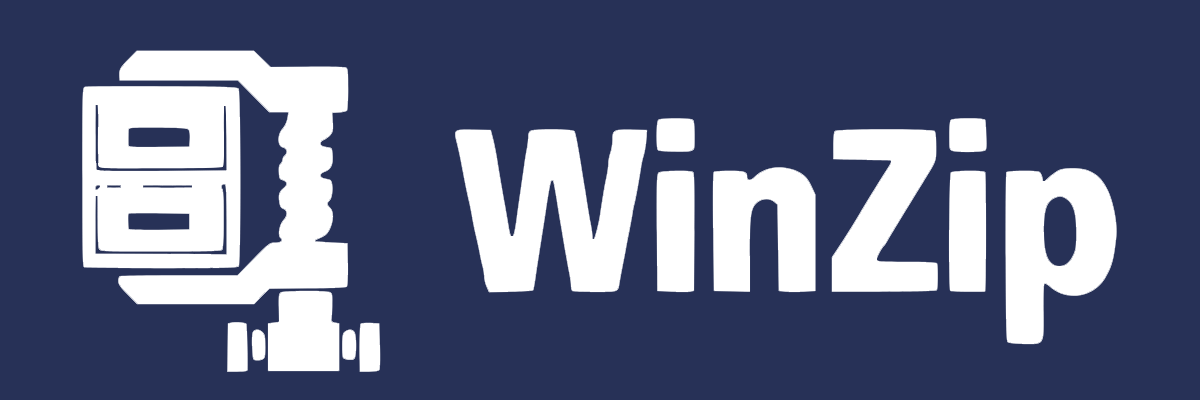
If you are looking for the safest way to extract exe files without installing the package, then before moving forward with our other recommendations, we would like to suggest you have a look at WinZip.
WinZip is by far our number one choice when it comes to being error-free and performing various tasks while keeping your device protected.
In order to open an exe file without installing it, make sure to right-click on the Windows Installer files and extract their contents.
By using this software you will also get access to a complex variety of features that will keep you efficient.
WinZip supports a lot of archive-type files, such as ZIP, ZIPX, RAR, 7Z, GZ, ISO, IMG, TAR GZ, TAR, GZIP, GZ, and many others.
Moreover, you can use it to compress images, videos, folders, PDF files, and MP3s. If any of your archives is by any chance damaged, then you can use the built-in repair feature in order to fix them.
Let’s have a look at some of its key features:
- Cloud backup feature
- 128-bit and 256-bit AES encryption
- Powerful compression tools
- Archiving tools
- Integration with Dropbox, OneDrive, GoogleDriv
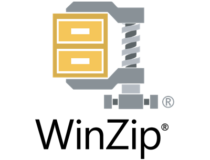
WinZip
Safely extract exe files and get the advantage of all the features this amazing comes with in terms of archiving and file management.2. Use a dedicated tool

The next best thing you can do is use a dedicated tool, created for this exact purpose of extracting exe data, without needing to run it first.
There are several programs that you can use in order to perform this action safely, one of them being Universal Extractor 2.
Using a dedicated tool implies going through some simple steps, such as dragging your file into the program and pressing the extraction button.
This method is more efficient since you don’t need to perform advanced actions in order to get the job done.
3. Use the Command Line
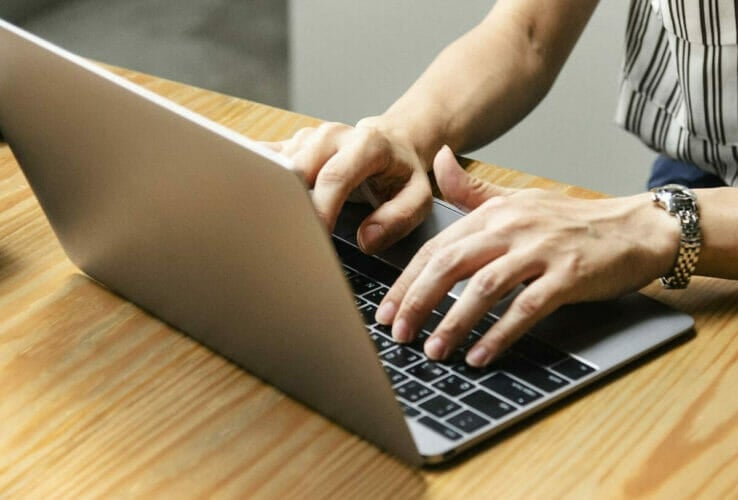
- Open Run by pressing the Win+R key simultaneously
- In the opened box, type in Cmd
- Type this command and press Enter to run it:
msiexec /a pathtoMSIfile /qb TARGETDIR=pathtotargetfolder
Make sure that you indicate a full path or an environment variable for where the target folder is to be placed, once extracted.
As you can see, there are several ways to how you can extract data from exe file without installing it on your device.
If you have additional suggestions or recommendations we would love to read about them in the comments section below.












User forum
0 messages