D3dx9_38.dll Missing or Not Found: 5 Ways to Fix It
Fix the d3dx9_38.dll missing error by using a dedicated DLL fixer
5 min. read
Updated on
Read our disclosure page to find out how can you help Windows Report sustain the editorial team. Read more
Key notes
- The d3dx9_38.dll is one of the many DLLs found in the Microsoft DirectX program.
- If it gets corrupt or goes missing, then you will come across error messages when opening any app or game.
- You can fix this by updating DirectX to the latest version or installing the latest Windows update.
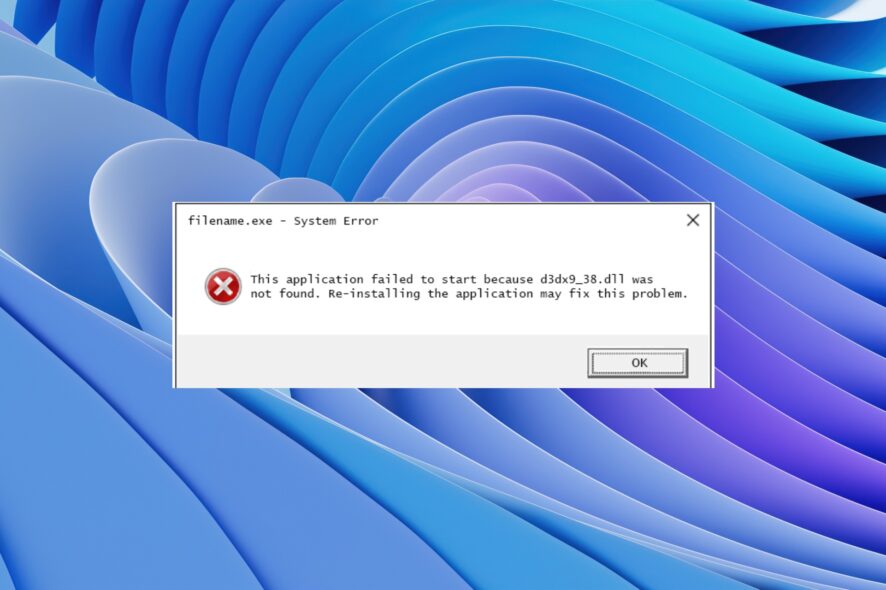
The error message The program can’t start because D3dx9_38.dll is missing from your computer something that a lot of our readers have come across. This error basically pops up when you are trying to launch a game or an application.
This is one of the common DLL file missing errors that you will come across on your Windows 10 or 11 PC. Thankfully, in this guide, we have a bunch of solutions that will help you fix the D3dx9_38.dll missing or D3dx9_38.dll not found error. Let us check out the solutions.
What is D3dx9_38.dll missing error?
After some research, we found out that the D3dx9_38.dll is a Windows DLL associated with DirectX, a built-in Windows program. Here are a few reasons that can trigger this problem:
- The DirectX version is outdated: Chances are that the DirectX version on your Windows PC isn’t the latest one, which is why you are getting this error.
- The game/app has some issues: If you are not getting the D3dx9_38.dll error with any other app or game, but with a specific game or app, then the problem is with the game or app.
- System files corruption: System files if corrupt, can cause other programs on your PC to misbehave or malfunction.
- Latest Windows Updates aren’t installed: Your PC isn’t running the latest Windows update version, which might have brought a fix for this issue.
Let us now go through the solutions to resolve the D3dx9_38.dll missing error.
How can I fix D3dx9_38.dll not found error?
1. Install the latest DirectX
- Visit the link and download the Direct X End-User Runtime Web Installer.
- Open the EXE file.
- Follow the on-screen prompts to install the latest version of DirectX on your PC.
- Restart your PC.
If you are running Windows 7 or older versions of the OS, you can use the Direct X End-User Runtime Web Installer, get the latest DirectX version, and get rid of the D3dx9_38.dll was not found or D3dx9_38.dll missing error.
However, to efficiently repair this issue on any Windows PC, you can use a dedicated DLL fixer. Using these tools, you can 100% restore corrupt or missing DLL files automatically, replace older files with the latest version, and much more.
2. Install the latest Windows update
- Press the Win + I keys to open the Settings menu.
- Click on Windows Update on the right pane.
- Click on Check for updates.
- If a new update is available, hit the Download & Install button.
For the latest version of Windows OS, a new version of DirectX comes bundled with the latest Windows updates.
So, ensure you have the latest Windows update installed on your PC to avoid getting the D3dx9_38.dll was not found or D3dx9_38.dll missing error.
3. Reinstall the game or app
- Open the Start menu by pressing the Win key.
- Open Control Panel.
- Select Programs and Features.
- Click on your game or app and hit the Uninstall button at the top.
- Follow the on-screen steps to completely uninstall the app or game from your PC.
- Restart your PC.
- Reinstall the game and check if the issue exists or not.
This solution was suggested by one user on the official forum and has helped users resolve the issue.
If you are facing the D3dx9_38.dll missing on Windows 10 or d3dx9_38.dll was not found an error with a particular program, then it could be because of an underlying problem. Simply reinstall the program and check if this fixes the issue or not.
4. Run the SFC Scan and DISM
- Press the Win key to open the Start menu.
- Open Command Prompt as an admin.
- Type the below command and press Enter.
sfc /scannow - Wait for the process to complete.
- Type the below commands and press Enter after each one.
Dism /Online /Cleanup-Image /CheckHealthDism /Online /Cleanup-Image /ScanHealthDism /Online /Cleanup-Image /RestoreHealth
Often corrupt or missing system files can cause multiple issues on your PC. In such a case running the SFC and DISM commands can help you resolve such problems.
Alternatively, you can use the system repair solution above to detect all your Windows issues including missing DLL files, and repair them efficiently.
5. Install the latest Microsoft Visual C++ Redistributable
- Visit this link and grab the latest Microsoft Visual C++ Redistributable for your PC.
- Double-click to open the file.
- Follow the on-screen steps to install it on your PC.
- Restart your PC.
Well, that is it from us in this guide. If you are facing DLL missing error on your Windows 11 PC, then you can refer to the solutions mentioned in our guide to resolve the problem.
Many of our readers have reported coming across the Synapse.dll error. We have properly explained in our guide what this error is and how you can resolve it.
Let us know in the comments below which one of the above solutions fixed the d3dx9_38.dll is missing on Windows 10, or d3dx9_38.dll was not found error.
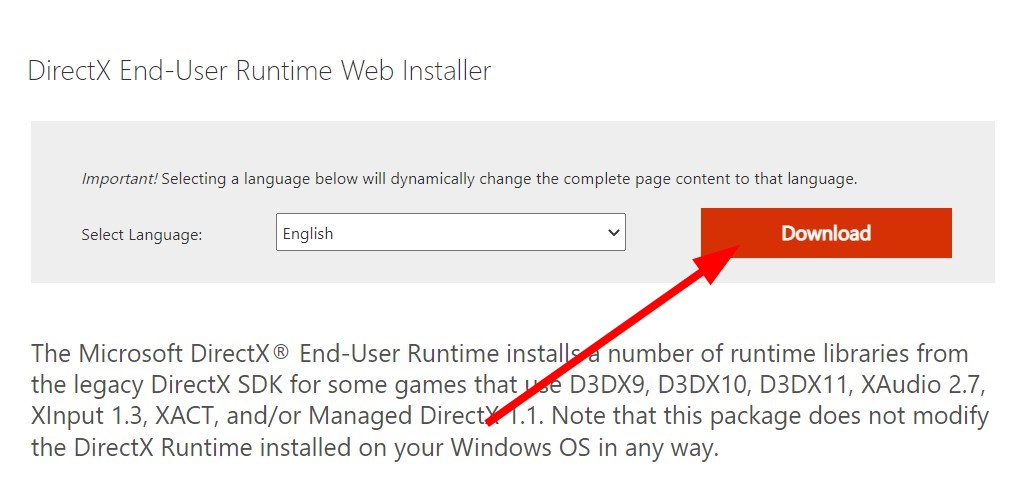
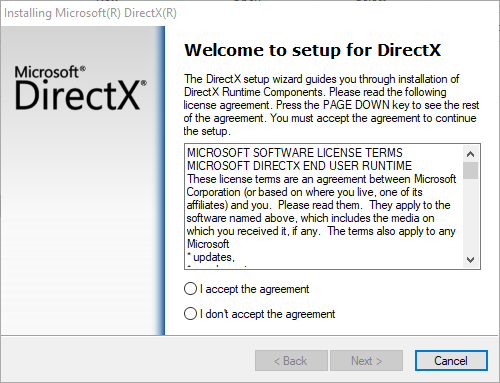
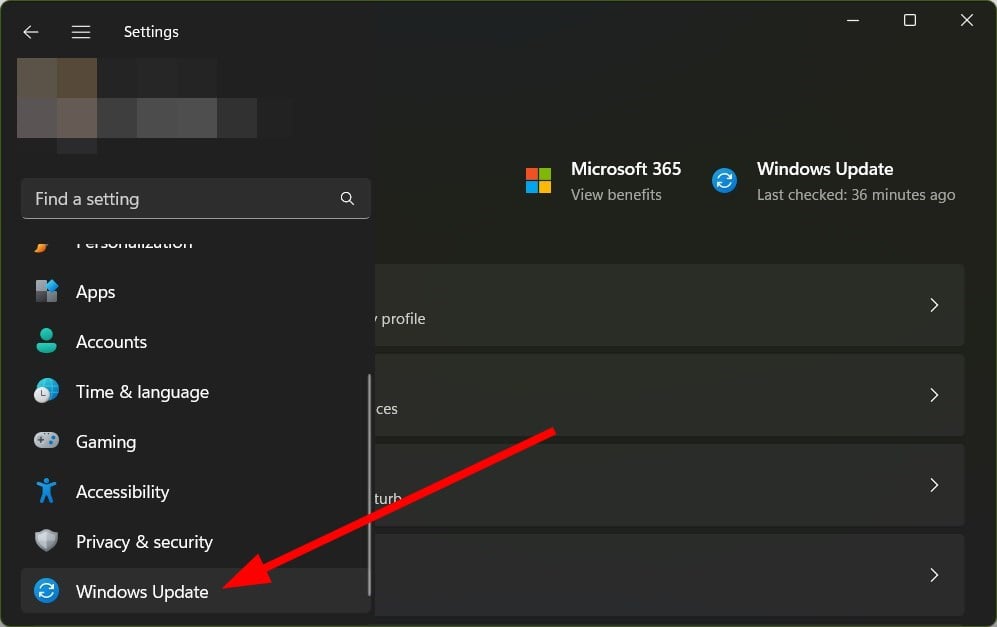
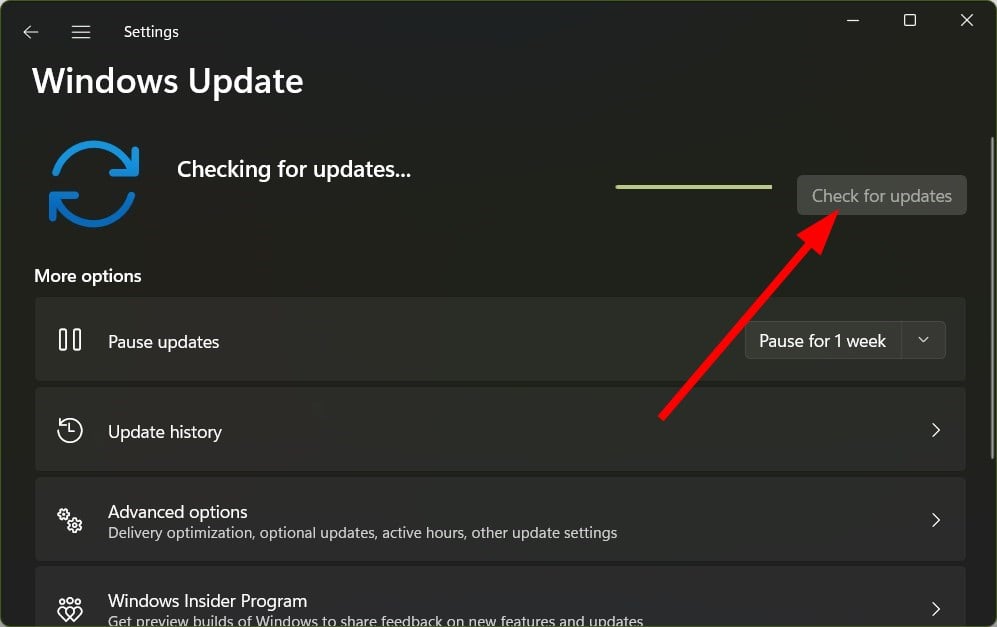
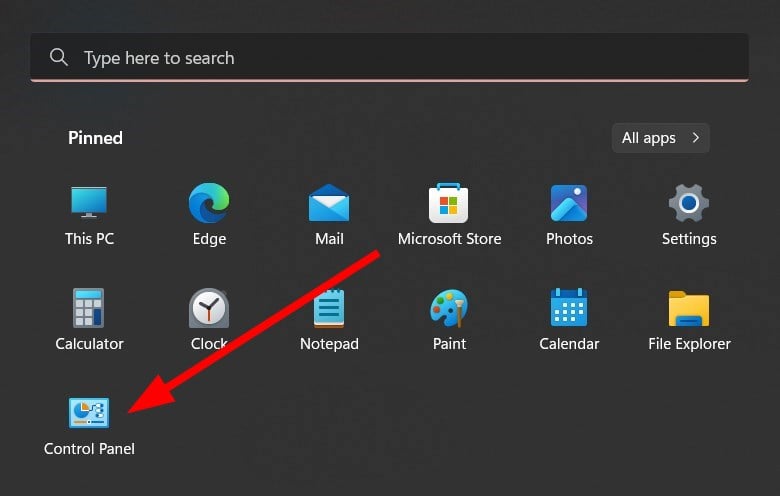
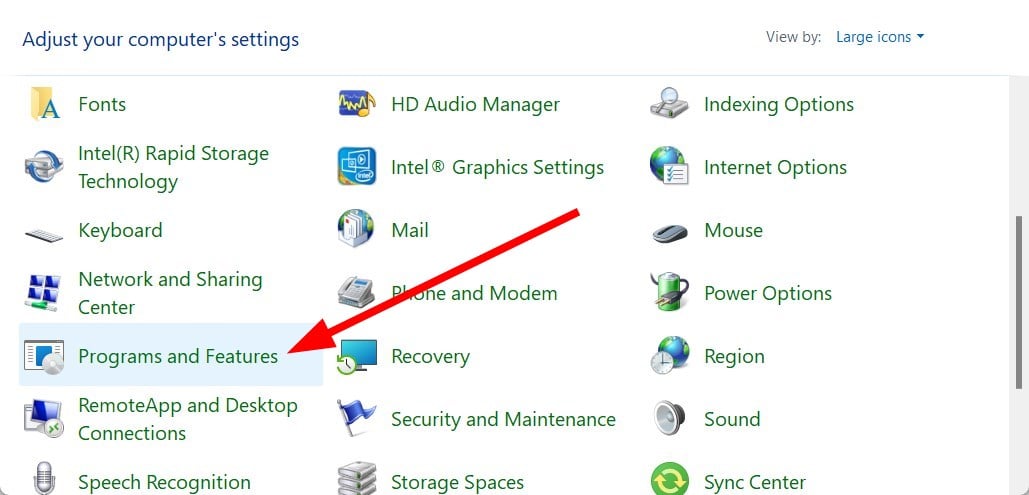
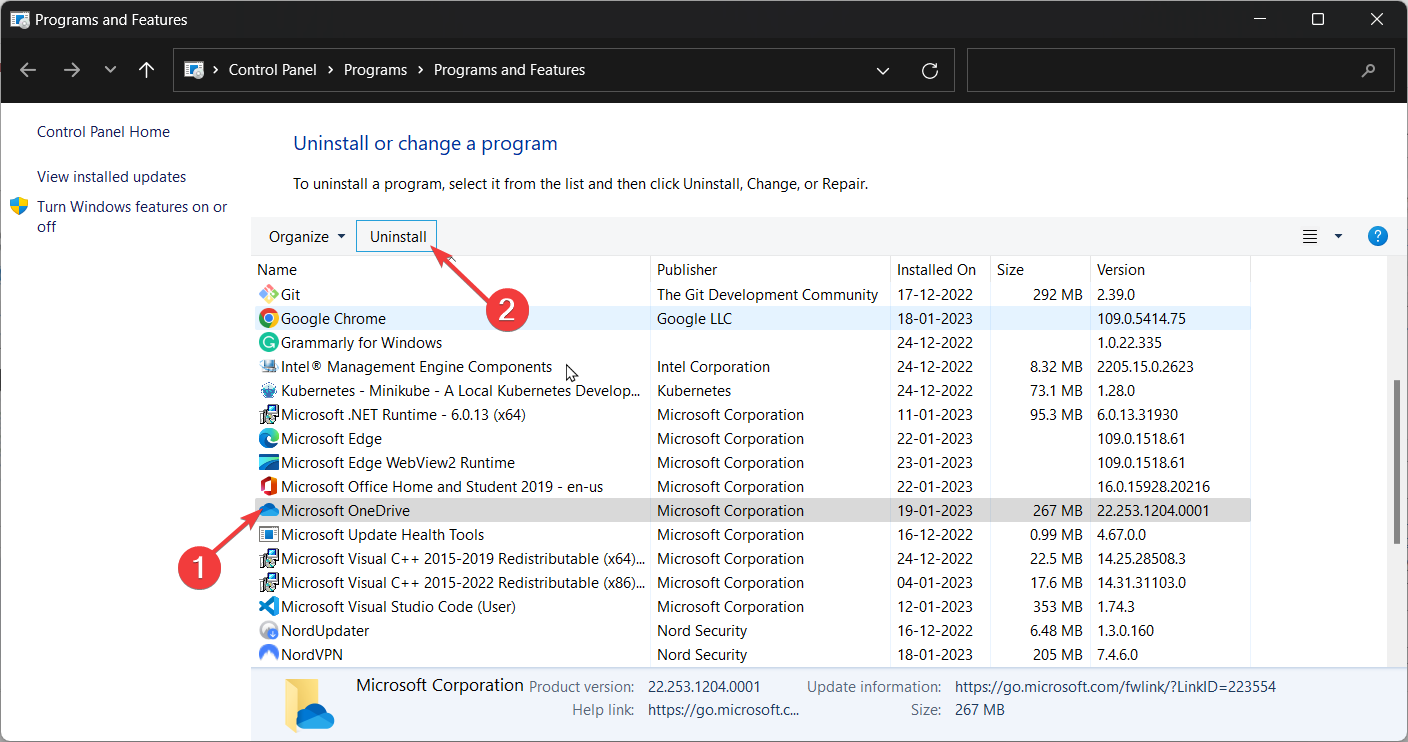

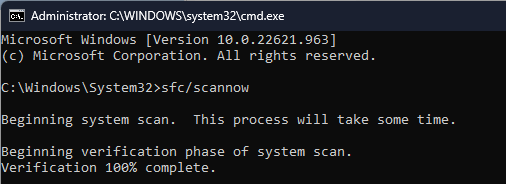

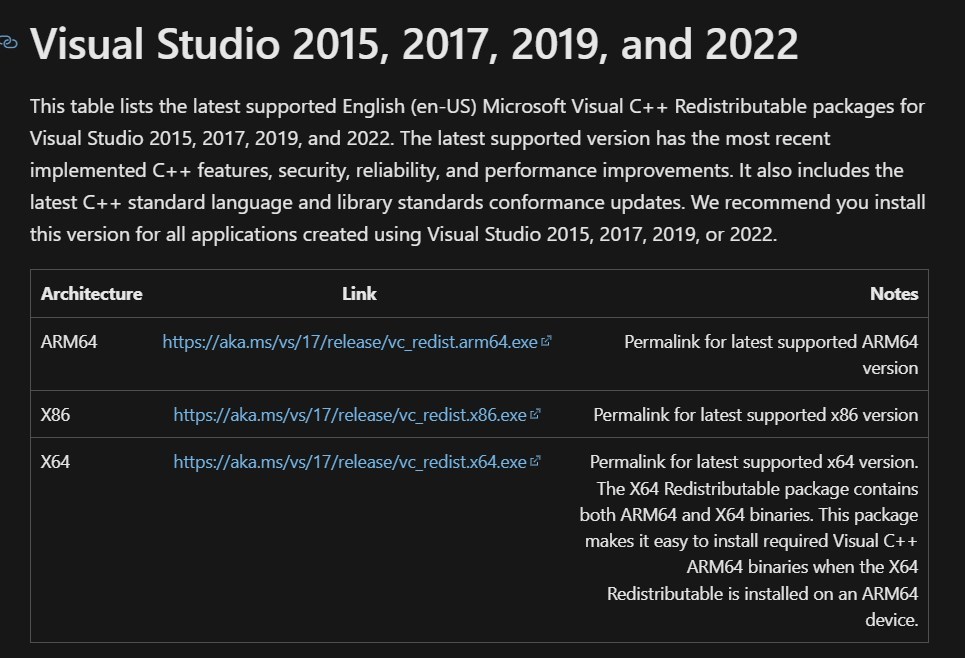








User forum
0 messages