Fix You've reached the conversation limit for today error in Bing
Check expert solutions to get Bing Chat running
4 min. read
Updated on
Read our disclosure page to find out how can you help Windows Report sustain the editorial team. Read more
Key notes
- The Sign in to continue your chat error on Bing Chat can be troublesome, given there aren’t many resources to help users.
- The error generally arises due to missing personal information or corrupt browsing data.
- To fix things, clear the local and session storage, connect to another network, or update your profile information, amongst other solutions.
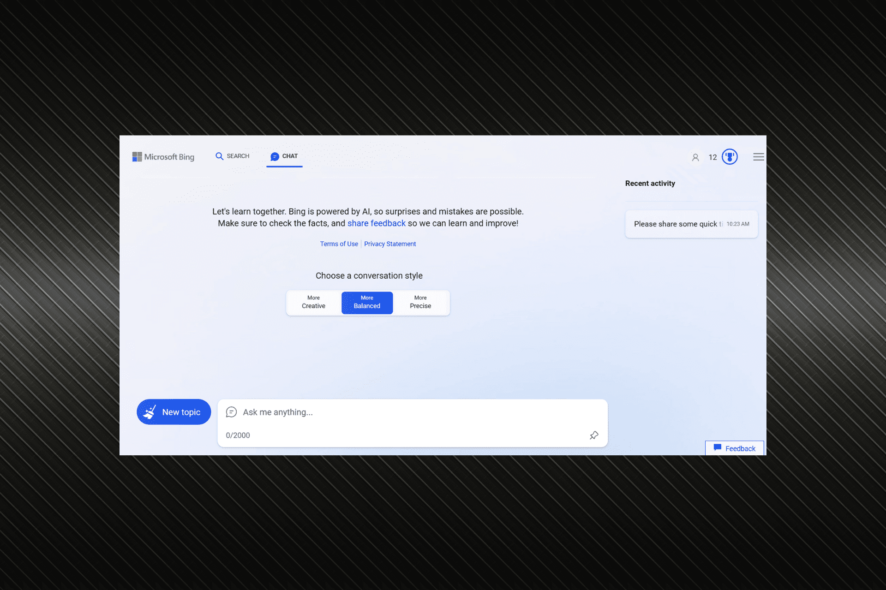
AI (Artificial Intelligence) is fast taking over, and the rise of ChatGPT and Bing Chat is a testament to its success. But both are still in their infancy, and users report a bunch of errors from time to time. The Sign in to continue your chat error seems to, of late, affect many users.
The complete error message reads You’ve reached the conversation limit for today. Sign in to continue your chat.
When Bing Chat is not working, you can do a few things, but the primary approach should be identifying what’s triggering the error. Because once you have that part figured out, troubleshooting becomes all the more simple!
Why is Bing Chat not working?
If Bing Chat is not working, it could be a problem at Microsoft’s or the user’s end to blame. And since the AI-based chatbot is still a work in progress and requires some polishing based on user feedback, these trivial issues are expected.
Here are a few reasons users face issues with Bing Chat:
- Issues with the network: When faced with the Sign in to continue your chat error, there’s a good chance that the network configuration or slow Internet speed is to blame.
- Corrupt browser data: Another reason users get the error is when the browsing data is corrupt, which results in problems with individual browsing sessions.
- Critical information is missing: Several users also pointed out that if your profile doesn’t update the critical information, the error message will appear.
How do I fix the Sign in to continue your chat error?
Before we proceed, here are a few quick tricks to try:
- Ensure you are accessing Bing Chat on Edge and not in the Private mode.
- Restart the computer and then try using Bing Chat.
- Connect to a different network, say Ethernet or a mobile hotspot, and verify whether the Sign in to continue your chat on Bing error disappears.
- Ensure there are no penalties imposed on the account and that’s it not banned from Bing Chat.
If none work, move to the fixes listed next.
1. Add the country and D.O.B
- Open Bing Chat, click on the profile icon near the top right, and then choose Manage account.
- Go to the Your info tab from the top.
- Now, enter your Date of birth and select a Country or region.
- Once done, restart the browser, again open Bing Chat, and it should now be working.
A user reported that adding the date of birth and settings the correct country or region in the Microsoft account got things up and running when encountering the Sign in to continue your chat error. So, make sure to do that!
2. Clear the Local and Session storage
- On the Bing Chat page, then press Ctrl + Shift + I to open the Developer tools.
- Click on the arrow towards the top, and choose Application from the menu.
- Expand Local Storage, right-click on whatever entries appear here, and select Clear.
- Similarly, expand Session Storage, and clear the entries under it.
Often the Local and Session Storage conflict with the browsing experience and trigger unwarranted errors. Clearing it should do the trick and get rid of the Sign in to continue your chat message on Bing Chat.
3. Clear browsing data
- Open Edge, and press Ctrl + Shift + Del to open the Clear browsing data utility.
- Select All time from the Time range dropdown menu, tick the checkboxes for Browsing history, Cookies and other site data, and Cached images and files, then click on Clear now.
- Once done, relaunch the browser, sign in, and then try accessing Bing Chat.
4. Pause or disable ad blocking extensions
- Launch Edge. Click on the ellipses and select Extensions.
- Select Manage extensions.
- If you have any ad-blocking extensions, toggle them off.
5. Update Edge
- Open Microsoft Edge, paste the following path in the address bar, and then hit Enter:
edge://settings/help - If an update is available, wait for it to download.
- Once done, click on Restart for the changes to come into effect.
When nothing else works, your last option is to update Edge and use Bing Chat over it. This will enhance the overall experience and eliminate any conflicts triggering the Sign in to continue your chat error.
Before you leave, do check some quick tips to improve Microsoft Edge’s performance and the new features in Edge.
For any other queries or to share more solutions with us, drop a comment below.
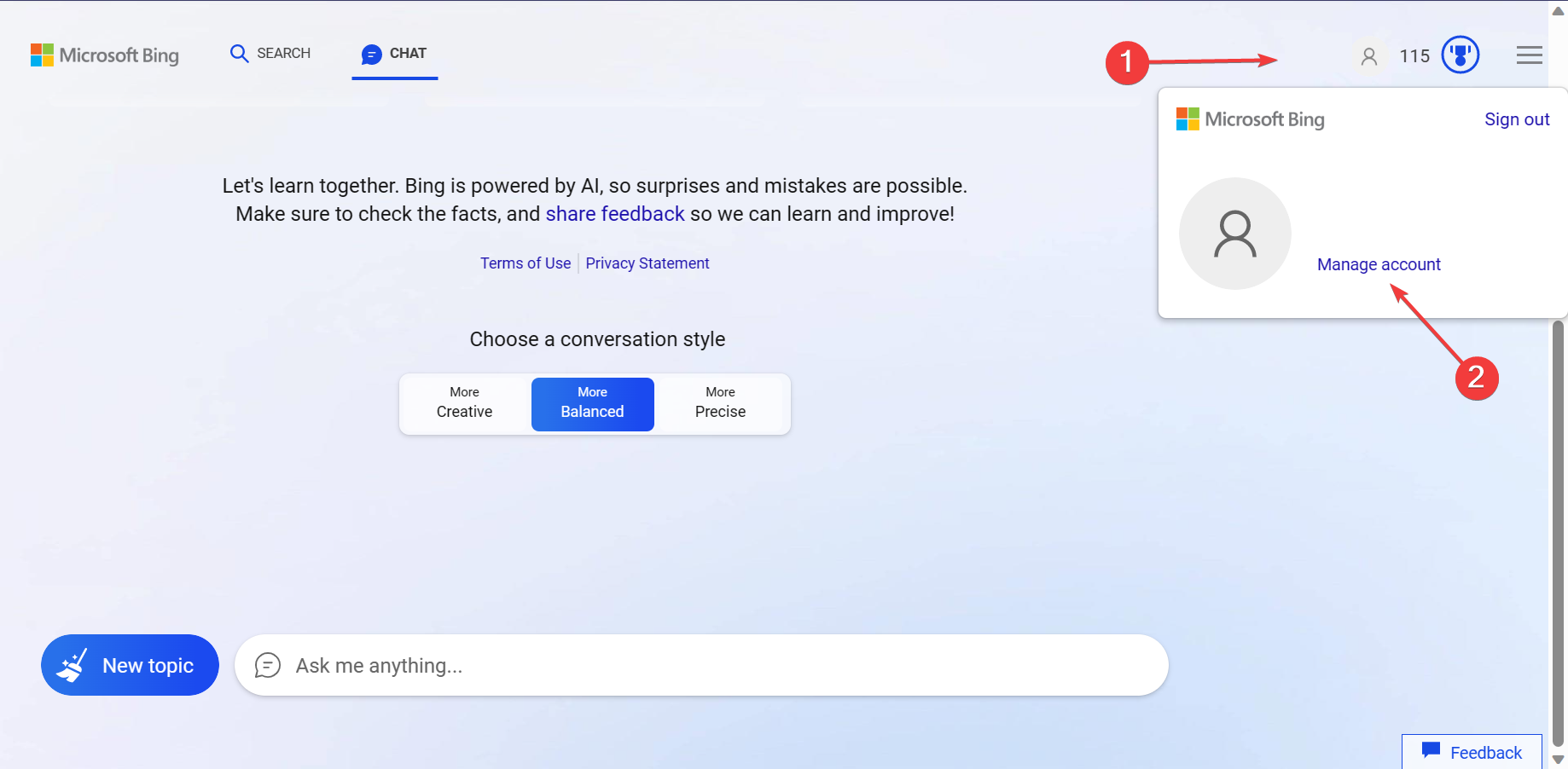
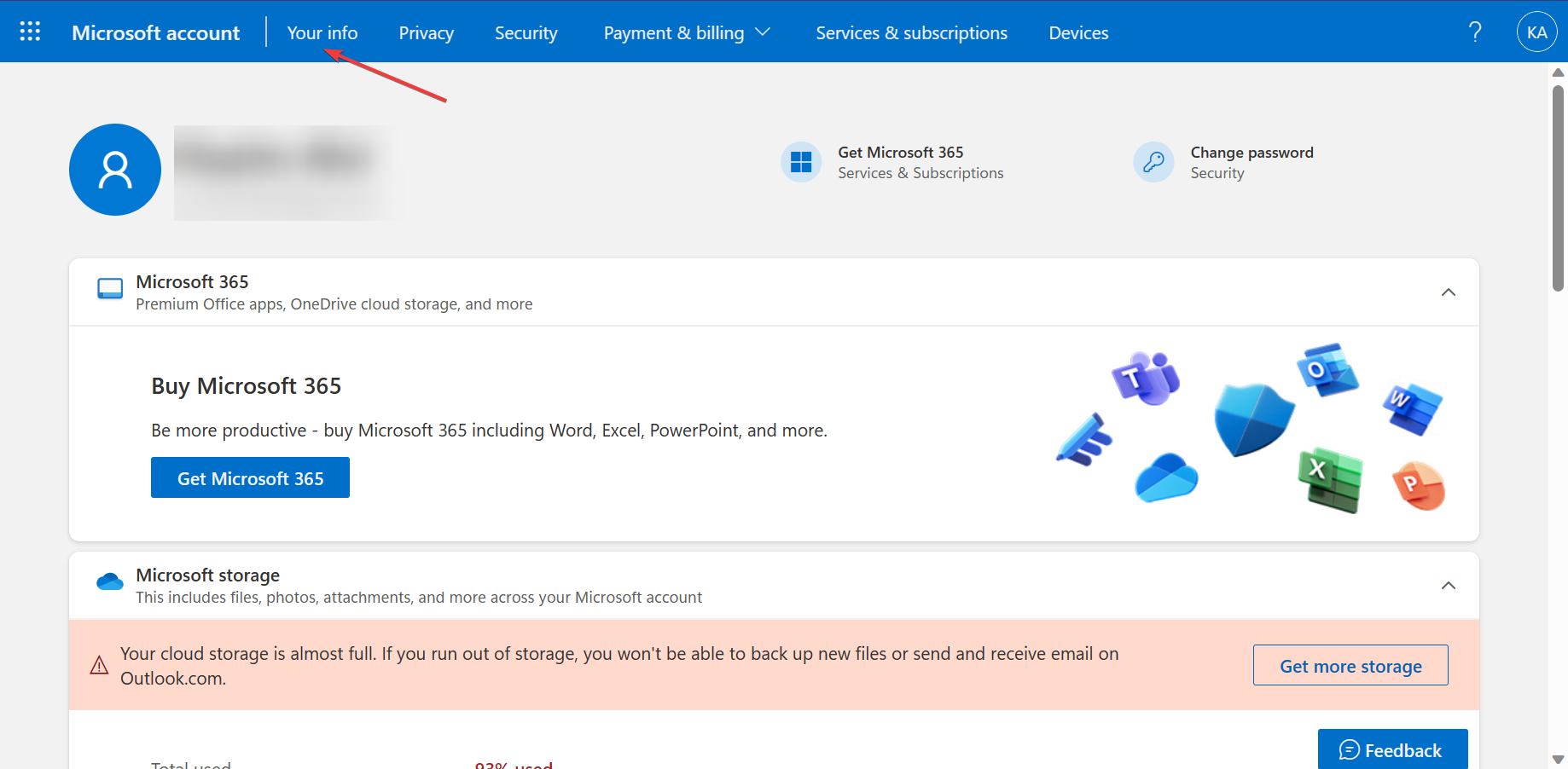
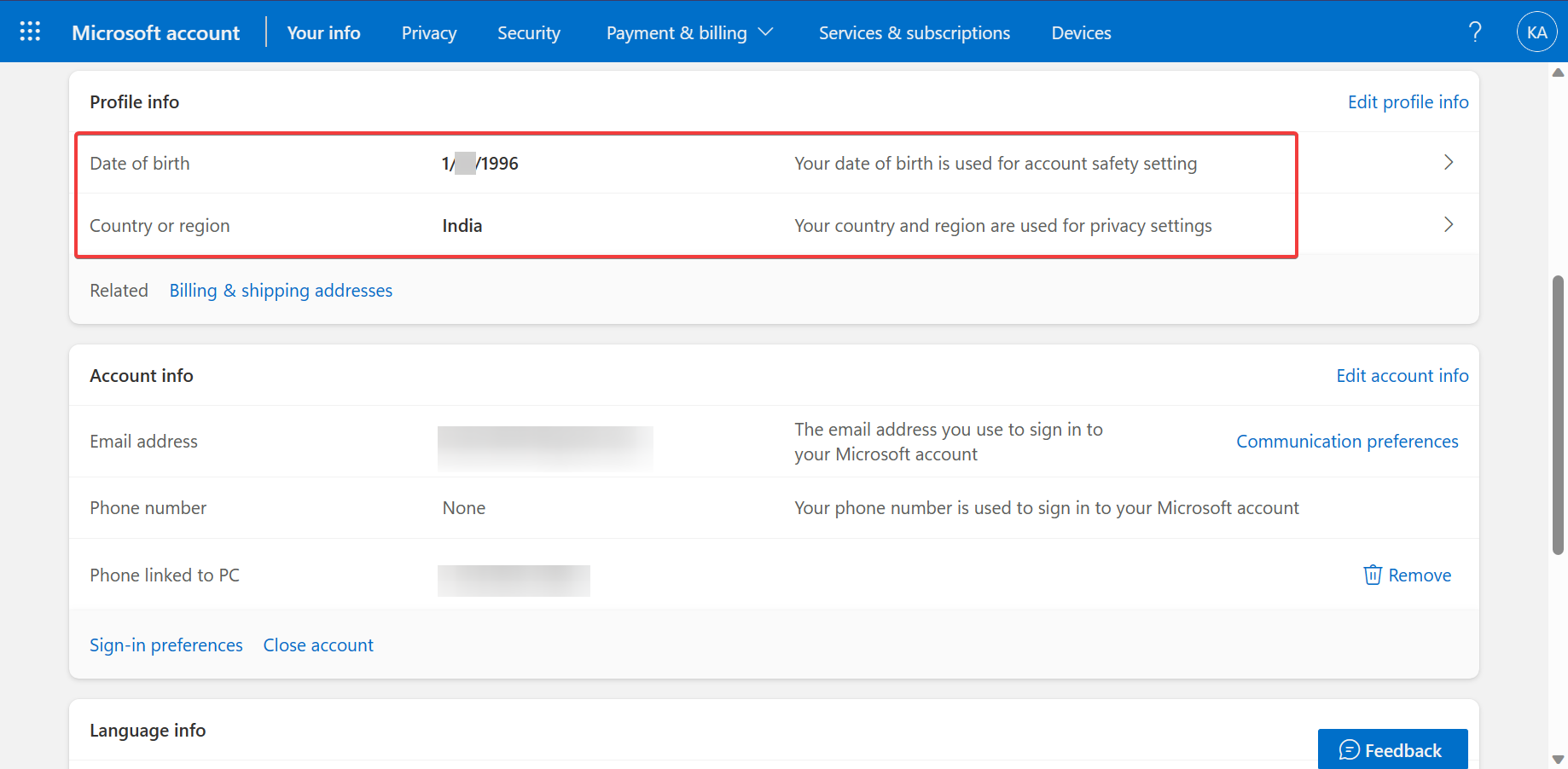
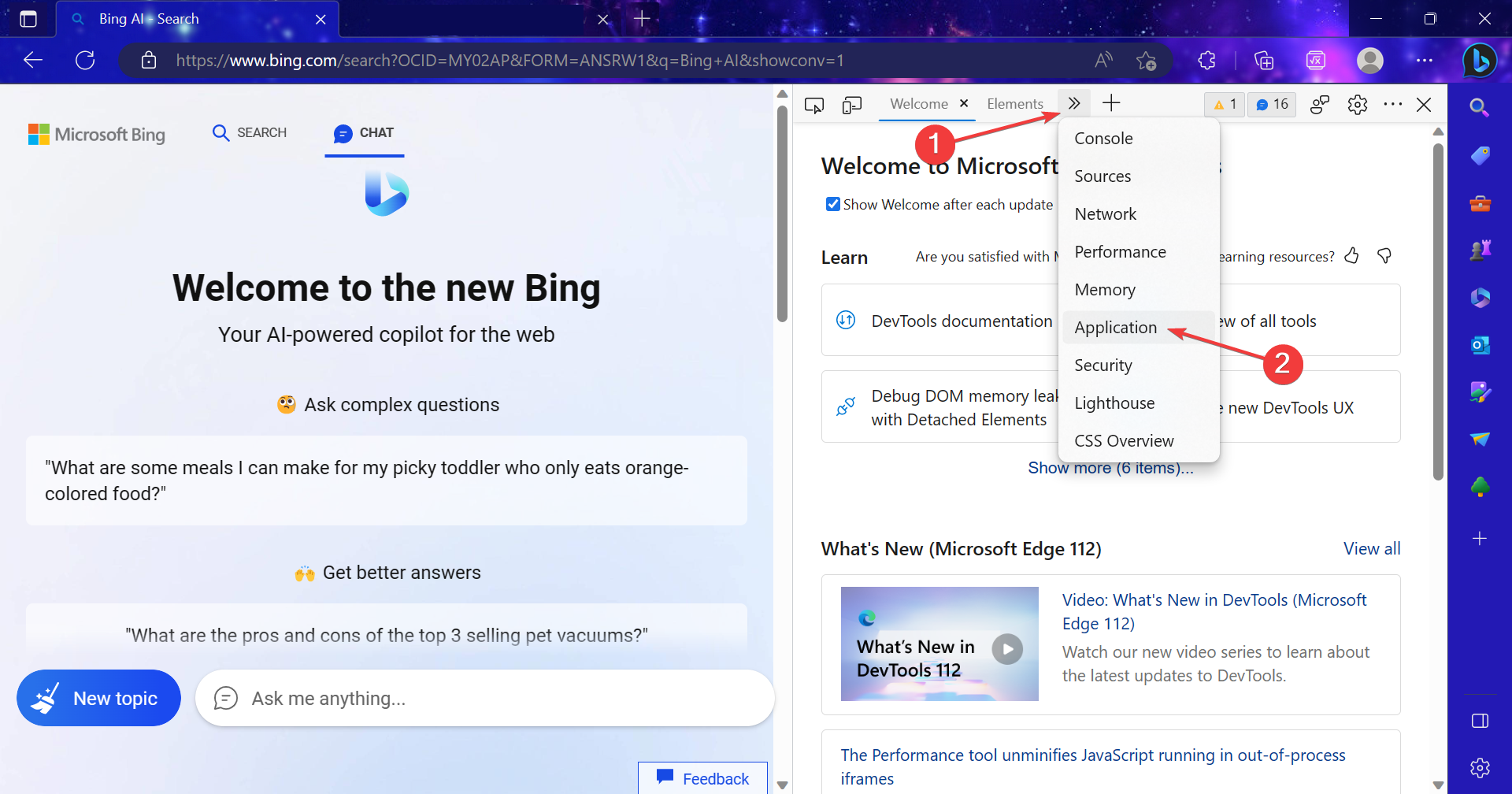
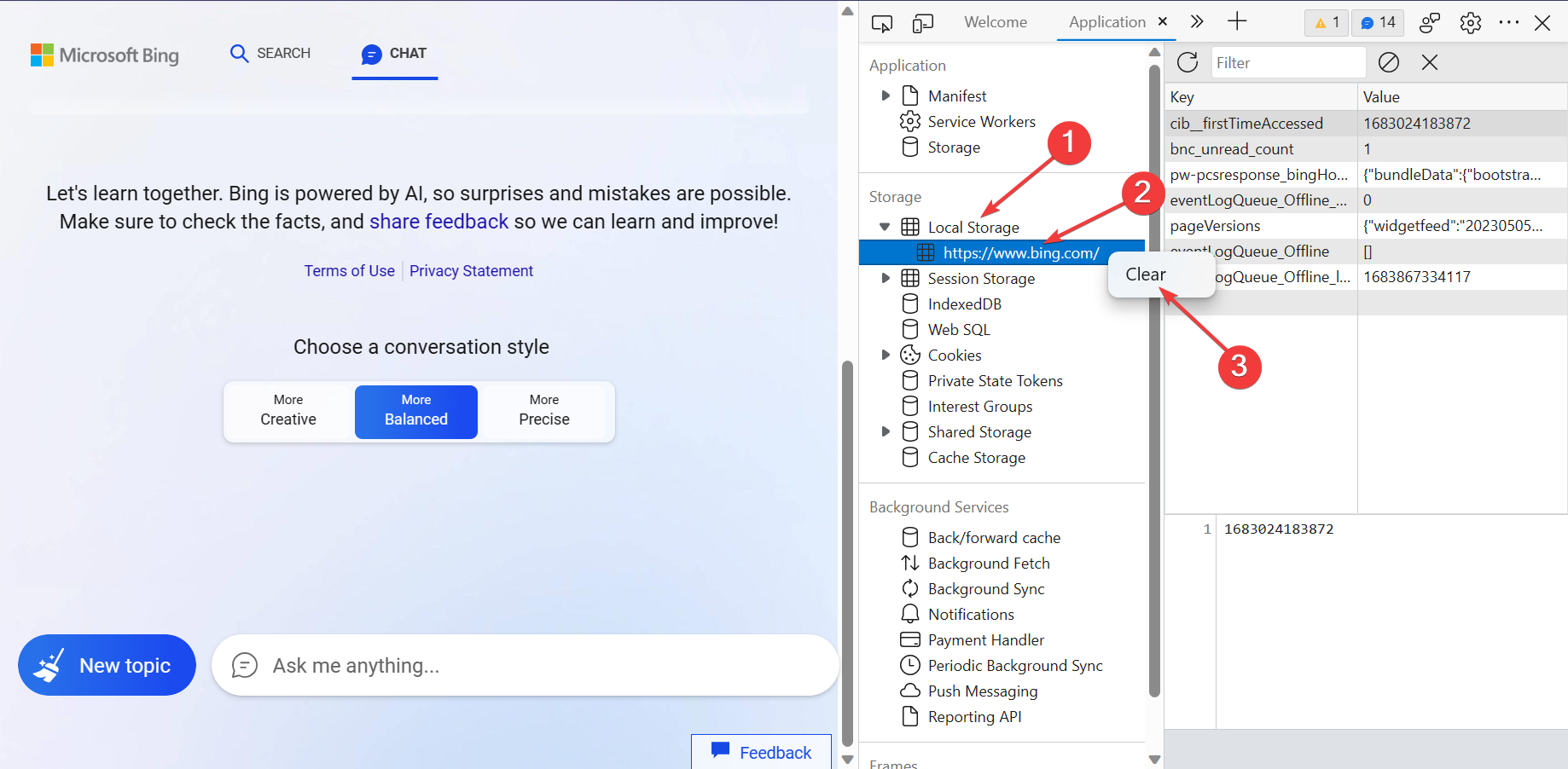
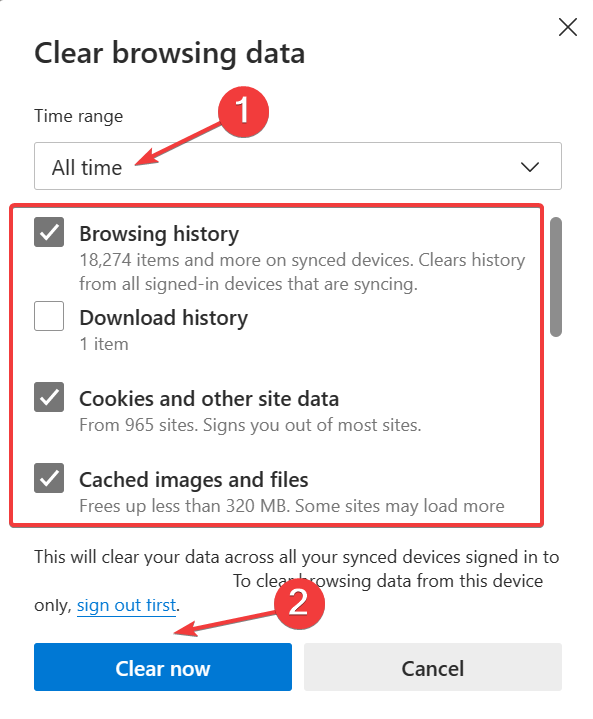
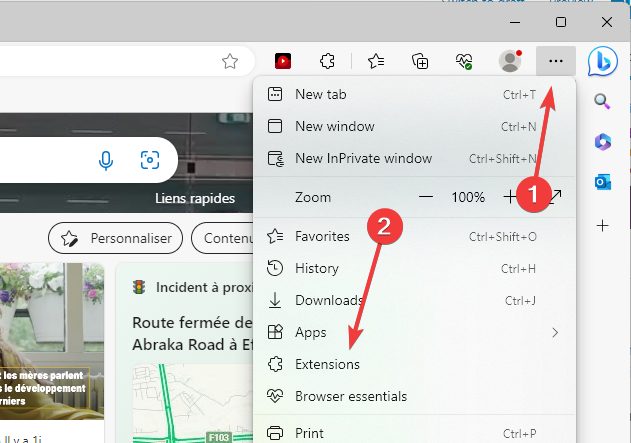
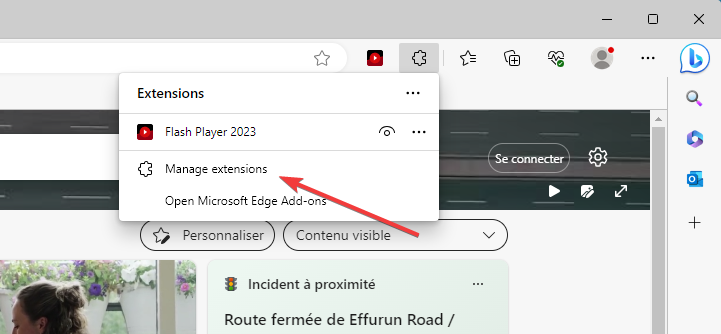
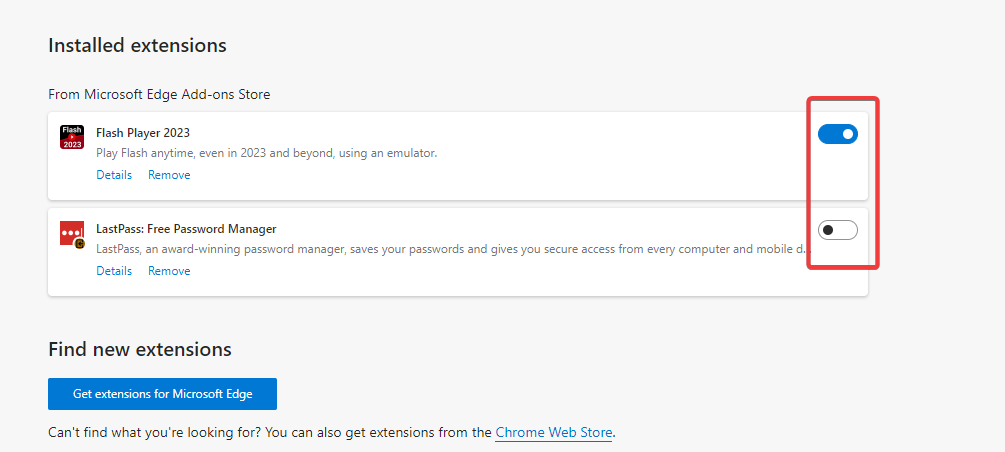
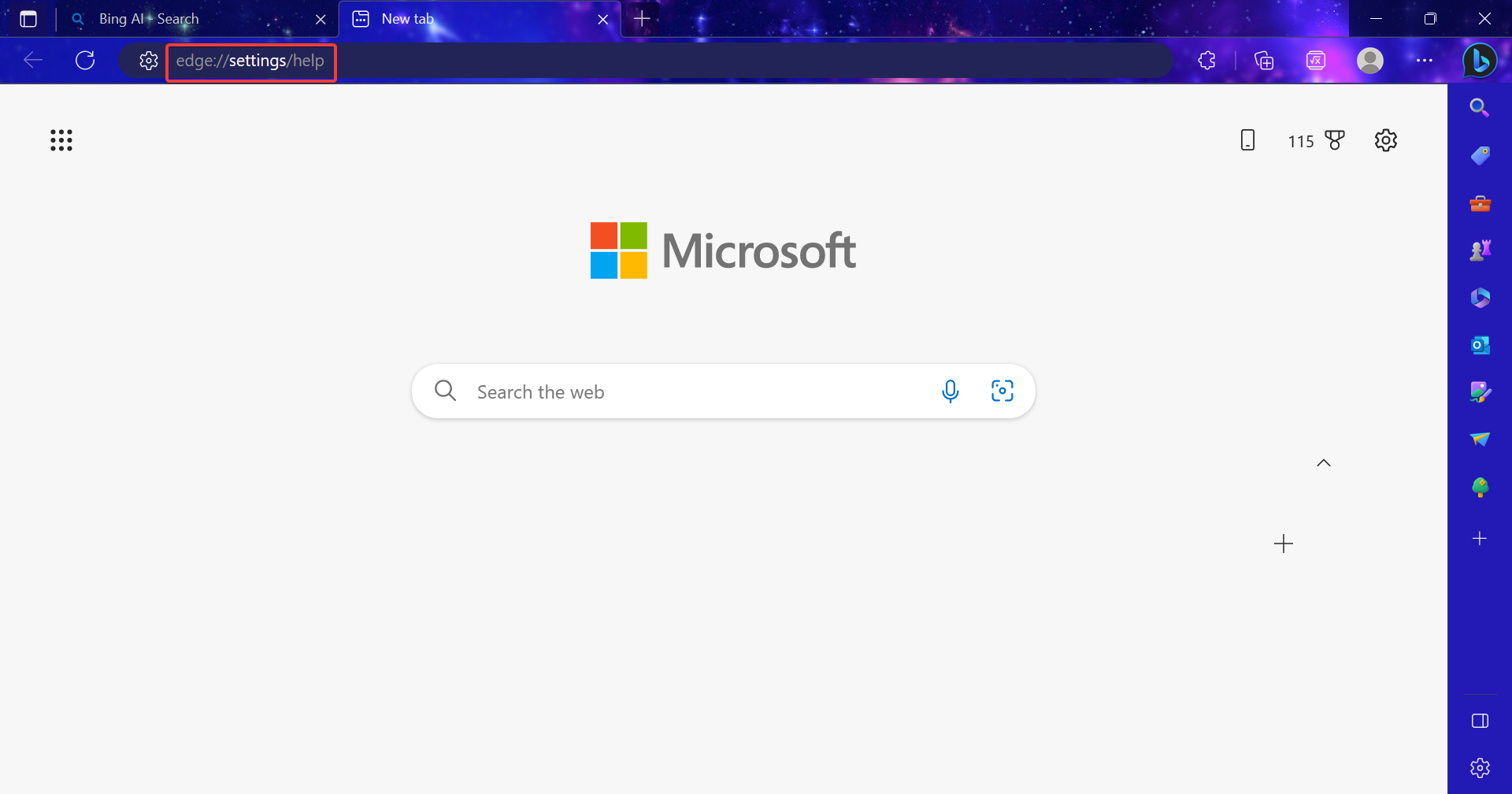
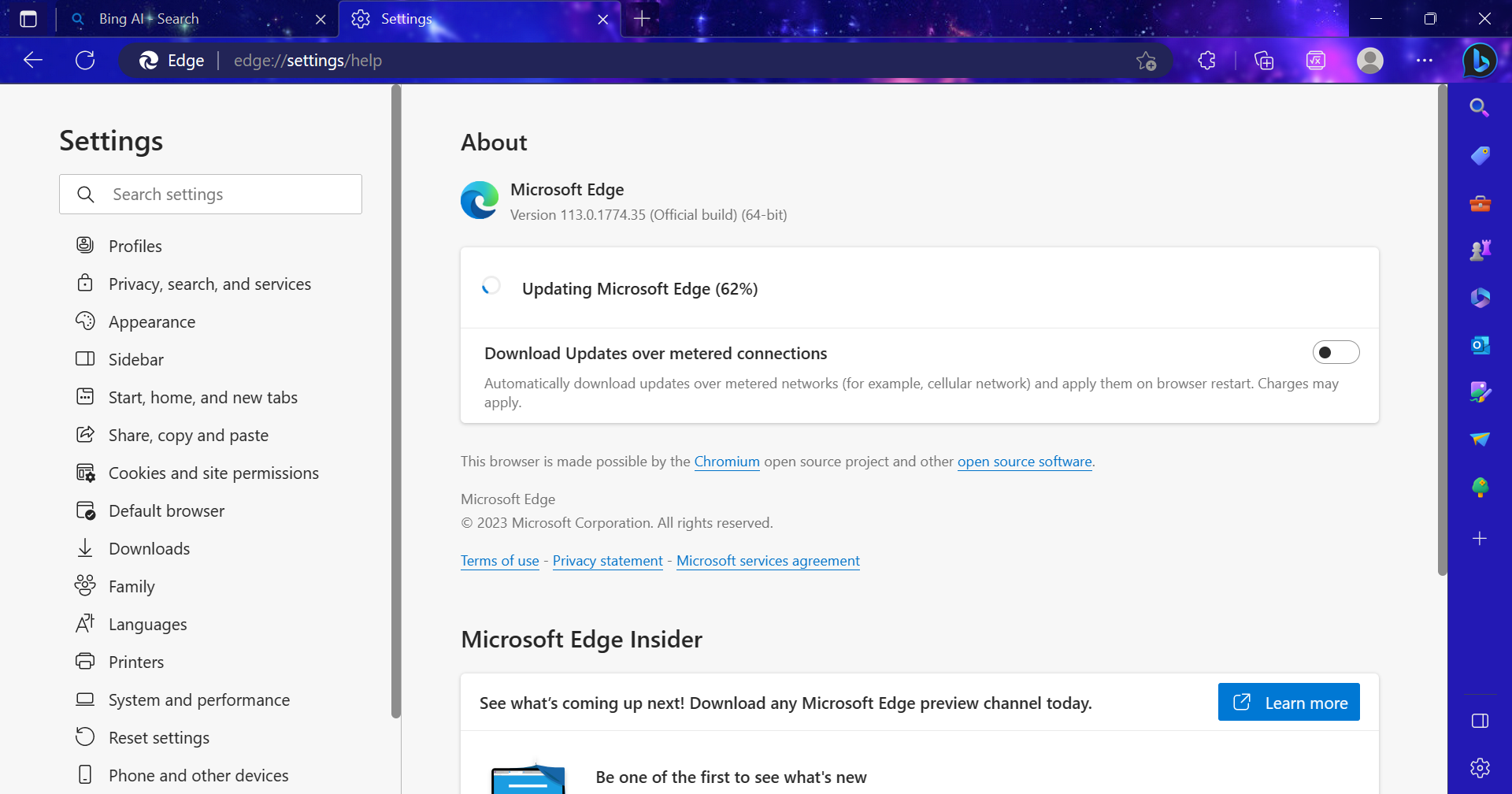
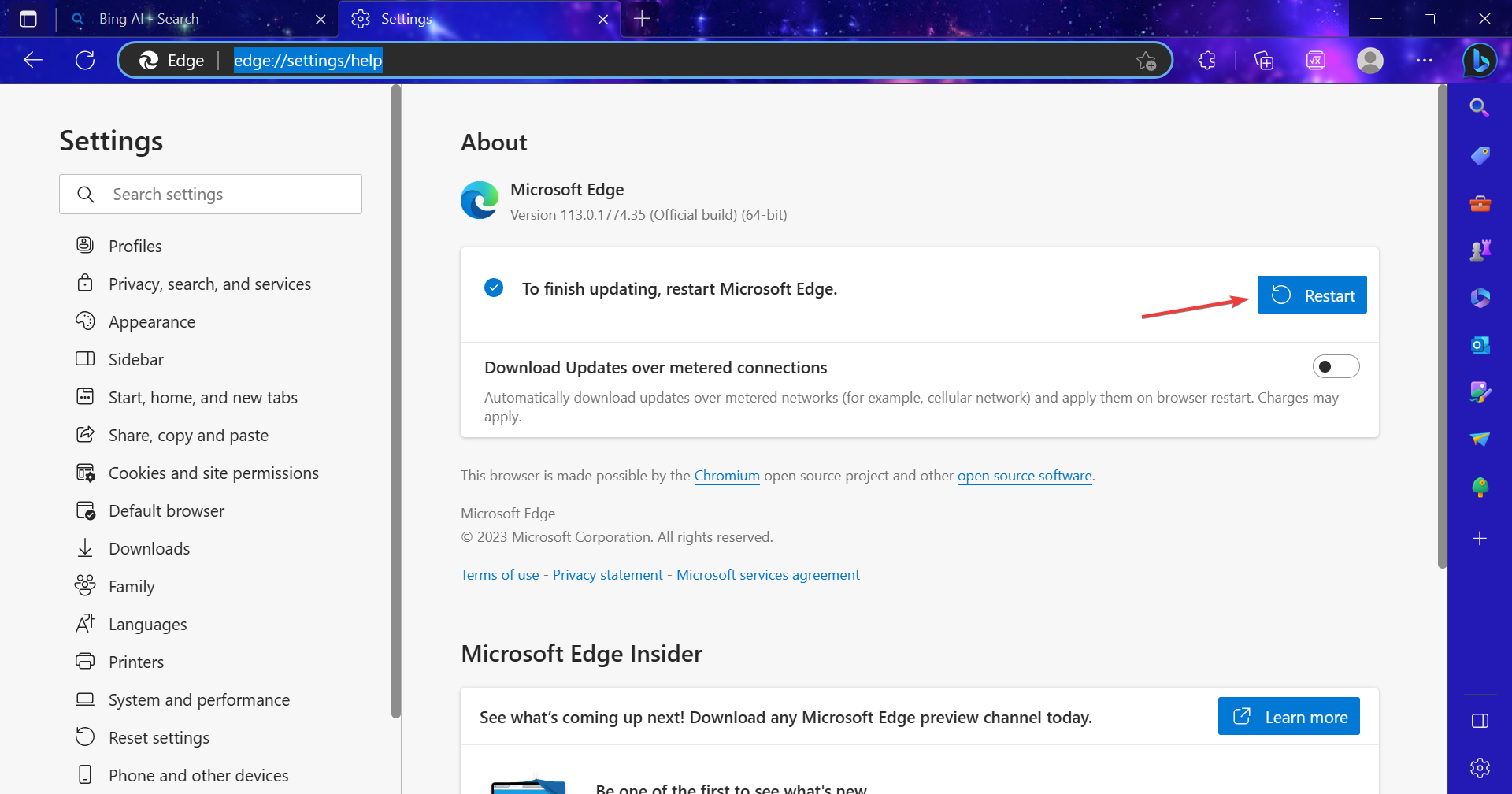








User forum
1 messages