What is User32.dll & How to Fix its Errors?
Use a dedicated DLL fixing tool on your PC to resolve the error
4 min. read
Updated on
Read our disclosure page to find out how can you help Windows Report sustain the editorial team. Read more
Key notes
- User32.dll error occurs when you try to run any program on your PC.
- This could be because of an underlying issue with the program or the system files.
- You can fix it by running the SFC Scan and replacing the old and corrupt system files.
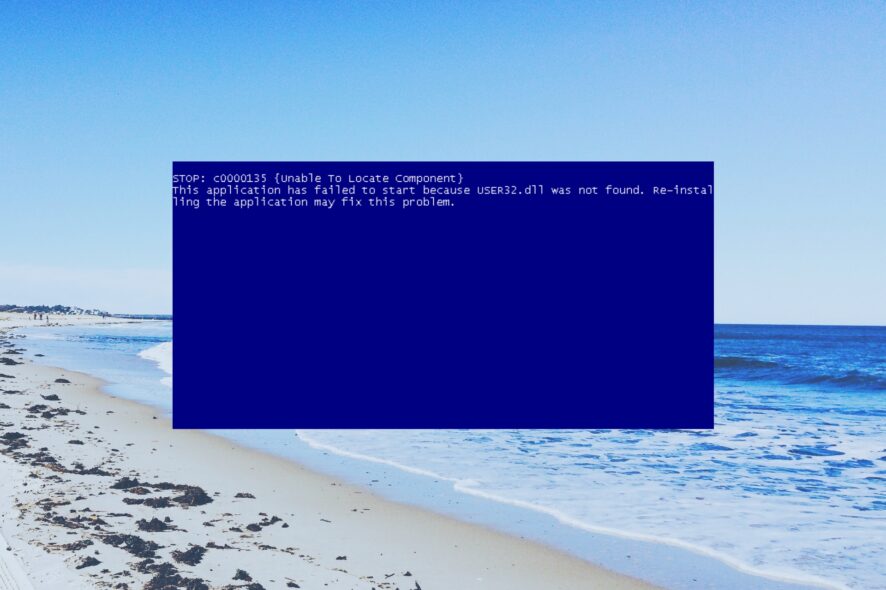
Users have reported coming across an error associated with the User32.dll file when trying to use a program on their Windows PC. This is one of the common DLL missing on Windows errors that you will face on your PC.
We will also explain what this Dynamic Link Library file means and how you can resolve errors associated with it. Let us get right into it.
What is User32.dll?
The User32.dll is a system DLL file that is used by the system to store graphical elements such as dialogue boxes, and windows.
If this gets corrupt, then you will issue it as soon as you open any program on your PC. The error message related to User32.dll could also pop up when the program wrongly accesses this DLL file.
It is usually located inside C:\Windows\System32 for 32-bit and for 64-bit in C:\Windows\SysWOW64\. Some of the common error messages that you will get related to User32.dll includes:
- User32.dll Not Found
- This application failed to start because User32.dll was not found. Re-installing the application may fix this problem
- Cannot find (location)\User32.dll
- The file User32.dll is missing
- Cannot start (program). A required component is missing: User32.dll. Please install (program) again
Let us take a look at the solutions that will help you resolve the error related to User32.dll on your system.
How can I fix User32.dll errors?
Before getting into any complex troubleshooting, you should make sure that you are running the latest Windows update version on your PC.
This makes sure that there aren’t any version conflicts within your system. Now, let’s start with the solutions below.
1. Use a dedicated tool
To fix system-related DLL files, you shouldn’t use any download website to get the specific DLL. This is because they could be infected and cause further harm to your PC.
So, to avoid such situations, we would suggest you use a dedicated and one of the best DLL fixing tools.
Using our suggestion, you will be able to fix system-related DLL 100%, and third-party DLL errors as well. You can further use it to clean out junk files on your PC and also boost your PC’s performance.
2. Run SFC Scan and DISM
- Open the Start menu by pressing the Win key.
- Type Command Prompt and run it as an admin.
- Type the below command and press Enter.
sfc /scannow - Wait for the process to complete.
- Type the below commands and hit Enter after each one.
dism.exe /online /cleanup-image /scanhealthdism.exe /online /cleanup-image /restorehealth
Fixing the corrupt or missing system files can easily resolve most of the common DLL errors on your PC. Simply follow the steps and fix the problem.
3. Reinstall the program
- Press the Win key to open the Start menu.
- Open Control Panel.
- Select Programs and Features.
- Choose your program and hit the Uninstall button.
- Visit the official website of the program.
- Download and install it on your PC.
Many of our readers have fixed the problem of User32.dll by simply reinstalling the program. You can follow the above steps and reinstall the program to resolve the issue.
4. Perform System Restore
- Open the Start menu by pressing the Win key.
- Type Create a restore point and open the appropriate result.
- Select the drive where you have installed Windows OS, and choose System Restore.
- Select the restore point and click Next.
- Hit the Finish button to begin the system restore process.
If nothing works, then simply restore your system back to a state where everything was working normally on your PC by going through the System Restore process.
That is it from us in this guide. For users facing DLL missing errors on Windows 11, we have a guide that explains all the solutions to resolve the problem.
Several readers have also reported coming across the avformat-55.dll error and missing Wnaspi32.dll file, which you can easily resolve by applying the solutions in our guide.
We have also explained properly what is Wbload.dll and how you can fix Wbload.dll. Feel free to let us know in the comments below, which one of the above solutions resolved the User32.dll problem for you.

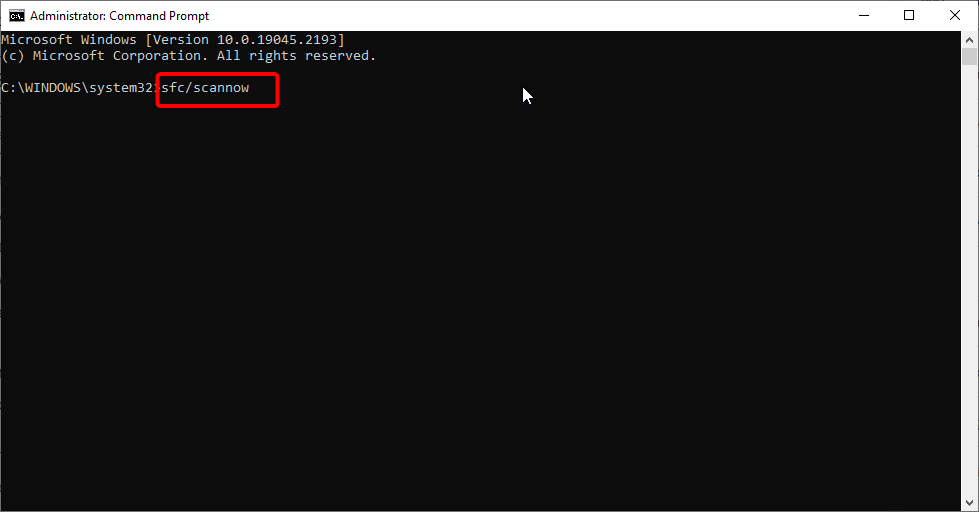


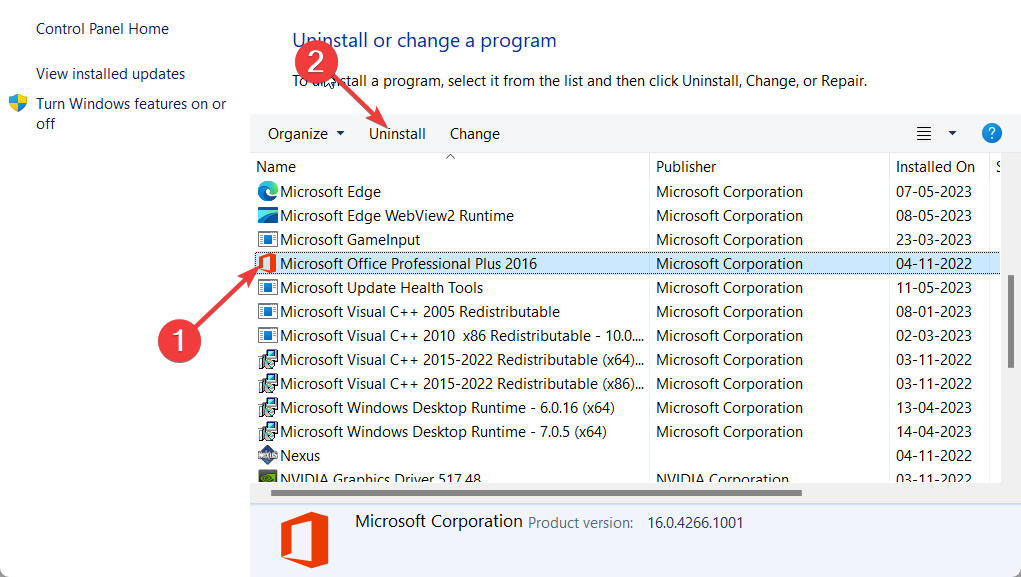

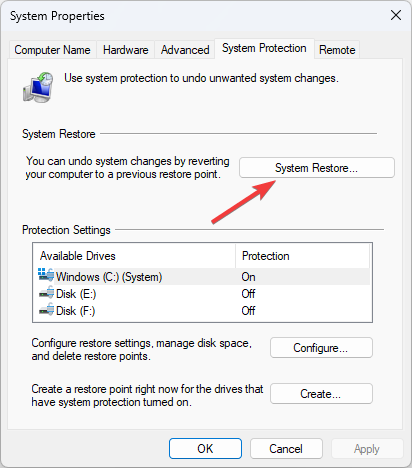
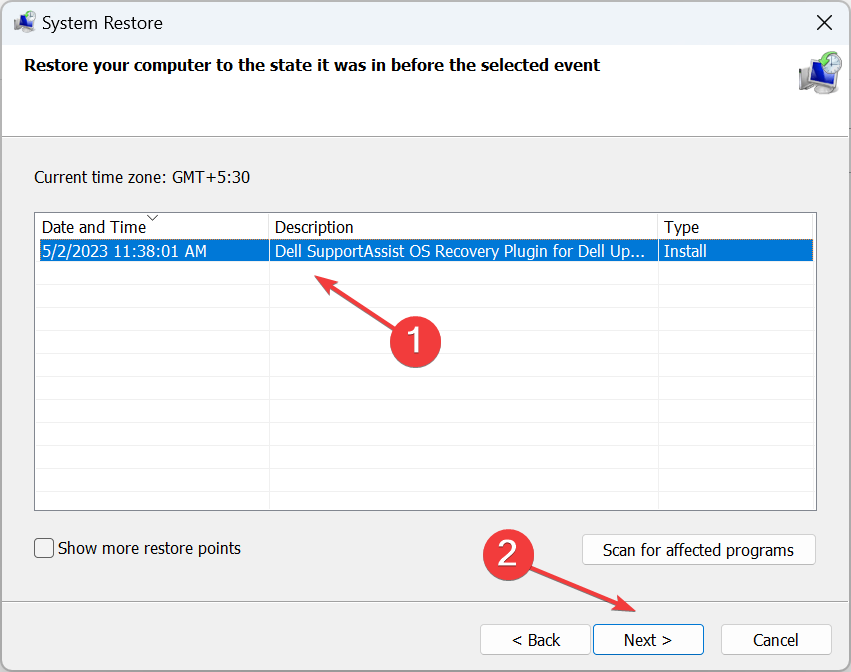








User forum
0 messages