Xbox Turns on by Itself? 5 Ways to Fix it
You should install the latest available Xbox update on your console
4 min. read
Updated on
Read our disclosure page to find out how can you help Windows Report sustain the editorial team. Read more
Key notes
- If your Xbox is turning on by itself then chances are there is some issue with the capacitive power button.
- You can also try disabling the Xbox voice control feature so that it doesn't turn on via voice commands.
- Also, you can perform a soft reset to fix the glitch that might be causing the problem.

Many of our readers have reported that their Xbox turns on by itself. This is a frustrating issue as the console will turn on even if you don’t want to play games.
The Xbox turns on by itself issue has been reported across all Xbox variants. In this guide, we will give you a list of solutions that will help resolve the Xbox turns on by itself issue. Let us get right into it.
Why does my Xbox turn on by itself?
There are several factors that could cause your Xbox console to turn on by itself. Below are some of the common reasons.
- The power button is loose: Chances are there is some issue with the power button or the connection is faulty.
- Xbox wireless controller issue: Often some underlying issues with the Xbox wireless controller turn on the Xbox by itself.
- HDMI control is turning on Xbox: Some HDMI cables come with the HDMI-CEC that is often responsible to turn on the connected devices, which could also be the reason in our case.
- There is a software glitch: There might be a glitch in the system which is why your Xbox turns on by itself.
Let us go through the advanced solutions that will help to resolve the problem at hand.
What can I do if Xbox turns on by itself?
Before applying the advanced solutions, let us go through some simple fixes that may help keep your Xbox from turning on randomly.
- Remove the AA batteries from your Xbox controller and reinsert them. Chances are your controllers are faulty.
- Clean the Xbox capacitive power button and make sure there isn’t any adhesive or tape applied over it.
- Check the HDMI cable you use to connect the console to your PC and turn off the HDMI-CEC option if available.
Now let us apply the advanced solutions to fix the issue.
1. Toggle off the Keep my console up to date option
- Press the X button on your Xbox controller.
- Select Settings.
- Choose System from the left pane and select Updates from the right.
- Uncheck the Keep my console up to date option and restart your console.
When you keep the said option turned on your Xbox console, then your console will turn on whenever there is a new update available to keep it updated. Simply turn off this feature and check if this fixes the issue for you.
2. Disable the Xbox voice control option
- Press the X button on your Xbox controller.
- Select Settings.
- Select General on the sidebar and choose Power mode and startup option on the right.
- Choose Instant-on from the Power mode drop-down and uncheck the Wake up Xbox by saying “Xbox on.” option.
You might have kept this option turned on because of which whenever you are saying Xbox on or Turn on Xbox, the console is turning itself up. Disable this option and check if this fixes the issue or not.
3. Update the Xbox console
- Press the Xbox button on your controller.
- Click on Settings.
- Select System from the left and select Updates & downloads.
- If there is a new update available, hit the Update button.
This might be a temporary glitch because of which the Xbox turns on by itself. You can fix this by installing the latest available update as they bring bug fixes for such issues.
If the Xbox isn’t updating, then you should check out the solutions in our guide that will help you resolve the problem.
4. Enable the Don’t allow the Xbox app to connect option
- Press the Xbox button on your controller.
- Click on Settings.
- Select Devices & Connections from the left and choose Remote features on the right.
- Select Xbox app preferences.
- Check the box for Don’t allow the Xbox app to connect option.
5. Perform a soft reset
- Press the Xbox button on your controller.
- Choose Settings.
- Select System from the left and choose Console info from the right.
- Select Reset console.
- Choose the Reset and keep my games & apps option.
If nothing works, then to get rid of this glitch, we suggest you simply perform a soft reset to your Xbox console and see if this resolves the issue.
A much worse problem is if Xbox One is not loading games but our guide will help you fix this problem as well.
That is it from us in this guide. Feel free to let us know in the comments below, which one of the above solutions fixed the problem.














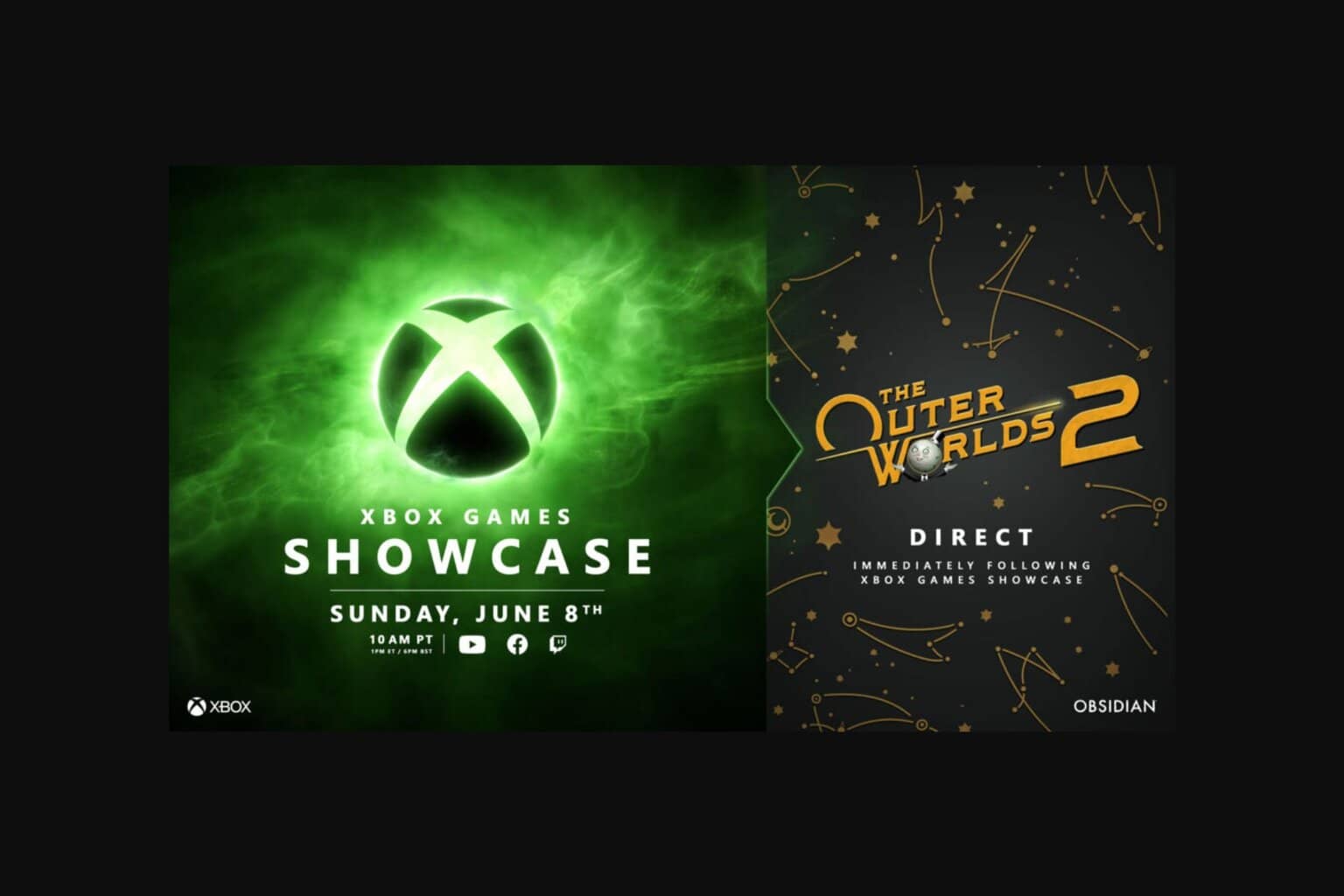


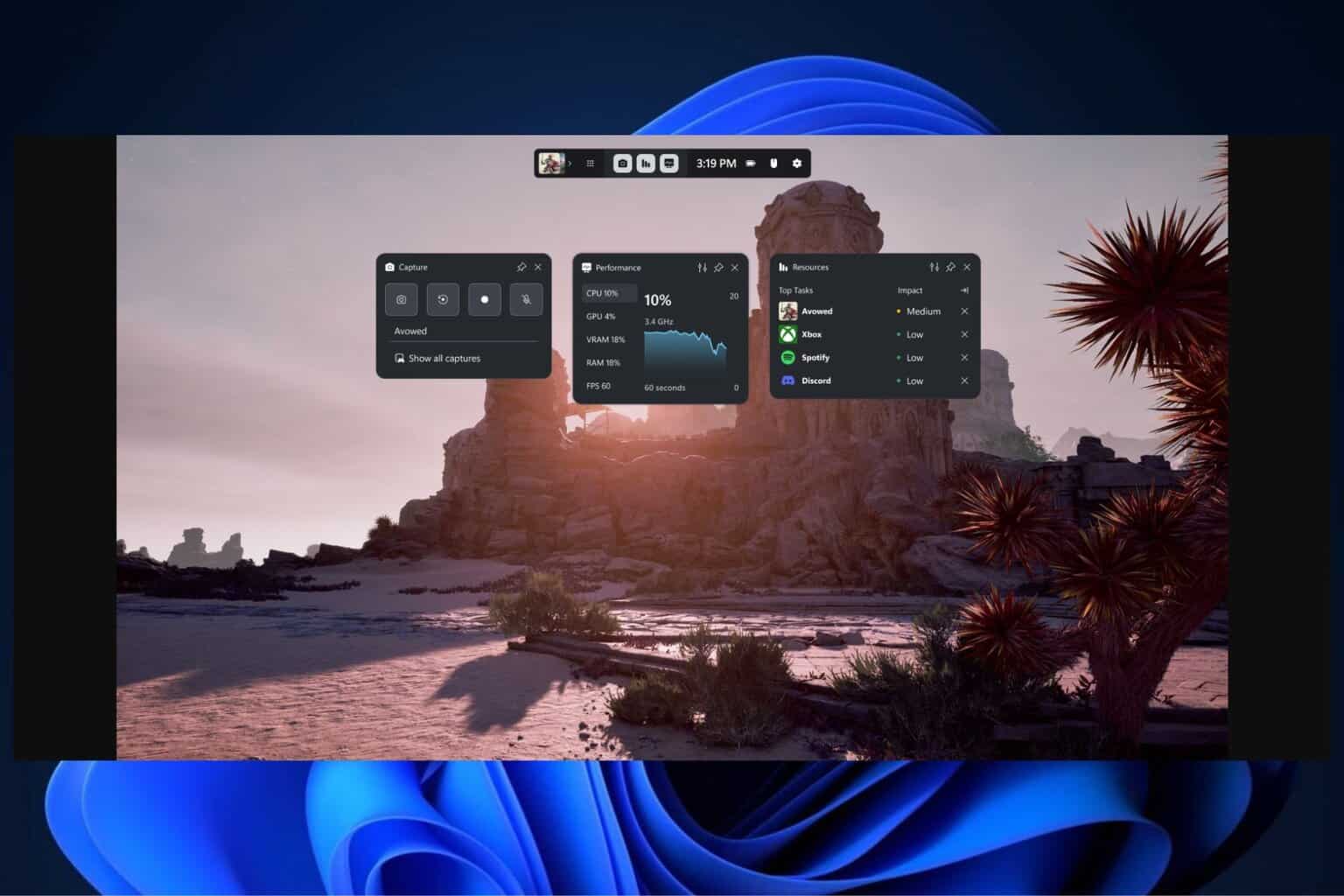
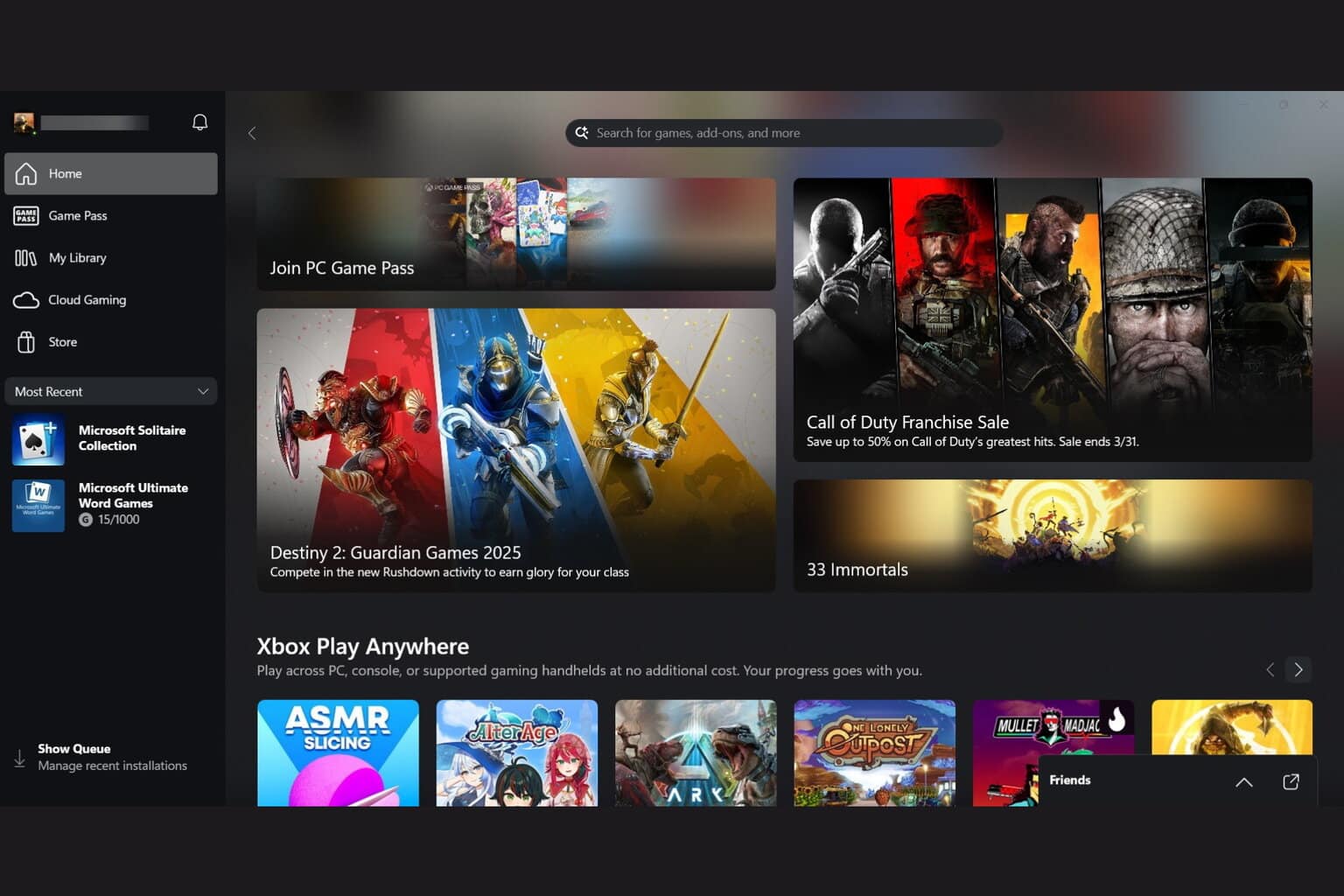




User forum
0 messages