What is Msoia.exe & How to Fix its Errors?
Block the file in the Firewall if you get the msoia.exe errors
4 min. read
Updated on
Read our disclosure page to find out how can you help Windows Report sustain the editorial team. Read more
Key notes
- The msoia.exe file is a legitimate Microsoft Office telemetry process.
- Software conflict and virus infection can prompt msoia.exe application error.
- Blocking the file in the Windows Firewall should resolve the file errors.
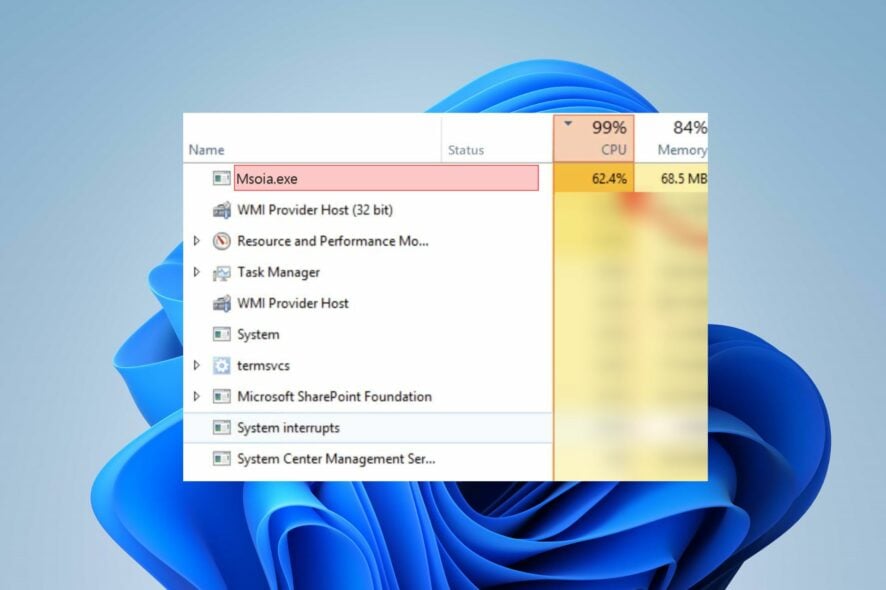
Exe files on Windows contain instructions and data meant to be executed by the computer. However, most Windows users inquire about what msoia.exe is and have encountered errors with it. Thus, this guide will discuss what it is & how to fix its errors.
Alternatively, you can read about how to fix explorer.exe application errors in simple steps.
What is msoia.exe?
Msoia stands for Microsoft Office Agent, and msoia.exe is responsible for the Microsoft Office Telemetry process. It is a background process running on Windows PCs that tracks keyboard and mouse input.
The msoia.exe is a legitimate Microsoft file found in C:\Users\Username\AppData\Local\Microsoft\Office\16.0\Telemetry
Nevertheless, there are errors in the msoia.exe file, like msoia.exe has stopped working, Application Error, high CPU usage, etc. Therefore, we will examine what prompts these errors.
What is Msoia EXE used for?
- Collecting inventory, usage, and health data regarding Office.
- Used to help organization with application compatibility testing.
What prompts msoia.exe errors?
- Corrupted or missing files can result in msoia.exe not found errors.
- Outdated or incompatible software can trigger msoia.exe errors.
How can I fix msoia.exe errors?
Here are some preliminary checks to observe before trying advanced troubleshooting steps to fix the msoia.exe error.
- Perform an antivirus scan, and that malware hasn’t infected msoia.exe.
- Update Windows to the latest version to prevent any issues.
Proceed with the advanced troubleshooting below if the errors persist after observing the preliminary checks.
1. Delete the msoia.exe
- Press the Windows + E keys to open the File Explorer.
- Navigate to the following path:
C:\Users\Username\AppData\Local\Microsoft\Office\16.0\Telemetry - Then, navigate to msoia.exe, right-click it, and select Delete.
- Wait for the process to complete, restart your computer and reinstall the msoia.exe.
This step is effective; however, Microsoft often replaces the file after every reboot. Hence, you will need to keep deleting it every time.
2. Block the file in the firewall
- Left-click the Start menu, type the control panel, and launch it.
- Then, select Windows Defender Firewall.
- In the new window, select Advanced settings.
- Select Outbound Rules from the left sidebar and choose New Rule from the right sidebar.
- Click on Programs. Then browse to the program’s path and click Next.
- Choose the Block the connection option and then click Next.
- Now, select all three options and click Next.
- Input the file name and select Finish.
Some users have claimed this process is more beneficial and permanent to troubleshoot the msoia.exe errors. Blocking access to the internet automatically troubleshoots the msoia.exe issues.
3. Restore your device to an earlier point
- Left-click the Windows icon, type in system restore and select Create a restore point from the search results.
- Then, click the System Restore button.
- Click on Next on the System Restore Windows.
- Select the restore point you wish to restore your device from the list and click Next.
- Select Finish from the new window and click Yes on the pop-up confirmation window to confirm your selection.
- Wait while your PC restarts and restore to the previous point selected.
Restoring your system to the previous point helps to revert system changes and fix system issues.
We have a detailed guide on fixing System Restore not working on Windows if you have difficulty with it.
Conclusively, read about Olicenseheartbeat.exe application error on your Windows. Also, check our guide on what Ose.exe is for more information about exe files.
Do you have any questions or suggestions regarding this guide? Kindly drop them in the comments section.
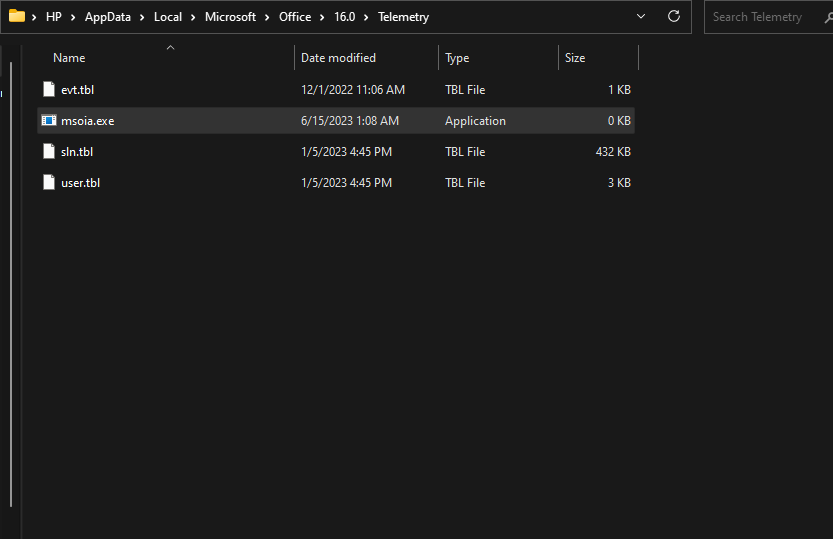
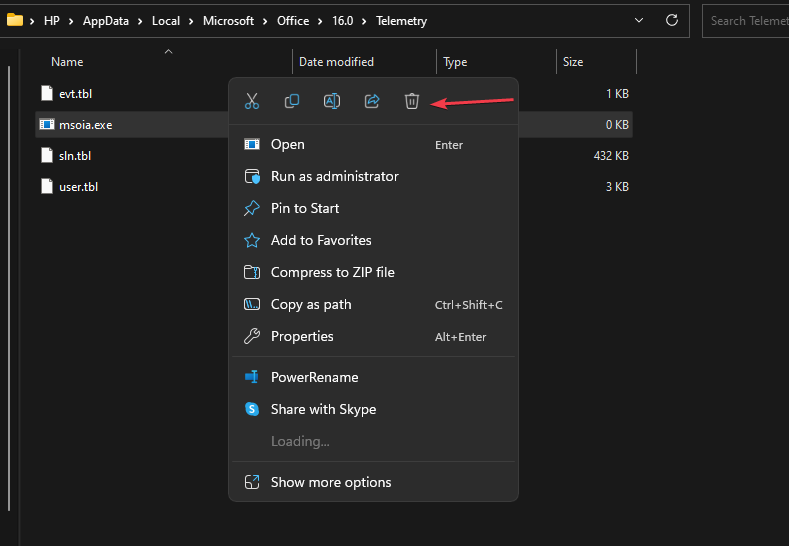
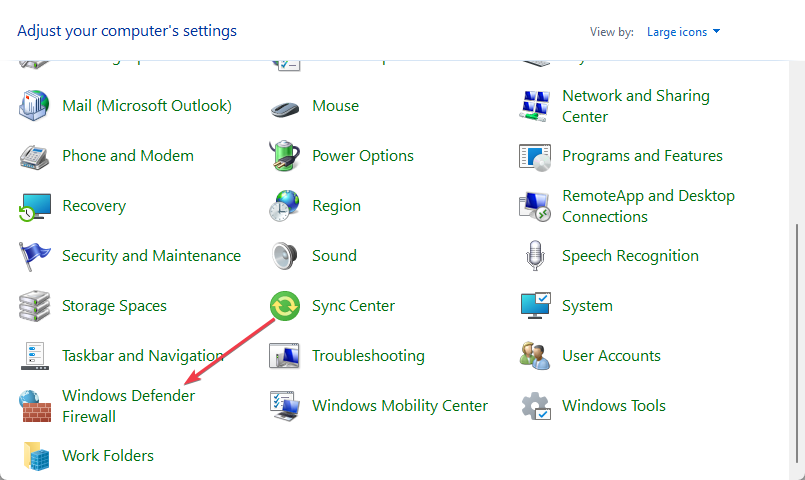
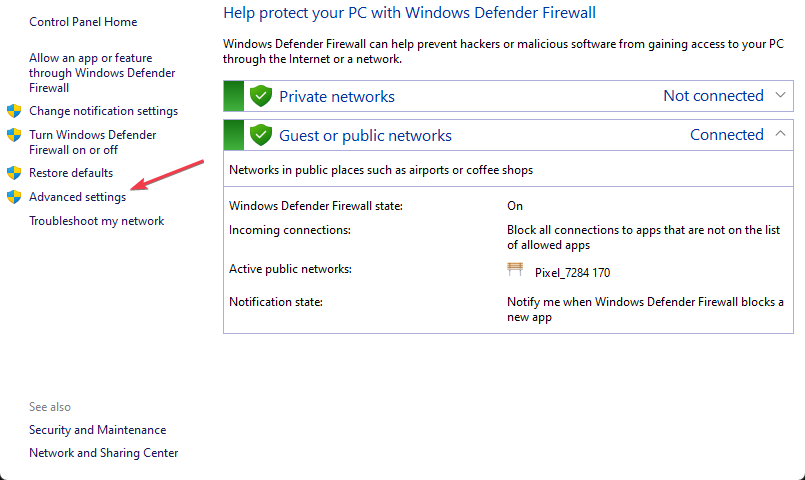
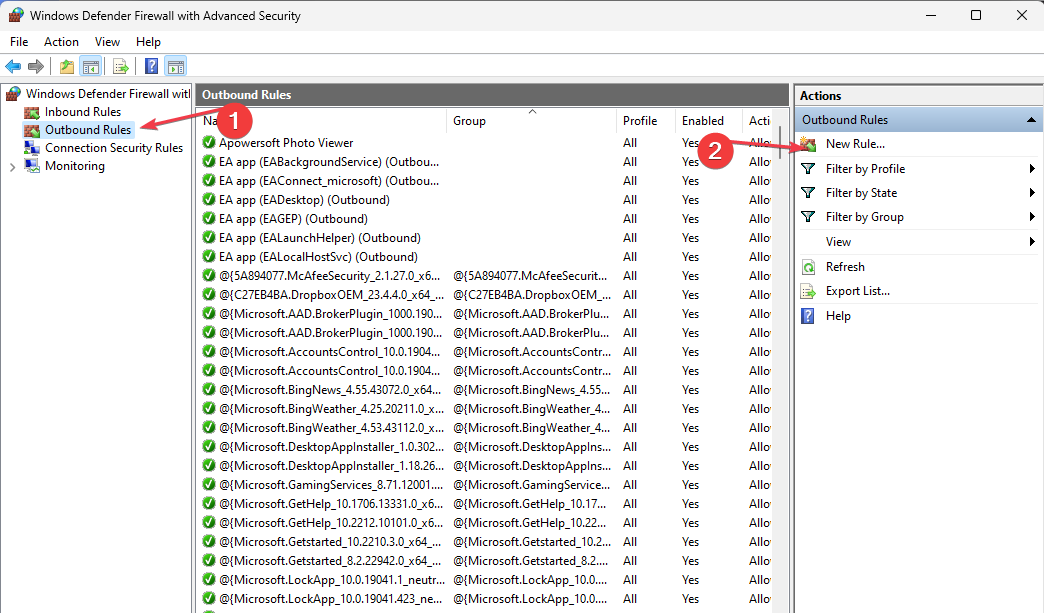
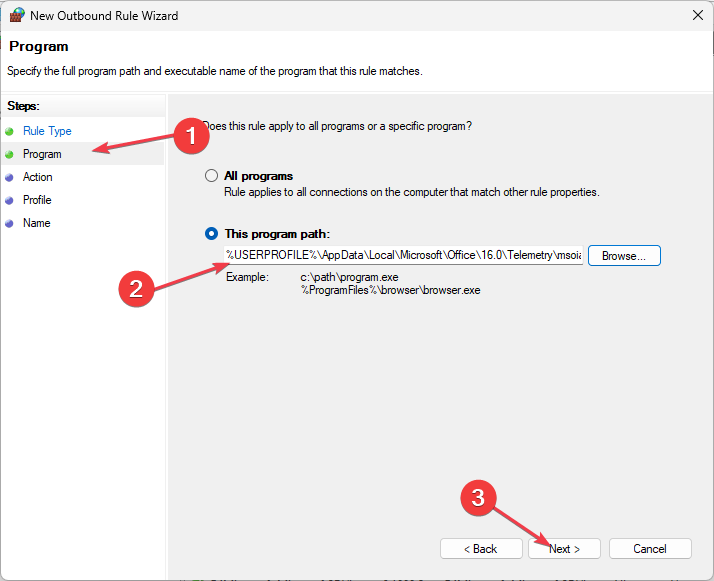
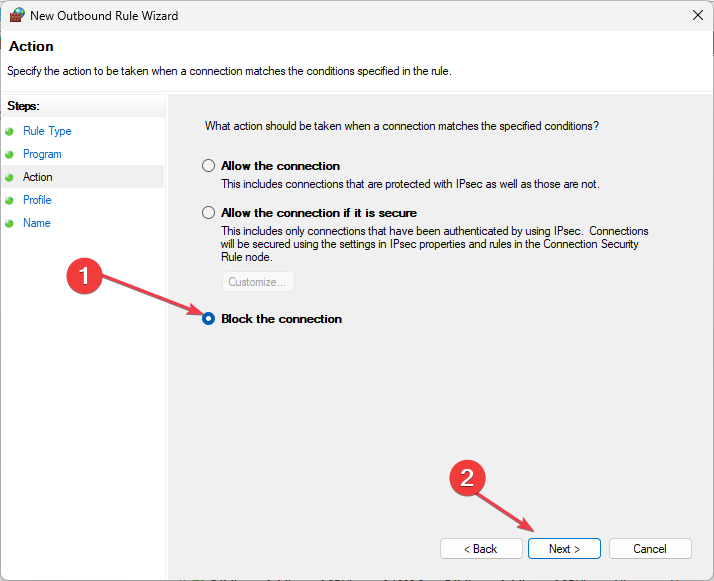
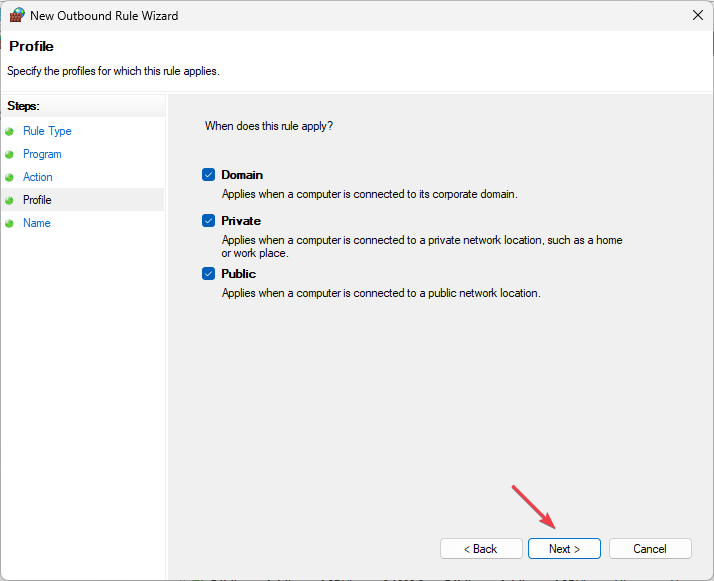
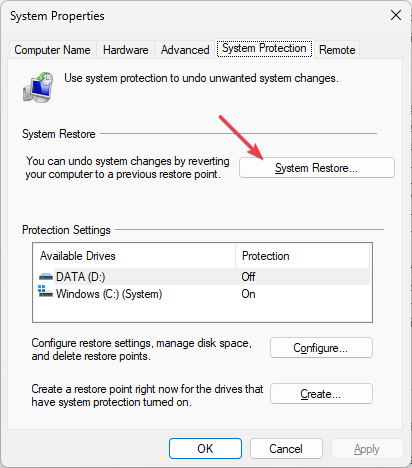
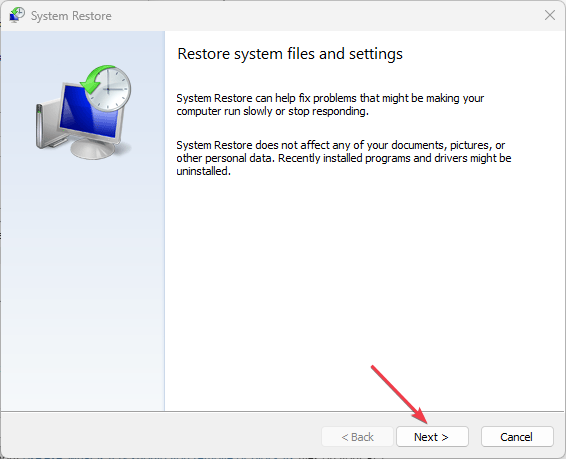
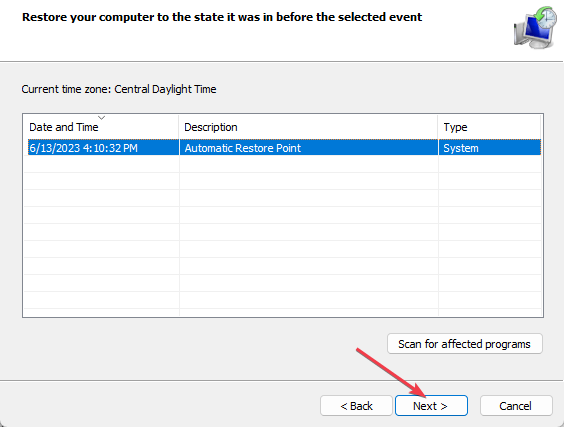








User forum
0 messages