What is Smss.exe & Should You Remove it?
No need to disable it, it's not a threat
4 min. read
Updated on
Read our disclosure page to find out how can you help Windows Report sustain the editorial team. Read more
Key notes
- When your computer starts up, Smss.exe begins running and starts other essential processes called winlogon.exe and csrss.exe.
- Afterward, it remains in the background and continuously monitors the status of critical system processes.
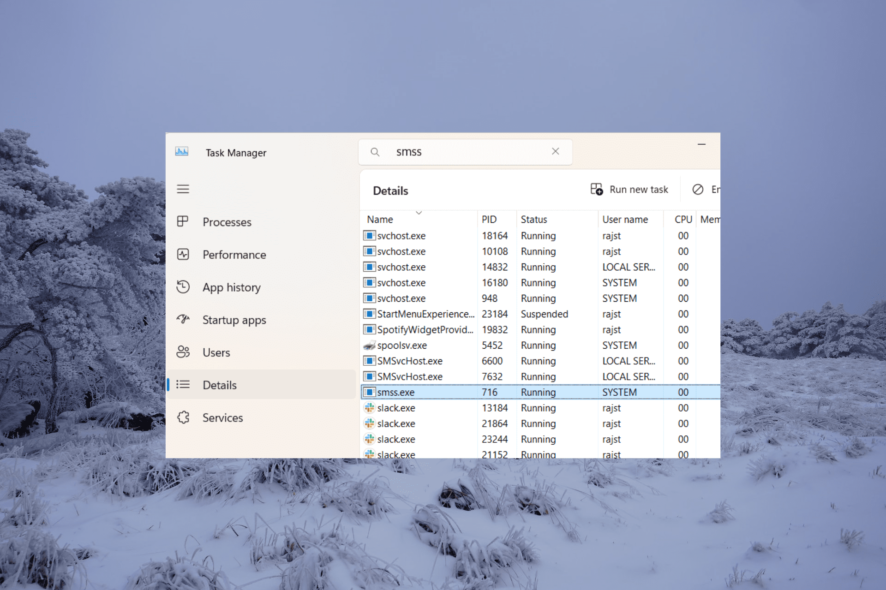
Windows operating systems have many processes that run in the background, and it is important to learn about them. Among these processes, one that might look suspicious is smss.exe, which could be mistaken for suspicious activity.
Some users have noticed that smss.exe consumes a significant amount of their GPU and CPU resources, prompting them to question whether the smss.exe process is legitimate or potentially malicious.
In this article, we will discuss the purpose and functionality of the smss.exe process and whether it can be safely disabled to free up memory.
What is smss.exe used for?
Smss.exe, which stands for Session Manager Subsystem is an executable file that runs the Windows Session Manager, and it is part of the Windows NT operating system since Windows NT 3.1.
Smss.exe, one of the essential processes to run when a Windows system starts up, is responsible for initiating and managing user sessions on the computer. Smss.exe prepares the system environment variables and resources needed for user sessions.
The Session Manager is responsible for loading essential components and drivers, creating virtual memory, and so on. It also helps shutting down or restarting the computer properly by closing all the programs and user sessions.
Should you remove smss.exe?
Smss.exe is a critical component of the Windows operating system, and making any changes to it can cause serious issues with the stability and functionality of your system.
If you remove or tamper with smss.exe, your system may experience crashes, display errors, or even fail to start up altogether.
Is smss.exe Safe?
Yes, smss.exe is a legitimate Windows process, posing no threats to your computer. However, some malware may disguise itself as smss.exe, which can be dangerous for your computer’s security. To ensure the file is genuine, you can verify its location and digital signature.
Check the smss.exe location and verify its Digital Signature:
- Press Ctrl + Shift + Esc to open your Task Manager.
- Go to the Details tab, find and right-click on smss.exe, then select Properties.
- In the General tab, check the file’s location and ensure it corresponds to one of the following:
C:\Windows\System32C:\WindowsC:\Windows\System32\Event Agent\Bin - Then, switch to the Digital Signatures tab and confirm if the signer’s name is Microsoft Windows Publisher under the Signature list.
If the smss.exe is located in another folder, it is probably malware. In that case, you should immediately use an antivirus or malware removal tool to remove it from your computer. If you see that Microsoft Windows Publisher does not sign the file, it’s a good idea to do the same.
How do I fix missing or corrupt smss.exe?
1. Run System File Checker (SFC) and DISM scan
- Press the Windows key, type cmd, and click Run as administrator.
- Type the following command to repair system files and press Enter:
sfc /scannow - Once the scan is complete, run the DISM scan:
DISM /Online /Cleanup-Image /RestoreHealth - Wait for the scan to complete and restart your computer.
2. Run the Check Disk utility
- Press Windows + R, type cmd and press Ctrl + Shift, and click OK to run the elevated Command Prompt.
- Type the following command and press Enter to repair the disk.
chkdsk C: /f /r - If prompted to schedule the scan on the next restart, type Y and press Enter.
- Then restart your computer.
3. Reinstall Windows
If the above two methods don’t fix the file, you may have to reinstall Windows as a last resort to fix smss.exe errors.
This will eliminate any issues and get things up and running just how they were when you first set up the device.
Also, you should protect the system against harmful threats like spyware and malware by using these virus removal tools.
If you have any additional questions or suggestions, please leave them in the comments section.
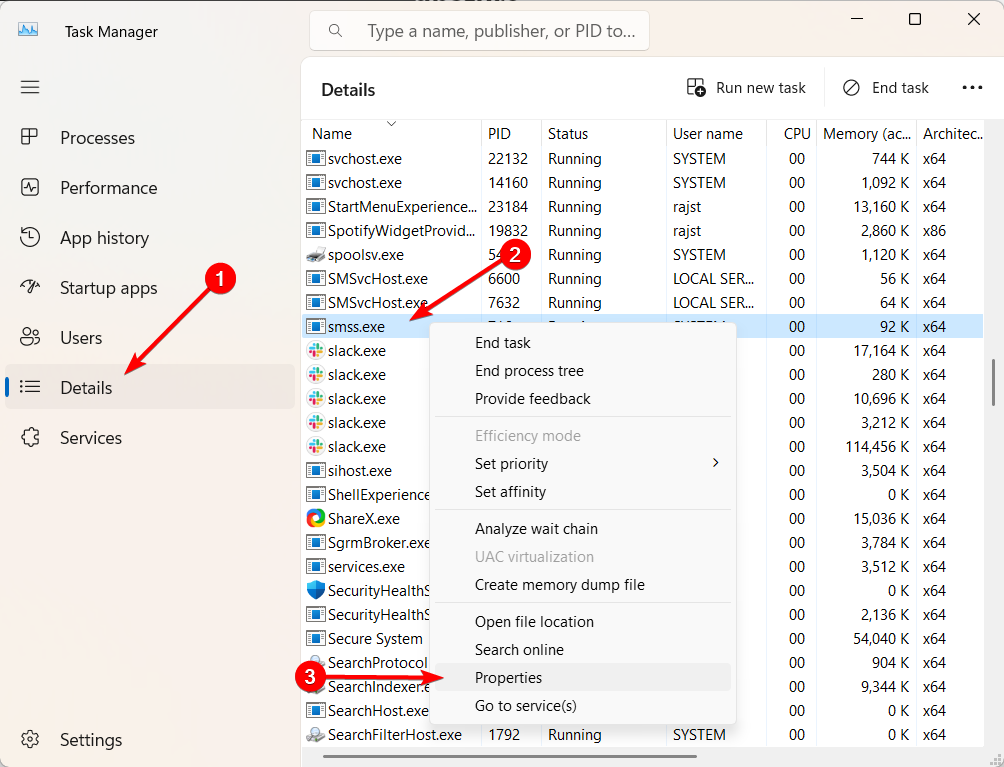
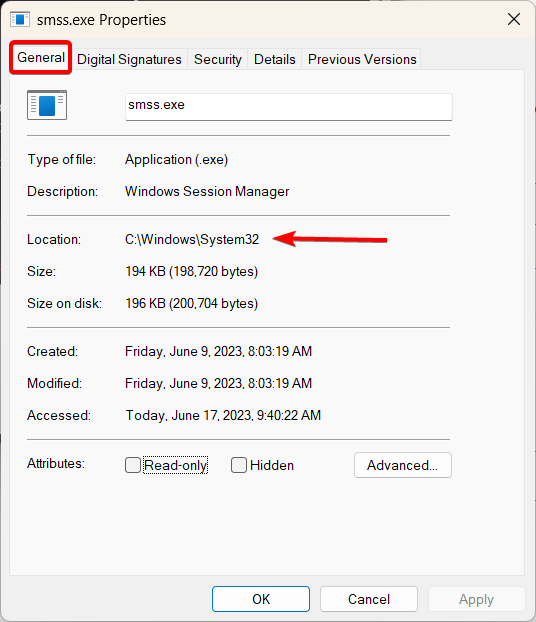


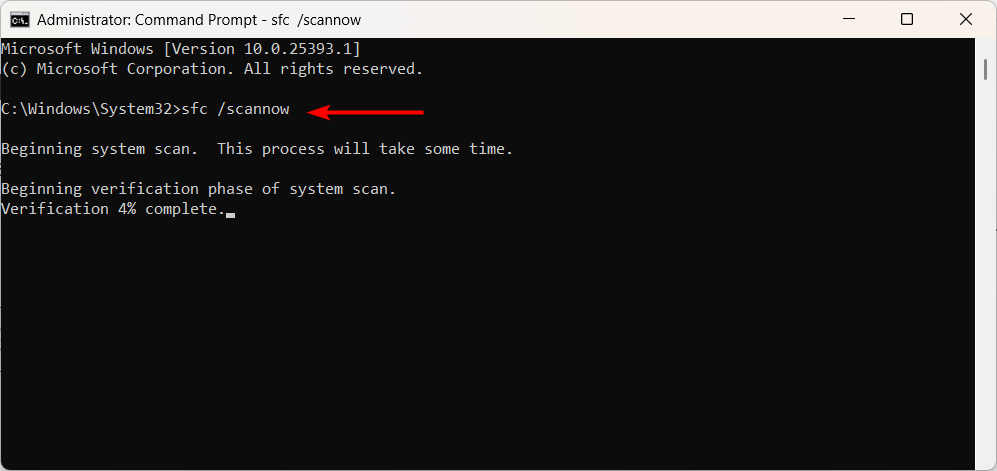

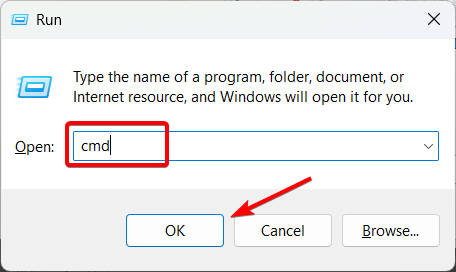
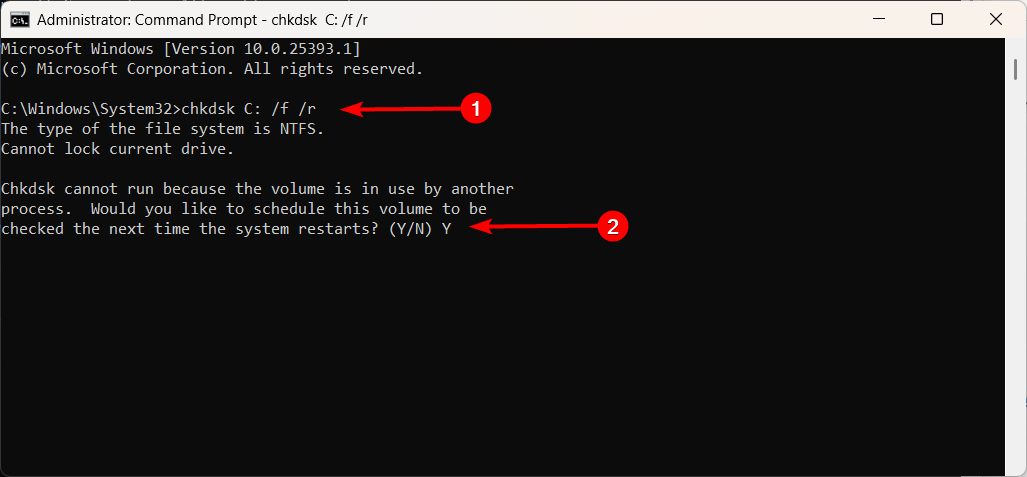








User forum
0 messages