Fix: Windows 11 Security Shows a Blank Screen
Microsoft has issued a fix for this issue
6 min. read
Updated on
Read our disclosure page to find out how can you help Windows Report sustain the editorial team. Read more
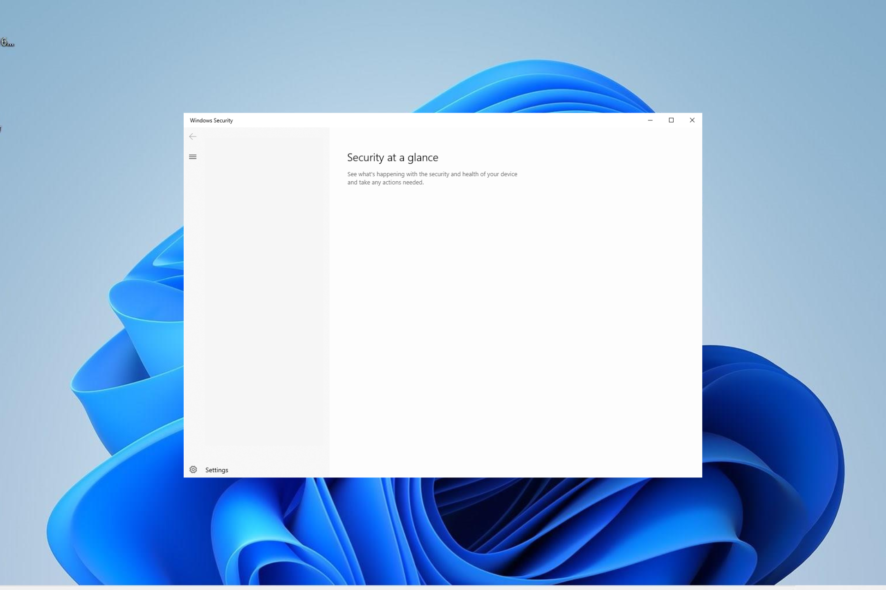
Sometimes, Windows 11 Security can encounter issues, as some users only see a blank screen when they open the app. This issue was caused by a Windows 11 update of 23H2. If you update your OS to the latest version, this issue should not appear anymore. However, if the issue persists, here’s what you can do.
How do I fix a blank security screen on Windows 11?
1. Apply the security fix from Microsoft
- Download the SecurityHealth app issued by Microsoft to fix this issue on Windows 11.
- Right-click on the file SecurityHealthSetup.exe and choose Run as administrator.
- The setup file automatically creates the missing SecurityHealth platform folder named 1.0.2402.27001-0.
This is the official fix issued by Microsoft and most of the users who applied it managed to restore the Windows Security app to normal.
2. Repair Windows Security
- Press the Windows key + I to open the Settings app and select the Apps option in the left pane.
- Select Apps & features in the right pane.
- Now, locate the Windows Security option and click the three vertical dots before it.
- Select Advanced options.
- Finally, click the Repair button and wait for the process to complete.
If Windows 11 Security keeps showing a blank screen, it might be due to small issues. What you need to here is to repair the app from the Settings app.
3. Repair system files
- Press the Windows key, type cmd, and select Run as administrator under Command Prompt.
- Type the command below and hit Enter to run it:
DISM /online /cleanup-image /restorehealth - Wait for the command to finish running. Now, run the command below:
sfc /scannow - Finally, wait for the command to finish running and restart your PC.
Often, if Windows 11 Security is showing a blank screen, it is down to corrupt system files. You can fix this by running DISM and SFC scans.
Alternatively, you can fix this issue for good by using a dedicated tool to save you from the stress of running a series of commands and repairing the files manually.
4. Uninstall third-party antivirus
- Press the Windows key + R, type control, and click OK.
- Click the Uninstall a program option under Programs.
- Now, right-click the antivirus software and select Uninstall.
- Finally, follow the onscreen instructions to complete the process.
Sometimes, Windows 11 Security shows blank screen because of issues with your third-party antivirus. This might be because the software is interfering with Windows Defender.
So, you need to uninstall the security software and restart your PC.
5. Restart the Windows Security service
- From here, press the Windows key + R, type services.msc, and press Enter.
- Double-click the Windows Security Service option service to open its Properties.
- Now, check if the service is running. If it is not click the Start button.
- Click the Apply button followed by OK to save the changes.
If the Windows 11 Security is showing a blank screen, it might because the associated service is not running. You need to restart the service and let it start automatically with your PC.
6. Edit the registry
- Press the Windows key + R, type regedit, and click the OK button.
- Navigate to the path below in the left pane:
Computer\HKEY_LOCAL_MACHINE\SYSTEM\CurrentControlSet\Services\SecurityHealthService - Next, double-click the Start DWORD in the right pane.
- Set the Value data to 1 and click the OK button.
- Finally, close your Registry Editor and restart your PC.
In some cases, Windows 11 Security might show a blank screen due to a disabled registry value. The solution is to change the registry value and restart your PC.
7. Reinstall the Windows Security app
- Press the Windows key, type powershell, and select Run as administrator under Windows PowerShell.
- Now, type the command below and hit Enter to run it:
Get-AppxPackage Microsoft.SecHealthUI -AllUsers | Reset-AppxPackage - Finally, restart your PC.
Windows 11 Security might be showing a blank screen because the app ran into an issue. You can reset and reinstall the app by running the command above.
8. Redeploy all apps
- Launch Windows PowerShell as an admin as shown above.
- Now, run the command below:
Set-ExecutionPolicy Unrestricted Get-AppXPackage -AllUsers | Foreach {Add-AppxPackage -DisableDevelopmentMode -Register "$($_.InstallLocation)\AppXManifest.xml"} - Finally, wait for the command to finish running and restart your PC.
Sometimes, you might need to redeploy all your Windows apps to fix the Windows 11 Security showing a blank screen issue. This will clear the glitches that might be causing the problem.
9. Reset the PC
- Press the Windows key + I to open the Settings app and select Recovery in the right pane.
- Now, click the Reset PC button before the Reset this PC option.
- Finally, choose whether to keep your files or remove everything and follow the onscreen instructions to complete the process.
If you still can’t get Windows 11 Security to stop showing a black screen on your PC, you might need to reset it. If you have a backup of your files, you should consider deleting everything to get rid of the potential cause of the issue.
But if you don’t have a backup file, you can choose to keep your files.
Why is Windows 11 Security showing a blank white screen?
As we’ve mentioned in the beginning of this guide, this issue is known and addressed by Microsoft. However, there are also other various factors can be responsible for Windows 11 Security showing a blank screen issue. Below are some of the prevalent causes:
- Outdated PC: An outdated operating system is an island of different issues. And it is one of the major causes of this Windows Security problem. You can fix this by updating your PC.
- Faulty system files: Oftentimes, this problem can be caused by corrupt or missing system files. Repairing these files should do the trick here.
- Issues with third-party antivirus: If you have a third-party antivirus on your PC, it might cause this problem. You need to uninstall the app and stick to only Windows Defender.
- Glitches with Windows Security: At times, this problem might be due to glitches with Windows Security. In extreme cases, you need to reinstall Windows Security completely.
With this, we can now conclude this guide on fixing the Windows 11 Security showing a blank screen issue. if the fixes in this guide can’t help you eliminate the problem, you might need to reinstall Windows 11.
This is because the problem might be with your operating system, not the app. While this might look extreme, it has worked for many users. So, you should try it too if you are left with no option.
Feel free to let us know the solution that helped you fix this issue in the comments below.
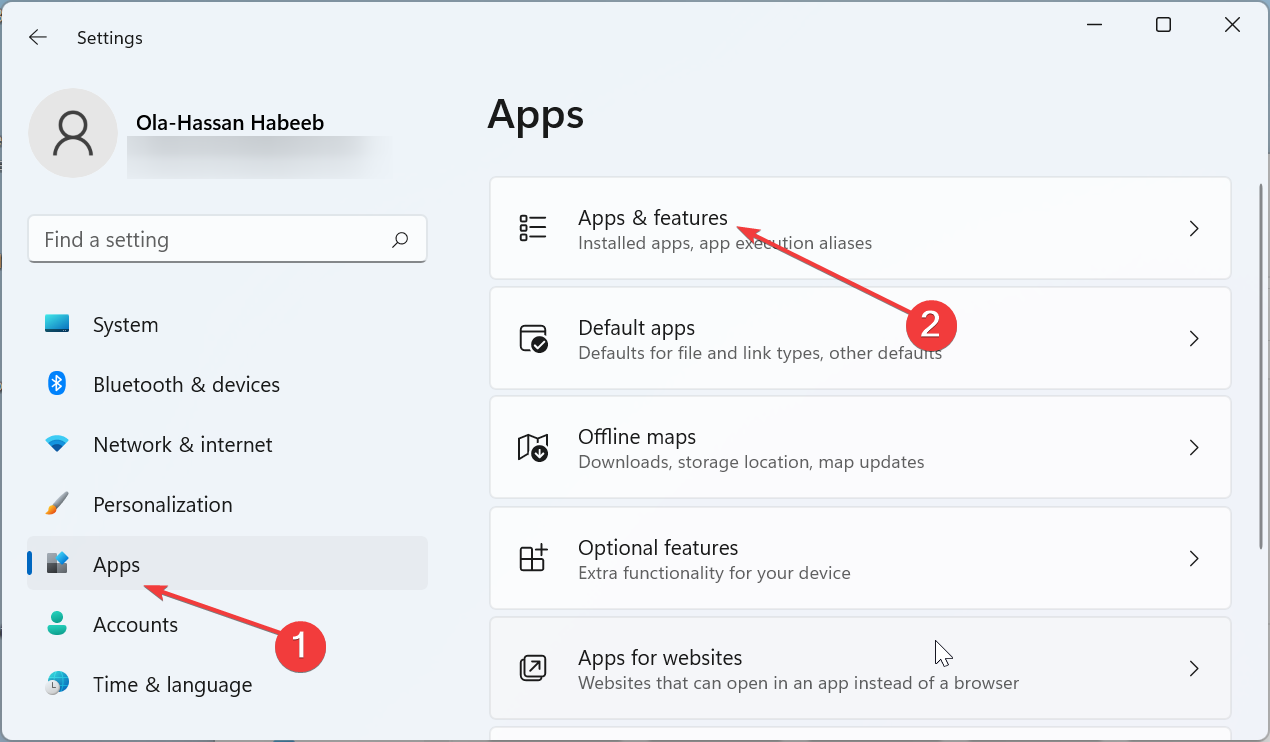
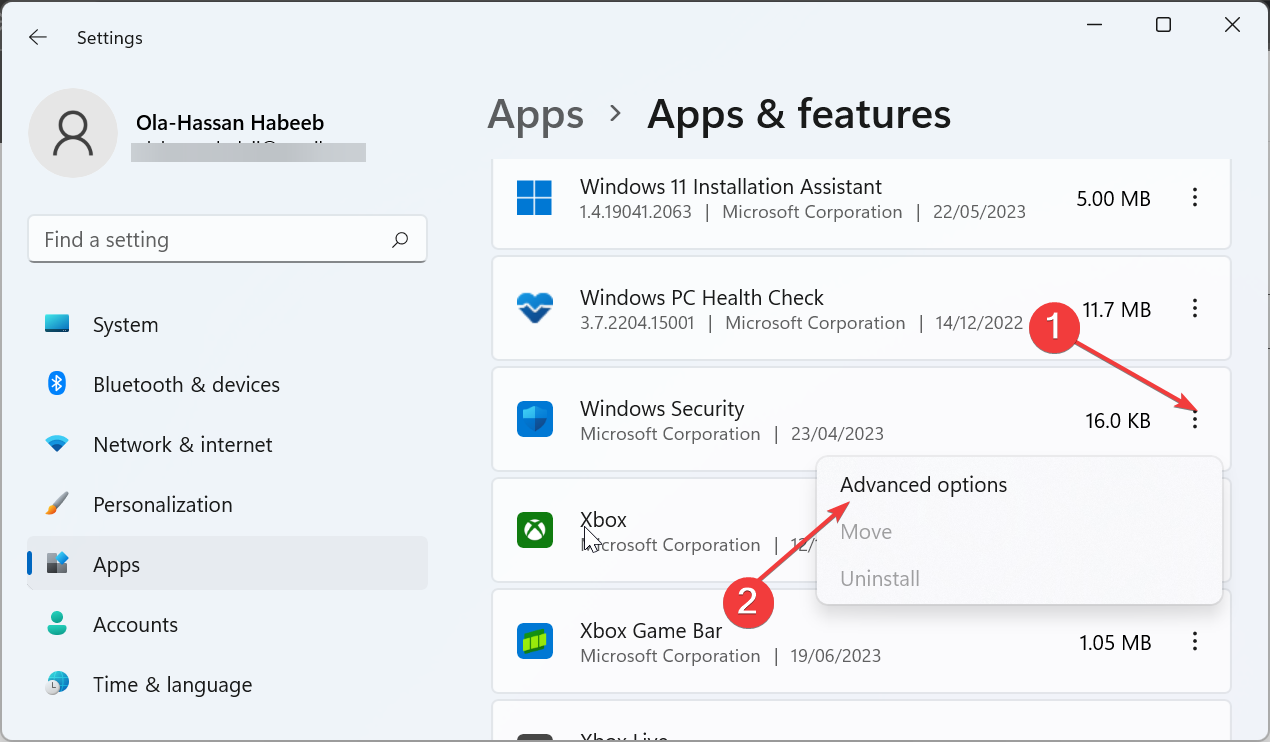
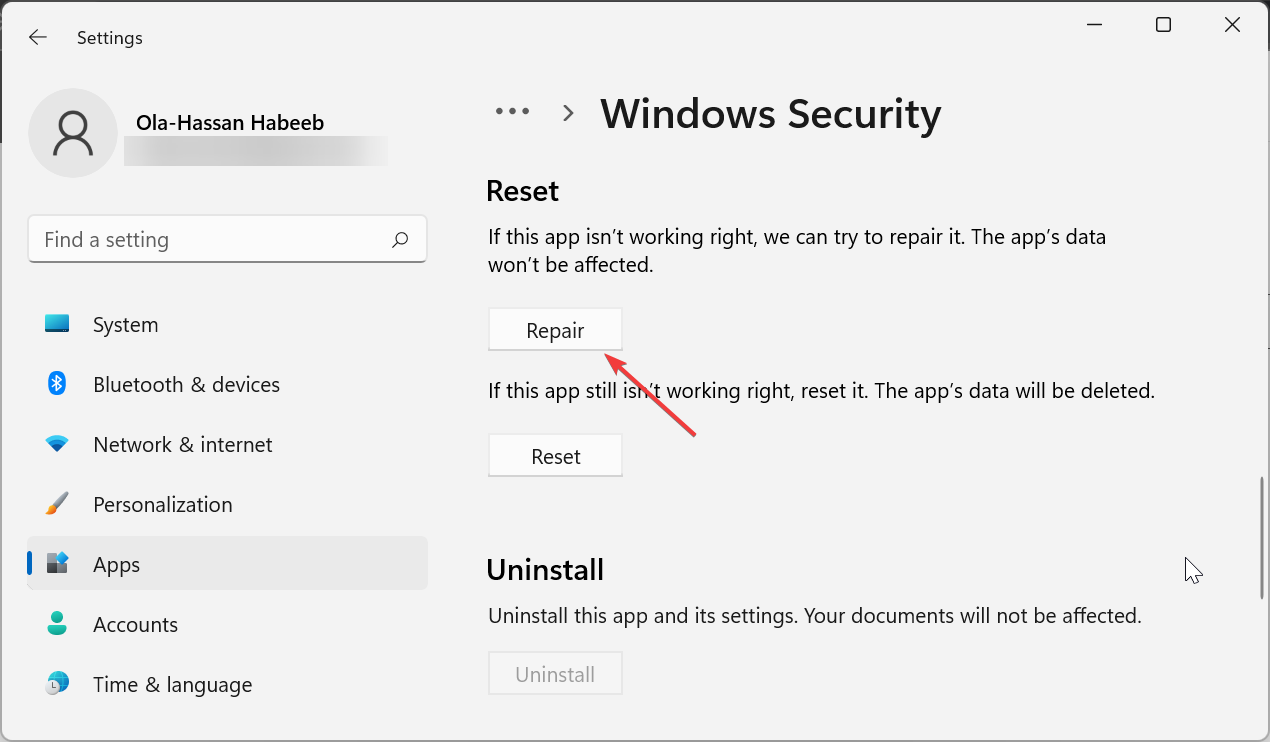
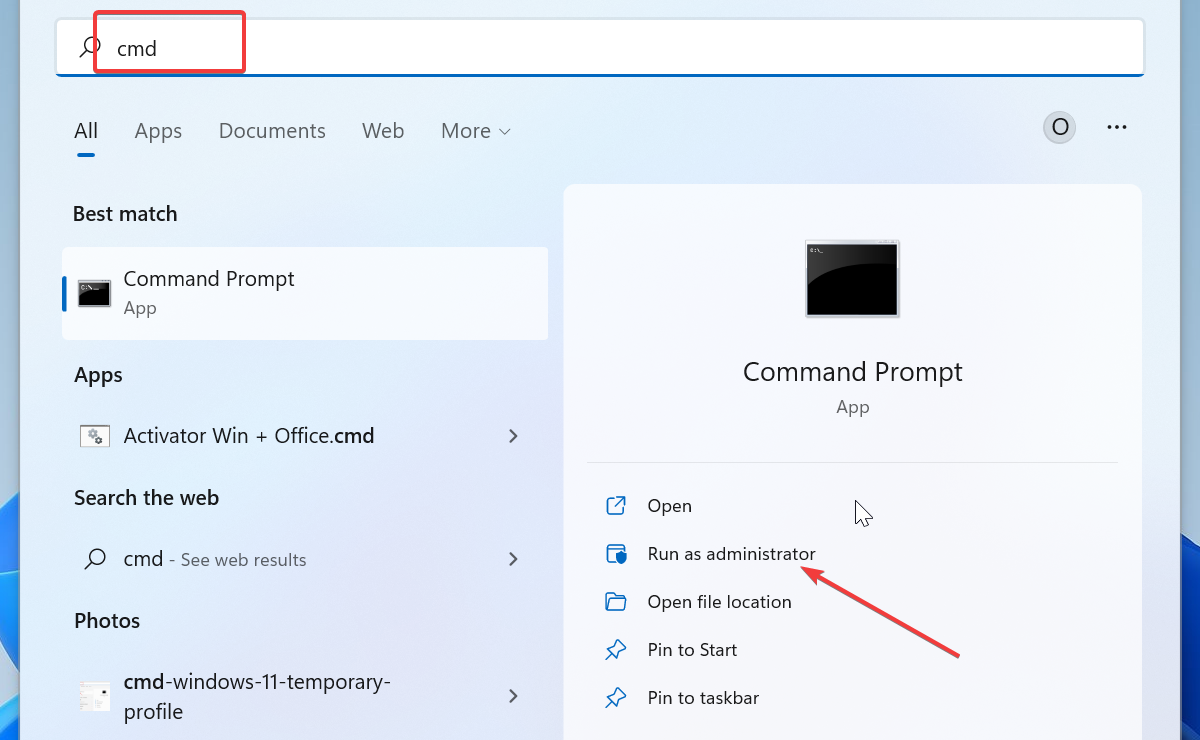
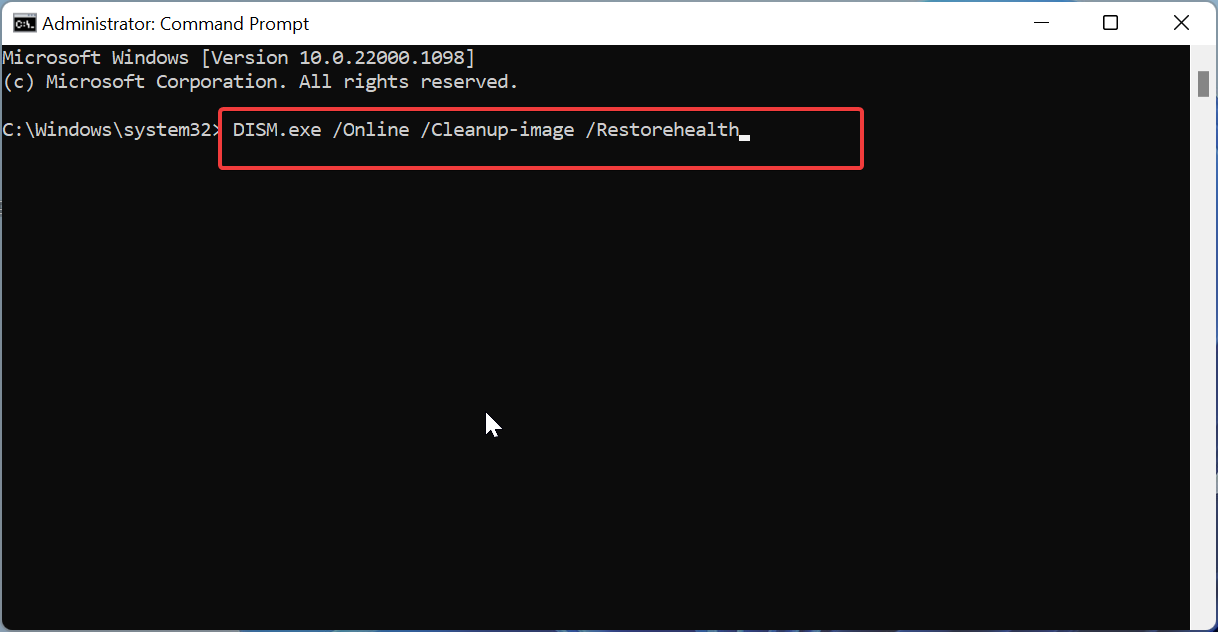
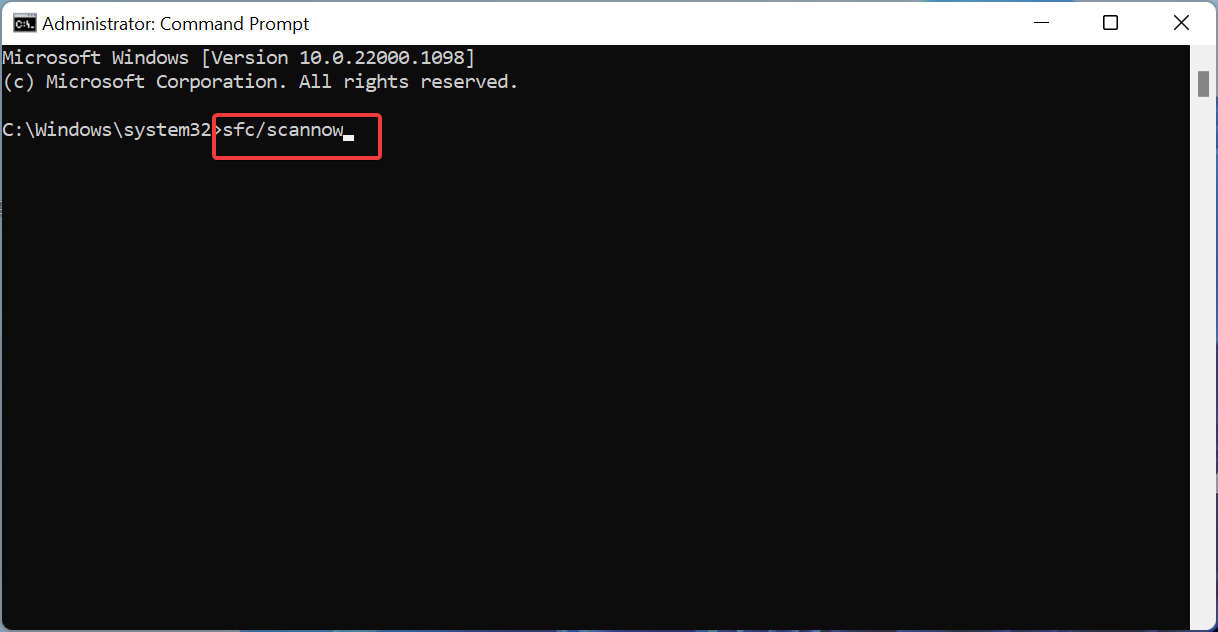
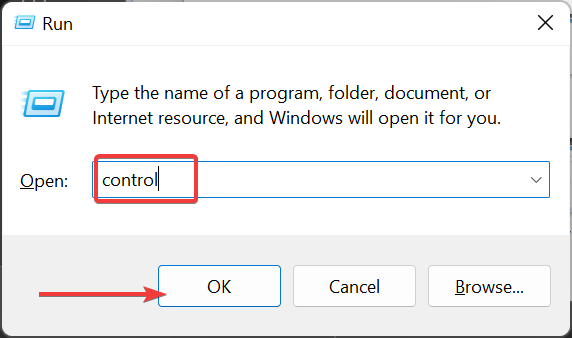
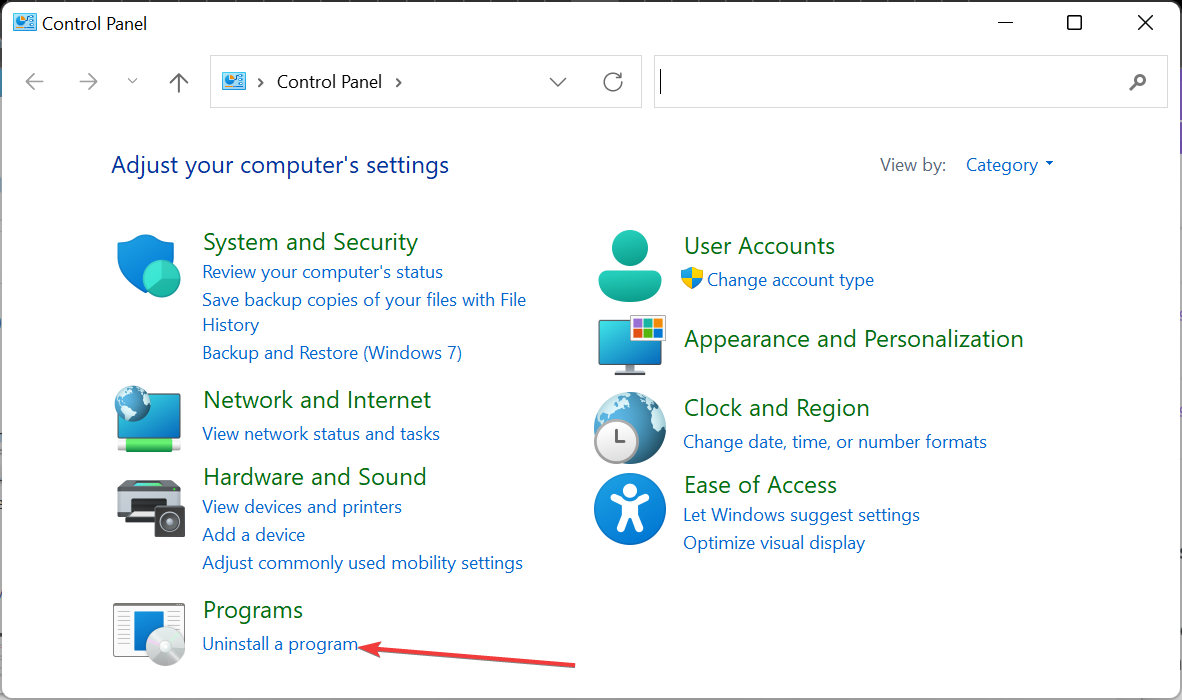
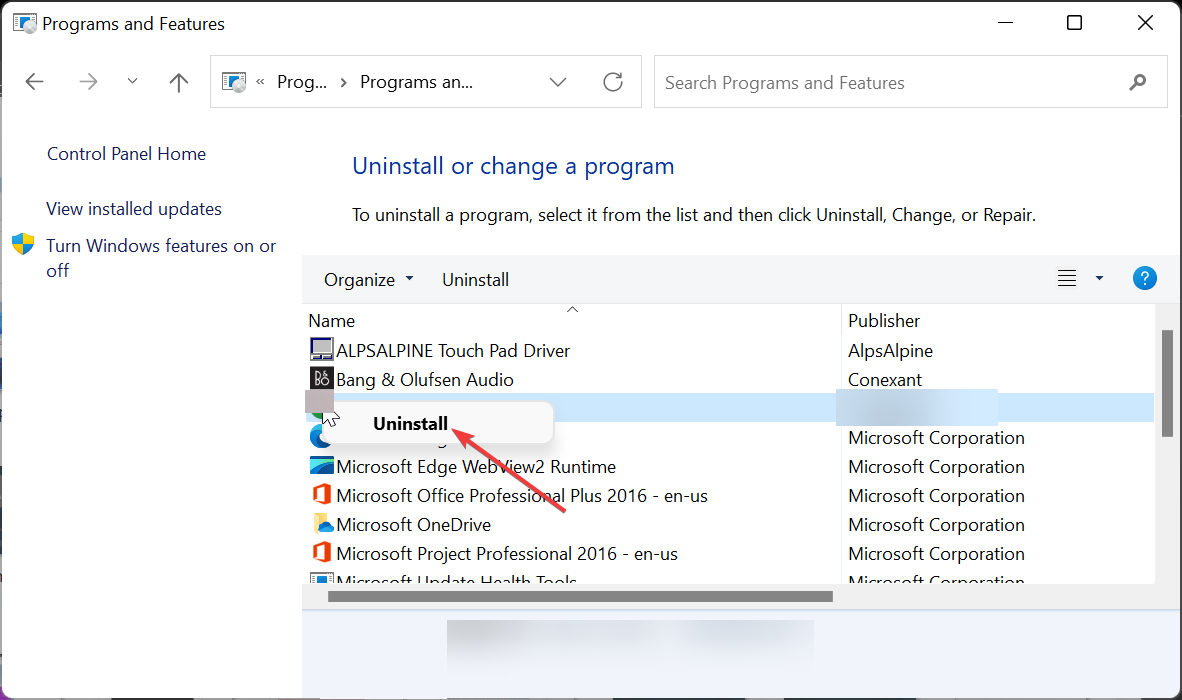
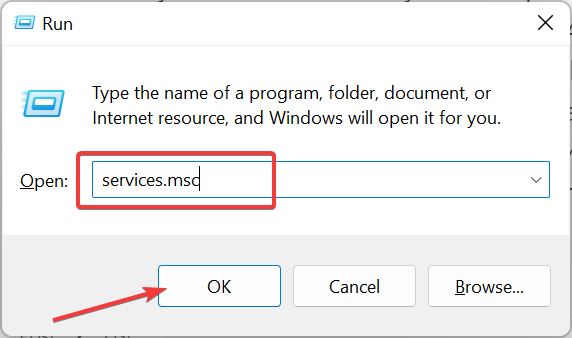
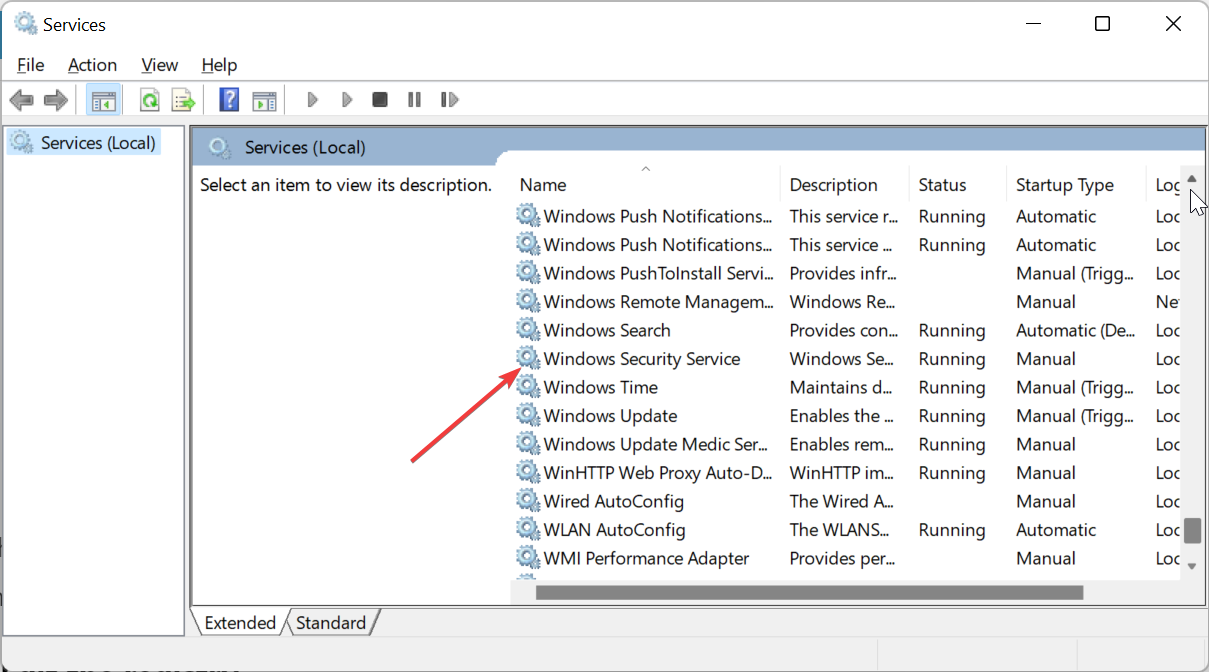
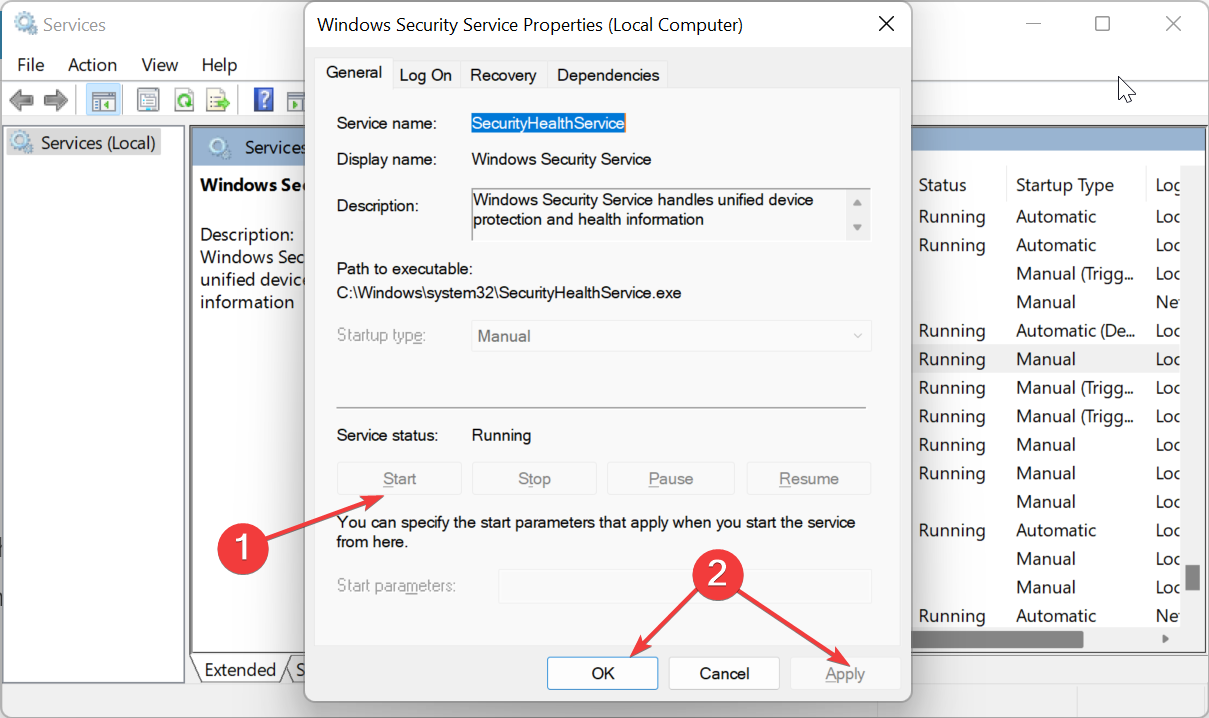
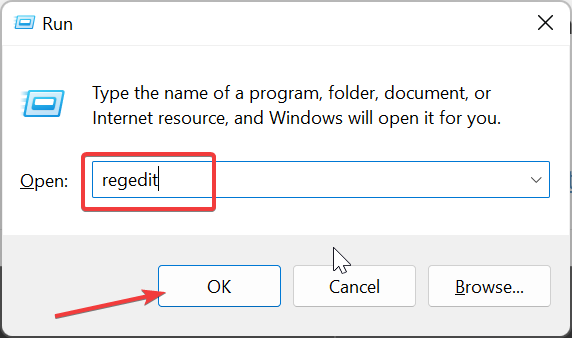
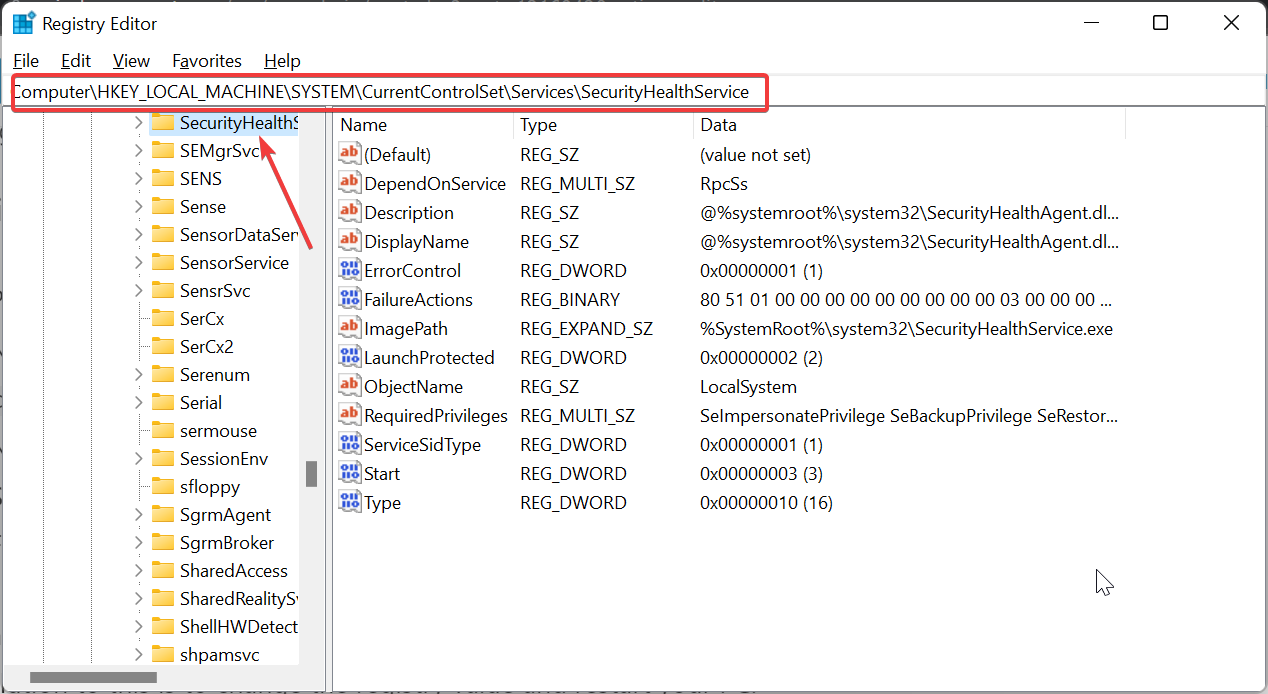
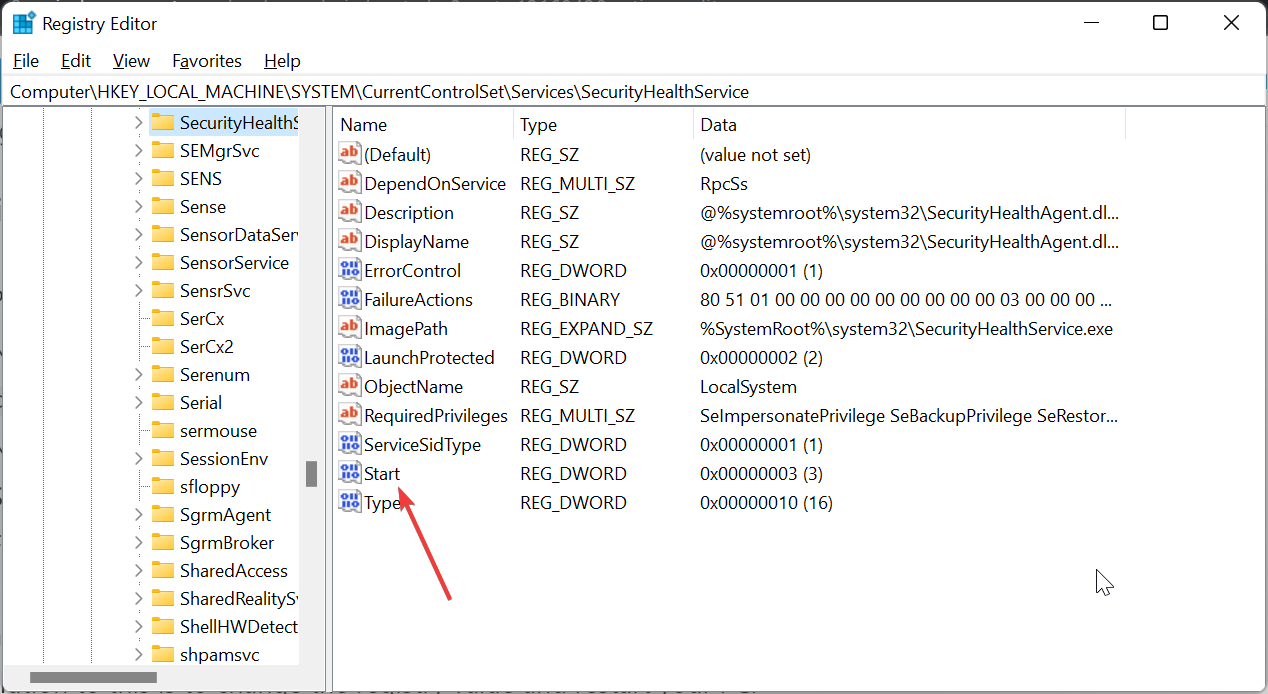
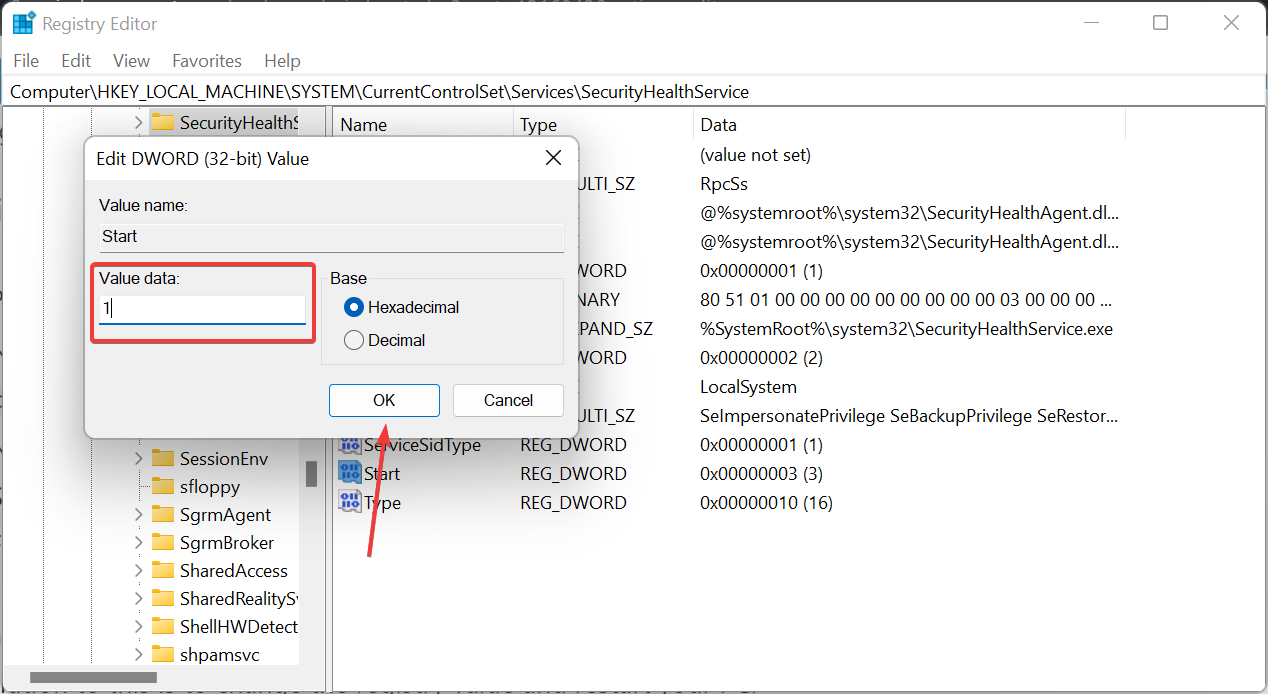
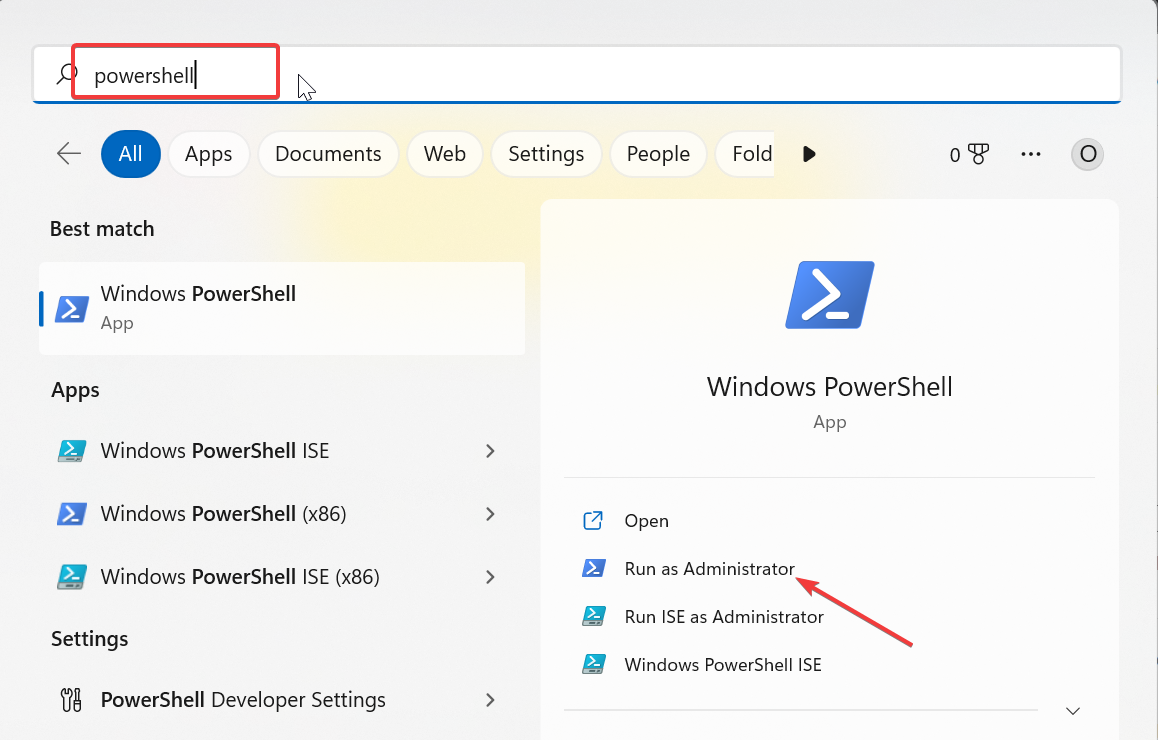
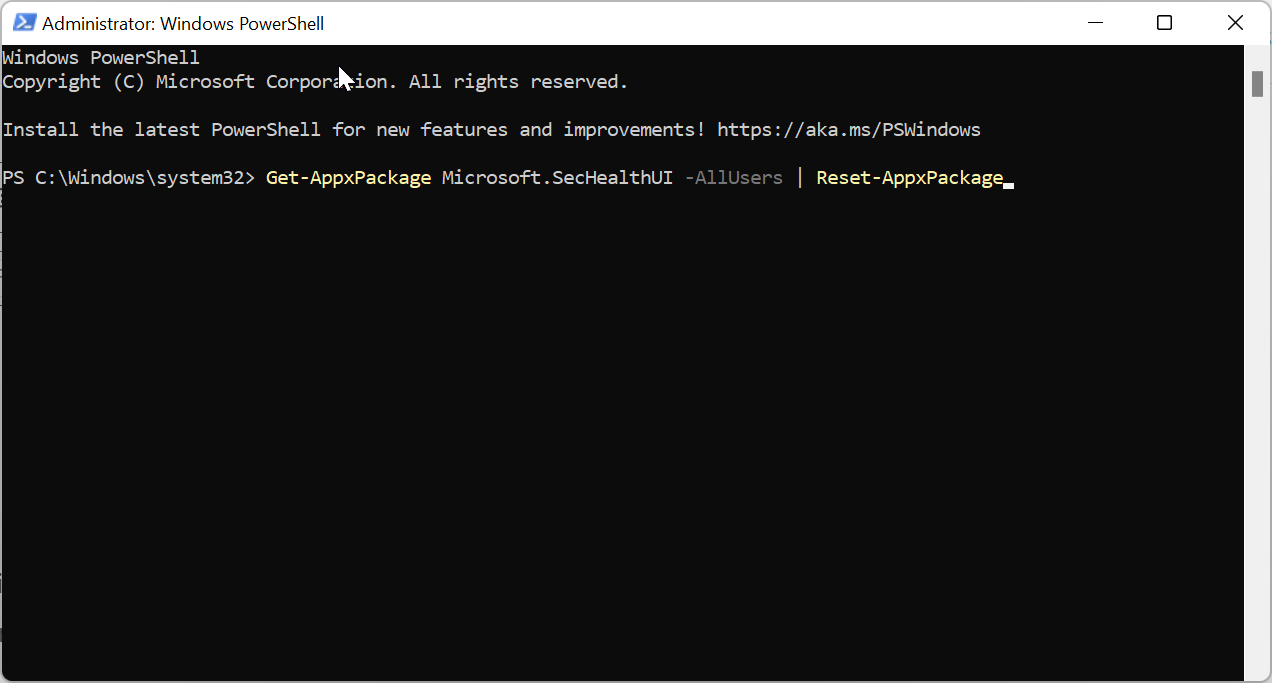
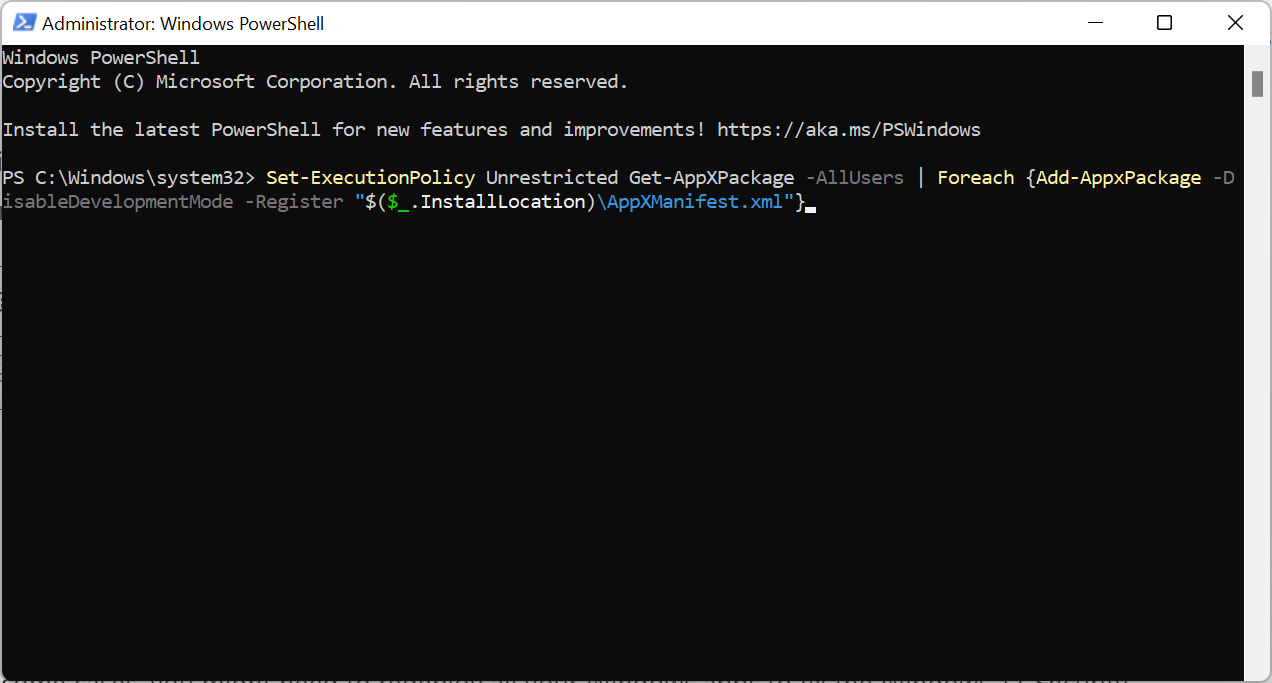








User forum
0 messages