What is Mbamtray.exe & How to Fix Its Application Error?
Uninstall and reinstall Malwarebytes to solve the application error
4 min. read
Updated on
Read our disclosure page to find out how can you help Windows Report sustain the editorial team. Read more
Key notes
- The mbamtray.exe application error indicates that the executable file associated with Malwarebytes faces some problems.
- You can encounter the error due to conflict with other security software or corrupt/missing installation files.
- Disabling the Self-protect module and reinstalling Malwarebytes via the Malwarebytes Support Tool can resolve the error.
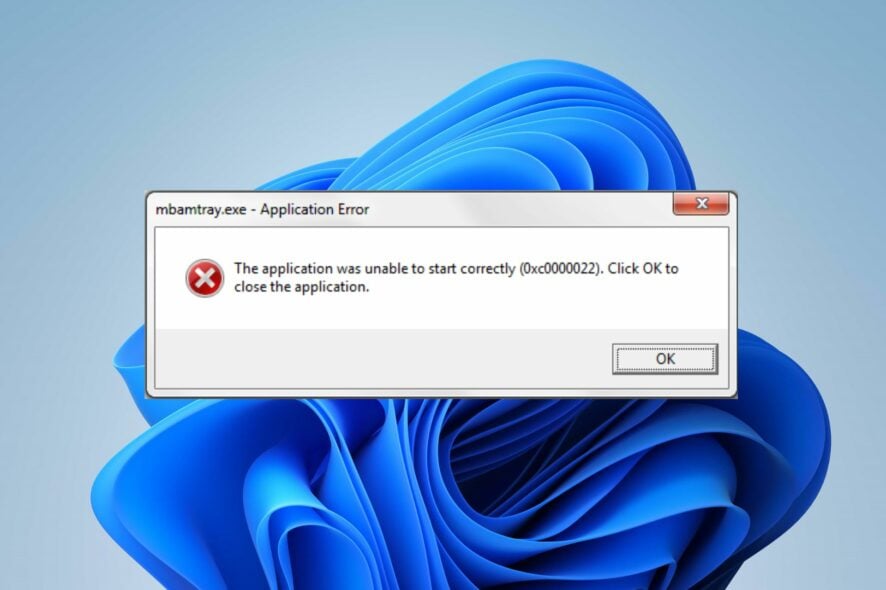
Many Windows users have recently reported encountering a mbamtray.exe application error on their PCs. The error can appear randomly and impede the activities of the system. However, this article will take you through ways to fix the mbamtray.exe error.
Alternatively, you may be interested in our guide about exe files deleting themselves on Windows 11 and some steps for fixing it.
What is mbamtray.exe?
Mbamtray.exe is the executable file associated with Malwarebytes Anti-Malware, an antivirus and anti-malware software.
Here are some of the functions of mbamtray.exe:
- Runs the system tray icon for Malwarebytes Anti-Malware.
- Provides easy access to various features and controls of Malwarebytes.
- Allows users to monitor the real-time protection status of Malwarebytes.
- Provides options to initiate malware scans and manage quarantine.
- Enables users to access and modify Malwarebytes’ settings and configurations.
- Displays notifications and alerts regarding malware detection or software updates.
- Enables convenient control and management of Malwarebytes’ functionality without opening the main application window.
Meanwhile, you can check our guide on how to fix Malwarebytes real-time protection not working on your PC.
What causes the mbamtray.exe application error?
There can be several reasons for encountering a mbamtray.exe application error. Here are a few common causes:
- Conflicts between Malwarebytes and other security software or third-party applications can lead to application errors.
- If the installation of Malwarebytes or its associated files is incomplete or corrupted, it can result in application errors.
- Malware or viruses can target and corrupt Malwarebytes files, including mbamtray.exe.
- Outdated or incompatible device drivers on your system can cause conflicts with Malwarebytes.
How do I fix the mbamtray.exe application error?
Before attempting any advanced fixes, try the following preliminary checks:
- Restart your computer to resolve temporary issues and clear any conflicting processes causing the application error.
- Perform a clean boot to start your computer with minimal drivers and programs.
- Consider temporarily disabling background apps or uninstalling any recently installed security software
- Update Malwarebytes to install bug fixes and improvements that can resolve application errors
If the issue persists after trying these steps, proceed with the solutions below:
1. Disable the Self-Protection module in Malwarebytes
- Launch the Malwarebytes client on your computer.
- Click the Settings icon in the top bar, then select the Advanced Settings option from the left pane menu.
- Then, uncheck the box for the Enable Self-Protection module option.
- Exit the Malwarebytes app and check if the mbamtray.exe application error persists.
Disabling the Self-protection module can resolve the security settings causing the mbamtray.exe application error.
2. Uninstall and reinstall Malwarebytes
- Launch your browser and download the Malwarebytes Support Tool on your PC.
- Double-click the mb-support-x.x.x.xxx.exe file, then click Yes to continue the installation.
- Check the box for Accept the License Agreement. Then, click Next to complete the installation.
- In the Malwarebytes Support Tool, click Advanced, then Clean.
- Click Yes on the Malwarebytes Cleanup pop-up, then click OK to restart your PC.
- Then, tap the Yes button on the Reinstall Malwarebytes for Windows prompt.
- Follow the on-screen instructions, then click Install. The Malwarebytes client will launch automatically, then check if the mbamtray.exe application error persists.
Reinstalling the Malwarebytes client will fix corrupt files and install the latest Malwarebytes versions. Also, it resolves any configuration conflicting with the mbamtray.exe executable process.
Additionally, we have a detailed article discussing what to do if Malwarebytes is not opening on your PC and get it running. Also, you can read our fixes for Malwarebytes’ blue screen of death error on Windows 11.
If you have further questions or suggestions, kindly drop them in the comments section.
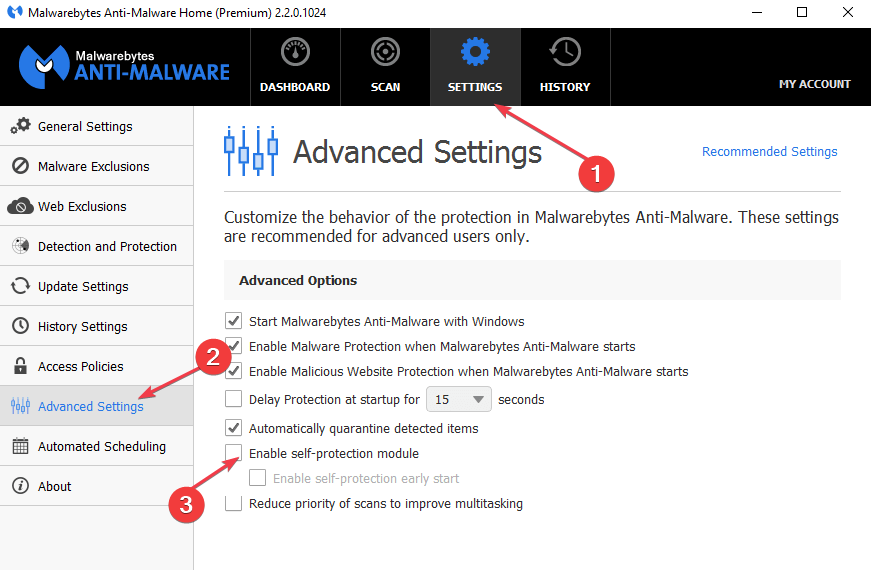
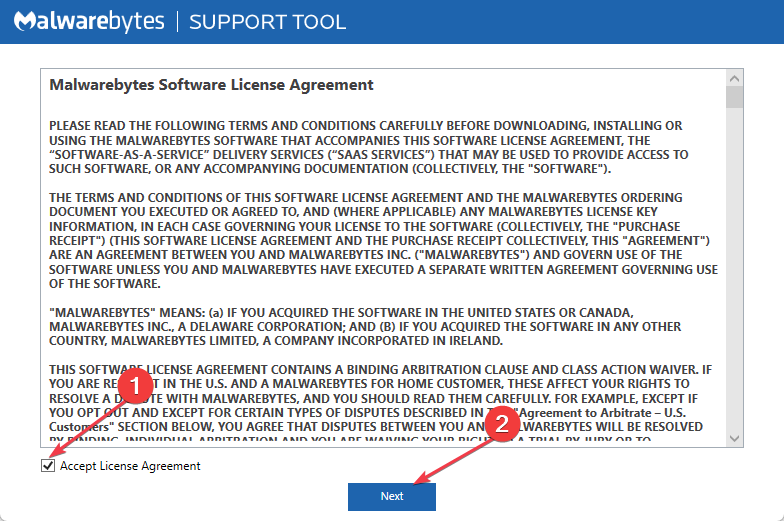
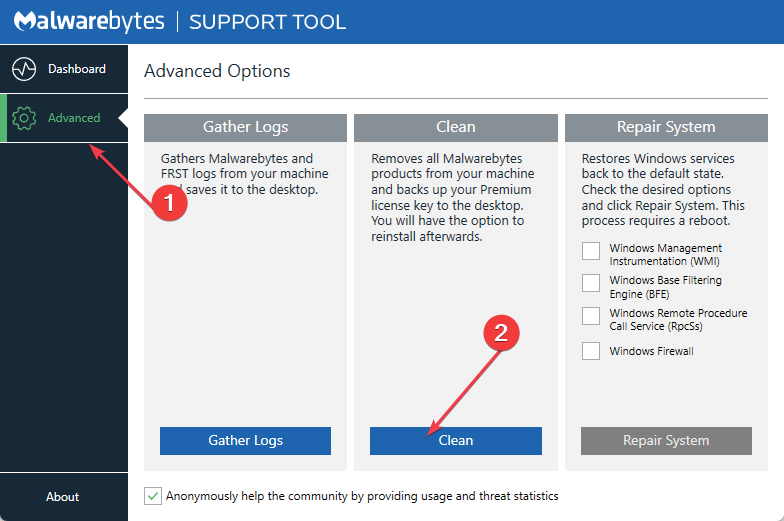
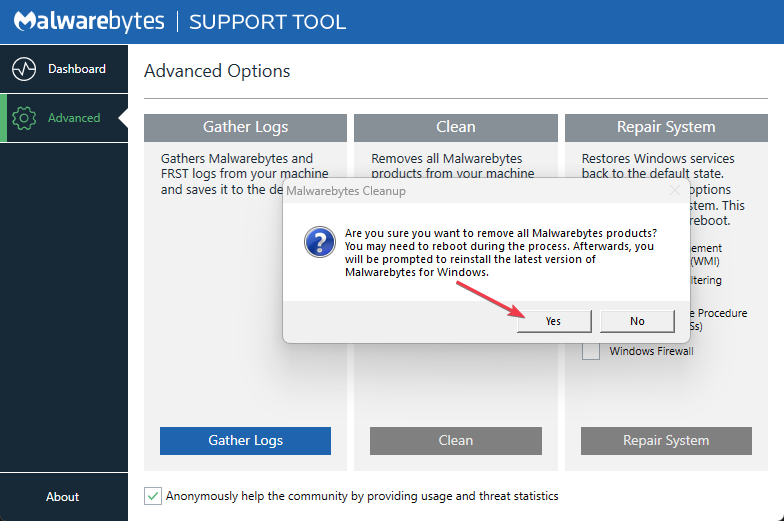
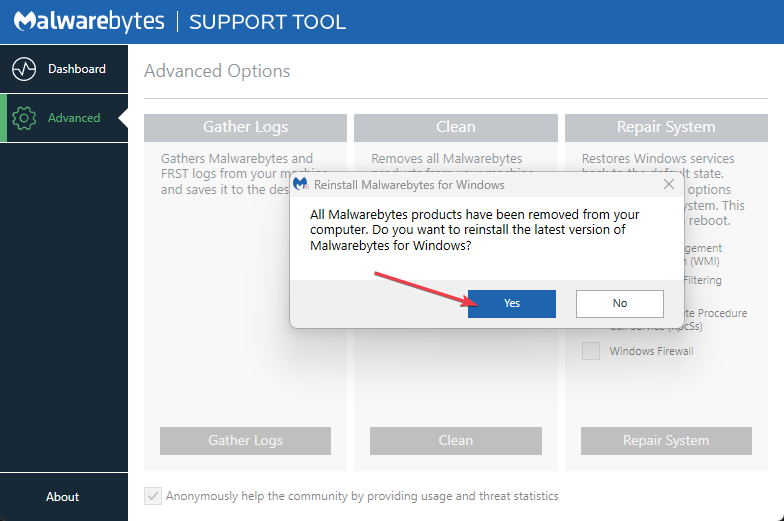








User forum
0 messages