ProductInfo.dll: What is it & How to Fix its Bad Image Error
Reinstall the parent program to renew installation files
5 min. read
Updated on
Read our disclosure page to find out how can you help Windows Report sustain the editorial team. Read more
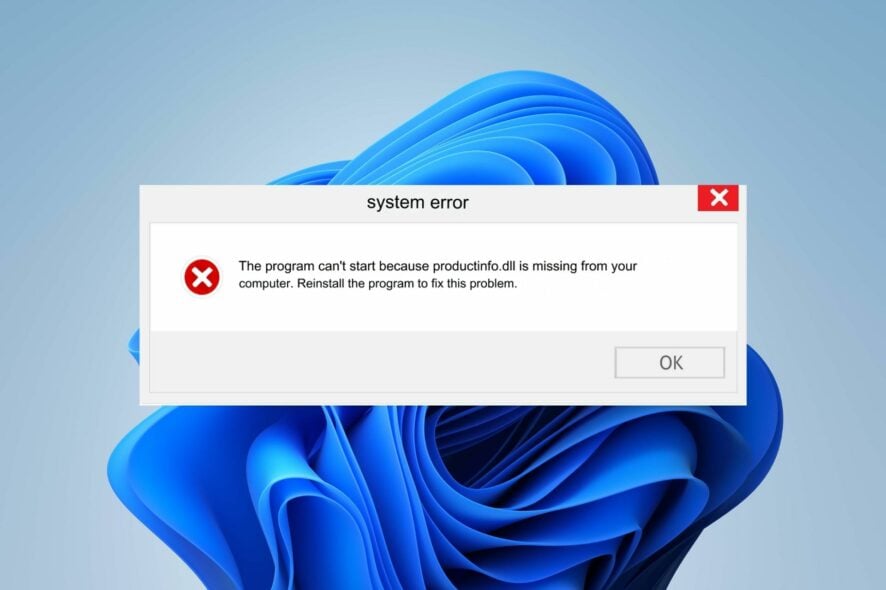
If you spot a suspicious process like ProductInfo.dll in your processes list in the Task Manager, your system’s security may have been compromised. It’s also possible that the DLL file is legitimate but it has just been corrupted.
Luckily, fixing DLL errors is relatively easy and shouldn’t take up too much of your time.
What is ProductInfo.dll?
ProductInfo.dll is a file associated with the A-Volute_3D_Sound_Experts software. It is used by the program to store data related to various functions used in the application. The program’s main purpose is to provide immersive sound experiences through sound technology and audio processing algorithms.
You’ll likely find it in the following directory: C:\ProgramData\A-Volute\A-Volute.28054DF1F58B4\Modules\ScheduledModules
How do I fix ProductInfo.dll bad image error?
1. Use a third-party DLL fixer
ProductInfo.dll, is a non-system file and mostly occurs due to compatibility issues between your PC and the file. This means to find a missing DLL file, you may have to attempt a bunch of solutions before you get a fix.
Since this takes a significant amount of time, we recommend using a DLL-repair tool. Such tools are great for fixing such issues and ensuring the files are in sync.
2. Run DISM and SFC scans
- Hit the Start Menu icon, type cmd in the search bar, and click Run as administrator.
- Type the following commands and press Enter after each one:
DISM.exe /Online /Cleanup-Image /Restorehealthsfc /scannow
3. Re-register the DLL file
- Hit the Windows key, type Command Prompt right-click on it, and select Run as administrator.
- Type the following command and press Enter:
regsvr32 ProductInfo.dll - This command registers the missing DLL file. However, if more than one DLL file is not registered, you can use the following command:
for %1 in (*.dll) do regsvr32 /s %1
4. Download the file manually
You can fix this error by downloading the right version of the ProductInfo DLL file. Here, you’ll have to check your Windows version and download the appropriate DLL file for 32-bit or 64-bit depending on yours.
Since you cannot verify the authenticity of the site, ensure you have a comprehensive antivirus software and that it is up-to-date. Once downloaded, locate the file and move it to the ProductInfo file directory. Also, make sure to delete the previous corrupted one.
 NOTE
NOTE
5. Scan for viruses
- Press the Windows key, search Windows Security, and click Open.
- Select Virus & threat protection.
- Next, press Quick scan under Current threats.
- If you don’t find any threats, proceed to perform a full scan by clicking on Scan options just below Quick scan.
- Click on Full scan, then Scan now to perform a deep scan of your PC.
- Wait for the process to finish and restart your system.
6. Uninstall the associated program
The ProductInfo.dll must be part of a program so you can locate its uninstaller file in its directory, run the uninstaller and remove it. Alternatively, you can use the Control Panel or the Settings app to remove its parent program.
When uninstalling, also ensure to remove remnant files that may have corrupted the file so that when you reinstall the application and replace the file, they’re not reused to re-register it.
7. Perform a System Restore
- Press the Windows key, type Control Panel, and click Open.
- Select Large icons as View by and click Recovery.
- Click Open System Restore.
- Select Choose a different restore point and click Next.
- Now select the restore point and click Next.
- Click Finish to restore the previous settings, and Windows will restart.
What are other tips and considerations when troubleshooting ProductInfo.dll errors?
- Update drivers – ProductInfo.dll errors can cause problems with your computer, such as slow performance, errors during installation or startup and more. Updating related drivers can boost the performance of your PC.
- Check for Windows Updates – Outdated system files can cause DLL errors, so make sure that you have the latest updates from Microsoft.
- Repair corrupt Registry entries – Sometimes things go wrong with your PC’s database that could end up in corrupt registry entries. If not repaired in time, ProductInfo.dll errors can occur. You can avoid this by using a reputable registry cleaner program.
- Disable firewall/antivirus temporarily – If the associated program with the DLL file was not installed properly, it may have compatibility issues with your antivirus. You can either disable Windows Defender temporarily or allow it through the firewall.
- Limit CPU processes – Some DLL files have been known to cause issues because they use a large amount of CPU resources when running. You can end the process or limit its CPU usage.
The easiest way to avoid getting ProductInfo.dll errors is simple. You should never download and install programs on your computer before running an antivirus program.
We hope this article has provided you with all the information you need to effectively troubleshoot and potentially fix your ProductInfo.dll error messages. And should you encounter system DLL errors like the sysmain.dll or version.dll, feel free to check out what approach to take to resolve them.
Our latest guide covers rnd.dll, so don’t miss it for more useful information.
Have you managed to fix this DLL error? We’d like to know which solution was the easiest for you. Let us know in the comment section below.








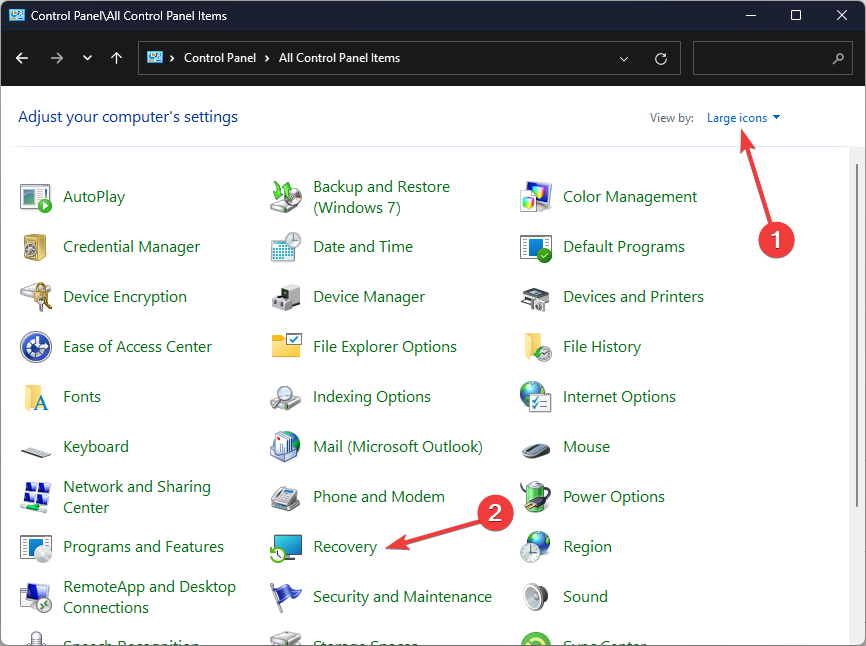
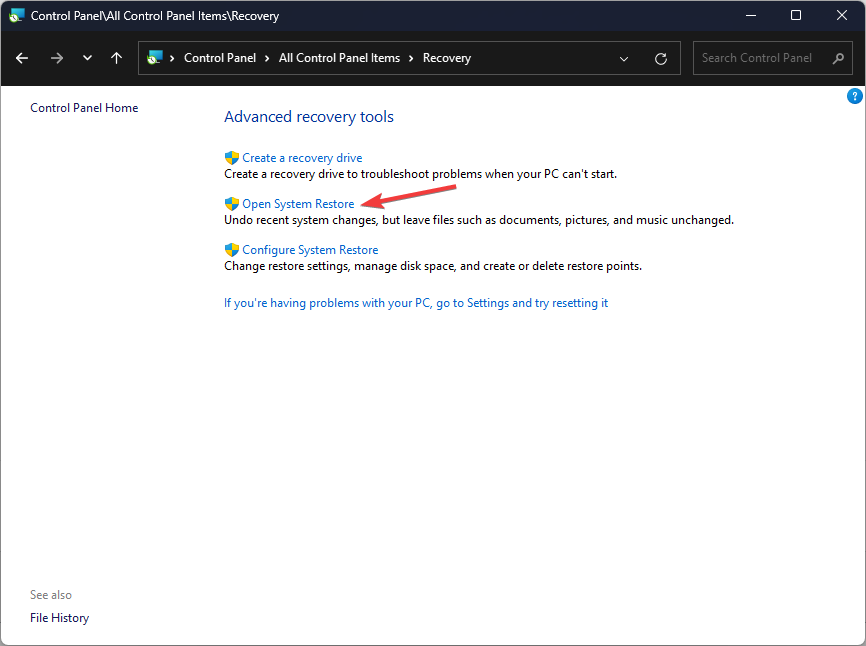
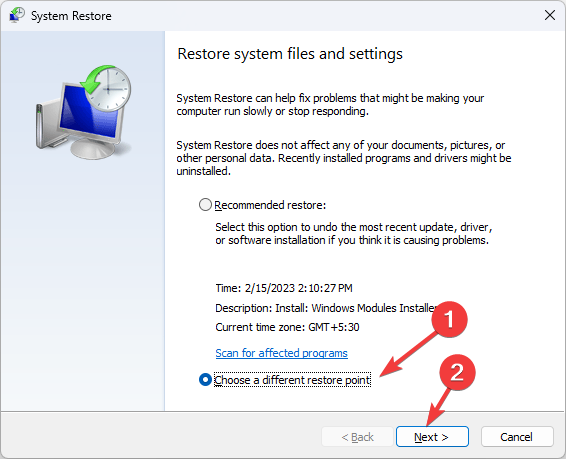
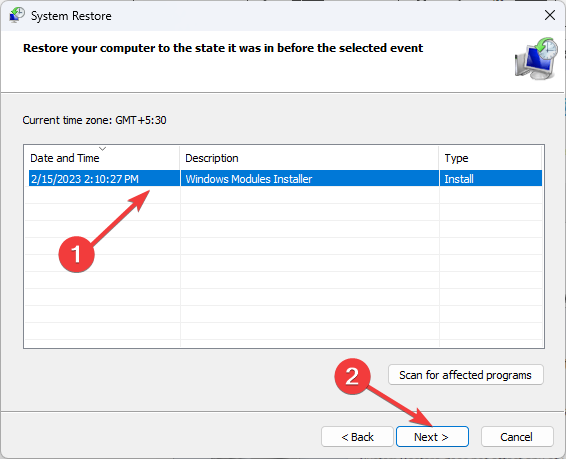
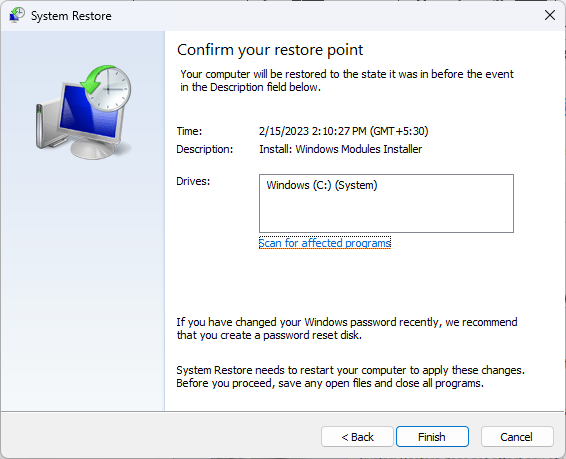








User forum
0 messages